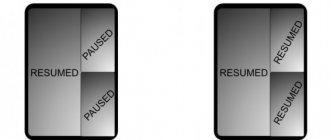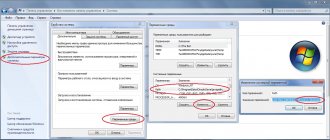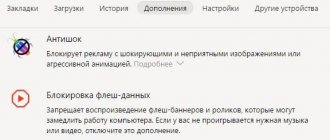topgusich
Jul 30, 2020 · 9 min read
EN version of this guide - *click* In order for the article to work in all countries, the guide will now be located on this site.
Good day to all. If you opened this article, then you are interested in properly setting up a Google Camera modification. Let's not wait long, let's get started.
PLEASE READ ALL THE INFORMATION PROVIDED SO THAT IT DOES NOT HAPPEN THAT YOUR PROBLEM IS DESCRIBED ALMOST AT THE END OF THE ARTICLE, AND YOU SKIPPED OUT LOL.
Preface.
For correct and smooth operation of Google Camera, it is recommended to install custom clean Android firmware. The author of the article, tester and administrator - topgusich and the author of the modification - Parrot043, after using the MIUI shell for a long time (you may have a different one), they recommend using custom firmware. The shell may experience brakes, friezes and overshoots. The administration of the Parrot043 mod is not responsible for poor optimization of MIUI developers.
For normal operation of the camera, the LEVEL_3 level of Camera2API drivers in the Camera 2API Probe application is recommended. You can download them on the Internet, installation - via TVRP. If your camera does not work, please make logs and send them with the essence of the problem to the author of the mod in Telegram (link at the end of the article).
The author of the article recommends custom crDroid.
To avoid discrepancies in settings, bugs, defocuses, etc. before installing GCam and after - CLEAR THE APPLICATION CACHE. Settings - Applications - Camera - Clear data (Storage - Clear storage).
The administration and testers determined that the best gamma, quality, sharpness and shadows are transmitted by the current version 6.3. Compared to 6.1 and 6.2, some work has been done to achieve the desired result, which was not achievable in previous versions.
You can download the latest version on the mod channel or in the telegram cloud for mod . (Text is clickable).
This is purely my subjective recommendation, each setting has a description, you can customize it for yourself.
You can also disable Google Lens Suggestions, configure Gestures, enable Grid, sound and geotagging in GKam.
Go to ADVANCED SETTINGS.
- We enable the following settings: • Dirty lens - will notify you that it is necessary to wipe the lens if it is dirty. • HDR+ control - activates HDR+ control (exit settings - camera - the HDR+ icon will appear at the top - extended HDR+) • Hide motion icon - hides the icon for the corresponding function (more on it below) • Effective compression algorithm - will save space without losing quality. • Google Photos - allows you to work with additional photography functionality (read below).
- Turn off: • The movement function is something like a gif. It uses up a lot of RAM and may freeze on 3/32 devices. If you enable it, it only works in Google Photos. • Focus tracking - tracking focus on an object. With the MIUI shell, the minimum device is 4/64. In most cases they are turned off, see for yourself. I don’t see the point in setting it up, since it only works in photo mode, and if your hands don’t sway in the wind, then I don’t see the point in focusing tracking.
Recommendations for basic settings:
- Main camera: Pixel 4 XL
- Front camera: Nexus 5X
⇡#Display
If the last two Nexus displays were fundamentally different - the 6P with a larger screen received AMOLED, and the 5X got an LCD, now everything has come to a common denominator in the form of organic LEDs. And this is very good news - AMOLED displays have their drawbacks (lower brightness, possible degradation of diodes over time), but they compensate for this with relatively infinite contrast and the ability to look at the picture without distortion from any angle. The main thing is that the smartphone manufacturer does not screw up the settings and maintains natural color reproduction. Google and HTC did it.
The Pixel uses a five-inch display with a resolution of 1920 × 1080. The pixel density is 441 ppi, you won’t see any stairs even close, the image is extremely smooth and clear. Pixel XL, let me remind you, is distinguished by an even greater pixel density due to the use of a screen with Quad HD resolution.
The touch layer is traditional capacitive and recognizes up to 10 clicks simultaneously. Even with extreme deviation of the view from the perpendicular, the contrast drops slightly and the colors are not distorted.
The maximum brightness is 395 cd/m2. Compared to the performance of competitors' LCD displays, the figure can look quite pathetic - and indeed, in the sun the image looks noticeably more faded. It’s good that glare doesn’t bother me – the polarizing layer works quite reliably. The smartphone, of course, has a light sensor - Pixel can adjust the brightness of the picture to the surrounding conditions. And, by the way, it does this very correctly, without distortions; you don’t want to correct it manually.
Google Pixel, gamma. Yellow line – Pixel indicators, dotted line – reference gamma
There is nothing to say about the level of contrast - black simply does not glow at all, our device cannot register such a level of luminosity. So we consider AMOLED contrast to be infinite, but if for some reason you don’t want to do that, then pull some number out of thin air like 10,000,000,000:1 and you’ll probably end up pretty close to the truth.
Google Pixel, color gamut. Gray triangle – sRGB coverage, white triangle – Pixel coverage
In terms of color reproduction, the display is set up well, but a little less accurately than, for example, on the Google Nexus 5X. The average gamma is 2.26, the average deviation Delta E for the extended Color Checker palette (shades of gray + a wide range of color shades) is 5.04. This figure falls outside the norm - and, unfortunately, precisely due to the color shades. According to them, the average Delta E is 8.18, with the normal limits being 3. This is due to the expanded color gamut of the display relative to the sRGB standard.
Google Pixel, color temperature in standard mode. Blue line – Pixel indicators, dotted line – reference temperature
However, visually the color rendering of the Pixel is perceived quite well, not least because of the more or less normal color temperature - around 7200-7300 K on average, with a standard of 6500 K. There is no software option to change the color temperature or flexibly correct the palette, but it seems neither is it necessary. There is only a “night” mode with the gamma switching to extremely warm tones - in my opinion, too warm. Many people now offer similar solutions and do it much more carefully.
Overall, the display leaves a good impression: the AMOLED displays a very contrasty and therefore vibrant picture. The brightness is not prohibitive, but sufficient. The color settings are also not without flaws, but nothing critical.
A little about sound. A mono speaker in a smartphone is quite normal; a stereo speaker in it is completely optional. Moreover, in Pixel it is quite loud, it’s hard to miss a call. But it is not very well located - exactly in the same place as in the Samsung Galaxy S7, it is easy to block it with your finger while watching a movie or playing a game. The sound path on the headphones also does not make much of an impression - the sound is completely ordinary, the power is rather not even enough, you have to turn up the volume to maximum to listen to music in transport.
Hardware and performance
Google Pixel is built on the basis of the current flagship Qualcomm platform - Snapdragon 821. Its architecture is identical to the Snapdragon 820 - the same four Kryo cores and the Adreno 530 graphics processor. Only the clock speeds of both the cores and the video accelerator are slightly increased - from 2.1 to 2. 4 GHz for the two more powerful Kryo and from 624 to 650 MHz for Adreno graphics. Qualcomm also promises better energy efficiency. The technical process is the same - 14 nm. In general, the Pixel will have minimal superiority over devices with the 820 platform. This is what synthetic tests show.
In them, the Google flagship not only defeats a competitor with a Qualcomm platform or demonstrates a huge lead over the Nexus 5X, but also outperforms even the Samsung Galaxy S7 - the Exynos 8990 platform is finally at least somewhere inferior in the benchmarks. However, all top smartphones offer, in fact, a very similar user experience – video in any resolution runs smoothly, games run at the highest settings, and so on. Pixel successfully enters this league of distinguished gentlemen.
What's more interesting is how smoothly and quickly the system works. It was impossible to find fault with the same HTC 10 or Samsung Galaxy S7 in this regard, but Pixel takes aim at the sacred - the iPhone with its iOS optimized for specific hardware. In terms of smooth operation, the new Google device is indeed closer to the ideally fast Apple devices. It’s hard to say whose merit is greater here – the powerful platform or the new Android. But a fact is a fact. In addition, there is no tendency to overheat. There were no freezes during testing either.
A valuable point is that Google Pixel comes with not only a USB Type-C to USB Type-A cable, but also a reversible USB Type-C. It is designed to connect to another smartphone and quickly transfer all data. You can completely copy the contents of another smartphone with all accounts and correspondence via wire, and this also applies to the iPhone - when using an adapter, of course. Such a simple move is an important image move. Google is hinting that this is the moment when there can no longer be any reason to delay the transition to Android.
However, in terms of technical stuffing there is still a fly in the ointment. If the Pixel’s RAM is fine – there’s 4 GB of it – then things are worse with the non-volatile module. Only two versions are offered - 32 and 128 GB. The second one is much more expensive than the first one. And everything would be fine, but there is no support for memory cards. And in this situation, the 32 GB version turns out to be completely unattractive. You will have to carefully monitor the contents of your smartphone and clean it regularly. Google offers all Pixel buyers unlimited access to its cloud storage, which is really cool and useful. But a slot for a memory card would still be useful.
Google Photos
If you have Google Camera, then make sure to install Google Photos.
Google Photos allows you to synchronize photos and videos to the cloud, send files to the trash, which can be restored for up to two months (then deleted on their own) and make collages of your photos directly in the gallery.
Only through the enabled function and Google Photos itself can you view all the panoramas you have taken (photosphere (360 photo), horizontal panorama, fisheye, etc.), the motion function also works only through Google Photos.
- Google Photos also lets you work with photo details, focus, and blur when taking a photo in Portrait or Blur .
Visually:
Cropping and filters are there of course, however, it is worth noting that there are no brushes, frames, stickers and other paraphernalia for “makeup” of the photo.
Separately, I note that in this application you can stabilize the video directly through the settings, if required.
Comparison of photos with HDR+ and HDR
Test model - Redmi Note 5, MIUI 10. On the left is the Google camera HGR+, on the right is the stock camera in HDR mode.
Click here to see sample photos.
As you can see, the differences are very noticeable. Photos taken with Google Camera turn out juicy, saturated, there is no “blue” or “green”. It is impossible to find a faded photo, even if the shooting took place in low light. All details are worked out, shadows and natural reflections of light are noticeable.
Don't forget that in the settings you can adjust the contrast, brightness, sharpness and white balance, which will make the photo look even better.
Shooting in RAW
Shooting in RAW format ( RAW + JPEG Mode Control function ) will allow you to achieve a photograph with maximum details, highlights, shadows and gamma for its subsequent processing. Photo as it is, without software processing. Useful for those who process photos in Lightroom and Photoshop. It is recommended to enable DNR “RAW” compression , since .dng weigh a lot, and it will be useful to save space. The quality will not be affected.
In the camera itself, in the viewfinder, in the top panel, a shooting choice will appear: just JPEG or RAW+JPEG. In the second case, in addition to simple HDR in JPEG, another photo will be saved in .dng format - RAW.
Location of RAW files on the device:
The rest is all up to your preference.
• Auto White Balance - averaging functionality in color neutrality. Without blue, yellow and other stray colors.
• Library - a binary file that sets the settings for color gamut, detail and noise reduction.
The recommended AWB option is Pixel 3 . The Pixel 3 delivers true colors without bluing like the Pixel 2/2XL or yellowing like the Pixel 3a XL. Pixel 3/3A has similarities, but still the author and testers decided on Pixel 3.
Clearly: In a large comparison of all 5 AWB options, only the Pixel 3 and Pixel 3A conveyed the correct colors as seen by the photographer. You can see the difference for yourself. Full photo size: https://ibb.co/tqq4tzg
• Library - Google stock.
Libraries that are currently available for use:
- Stock Google is the official library from Google. Good detail, corrected shadows and natural colors. Set by default, as recommended.
- sRGB B2 Sharp V1.0 - custom community library. In fact, it is no different from the stock, except for the shadows. Focused on sharpness.
- TInNeun Sharp V1.0 - custom community library. A library focused on sharpness and detail. Copes with its task, good shadows, colors, but the noise increases greatly when the picture gets closer.
- ParrotHal v3.0 - custom library for mod administration and testers by Parrot043. Differs in brightness and color. Good detail, shadows are visible a little better than in stock. Author's recommendation.
- IQ v2.3 is a custom library of one of the mod testers Parrot043. In practice it produces the same result as the previous lib.
The author of the article uses the ParrotHal library.
Example of photos from the stock library (AWB: Pixel 2) from Google:
Recommended setting:
- JPEG quality - Set to 100%.
- HDR+ quality - set the value to 13. There is no point anymore. Judging by quality standards (Medium, High, Very High, Ultra), then: Average - 3. High - 5. Very high - 9. Ultra - 13.
For example, let's compare 2 images in Advanced HDR+. The first frame will have a number of frames - 3, and the second - 13. As you can see, the difference is noticeable.
If you have MIUI firmware and a 3/32 device, set it to 5 or 9. Depending on how many shutter presses you make, depending on the load. If you press the shutter once every 5-6 seconds, then you can set it to 13 (in some mods - 12). If you press the shutter frequently, your photos will freeze, crash, or worse, your photos will be deleted. Optimization doesn't work.
Parrot043 and I are using a pure Android (device 3/32), the number of frames is 13, no freezes were observed. Pure Android is more optimized for Google Camera than shells, but that’s a digression, let’s not deviate further.
You can play around with these settings:
• Autoexposure - ISO speed, photo exposure time. The higher the value, the more the photo will be exposed. ISO itself can be explained in simple terms: the higher the value, the more light will pass through the lens, and the noisier the photograph. If you don’t understand how and what you eat it with, then it’s better not to touch it.
• Exposure—lighting parameter. The higher it is, the brighter the picture will be. It is recommended to set the value to -0.4. Dark areas and shadows contain more information about the photo and more dynamic range. It is always easier to brighten a photo than to remove overexposure. Now every service and social network has an exposure correction option, if you don’t have one, for example, in a gallery.
Visually:
• Saturation is the corresponding parameter that will appear in light and dark areas. That is, if the photo comes out a little dark, then you should pay attention to increasing the exposure or increasing the saturation parameter in dark areas.
Visually:
- The P3 Display (DCI-P3) function allows the camera to cover more color spectrums, however, this function does not work on budget phones, only on flagships. The algorithm will work on state employees, but there will be color distortion. As practice shows, sRGB and P3 are almost the same by eye, so the loss is insignificant.
I did not touch the auto exposure settings, basic settings and saturation.
You can leave night photography as is. HDR+ frames - 13 by default. You can set tips and other settings for yourself, except that if you use shutter speed, then turn on the Autoexposure correction slider:
Photos in low light conditions
The Pixel 3 has every chance of becoming a serious competitor to the Huawei P20 Pro in night photography. Even bulky mirrorless cameras can’t take such bright pictures, but Google’s new product with the Night Sight function can.
At the presentation they showed a comparison of pictures taken on the iPhone Xs Max and Pixel 3, the advantage clearly goes to the latter. But the only drawback is that during shooting the phone must be held motionless and objects in the frame cannot move.
The function is not available in smartphones out of the box; it will appear in upcoming updates.
The Skin Enhancement feature in the Google Camera port WORKS.
Quick Settings - The main settings screen will highlight frequently changed settings.
Experimental settings:
- Disable slow-mo mode - if slow-mo does not work, then turn it off.
- UHD 4K in "Accelerated" mode - may not work on some devices.
- Optical stabilization (OIS) - it will work on a device with an optical stabilizer, otherwise it won’t, even freezes are possible.
Manual focus - helps when you need close-up macro photography of an object, if autofocus cannot do it.
It’s clear: Autofocus focused on the ground; manually I was able to adjust it to the required angle.
Other settings like viewfinder format and RAW format should not be touched.
There is nothing special to say here, everyone will choose the quality for themselves. I can only note that it is best to set the bitrate to automatic to avoid confusion.
The only thing I can note is that with video stabilization turned on, 30 FPS will work as it should, but 60 FPS will zoom wildly. Therefore, to avoid these “zooms”, turn off the stabilization.
So it turns out that if you need stabilization, turn it on, although I don’t know why, because 60 FPS is more pleasing to the eye, and you can stabilize videos in Google Photo.
Playground is a new mode in GCam that allows you to add AR stickers to your frame. Bring your photos and videos to life with Playmoji, characters that react to you and each other. Add stickers to bring the world around you to life, or fun captions to highlight what's happening.
Turn your playground into a Pokemon battle arena or an imperial fortress. This app will help you express yourself and bring your story to life in photos.
Playground requires the latest version of ARCore.
You can learn more about the installation on the 4pda website - *click* (the text is clickable and to download the content you need to be an authorized 4pda user).
Retreat
Personally, I used MIUI, Redmi Note 7 3/32 device. I tested different Google Camera mods, all versions froze at certain points. Most likely, an unoptimized system prevents the camera from working normally. With an unlocked bootloader and TWRP for my version (look for information on the 4PDA website for your device), I installed a pure android (crDroid (there are also options for Pixel Experience, HavocOS, LineageOS, etc.)) and all the friezes disappeared. The crops are done well, shooting at 60 fps is no problem. Motion functionality, focus tracking, etc. works without problems. 13 frames HDR+ can be achieved even with 3-4 shutter presses in a row.
The author is not advocating to switch from your shell, most likely, just a note.