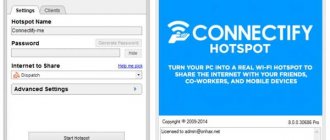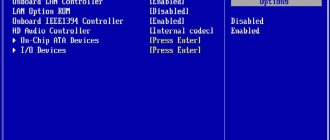Author: Andrey Fedorov
Last updated April 3, 2020
Adapters are very compact devices, slightly larger than a flash drive.
- 1 What is a Wi-Fi receiver for a TV and why is it needed?
- 2 The principle of operation of the Wi-Fi set-top box for TV
- 3 Features of Wi-Fi receivers for TV depending on the type of connection
- 4 How to choose the right Wi-Fi adapter for your TV
- 5 Popular models of Wi-Fi adapters for TVs with prices and reviews
- 6 Setting up a wireless digital adapter connection for TVs of different brands
- 7 What problems may arise when connecting the adapter to the TV
Features of Wi-Fi receivers for TV depending on the type of connection
There are two main connection types on the market: USB and HDMI. The first is broader in terms of device control capabilities, while the second only allows for streaming video directly from the Internet.
Wi-Fi adapter for TV with HDMI port
The HDMI high-definition signal transmission standard allows you to broadcast video, audio and photo content. To implement this feature, the adapter must support DLNA, AirPlay or related technologies.
The HDMI adapter is the same as the USB adapter, only the connector is HDMI
The HDMI port is used for connection. The adapter is a broadcasting device and a Wi-Fi receiver in one housing.
Wi-Fi adapter for TV with USB port
Models with USB are more versatile and practical. They do not necessarily need to support various wireless technologies. All that matters is the presence of an existing network from, for example, a router. Actually, the adapters may also have an RJ-45 connector, with which you can connect a network cable directly. That is, such an adapter is nothing more than a network card with great capabilities.
Device Compatibility
NOTE! If you don't have Smart TV functionality at all, then you don't need an adapter. In this case, only a prefix will help - I will also talk about it below.
I myself had the same situation as you. I bought a Samsung TV, also with SMART TV, but as it turned out later, I can’t connect via Wi-Fi to my home router. And you need to purchase an additional adapter.
I immediately had a question: why couldn’t the inventors of this miracle TV plug it in right away? I would have understood if this technology had not existed then. But the first SMART TVs began to appear in 2008, and Wi-Fi technology itself was already in full swing.
But let's let go of my burnt butt. Now there are several classes of TVs on the market. Which are divided by series. The series is designated by a letter. To begin with, I will tell you how to find this letter - the choice of module will depend on it. Walk up to your TV and look behind you. We need to find a label with the model name.
And now a very important point, which is not even stated on the official website - because of which people are simply confused. I have model UE32F6800AB. So, we need not the first and not the second letter, but the third. In my case, this is the letter F. This means my TV is of the F series. You may have a different letter.
Now let’s go and look at the table to see which Wi-Fi adapter for a TV from Samsung you need to purchase. For example, for UE32D6100SW you need the WIS09 model, since the series in this case is “D”.
HELP! If you are confused about the TV model or are in doubt about which adapter to take. Then just write the full name of your TV model in the comments. And I’ll write which Wi-Fi module you need to buy.
| Series | Samsung WIFI module |
| J | WIS 12 |
| H | WIS 12 |
| F | WIS12 |
| E | WIS12 |
| B (B7000, B650) | WIS 09 |
| C (C5xxxx) | WIS09 |
| D (D5000~D64, D550~D64, D53~D55, D51~D53) | WIS09 |
NOTE! For models M, Q, LS, K – adapters are not needed and they have their own built-in transmitter.
Full names of adapter models:
- Samsung WIS12ABGNX;
- Samsung WIS09ABGN.
Once you have chosen your option, we simply head to the store. But you can always save money and connect your TV via wire. Firstly, it is more reliable. Secondly, there will be no load on the router. Thirdly, your airspace will not be polluted. I should immediately note that they are quite expensive; the price varies from 3,000 to 4,300 rubles.
On many sites they often write that you can supposedly use alternative adapters from other companies. If I were you, I wouldn’t take the risk, since in 90% of cases you’ll simply throw money away. You need to take a branded adapter from Samsung. Yes, it’s expensive, but it will work like a clock.
How to choose the right Wi-Fi adapter for your TV
First of all, you need to understand the compatibility of the gadget with TV. Samsung and LG TV models are the most capricious in this regard. When purchasing a TV adapter for your TV, you need to pay attention to whether it is compatible with your model. Typically, manufacturers try to indicate this compatibility.
Then you should pay attention to the frequency and support of wireless standards. If there are a large number of Wi-Fi networks in the area, then it is better to pay attention to dual-band models - with 2.4 GHz and 5 GHz. This will allow you to select less loaded frequencies, without interference and signal intersections.
As for data transfer rates, the most optimal now are 802.11 with the letters n and ac. The first provides speeds up to 600 Mbit/s, the second up to 6.7 Gbit/s. Naturally, the speed is influenced by many different factors: network congestion, availability of free channels, speed of interaction between the TV and the adapter. Therefore, the higher the peak speed, the better.
Based on the type of connection, you need to determine how the TV will be used. If simple content streaming is enough, then a model with HDMI is suitable, but if you want to fully control the connection and surf the Internet, then USB will be the optimal solution.
LG Smart TVs
“Smart” devices from this manufacturer allow you to use the capabilities of Smart TV after registering in the system. Without registering an account, you will not be able to launch built-in applications, install new ones, set up channels and playlists, or subscribe to your favorite online shows.
We'll tell you how to set up smart TV on LG devices:
- You open the main menu of the TV and select the button to log into your account.
- When you first start, go through the mandatory registration procedure. To do this, create an account, come up with a username and password, and indicate your email address.
- After registration is confirmed, you will be able to log into your profile on any other LG smart device by entering your account information.
- To check for a connection, open the application store and launch any one. If the program works, you were able to connect the TV to the Internet.
Now all that remains is to install channels, playlists, and subscribe to online cinemas. Do you think it's difficult? Contact the Good Deeds Service - our specialists will handle the task in a few minutes!
Popular models of Wi-Fi adapters for TVs with prices and reviews
It's probably worth considering several interesting models on sale today. In addition to stores, it’s worth checking out AliExpress and comparing prices.
D-Link DWA-137
A simple adapter that is suitable for both PC and TV. One frequency is used, so interference with other similar wireless devices is possible.
External high antenna guarantees more reliable signal reception
The declared data transfer speed is 300 Mbit/s. One removable antenna with a power of 5 dBi is installed outside. USB interface version - 2.0. You can buy a Wi-Fi set-top box for your TV for 870 rubles.
D-Link DWA-137
TP-Link TL-WN822N
Another simple adapter with USB connection. There is only one frequency used - 2.4 GHz.
Two antennas allow you to receive a signal with better quality, without interference
But there are two external antennas, which ensures more stable reception and transmission of data. The gadget costs 860 rubles.
TP-Link TL-WN822N
LG AN-WF100
An adapter that is compatible with LG equipment. The gadget's arsenal of characteristics includes the ability to use two different frequencies - 2.4 GHz and 5 GHz.
Almost no different from a flash drive, except in functionality
There is no separate external antenna. The stated speed is 300 Mbit/s. You can buy a Wi-Fi adapter for an LG TV for 3,950 rubles.
LG AN-WF100
Samsung WIS12ABGNX
Dual-frequency Wi-Fi module for Samsung TVs. The gadget is connected via a USB 2.0 interface.
The adapter from Samsung looks quite stylish compared to the others
The declared speed is 300 Mbit/s. You can buy a Wi-Fi adapter for a Samsung TV for 3,950 rubles.
WIS12ABGNX
Kebidu USB
This simple analogue of a Wi-Fi adapter for a TV can be found in the AliExpress online store. Considering the specifics of translation from Chinese to Russian, you can find this device by searching “Kebidu USB wifi adapter tv”.
Inexpensive but multifunctional product
Interestingly, it costs only 570 rubles, but is compatible with Samsung, LG and Sony TVs. On board there is a quick connection button via WPS, LAN and Wi-Fi activity indicators. The kit also includes a patch cord for creating a wired connection. It is also worth noting that the adapter can operate in two frequency ranges - 2.4 and 5 GHz.
Kebidu USB
Setting up Samsung smart TVs
After establishing a connection to the Internet, you can proceed to setting up smart functions. Using Samsung as an example, the process looks like this.
At the first stage, you find a multi-colored button on the remote control that opens the Smart Hub menu.
You are trying to launch any of the applications presented in the list. If it opens, there is a connection, and you can proceed to selecting channels and playlists.
Full setup of a smart TV includes selecting channels and playlists, registration in online cinemas and media libraries. All this can be done using proprietary Samsung applications. The “Good Deeds Service” wizards will help you complete the task faster - and start enjoying watching within a few minutes after connecting to the Internet.
Setting up a wireless digital adapter connection for TVs of different brands
In most cases, the setting is a single algorithm of actions. Only the locations of menu items may differ between models. We will look at several of the most popular TVs and how to configure adapters for them.
Connecting and setting up a Wi-Fi adapter for a Samsung TV
Before buying a Wi-Fi adapter for a Samsung TV, we recommend that you visit the official website of the device manufacturer, where you can find a list of supported TV models. By the way, there you can also find connection manuals in a convenient form for different series of TVs.
On the website you can find both specifications and compatibility with TV models
We will give a small universal instruction that will fit almost all TV models. Immediately after physically connecting the Wi-Fi adapter via USB for a Samsung TV, it becomes active and will begin to function. All we have to do is configure the network - as if the module was built-in. First you need to get to the main menu.
Entering the TV menu
Usually on Samsung TV this is done by the button of the same name on the remote control. Then we need to find the “Network” section, in which we are interested in the “Network Settings” item.
Go to network settings
Going to it will activate a small wizard for creating a connection. If no physical cables are detected, the TV will offer to create a wireless connection. To launch the wizard, click the “Start” button.
Selecting your home network
In the next window, you need to select your home wireless network, specify a password for it and click “OK”. The TV will check your Internet connection and issue a notification accordingly. At this point, setting up a network connection using a Wi-Fi module for a Samsung TV can be considered complete.
Connecting and setting up a Wi-Fi adapter for your LG TV
Before connecting a Wi-Fi adapter to an LG TV, you need to make sure, by analogy with Samsung, that it is compatible with your existing TV. Then you just need to plug it into the USB connector. The TV itself recognizes the device; no extra steps are required to activate it. Further, the connection algorithm may differ slightly depending on the model. The main thing is to remember that we need to get to the menu, then find the item related to the network or connection, select an existing network and enter the password. Using the 55EC930V model as an example, we first need to press the Home button on the remote control, select the gear icon - “Settings”, then press OK.
Go to the general menu
In the list, you need to go to the “Network” section and select the type of connection you need, in our case, “Connect to a Wi-Fi network.”
Selecting a connection type
The TV will scan all the networks within its range and display them. You need to find your wireless network in the list, select it, enter the password and connect. It's quite simple.
Choosing your network
Connecting and setting up a Wi-Fi adapter for your Philips TV
The setup of Philips TVs is generally similar to others. True, the menu is slightly different. The beginning of the path will look like this: “Menu”, then “Settings”, “Wired and Wireless Networks”, “Wired or Wi-Fi”, “Network Connection” and here you need to select “Wireless”. A little confusing, but it's actually simple. Next, the algorithm is already known to everyone - we find our network in the list, enter the password for it and connect.
What it is
An external adapter allows you to connect your TV to the wireless Internet. This gives you a lot of benefits in the form of quickly finding your favorite movies. Many models are equipped with built-in modules for connection. Purchasing a small signal receiver allows you to not be limited in the movement of the TV and not have to stretch the cable.
Review and configuration of the D-Link Dir-320 modem
There are 3 types of modems depending on the connector:
- POMICA is an interface that is no longer relevant for manufacturers of receivers and televisions. Often devices no longer have such inputs;
- HDMI is an interface that almost all TV models are equipped with;
- USB is the most common input used for connection.
The adapter performs the function of receiving a signal from the router, which transcodes and broadcasts it. Outwardly, it resembles a flash drive that connects to the TV via a USB connector. Bandwidth is often lost due to interference, as well as obstacles in the path of the wave. If the number of devices connected to the network is large, the signal quality also drops.
Which adapter to choose:
- with a frequency that matches the parameters of the router;
- with great power. The larger the room, the greater this indicator;
- with a large range. The more obstacles on the way, the larger the radius.
Important! The connection will go smoothly and will not be interrupted if you choose a device from the TV manufacturer. It is recommended to take only original devices.
What problems may arise when connecting the adapter to the TV?
The most common problem that may occur is equipment incompatibility. This is especially true for branded adapter models from LG or Samsung. Universal solutions from third-party manufacturers usually connect to TVs quite simply and without problems. In any case, we recommend that you check when purchasing or at least read the reviews. Perhaps one of the users has already encountered connecting to the desired model and left their feedback about it.
Other problems most often relate to incorrect settings of the router or wireless network, so you need to dig in this direction.
Share Tweet Email Pin
How to find and configure channels
To watch television directly via Smart TV, the user will have to install an IPTV player from the Samsung store, and then either connect to the paid “Home TV” option from their provider, which is most often Rostelecom, or make a special review and find free channels on the Internet . In the first case, the user will have access to popular high-definition channels for a reasonable fee. In the second case, no one guarantees the owner of the TV set to watch his favorite programs in high quality.
However, there is a third way to receive digital channels. To implement this method, the user must connect one of three TV signal sources to his television receiver:
- analog cable for broadcasting cable TV;
- antenna for receiving a digital signal;
- a satellite dish through which you can receive signals from Tricolor, Beeline and other popular satellite TV providers.
After connecting the signal source, the user will only have to pick up the remote control, find the “All channels” item in the menu and click on the “Channels” button to select the signal source and configure the device to automatically or manually search for all available programs. In the first case, the Samsung TV will independently detect and save all active TV channels in the appropriate places. A manual search is necessary to find those stations that were missed during the automatic process.
Thus, even an unprepared user can figure out connecting and setting up Smart TV on TVs from the South Korean company Samsung, if he strictly adheres to the proper recommendations in the operating instructions and clarifies unclear issues in third-party sources, including this article.