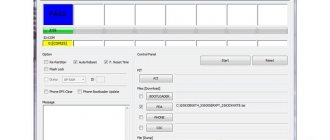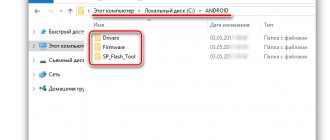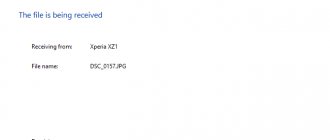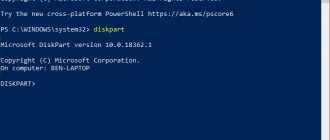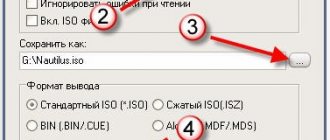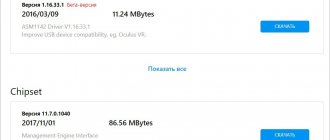Preparing to flash your smartphone using SP Flash Tool
SP Flash Tool is a computer program designed for flashing smartphones based on the MTK processor. Before flashing, save all the data you need from your phone's memory to an SD card, since absolutely all data will be deleted during flashing.
Downloading drivers
You must install drivers on your computer that are only available for the Windows family of operating systems. To download drivers for WindowsXP, WindowsVista and Windows 7, follow this link. If you have Windows 8 or Windows 8.1 operating system, download this driver.
After downloading the drivers from the official Explay website, open the archive with the drivers, in the archive open the file “USB VCOM Driver.rar”. Extract the contents of the file to your desktop.
Starting the program
- Open the “Add Hardware Wizard” in your operating system.
- Open the Start menu, enter hdwwiz in the search box and press Enter twice. In the window that opens, select “Installing hardware” -> “Manually selected from the list” -> “Next” -> “Show all devices” -> “Next” -> “Install from disk”.
- Click on the “Browse” button and indicate the path to the drivers. In our case, we indicate “Desktop” -> “USB VCOM Driver” and select the folder with the name of your operating system. Each folder contains two files. We select the file depending on the bit depth of your operating system.
- Click on the “Open” button and click on “OK”. Select the first driver in the list and press “Enter” twice.
- After successful driver installation, click on the “Finish” button.
Download SP Flash Tool
First of all, download the SP Flash Tool from this link. SP Flash Tool is a program for flashing phones based on MTK processors. Using this program you can flash another phone.
The Explay Fresh smartphone is one of the most successful and widespread models of the popular Russian brand, offering various mobile devices. In the article we will look at the system software of the device, or more precisely, the issues of updating, reinstalling, restoring and replacing with more current versions of the operating system, that is, the Explay Fresh firmware process.
Possessing generally standard and minimally acceptable technical characteristics by today's standards, the phone has been performing its functions quite adequately for several years now and satisfies the requirements of users who use the device for calls, communicating on social networks and instant messengers, and solving other simple tasks. The basis of the hardware of the device is the Mediatek platform, which involves the use of well-known methods for installing system software and fairly simple tools.
The firmware of the device and related operations are carried out by the owner of the smartphone at his own peril and risk. By following the recommendations below, the user is aware of their potential danger to the device and assumes full responsibility for the consequences!
Before proceeding to use tools whose task is to overwrite Explay Fresh system partitions, the user needs to prepare the smartphone and computer that will be used for flashing. In fact, proper preparation is 2/3 of the entire process, and only if it is carried out scrupulously can you count on an error-free process and a positive result, that is, a flawlessly working device.
Drivers
Despite the fact that Xplay Fresh is defined as a removable drive without problems and additional user actions,
installation of a special system component necessary to pair the device in firmware mode and a PC will still be required.
Installing a firmware driver is usually not difficult; just use the instructions and the package for auto-installing components for flashing MTK devices “Preloader USB VCOM Driver”
. Both the first and second can be found in the material on our website, available at the link:
In case of problems, use the package downloaded from the link below. This is a set of drivers necessary for manipulating Explay Fresh for x86-x64-OS Windows, containing an installer, as well as components that can be installed manually.
As mentioned above, installing drivers for a smartphone is not difficult, but to verify the installation is correct, you will have to carry out some additional steps.
Superuser rights
In fact, you don't need root rights to flash Explay Fresh. But if you carry out the procedure correctly, you will need a preliminary backup of the system partitions, which is only possible if you have privileges. Among other things, Superuser rights make it possible to fix many problems with the Xplay Fresh software, for example, clear it of “junk” pre-installed applications without reinstalling Android.
Backup
Before flashing any Android device, you need to create a backup copy of the information it contains. After obtaining Superuser rights to Explay Fresh, we can assume that there are no obstacles to creating a backup. Use the recommendations from the material at the link below and gain confidence in the safety of your own data.
Let's take a closer look at the procedure for dumping one of the most important sections of any MTK device - “NVRAM”
. This memory area contains information about IMEI, and its accidental damage when manipulating the system partitions of the smartphone can lead to network inoperability.
If there is no NVRAM
restoring functionality is a rather complex procedure, so following the steps of the instructions below is highly recommended!
The popularity of the MTK hardware platform has led to the emergence of many tools for backing up the “NVRAM”
. In the case of Explay Fresh, the fastest way to backup the IMEI area is to use a special script, downloading the archive with which is available at the link:
Flasher program
Almost all methods of flashing Exploy Fresh firmware to one degree or another involve the use of a universal tool for operations with memory sections of devices built on the Mediatek platform -. In the description of the Android installation steps in this article, it is assumed that the application is present on the system.
Official firmware Explay N1
What to do before flashing Explay N1? Preparation:
- Download and install drivers
- Download the Livesuit 1.09RU .
- Download the firmware file to choose EXEQ P-702 or FaaastJB v5 .
- Charge the tablet up to 100%.
Firmware selection
Let's look at the two fastest firmware:
— A good option would be firmware ported from EXEQ P-702 . After installing it, your tablet will become noticeably faster and more responsive. — I would also like to draw attention to FaaastJB v5. This firmware comes immediately with root rights.
Driver installation:
Download the drivers from the link above and unpack them from the archive into a separate folder on local drive C. Now connect your tablet to your PC using USB.
Open Device Manager. If you did everything correctly, the computer will detect the connected device. A new device will appear in Device Manager and will be named Android or Explay. Click on it, then go to the “Driver” tab. There you will find two buttons, using them you can update the drivers manually.
First, click “Update”, and then click on “Search for drivers on this computer” and specify the path to the downloaded drivers.
Since the drivers are installed automatically, you will need to wait a bit.
Firmware installation instructions:
So, after the preparatory work has been completed, you can move on to the main task - flashing the Explay N1 firmware.
Explay N1 firmware via LiveSuit:
- Install Livesuit in the root directory of local drive C. Copy the previously downloaded firmware file to the same folder.
- We install the drivers downloaded for your device. To do this, open Device Manager -> connect the device to the computer -> right-click on the device that appears and select “Update drivers...” -> in the window that opens, select “Search for drivers on this computer” -> specify the path to the folder with drivers .
- Next, open the Livesuit program.
- In the window that appears, click “Yes” .
- In the window for selecting the update mode, select “Full” , in the next window click “Forward” .
- Select the folder with the firmware files.
- After this, a window appears with short instructions on the software update process. Click on the “Finish” . After this, Livesuit can be minimized to tray. If so, turn it back.
- Turn off the tablet's power. Press and hold the Volume+ , connect the USB cable to the tablet, and press the Power button . As soon as the PC makes the sound of connecting a new device, release the Volume button.
- After connecting the device, the program will prompt you to select an update option. Click “Yes” , selecting the option with full formatting.
- Confirm your choice.
- The update process has started.
We wait for the firmware to finish, disconnect the tablet from the PC and launch it.
Additionally - firewood for the touch Fix the volume key fix the inverted g-sensor for FaaastJB v2.5 (link)
Getting root rights:
Charge the tablet on which you will receive Root rights at least 50% . The tablet must have Internet access, no matter whether via WI-FI or 3G/4G. Enable the ability to install applications not from the Google Play store Unknown sources in the tablet settings:
Download the Kingroot app on your tablet from the official website
Enable USB Debugging in the tablet settings:
During installation of the Kingroot application on the tablet, a warning window will appear , you must allow and continue:
Find the icon in the menu and launch the Kingroot application :
Click the button labeled Root or Start Root or Try to Root to start the process of obtaining rights:
Wait 5 minutes while the root access operation is performed. After some time, the root will be received.
Firmware
The technical characteristics of Xplay Fresh allow you to run and use the capabilities of almost all versions of Android, including the latest ones. The methods described below are specific steps towards obtaining the most modern system software on the device. Completing the steps described below one after another will allow the user to gain knowledge and tools, which will subsequently make it possible to install any type and version of firmware, as well as restore the functionality of the smartphone in the event of a system crash.
Method 1: Official version of Android 4.2
The SP Flash Tool described above is recommended for use as a tool for installing the Explay Fresh system, including by the smartphone manufacturer itself. The steps below involve installing absolutely any version of the official OS on the device, and can also serve as instructions for restoring software-inoperable smartphones. As an example, let's install the official firmware version 1.01 on a smartphone, based on Android 4.2.
- First of all, download the software package:
- Unpack the resulting archive into a separate directory, the path to which does not contain Cyrillic characters. The result will be a folder containing two directories − "SW"
And
"AP_BP"
.Images for transferring to Explay Fresh memory, as well as other necessary files, are contained in the “SW”
.
- Launch SP Flash Tool and press the key combination “Ctrl”
+
“Shift”
+
“O”
. This will open the application options window. - Go to the “Download”
“USB Checksum”
,
“Storage Checksum”
checkboxes . - Close the settings window and add the scatter file MT6582_Android_scatter.txt
from the
“SW”
.
“Choose”
button —select a file in the Explorer window—
“Open”
. - The firmware should be installed in the “Firmware Upgrade”
; select the appropriate item in the drop-down list of options.
Then click the "Download"
. - Remove the battery from Explay Fresh and connect the device without battery to the USB port of the PC.
- The transfer of files from the software to system partitions will begin automatically.
- “Download OK”
window appears , confirming the success of the operation. - The installation of the official Android 4.2.2 is complete, disconnect the USB cable from the device, install the battery and turn on the device.
- After a rather long first boot, perform the initial system setup.
- The device is ready for use!
Method 2: Official version of Android 4.4, recovery
The latest official version of the system provided by Explay for the Fresh model is V1.13
based on Android KitKat. There is no hope for updates due to the long period of time since the device was released, so if the purpose of the reinstallation procedure is to obtain the official OS, it is recommended to use this particular version.
Update
If the smartphone works normally, then the installation procedure for V1.13 via FlashTool completely repeats the installation of V1.01 based on Android 4.2. Follow the same steps as in the instructions above, but use the new version files.
To learn more about how to use the modified TWRP recovery, follow the link below and read the material:
Android 5.1
When choosing the Explay Fresh software shell, based on the fifth version of Android, you should first of all pay attention to solutions from well-known teams developing custom firmware. In terms of popularity among users, CyanogenMod occupies one of the first places, and for the device in question there is a stable version of the system 12.1.
This solution works almost flawlessly. Download the package for installation via TWRP:
- Without unpacking, place the resulting zip package in the root of the MicroSD installed in Xplay Fresh.
- Boot into TWRP.
- Before reinstalling the system, it is highly advisable to make a backup copy of the already installed OS.
Pay special attention to the presence of a backup “NVRAM”
! If the method of obtaining a partition dump described at the beginning of the article was not used, you must make a backup copy of this area via TWRP!
- Format the system partitions. Select an item "Wipe"
on the environment's main screen, then click
"Advanced Wipe"
.Check all the checkboxes except for “External SDCard”
, and then slide the
“Swipe to Wipe”
to the right and wait for the cleaning to complete.
Once the procedure is complete, go to the TWRP home screen by pressing the Home
. - Install CyanogenMod using "Install"
. After going to this item, the file selection screen for installation will open, on which click the media selection button
"SELECT STORAGE"
then tell the system
"External SDcard"
in the window with a memory type switch, and then confirm the selection with the button
"OK"
.Specify the file cm-12.1-20151101-final-fresh.zip
and confirm that you are ready to start installing the custom OS by sliding the
“Swipe to install”
to the right.
The installation procedure does not take much time, and upon completion the “REBOOT SYSTEM”
, click it. - All that remains is to wait for the custom Android to load and initialize the installed components.
- After determining the basic parameters of CyanogenMod,
the system is ready for operation.
Android 6
If upgrading the Android version to 6.0 on Explay Fresh is the goal of updating your device's firmware, pay attention to Resurrection Remix
. This solution incorporates all the best from the well-known products CyanogenMod, Slim, Omni and is based on the Remix-Rom source code. This approach allowed the developers to create a product that is characterized by stability and good performance. Notable are the new customization settings for Explay Fresh, which are missing in other customizations.
You can download the installation package for the device in question using the link:
Installing Resurrection Remix involves performing the same steps as installing CyanogenMod described above.
Android 7.1
After carrying out the procedures described above, which involve installing custom firmware based on Android Lollipop and Marshmallow, we can talk about the user gaining experience that allows them to install virtually any modified shell in Explay Fresh. At the time of writing this material, solutions based on the new Android 7 version have been released for the model.
It cannot be said that these custom ones work flawlessly, but we can assume that the development of modifications will continue, which means that sooner or later their stability and performance will reach a high level.
An acceptable and practically trouble-free solution based on Android Nougat, at the time of writing, is the LineageOS 14.1
from the successors of the CyanogenMod team.
If you want to take advantage of the new Android, download the OS package for installation via TWRP:
Installing LineageOS 14.1 on Explay Fresh should not be difficult. Actions that result in the installation of a modified OS are standard.
Additionally. Google Services
None of the unofficial systems described above for Xplay Fresh contain Google applications and services. To get other familiar features, use the package offered by the OpenGapps project.
Instructions for obtaining system components and installing them are available in the article at the link:
To summarize, we can state that the Explay Fresh software part is restored, updated and replaced quite simply. The model has a lot of firmware based on different versions of Android, and installing them allows you to turn an overall good device into a modern and functional solution, at least in software terms. Happy firmware!
owners :
Updating the firmware is a responsible matter and therefore requires compelling reasons and circumstances.
And there are not so many reasons for this action, although it happens that this is the only opportunity for further use of the smartphone. The device software is also updated very often to improve its performance and characteristics. But first you need to download the software. You will need drivers, a firmware program on your computer SP Flash Tool - v5.1408.00
and one of 4 firmware versions -
v1.00-01 (4.2.2)
and
v1.10-13 (4.4.2)
- (links at the bottom of the page However, the firmware data is now unavailable on the official
Explay support website,
because this manufacturer liquidated itself and now all users of
Explay
are left alone with their problems.
Warning:
By updating the software yourself, you run the risk of rendering it inoperable. As a result of these actions, the device may be voided from warranty. Only update the firmware if you know exactly what you are doing and are fully aware of the risks...
Additionally:
Before flashing, save all the necessary information, since during the flashing process all data will be erased!
After downloading and unpacking the files on your PC
, install all the necessary drivers to flash the smartphone.
You may have to choose the driver yourself, then you need to install it depending on the operating system installed on the computer (for XP - USB VCOM Driver
).
Driver installation instructions
on
Windows 7
(and for
Windows XP
almost the same with a small exception
...
)
Installing drivers -
the most critical stage of the firmware process:
1. Open the menu - Start
and in the line -
Find
, enter -
hdwwiz
(
for Windows XP - hdwwiz.cpl
)
.
.3. In the next window - select the item - Show all devices
.
Further
—4. In the next window - Install from disk
.
An additional window opens where you need to specify the path to the driver file (which is located in the downloaded directory on the computer) - USB VCOM Driver
>
Win7
>
usb2ser_Win764 (in my case
Windows 7, 64-bit)
MediaTek DA USB
in the list of devices that appears VCOM Port. Click -
Next
.5. The driver will be installed and new hardware will appear - MediaTek
DA USB VCOM Port
).The most important thing is to choose the right file with the required bit depth of the installed operating system on your computer. And I personally carried out the firmware process ( Windows 7,
64-bit) precisely with this driver installation.
There are two videos with flashing the Explay Fresh
(with links to this page)
with programs -
SP_Flash_Tool_v3.1320.0.174
and
SP Flash Tool - v5.1408.00
.
Explay
support site there is only
SP Flash Tool - v5.1408.00
and therefore first about the process of flashing this version of the program.
Firmware with SP Flash Tool - v5.1408.00
Launch SP Flash Tool.
Click the button and specify the path to the file
- MT6582_Android_scatter
in the directory with the firmware.
Next, click on the drop-down list and select - Firmware > Upgrade
(this is in case of firmware with the same version or upgrade).
For me, when downgrading the firmware (from v1.13 to v1.00), only the choice worked - Format All + Download
.
But at the same time, there is a high probability that the IMEI will disappear (
personally, I practically don’t use version 5, but prefer
SP_Flash_Tool_v3.1320.0.174)
Then click on the button at the top - Download
and connect the switched off phone to the computer with a USB cable. The firmware process should begin.
Which will end in a few minutes if successful with a picture like this.
Firmware with SP Flash Tool - v3.1320.0.174
Enable the program SP_Flash_Tool_v3.1320.0.174
and the following interface will open in front of you: Click -
Options
and check that there is a checkmark opposite -
USB mode
.
and specify the path to the file - MT6582_Android_scatter
Connect your Explay Fresh
in the off state using a USB cable to the computer. After the above steps, the firmware should start automatically. When the software update process is successfully completed, the following window will appear:
After updating in Settings
no item -
For developers
.
For it to appear, you need to open the tab - About phone
and click on the build number 7-10 times.
A brief small message appears and then
a new item appears
Settings For Developers
, where there is an additional set of tools for working with the Android system installed on this smartphone.
Download page for some software (program for firmware, firmware) for Explay Fresh
from the site
cloud.mail.ru
- HERE (link temporarily unavailable)
Download drivers from Yandex disk -
Drivers for Windows 8
c Yandex disk -
Download the firmware program SP_Flash_Tool_v3.1320.0.174
from Yandex disk -
VIDEO: (firmware with SP_Flash_Tool_v5.1408.00)
Video on the topic ( firmware with SP_Flash_Tool_v3.1320.0.174
)
Video about firmware on Windows XP:
;
A short review of Android OS 4.4.2
on this smartphone you can read on the next page -
More articles on the Explay Fresh
:
172 comments
- Anonymous said:
explay fresh firmware crashed became a full brick tried several SP_Flash_Tool several tried inserting firmware does not work can you tell me what can be done I heard you can reset everything from memory and try again but I don’t know exactly how to do it
↓
- Max said:
I have an Explay Fresh smartphone with Android version 4.2.2. It worked fine for some time, but when I was playing the game some errors occurred, I rebooted the smartphone and it turned on and the screen read Fresh and then turned off and so on! I returned it to factory settings but it didn't help!
↓
Official firmware Android 4.2 [stock ROM file] - Custom firmware Explay -
If custom or official firmware for Expla has not yet been added here, then create a topic on the forum, in the section, our specialists will quickly and free of charge help, including. with backup and manuals. Just don’t forget to write a review about your smartphone - this is extremely important. Firmware for Explay Five will also appear on this page. Please note that this Expla model requires an individual ROM file, so you should not try firmware files from other devices.
What custom firmware are there?
- CM - CyanogenMod
- LineageOS
- Paranoid Android
- OmniROM
- Temasek's
- AICP (Android Ice Cold Project)
- RR (Resurrection Remix)
- MK(MoKee)
- FlymeOS
- Bliss
- crDroid
- Illusion ROMS
- Pacman ROM
Problems and shortcomings of a smartphone from Explay and how to fix them?
- If Five does not turn on, for example, you see a white screen, hangs on the screensaver, or the notification indicator only blinks (possibly after charging).
- If stuck during update / stuck when turned on (needs flashing, 100%)
- Doesn't charge (usually hardware problems)
- Does not see the SIM card (SIM card)
- The camera does not work (mostly hardware problems)
- The sensor does not work (depends on the situation)
For all these problems, contact (you just need to create a topic), specialists will help for free.
Firmware for Explay Fresh
Official firmware Android 4.4 KitKat / Version: 1.13 for flashing via SP Flashtool (from the manufacturer’s website) - Custom firmware Resurrection Remix LP v5.9.9 Fresh for the second revision - Custom CyanogenMod 14 based on Android 7.0 Nougat -
If custom or official firmware for Expla has not yet been added here, then create a topic on the forum, in the Android firmware section, our specialists will promptly and free of charge, including. with backup and manuals. Just don’t forget to write a review about your smartphone - this is extremely important. Explay Fresh firmware will also appear on this page. Please note that this Expla model requires an individual ROM file, so you should not try firmware files from other devices.
What custom firmware are there?
- MIUI
- CM - CyanogenMod
- LineageOS
- Paranoid Android
- OmniROM
- Temasek's
All firmware
- AICP (Android Ice Cold Project)
- RR (Resurrection Remix)
- MK(MoKee)
- FlymeOS
- Bliss
- crDroid
- Illusion ROMS
- Pacman ROM
- AOKP
Problems and shortcomings of a smartphone from Explay and how to fix them?
- If Fresh does not turn on, for example, you see a white screen, hangs on the screen saver, or the notification indicator only blinks (possibly after charging).
- If stuck during update / stuck when turned on (needs flashing, 100%)
- Doesn't charge (usually hardware problems)
- Does not see the SIM card (SIM card)
- The camera does not work (mostly hardware problems)
- The sensor does not work (depends on the situation)
For all these problems, contact the forum (you just need to create a topic), specialists will help for free.
Hard Reset for Explay Five
Instructions on how to do a Hard Reset on Explay Five (factory reset). We recommend that you familiarize yourself with the visual guide called on Android. .
Reset codes (open the dialer and enter them).
- *2767*3855#
- *#*#7780#*#*
- *#*#7378423#*#*
Hard Reset via Recovery
- Turn off your device -> go to Recovery
- "wipe data/factory reset"
- “yes - delete all user data” -> “Reboot System”
How to log into Recovery?
- hold down Vol(-) [volume down], or Vol(+) [volume up] and the Power button
- A menu with the Android logo will appear. That's it, you are in Recovery!
Resetting Explay Five
You can do it in a very simple way:
- Settings->Backup and reset
- Reset settings (at the very bottom)
How to reset a pattern key
How to reset the pattern key if you forgot it and now you can’t unlock your Explay smartphone. On the Five model, the key or PIN can be removed in several ways. You can also remove the lock by resetting the settings; the lock code will be deleted and disabled.
- Reset graph. blocking -
- Password reset -
Our article will tell you why to install new firmware and how to flash Explay Five
. We have written detailed instructions for you.
www.MobiMS.ru
Firmware, firmware programs and instructions for Explay Vega
Program for Explay Vega firmware - SP_Flash_Tool_v5.1408.00.mobims.ru.rar
Instructions for flashing Vega.mobims.ru.pdf
Official firmware Explay Vega v1.00 (Android 4.2) - Vega_19.03.2014_V1.0011241.mobims.ru.zip - Firmware via SP_Flash_Tool_v5.1408.00.mobims.ru.rar
Official firmware Explay Vega v1.10 (Android 4.4) - Vega V1.10 (Google).mobims.ru.zip - Flashed via SP_Flash_Tool_v5.1408.00.mobims.ru.rar
Drivers - driver.mobims.ru.rar
Drivers for Win 8 - Win8 SmartPhoneDriver.mobims.ru.rar
Operating Instructions Explay Vega.pdf
Official firmware 4.4.2 modified recovery and root.mobims.ru.rar - Flashed via SP_Flash_Tool_v5.1408.00.mobims.ru.rar
Stock communication module, which is included in 4.4.2 - modem_explay_4.4.2.MOBIMS.RU.zip - Installed via custom recovery
Stock communication module, which is included in 5.0 - modem_explay_lolipop.MOBIMS.RU.zip - Installed via custom recovery
Custom firmware - MIUIPRO_5.11.1_VEGA.mobims.ru.zip - Flashed through custom recovery
MtkDroidTools_v253.mobims.ru.exe - WinXP-win7 application for getting root, creating backup, IMEI repair and much more.
BackupNVRAM.mobims.ru.zip - Just in case you overwrite it.
Kingo Android ROOT.mobims.ru.exe - Application on a computer for obtaining ROOT rights on Android smartphones.
Instructions for installing unofficial firmware via custom recovery:
- You must have custom recovery installed
- Download the archive with the firmware to the root of the SD card
- Turn off the phone
- Press the vol.+ keys and the Power button simultaneously
- Select WIPE DATA/FACTORY RESET (CONFIRM YES...)
- Select WIPE CACHE PARTITION (CONFIRM YES...)
- Select install zip from sd card
- Select the item choose zip from sd card
- Select the archive with the firmware
- A menu will appear - click yes
- We are waiting for the firmware to install
- Next, select reboot system now
Instructions for installing firmware via a computer:
Attention! Before flashing, save all the information you need, as during the flashing process all data will be deleted! 1. Install all the drivers necessary to flash the device. If the device prompts you to choose a driver yourself, then install it depending on your OS (for example, for XP)
2. Turn on the Smart Phone Flash Tool program (Runtime Trace Mode). You will see the following interface:
3. Press the Scatter-loading button and load the firmware
4. In the folder with the firmware, you need to select a file called MT6592_Android_scatter, for example:
5. Press the Download button and connect the phone in the off state to the PC
6. After these steps, the firmware should start automatically, and the firmware download process will be displayed in the status bar
7. After the flashing process is successfully completed, the following window will appear
Explay Vega we fix the lost IMEI with MTKdroidTools, with this diagnosis it is impossible to make calls even to 112, all that remains is to enter the number on the box or under the battery:
(See video instructions below)
+3
0
928
If you were unable to download the file because the link is not working, just let us know in the comments and we will fix it!
Why update the firmware on your Android smartphone?
Everyone's motives are different, but mostly to eradicate some problems with the phone.
- There is a problem with the front or rear camera.
- There is a problem with the display response, or more specifically, with the response speed.
- I would like to understand what the new Android is.
- I'm tired of the old version of Android and want to expand its functionality.
- The smartphone does not turn on or is terribly glitchy.
- The phone stopped charging.
- First you need to download the firmware by selecting one of the options below. Along with it in the archive is the necessary set of programs (TWRP and others).
- Then extract the file “instructions_rootgadget.txt” from the archive. Using the archiver program...
- The firmware file contained in the zip archive must be downloaded to a memory card or smartphone memory.
- For other information and sequence of actions, see the text instructions.
Explay Five firmware
- Android Pie 9.0 - one might say the flagship OS, but still a little unfinished
- 8.0 Oreo is an excellent option, with a minimum of bugs and rich functionality, but version 9 is certainly better.
- 7.0 Nougat is a stable version in all respects, it works even on low-power hardware.
- 6.0 Marshmallow - versions 5 and 6 are already really old, although they were once the pinnacle of progress. But if you switch to them from versions 3 or 4, then of course the difference is very noticeable.