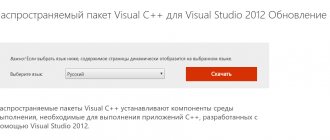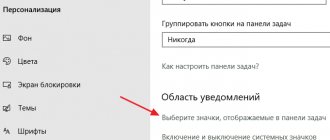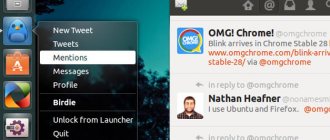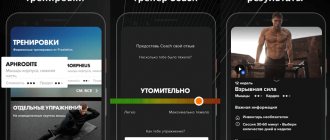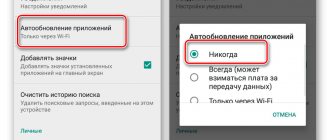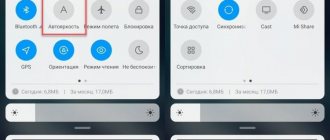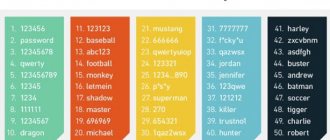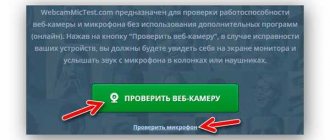The capacity of any battery decreases as it is used. The more times a battery is recharged, the less energy it can ultimately hold.
Therefore, before purchasing a new device, you should always look not only at the original capacity (Design capacity) declared by the manufacturer, but also at its current value (Total capacity or Full charge capacity). The greater the difference between them, the greater the wear on the battery and the more often it will have to be charged.
The tools listed below will allow you to quickly test your battery. To prepare the device for testing, it is enough to fully charge it.
Autonomous operation
Laptops can operate autonomously for 3 to 13 hours. Over time, the performance decreases and the computer loses performance. This may lead to the fact that the device will not be able to work for more than three hours without a connected charger already a year after purchase.
Battery wear is noticed by the rapid discharge of the computer, unexpected startups and shutdowns, and reboots of the hardware. Modern laptops are designed to last two years, but actually last 3-4 years, with an average of 400-500 charge cycles.
Battery capacity
If you suspect a deterioration in performance, if the option of going to a service center is not possible, there are ways to analyze the problem. There are several applications available that make it possible to increase the time you can use your laptop without external power.
There are several such applications; they can help check the battery capacity and monitor its wear and tear. These tests will especially help when purchasing not in official stores, but, for example, from another user.
Program for testing laptop battery
On any laptop you can install an additional program that runs in the background and tests the battery status. At the same time, depending on the requests, volutes of different energy intensity are used.
- BarettyCare is a free program that shows the actual capacity as a percentage and the condition of the battery without any calculations.
- Battery Optimizer - will not only show the remaining battery capacity, but will suggest ways to save energy.
- Battery Doubler gives tips on how to optimize the process and disables the most power-hungry programs running in the background.
- Battery Bar – the application tests laptop batteries. Ulita works on any known types of gadgets. It shows the time remaining before the laptop turns off. The self-learning program adapts to user requests and sends information to an icon in the system tray.
There are many useful programs for performing a laptop battery test. They will help evaluate the battery’s ability to operate under critical load conditions, analyze and optimize the gadget’s energy supply.
How to check the battery in Windows
The first step is to check the battery icon. It is located in the lower right corner of the screen on the Windows taskbar. When the icon is found, you should check if there is a red cross nearby. If it lights up, it means something has happened to the battery.
Then you should click on the icon. A window will appear on the screen displaying the battery indicators and any problems will be listed in this window. The operating system will notify you of the incident and prompt you whether the battery should be replaced. The function is suitable if it is already faulty, but it is not possible to determine the level of wear in this window.
How to check your iPhone or iPad battery
In iOS 11.3, Apple added a built-in feature that shows your battery health. You will find the necessary information in the “Settings” → “Battery” → “Battery Status” section. Here you can see the “Maximum capacity” indicator, which displays the maximum capacity of the battery relative to the new one in percentage.
If your iPhone or iPad is running an older version of the OS, you can view the original and current battery capacity levels using your Mac and the aforementioned CoconutBattery utility for macOS. To do this, you need to install it on your Mac, connect your iOS device via a USB cable and click on the iOS Device tab in the program window.
If you are not satisfied with coconutBattery or do not have a Mac at hand, use the alternative iBackupBot program, which is suitable for Windows and macOS.
coconutBattery →
iBackupBot →
Information about the battery condition
To find out, the first step is to open Command Prompt. There you need to type powercfg/batteryreport, the system will begin to project information about battery wear. After this, you need to press Enter on the keyboard and open the saved document in the browser. It will be automatically saved in the file C:\users username batteryreport. html. Particular attention should be paid to:
- on Design Capacity (capacity with a fully charged battery);
- Full Charge Capacity (available capacity);
- Cycle Count (number of charges).
Testing Battery Performance on Mac
For convenience, you should set the charge display as a percentage to see the exact charge level of the laptop. Then you should click on the Mac logo located in the upper left corner of the menu bar, and then select the first option - “About This Mac”. Select the “System Report” line from the bottom “Overview” tab and a window will open.
These are different parameters of the laptop, but to check its performance, you should pay attention to the line about the number of recharges. Each model has different limits; if they are exceeded, the computer will stop working. The last action will be to press the “Power” button. You can clearly see all the steps to study quality and testing in this video:
Determining the degree of battery wear via the command line
To view the current state (charge) of the power supply and the remaining battery life of the laptop, just click on the corresponding icon in the system tray.
However, the data obtained does not allow us to determine the actual battery capacity. In the Windows 7 and higher operating systems, a built-in tool has appeared for checking the degree of battery wear, which is launched via the command line. To do a battery test with it, you need to:
- Connect the charger to the PC and perform a charge cycle.
- Using the Win+R button combination, call the “Run” command and enter cmd in the field that appears.
- Once in command line mode, enter powercfg energy. If a message appears stating that you must have administrator rights to run the command, then you will need to access the Command Prompt using another method.
- To activate administrator rights, enter cmd in the “Search” tab, then right-click on the appropriate item in the drop-down list and select “Run as administrator.”
- Enter the powercfg energy command again. The battery diagnostic lasts about 60 seconds. After it is completed, the path to the file with the test results will be displayed.
- Go to the specified path and open the required file. If the system blocks access to a document, you should copy it to the desktop and open it again.
The file will contain information about the battery manufacturer, its chemical composition, serial number, etc. This data does not provide useful information to you. It is necessary to pay attention to the last two lines: the calculated and actual battery capacity.
The calculated capacity of the battery (Snach) is the initial state of the battery, that is, the capacity that the power element has after manufacture.
Last Full Charge (Sreal) is the current capacity of the battery. Using these parameters, you can calculate the degree of battery wear on your laptop. To do this, you need to use the formula: (Snach-Sreal)/Snach. For example, if the factory capacity of the battery is 40,000, and the actual capacity is 30,000, then the degree of wear will be equal to: (40,000-30,000)/40,000 = 0.25 or 25%. The condition of such a battery can be considered normal.
We recommend: calibrating your laptop battery.
Other testing methods
There are several more options that can be used on different models and on different operating systems. For example, the BatteryInfoView application is used online and determines the technical condition of the battery. The downside of the program is its inability to analyze a laptop that is charging but not able to function autonomously. That is, if a gadget without a charger instantly turns off, it means that there is a possibility that the application will not be able to complete testing.
How to use the application:
- Step 1. You need to go to the official website by typing Battery Information View in the search bar and download the program archive there.
- Step 2. Unpack the archive and run the BatteryInfoView.exe file.
- Step 3. A table with information about the laptop battery will appear in the window that opens. We find a line that says Battery Wear Level or Battery Health.
- Step 4. There you can see the remaining battery level.
- Step 5. Close the window when you're done.
The disadvantage of the application is the inability to fully analyze the computer the first time. The reason for the flaw is that the evaluation based on the previously mentioned Design Capacity and Full ChargeCapacity is carried out without knowledge of the time it takes for the battery to completely drain.
The application divides one indicator by another and multiplies this figure by one hundred. This gives an average wear result. For a more complete and clear analysis, the program should run from two to three cycles of the “life” of the laptop.
There is another application - charge and status controller BatteryMark.Ru. The tester has greater capabilities compared to the previous one. To work with the program, you should download the archive with the program from the official website and run the file of the same name. The user will see a window with a graph showing data on battery usage over a certain period of time. You need to raise the charge to 100%, and then unplug the power cable.
Find “Start” in the lower corner and click on it. The application will take 10 minutes to fill in the chart data, but it may be inaccurate due to the accelerated verification mode function; you can disable it in the “Options” tab.
Without this mode, the application will analyze the problem until the battery is completely discharged, and the graph will be built at the moment.
You can work quietly for an hour and a half, and then you need to analyze the data. Let’s say if, when the charge drops by half and further discharges at lightning speed, the mini-computer only lasts for an hour and a half, it means that the battery is very worn out. The more evenly the laptop is discharged throughout the entire time, the better its technical condition.
How to find out the real condition of your battery and not expect surprises?
The battery is capable of unpleasant surprises like no other. This element is too dark and opaque in every sense... It is generally accepted that for reliable operation of the battery it is enough to periodically fully recharge it with an external charger in the garage or at home (and this is really the right tactic), but such care is sometimes not enough. There are plenty of factors contributing to the unexpected death of a battery. From a discharge due to unswitched dimensions, which you have already forgotten, to the banal inability of your charger to work with modern calcium technologies that require increased voltage.
In everyday life, the battery can only be tested for viability using a load fork, which is sold in any auto store. But most plugs provide a current of 100 (less often, 200) amperes - such a load only allows you to identify an obvious manufacturing defect in a new battery being purchased. But the load fork is not able to fully assess the degree of wear of a used battery and its real residual life.
However, there is a way to “look into the black box”. Any battery has such a parameter as internal resistance. It increases as the battery ages and wears out and indirectly shows the actual remaining capacity and starting current.
Measuring the internal resistance of a battery is theoretically a very simple process, which essentially requires a voltmeter, an ammeter, a light bulb as a load, and a piece of paper and pencil for basic calculations using Ohm’s law. But in practice, doing this at home or in a garage is extremely difficult - household multimeters, which many car owners have, do not work with values as small as milliohms and microvolts. And they will have to be measured.
However, there are special devices - digital battery testers, which measure the internal resistance of the battery with high accuracy, and their software algorithm, with a small error, calculates the actual remaining capacity and starting current from the resistance. Many car services, as part of comprehensive diagnostics (which are often offered as a promotion before winter), conduct a battery examination with such a tester - the device often even prints out the result in a special diagnostic receipt or sends it as a file by email or messenger. There are gadgets on sale for both professional and amateur garage use. New this season - a tester-analyzer built directly into the charger! So to speak, I charged it and diagnosed it! We decided to get acquainted with such a device using the example of BERKUT BCA-10.
BERKUT BCA-10
BCA-10 is a multifunctional automatic charger with a built-in microprocessor battery analyzer. The device body is waterproof and shockproof, the crocodiles are powerful, with excellent contact even to dirty or oxidized battery terminals. The charger can be used either portable or stationary: the body has lugs for screws for wall mounting. But this is hardly rational - to test the battery life or assess the serviceability of the generator, it is convenient not to drive the car or drag the battery to the charger, but, on the contrary, to take the device with you under the hood. Moreover, in this mode there is no need to connect the plug to a 220 volt socket.
The main instrument for monitoring and controlling the device is a large 3.8-inch LCD display with blue backlight and membrane keys protected from moisture and dust.
MODE key
selects operating mode:
Low current charging mode for motorcycle lead-antimony batteries / High current charging mode for automobile lead-antimony batteries.
- Forced winter mode and mode for AGM batteries.
- Calcium battery charging mode.
- 12 volt/10 amp power supply mode with short circuit protection (for replacing the battery to avoid settings failure, as well as checking electrical equipment during repairs and powering any other 12-volt devices).
TEST BATT key
determines the battery charge level in percentage and text creeping line - “Full/Middle/Low”. In fact, it acts as a convenient voltmeter, interpreting volts into charge percentages and a text rating.
ALTERNATOR key
- essentially the same voltmeter as in the “TEST BATT” mode, but the evaluation criteria there are different, since the voltage is measured taking into account that the engine is running. A 220 volt socket is not needed - the BCA-10 is simply connected to the battery with terminals, the engine starts, and the “ALTERNATOR” button is pressed on the device. The display will show whether the generator voltage is normal or not. You can see the voltage at idle and at any speed. And also, more importantly, at idle with powerful consumers turned on - the stove, headlights, various heating systems. This will answer the question: is your generator idling enough to charge the battery or is the energy balance negative? You should be able to cope with a modern, serviceable and new-age car! In the photo there is the inscription “GOOD” and 14.5 volts with the low beams, heated windshield and rear windows, and the heater fan on.
Battery test mode
Well, now the most interesting thing - for the sake of which everything was started! Namely, the “CCA TEST” key is the main mode for assessing the battery condition! In this mode, BERKUT BCA-10 determines the cold cranking current (maximum cranking current) that the battery is capable of delivering in its current state, and also shows its internal resistance in milliohms and “health” in percentage SOH (State Of Health).
The “CCA TEST” key is equipped with plus/minus arrow buttons - after selecting the test mode using these buttons, you need to enter into the device’s memory the nominal value of the cold cranking current indicated on the battery nameplate. All devices, both professional and amateur, work on this principle (preliminary input of data about the battery), which analyze the battery based on measuring internal resistance and interpreting the results into other parameters.
Important point! Cold cranking current is indicated on all batteries without exception, but sometimes in different standards. For example, if the manufacturer has designated a cold cranking current of 550 amperes according to the European standard, then EN 550 is written. The European standard EN is most often found, somewhat less commonly – the American SAE/CCA, the German DIN, and the international IEC. In different measurement systems, the same battery will show different numbers. Therefore, we must remember that the software of the measuring module in BERKUT BCA-10 uses the AMERICAN STANDARD SAE/CCA
! And for convenience, the manufacturer has provided the device with a conversion table from standard to standard.
So, we take a new battery from the store to check. The battery is a high-quality, expensive, Ca/Ca system with a capacity of 65 ampere-hours and a maximum starting current of 650 amperes, designated EN 650. Using the table, we convert the European 650 to the American standard - we get 710. We enter this figure using the arrow buttons into the charger and press the button "test".
Result: real cold cranking current is 682 amperes. This is again according to the American standard. We convert it to European - we get 630 amperes. That is, the battery is capable of delivering slightly less than promised. This is normal - firstly, in fact, it is only 3% less. Secondly, part of this 3% is the permissible measurement error (after all, BERKUT BCA-10 is not a certified device worth hundreds of thousands of rubles, but a household meter!). Thirdly, many batteries reach nominal values some time after the start of real work, but our battery has not yet been installed under the hood of a car.
The internal resistance of the battery is 5.0 milliohms. This is a good indicator. There are no absolutely accurate reference figures, but for most serviceable and unworn batteries used in passenger cars, the internal resistance should not exceed 4-6 mOhm.
Well, 96% SOH (State Of Health numbers) or “battery health” means a comprehensive indicator of its health. This value is conditional, not directly corresponding to any physical parameter, but is used everywhere and is accepted as a simple and understandable characteristic of the resource.
We connect the device to another battery - an old, lead-antimony battery with a capacity of 55 ampere-hours. We won’t have to recalculate anything on it, because, according to the sticker on the case, the cold cranking current is stated exactly in the American CCA standard - 450 amperes (which corresponds to 420 according to the EN standard). The battery, as they say in the States, has “seen all sorts of crap” and has difficulty pulling the starter of the Zhiguli car it sits on. The result is predictable... The internal resistance increased to an unacceptable 10.2 milliohms, and the inrush current dropped to 336 amperes - this is about 310 amperes according to the EN standard. In the summer, this battery still managed somehow, but before winter it’s time for it to be scrapped - it’ll let you down!
Charging the batteries
We looked at the operation of the BERKUT BCA-10 as a battery analyzer, but did not actually touch on the main function - actually charging! But the device has a number of very interesting characteristics that distinguish it from its analogues.
Firstly, the maximum charging current is quite high - it is 10 amperes, so the device can handle even the most powerful batteries with a capacity of up to 200 A*h. The charging process occurs automatically and includes 9 steps/stages; the device independently selects the current strength based on the diagnostics performed and the current charging stage.
Secondly, the BCA-10 has a very low voltage threshold for the battery that can be charged. Many devices simply block the charge if the battery is too low. Yes, let's be honest - after a deep discharge, the battery will most likely no longer last and will fail at any moment. But even on it you can drive it carefully for a while during the warm period and at least get to the store to buy a new one. And BERKUT BCA-10 will allow you to charge it: the minimum threshold of residual battery voltage at which charging begins is only 2 volts!
Thirdly, BCA-10 efficiently refills modern calcium batteries, which are undercharged by conventional universal devices. If “Ca/Ca” is written on the battery case, then the mode of the same name is selected with the “MODE” button. The battery will receive the voltage it needs, and the automatic shutdown will work precisely taking into account the calcium essence of its filling.
During the charging process, BERKUT BCA-10 shows on the display the current in amperes, voltage in volts, the number of ampere-hours “filled” in the battery, and the time in hours remaining until the end of the process. The process itself is duplicated by the icon familiar on cell phones - a flashing charge bar in the upper right corner:
By the way, another useful property of BERKUT BCA-10 is its operating mode memory. What it is? The fact is that almost all modern chargers with push-button activation, after connecting to the battery and the network, require manually pressing buttons to select a mode and start charging. BCA-10 too. But after the power supply in the outlet disappears (which, for example, is not uncommon in garages), most devices require restarting the charging process manually. And if you left the battery to charge overnight, it is vitally important for you to charge it by the morning, and in the process the electricity went out, then an unpleasant surprise awaits you... BERKUT BCA-10 is smarter in this sense - after the voltage of 220 volts appears in the outlet, it will independently start the charging process again!
Multimeter testing
In addition to online verification methods, there is a hardware method. This refers to the measurement of voltage and capacitance, as well as the use of test equipment for this.
However, you can do several tests yourself right at home. All you need is a multimeter - a device that can measure the value of direct voltage.
First, you should locate the batteries located under the plastic casing of the laptop. Then take them apart using a thin knife. It is necessary to insert it into the longitudinal seam and remove the lid. The multimeter must be switched to the “Constant Current” cell and sequentially determine the voltage in the circuit. In a good situation, it will be equal to the number of batteries multiplied by 3.7: so, if there are eight batteries, the voltage value should not fall below 29.6 V. If it is less, then a worn-out battery will affect the rapid loss of charge.
Some more useful programs:
- Battery care is a free application that accurately determines battery performance and provides advanced information about its properties.
- AIDA 64 conducts comprehensive analysis and reveals materials about the BIOS status. The application can be tested for free for a month.
The advantage of Battery Eater is testing the laptop under different loads.
How to care for your battery
- When constantly using the gadget, you should remove the battery from the computer and leave it to charge from the mains. You need to store it in a place with a temperature of less than 20 degrees and do not lower the charge below 60%. But you shouldn’t take it out and put it back often, otherwise the contacts may be damaged.
- Do not charge and discharge the equipment completely. Such actions were relevant only for older models.
- Do not force the battery to completely discharge. Whenever you are near an outlet, you should connect the charger.
- Completely discharge and charge the battery once a week.
- Test your battery performance periodically.
Using your laptop incorrectly can cause battery performance to deteriorate. Over time, this causes many laptops to become "desktops" that turn off instantly if the charger cord is pulled out. These simple rules will help you avoid problems by extending your battery life.
Battery performance at high temperatures
Lithium batteries are designed to operate at room temperature (20-25oC). As the temperature increases, the rate of battery wear increases. For example, when the temperature rises to 40oC, the battery life is reduced by 2 times, and when the temperature rises to 60oC, the battery life is reduced by another 2 times. It is unsafe to operate batteries at temperatures above 60oC. The maximum safe temperature is 110oC; at this temperature, a good battery should not explode in just 1 minute. Battery temperature may increase due to high current flow or due to high device or environmental temperatures. It is recommended not to allow the battery to operate for long periods of time at high temperatures.