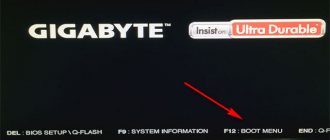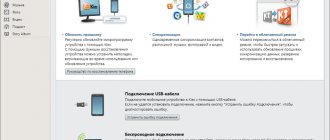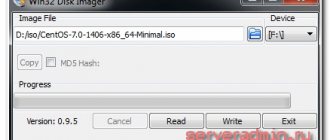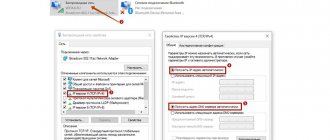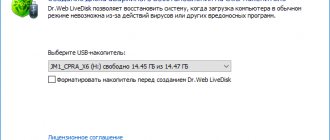Motherboard and its main components
In order to better navigate the main components and further visualize for ourselves what we will choose, I suggest that you familiarize yourself with the layout of the motherboard elements using a specific example. For our sample, we took a very original Sapphire Pure Z77K motherboard (original, because Sapphire), which is also aimed at the overclocking market. In fact, for the task of visually examining the main elements of the motherboard, neither the model nor the positioning matters at all. Therefore, let's move on to considering this motherboard:
Click on the picture to enlarge
Here the main components are highlighted with numbers, but some rather specific elements inherent only to overclocking motherboards are also touched upon.
(1) The processor socket is one of the main elements of the motherboard. The processor is installed in the socket and it is very important that the processor socket for which it is oriented is compatible with the socket on the motherboard.
Number (0) indicated a “double” radiator, which is responsible for cooling the elements of the processor power converters, the integrated graphics core and the VTT CPU. Such heatsinks are often found only in motherboards for overclocking. Regular motherboards come without this cooling element.
(2) PCI-Express slots. On the printed circuit board of this motherboard we see 3 PCI-Express X16 version 3.0 slots; these connectors are designed for installing video cards (either one or several in SLI and Cross Fire modes). This also includes number (3) - this is also a PCI-Express x16 slot, but of an older version 2.0. Between the PCI-E X16 slots, numbered (14), there are PCI-E X1 slots. These expansion connectors are designed for installing devices that do not require large bus bandwidth; One X1 line is enough for them. Such devices include TV tuners, audio and network cards, various controllers and many others.
Under number (4) we have a chipset (in this case, Intel Z77), which is hidden under the radiator that cools it. The system logic set contains various controllers and is the connecting link between the control of some components and the processor.
(5) Connectors for installing DDR3 RAM. These connectors are painted black and blue for installing memory modules in dual-channel operating mode, which allows them to slightly increase their operating efficiency.
(6) CMOS memory battery. This battery powers the BIOS CMOS memory chip so that it does not lose its settings after the computer is turned off.
(8), (12) 24-pin and 8-pin connectors, respectively. 24-pin is the main 24-pin power connector through which most components of the motherboard are powered.
Numbers (9) and (10) indicate SATA 3 (6 Gbit/s) and SATA 2 connectors, respectively. They are located on the edge of the motherboard and are made in the style of motherboard connectors for overclocking (connecting devices on the side for open stands). The SATA interface is used to connect hard drives, SSD drives and drives. In conventional motherboards, they are deployed frontally and shifted closer to the center, which allows them to be conveniently used within the system unit of “non-overclocking” systems.
Number (11) indicated a rather specific element that is found only in motherboards for enthusiasts - this is a POST code indicator. It also displays the processor temperature, but likes to lie a little.
(13) Rear panel of the motherboard with external connectors. A variety of peripheral devices such as a mouse, keyboard, speakers, headphones, and many others are connected to the connectors on this panel. Now that we have gone through the layout of the components on the motherboard, we can move on to considering the individual blocks and parameters for choosing a motherboard. Since this article is introductory, everything will be described briefly and discussed much more deeply in separate articles. So, let's go.
Website for personal computer users
| Articles |
| Drivers |
| Catalog - Motherboard Manufacturers |
| Photo gallery |
Motherboard (English motherboard, MB, the name of the English mainboard is also used - main board; slang. mother, mother, motherboard) is a complex multi-layer printed circuit board on which the main components of a personal computer or entry-level server are installed (central processor, operating system controller memory and RAM itself, boot ROM, controllers of basic input-output interfaces).
It is the motherboard that combines and coordinates the work of components that are different in nature and functionality, such as a processor, RAM, expansion cards and all kinds of storage devices. Main components The main components installed on the motherboard:
- Central processing unit (CPU).
- System logic set (eng. chipset) is a set of chips that connect the CPU to RAM and peripheral device controllers. As a rule, modern system logic sets are built on the basis of two VLSI chips: “north bridge” and “south bridge”.
- Northbridge, MCH (Memory controller hub), system controller - provides connection of the CPU to nodes using high-performance buses: RAM, graphics controller.
FSB buses such as HyperTransport and SCI can be used to connect the CPU to the system controller.
Typically, RAM is connected to the system controller. In this case, it contains a memory controller. Thus, the maximum amount of RAM, as well as the bandwidth of the memory bus of a personal computer, usually depends on the type of system controller used. But the current trend is to embed the RAM controller directly into the CPU (for example, the memory controller is built into the processor in AMD K8 and Intel Core i7), which simplifies the functions of the system controller and reduces heat dissipation.
PCI Express is used as a bus for connecting a graphics controller on modern motherboards. Previously, common buses (ISA, VLB, PCI) and the AGP bus were used.
- Southbridge, ICH (I/O controller hub), peripheral controller - contains controllers for peripheral devices (hard drive, Ethernet, audio), bus controllers for connecting peripheral devices (PCI, PCI Express and USB buses), as well as bus controllers to which devices that do not require high bandwidth are connected (LPC - used to connect boot ROM; the LPC bus is also used to connect a multicontroller (Super I / O) - a chip that provides support for “legacy” low-performance transmission interfaces data: serial and parallel interfaces, keyboard and mouse controller).
As a rule, the north and south bridges are implemented as separate VLSI chips, but single-chip solutions also exist. It is the set of system logic that determines all the key features of the motherboard and what devices can be connected to it.
- Random access memory (also random access memory, RAM). Each RAM cell has its own individual address. RAM transmits data to the processor directly or through cache memory. RAM is manufactured as a separate unit; can also be included in the design of a single-chip computer or microcontroller in the form of RAM.
- Boot ROM. Stores software that is executed immediately after power is turned on. Typically, the boot ROM contains the BIOS, but may also contain software that runs within the EFI framework.
Classification of motherboards by form factor
Motherboard form factor is a standard that determines the dimensions of the motherboard for a personal computer and where it is attached to the case; the location on it of bus interfaces, input/output ports, the central processor connector (if there is one) and slots for RAM, as well as the type of connector for connecting the power supply.
The form factor (like any other standards) is advisory in nature. The form factor specification defines the required and optional components. However, the vast majority of manufacturers prefer to comply with the specification, since the price of compliance with existing standards is the compatibility of the motherboard and standardized equipment (peripherals, expansion cards) from other manufacturers.
Obsolete: Baby-AT; Mini-ATX; full-size AT board; LPX.
Modern: ATX; microATX; FlexATX; NLX; WTX, CEB.
Implemented: Mini-ITX and Nano-ITX; Pico-ITX; BTX, MicroBTX and PicoBTX
There are motherboards that do not fit any of the existing form factors (see table). This is usually due either to the fact that the computer being produced is highly specialized, or to the desire of the motherboard manufacturer to independently produce peripheral devices for it, or to the inability to use standard components (the so-called “brand”, for example, Apple, Commodore, Silicon Graphics, Hewlett-Packard, Compaq standards were ignored more often than others; in addition, in its current form, the distributed production market was formed only by 1987, when many manufacturers had already created their own platforms [source not specified 310 days]).
The most well-known manufacturers of motherboards on the Russian market currently are Asus, Gigabyte, MSI, Intel, Biostar, Elitegroup, ASRock. Example:
| Common parameters | |
| Form factor | ATX |
| Socket | AM3+ |
| Supported processors | Athlon II, Phenom II |
| Memory type | DDR3 |
| CPU | |
| Hyper-Threading support | No |
| Multi-core processor support | Yes |
| Pre-installed processor | No |
| Chipset | |
| Chipset | AMD 760G |
| BIOS | Award |
| SLI/CrossFire support | No |
| Memory | |
| Number of memory slots | 2 |
| Minimum memory frequency | 1066 MHz |
| Maximum memory frequency | 1666 MHz |
| Dual channel memory mode | Yes |
| Three-channel memory mode | No |
| Quad channel memory mode | No |
| Maximum memory capacity | 8 GB |
| ECC support | No |
| Disk controllers | |
| IDE controller | UltraDMA 133 |
| Number of IDE slots | 1 |
| SATA controller | Yes |
| Number of SATA 3Gb/s connectors | 6 |
| SATA RAID operating mode | 0, 1, 10, JBOD |
| Expansion slots | |
| AGP slot | No |
| Number of PCI-E x16 slots | 1 |
| Number of PCI-E x1 slots | 4 |
| Number of PCI slots | 2 |
| PCI Express 2.0 support | Yes |
| PCI Express 3.0 support | No |
| Audio Video | |
| Sound | HDA |
| Sound scheme | 7.1 |
| Sound adapter chipset | Realtek ALC887 |
| Net | |
| Ethernet controller | 1000 Mbit/s |
| Interfaces | |
| Total number of USB interfaces | 10 |
| Number of Ethernet interfaces | 1 |
| Video interfaces | S/PDIF(audio) output |
| Number of COM ports | 1 |
| LPT interface | Yes |
| PS/2 interface (keyboard) | Yes |
| PS/2 interface (mouse) | Yes |
| Rear Connectors | 1xCOM, 6xUSB 2.0, Ethernet, LPT, PS/2 (keyboard), PS/2 (mouse), coaxial output |
| Connection | |
| Main power connector | 24-pin |
| CPU power connector | 4-pin |
Form factor ATX Socket AM3+
Form factor
Form factor of the motherboard. The form factor determines the dimensions, mounting holes, power connectors of the motherboard, as well as the requirements for the cooling system. When choosing components for a computer, you must remember that the computer case must support the form factor of the motherboard. Possible form factors of motherboards: ATX, microATX, EATX, BTX, mBTX, mini-ITX, SSI EEB, SSI CEB, non-standard.
ATX (Advanced Technology eXtended) is one of the most common formats of PC motherboards, ideal for building a home computer. ATX boards measure 30.5 x 24.4. cm and support seven expansion slots. The main connector for connecting the power supply on an ATX motherboard can have 20 or 24 pins. Almost all new motherboard models have a 24-pin connector.
MicroATX (mATX) is a slightly smaller ATX standard. Suitable for building office computers when many slots for system expansion are not required. microATX boards measure 24.4 x 24.4 cm and support four expansion slots. The main connector for connecting the power supply on a microATX motherboard can have 20 or 24 pins. Almost all new motherboard models have a 24-pin connector.
FlexATX is a form factor that in the future should replace microATX. Currently it has not gained much popularity. FlexATX boards are 22.9 x 19.1 cm in size and have no more than 3 expansion slots.
EATX (Extended ATX) motherboards differ from ATX in size (up to 30.5 x 33.0 cm), and are used mainly for servers.
BTX (Balanced Technology Extended) is a new standard that replaces ATX. When developing this form factor, much attention was paid to efficient cooling of the elements installed on the board. BTX is ideal for building miniature computers. BTX motherboards measure 26.7 x 32.5 cm and support seven expansion slots.
mBTX (micro BTX) is a smaller version of BTX. The dimensions of such boards are 26.7 x 26.4 cm. mBTX supports four expansion slots.
mini-ITX is a form factor for motherboards developed by VIA Technologies. Electrically and mechanically compatible with ATX form factor. Mini-ITX motherboards have small dimensions (17 x 17 cm).
SSI EEB (Server Standards Infrastructure Entry Electronics Bay). Motherboards of this standard are usually used to build servers. The connectors for connecting the power supply have 24+8 contacts. The dimensions of such boards are 30.5 x 33.0 cm.
SSI CEB (SSI Compact Electronics Bay). Motherboards of this standard are usually used to build servers. The connectors for connecting the power supply have 24+8 contacts. The dimensions of such boards are 30.5 x 25.9 cm. Sometimes you can find motherboards of a non-standard form factor (Proprietary). They are designed for installation in a special housing compatible with it.
Socket The type of processor socket (connector) installed on the motherboard. Below is a table of correspondence between sockets and processors.
| Socket | Intel |
| BGA437 | Intel Atom (integrated) |
| LGA771 | Xeon |
| LGA775 | Pentium 4, Pentium 4 EE, Pentium EE, Celeron D, Pentium D, Core 2 Duo, Core 2 Quad, Core 2 Extreme |
| LGA1155 | Core i3, Core i5, Core i7 with 4-digit indexes, Xeon-E3, Pentium (G6xx, G8xx) |
| LGA1156 | Core i3, Core i5, Core i7 (8xx), Xeon (L34xx, X34xx), Celeron (G1xxx, G6xxx) |
| LGA1366 | Core i7 (9xx), Intel Xeon (35xx, 36xx, 55xx, 56xx) |
| LGA2011 | Core i7 Sandy Bridge-E, Xeon Sandy Bridge-EP |
| S478 | Pentium 4, Pentium 4 EE, Celeron, Celeron D |
| S479 | Pentium M, Celeron M |
| S604 | Xeon |
| S603 | Xeon MP Gallatin |
| Socket | AMD |
| AM2 | Athlon 64, Athlon 64 X2, Sempron with DDR2 SDRAM support |
| AM2+ | Athlon 64 X2, Phenom, Athlon II, Phenom II |
| AM3 | Athlon II, Phenom II |
| AM3+ | FX Series |
| FM1 | Athlon II Llano, A4, A6, A8 |
| C32 | Opteron 4000 series |
| G34 | Opteron |
| S1207 (Socket F) | Opteron |
Choosing a motherboard manufacturer
The motherboard manufacturer is not a very important factor when choosing. The situation here is absolutely identical as with the choice of manufacturer for a video card - everyone is good and the question here is rather “religious” - who believes in what. Therefore, you can safely choose from all the “no name” manufacturers such as Asus, Biostar, ASRock, Gigabyte, Intel and MSI. Even the motherboard from the unknown in the motherboard market, Sapphire, which we took to review the main components, is a good example. Perhaps some boards have a not very convenient layout, perhaps some manufacturer’s package is not very extensive, and some may have a box that is not as bright as we would like - but still, all this does not give us the right to single out someone. then one, as an impeccable leader and answer the question: which motherboard is better within the framework of the manufacturer’s assessment.
All motherboards will ultimately be equipped with the same chipsets from AMD and Intel, and will be functionally similar. The only thing is that before purchasing, I advise you to review reviews of motherboards and user reviews, so as not to run into a model with unsuccessful cooling or something else. We will not dwell on the choice of motherboard manufacturers for long, but rather move on.
CPU power phases
But it is not only the presence of additional power connectors that is important. Both the number of power phases and their configuration are important. First of all, you need to pay attention to this when using powerful CPUs and overclocking them. In fact, the rule “the more phases, the better” is completely justified.
All phases on the motherboard are controlled by one controller. Modern PWM controllers do not support more than 8 “honest” phases or “power lines”.
The power phases are usually located in two groups: the larger one is responsible for the processor, and the smaller one is responsible for powering the integrated graphics.
On expensive motherboards you can find 12 or more “assemblies” (a pair of MOSFET + inductor + capacitor). At the discretion of the manufacturer, one power line can be served by two interconnected phases in the “doubling” or “repeating” mode (these are similar, different concepts, which we will consider in detail another time).
Which lines are doubled and how many phases there actually are on the board is best read in detailed reviews on specialized sites or carefully study the circuitry on the back of the motherboard.
The power phases on different boards differ not only in quantity, but also in quality, but only the most enthusiastic enthusiasts can understand in detail the differences between models of capacitors and transistors with unpronounceable names.
For non-overclockable entry-level, mid-range, and even pre-flagship processors, two or three “honest” phases are enough. To overclock mid-range processors Ryzen 5 and Core i5 - three to five, but with high-quality radiators. More than 6 phases with radiators and repeaters are needed for serious overclocking of flagship crystals.
The Gigabyte Z390 Aorus Pro board has 13 processor power phases. If you count all the elements (capacitors, chokes and mosfets), then there will be exactly 13 of them. The processor uses 12 Vishay SiC634 elements with a maximum current of 50 A each. To power the built-in video core - Vishay SiC632.
This is controlled by a 7-channel PWM controller Intersil ISL69138. It is visible in the photo in the upper left corner, marked with a pink dot. How are the final 13 phases obtained? For this, ISL6617A doublers are used, which are soldered on the back side of the board. As a result, the 6 phases on the CPU are doubled, and we get 12.
Choosing the right form factor
Initially, the correct choice of form factor will save you from many problems in the future. At the moment, the most popular form factors of motherboards are ATX and its stripped-down version – Micro-ATX.
The fact that the form factor determines the further expandability of the system is very important. The Micro-ATX form factor usually has fewer PCI and PCI-E expansion slots for video cards and additional devices. Also, often, such motherboards have only two slots for installing memory modules, which significantly limits the expansion of RAM, both quantitatively and in terms of convenience issues. But the main advantage of Micro-ATX lies in the price. Based on the description of these two standards, it can be argued that Micro-ATX is positioned as a budget solution for compact office and home systems.
Size is also important, as it follows from the form factor. ATX boards are much larger than their “Micro” brothers, so you should take into account the size of the case in relation to the size of the motherboard.
The form factors and their features will be described in more detail in a separate article.
Overclocking function
Overclocking (overclocking) is changing the frequencies of system components to improve performance. For such tasks, it is necessary to accurately select all components that support this function. Usually they change the clock speed of the processor (CPU), RAM and video card.
Overclocking can lead to overheating, which will require additional cooling of the system (for a video chip, heating above 80 degrees is unacceptable). There is also a high risk of PC failure, so you should thoroughly study the materials on the Internet or seek help from specialists.
Choosing a motherboard socket
Once you have decided on the processor, the selection of the motherboard begins. And the first factor of choice should be the socket, which ensures compatibility between the processor and motherboard. That is, if an Intel processor with an LGA 1155 socket was selected, then the motherboard must also have an LGA 1155 socket. A list of supported sockets and processors can be found on the motherboard manufacturer’s website.
You can find out more about modern processor sockets in the article: processor socket.
Which motherboard should you choose? Motherboard sizes
Motherboards are available in several standard formats, which differ in size and feature set.
- ATX (305x244 mm) is the standard size for Middle‑Tower cases. This format produces the largest variety of motherboards with the majority of existing sockets and chipsets. It has at least four slots for RAM, two PCIe x16 or x8 slots for connecting video cards and several PCIe x4 and x1 for other expansion cards.
- Micro‑ATX / mATX (244x244 mm) - a smaller motherboard with a standard arrangement of elements. Typically equipped with four RAM slots, but with a reduced number of PCIe connectors.
- Mini‑ITX (170x170 mm) is a rather rare format of very small motherboards. It has only two slots for RAM and a single PCIe x16 for a video card. Designed for ultra-compact systems and does not provide for connecting a large number of peripherals.
- Extended‑ATX / EATX (305x330 mm) - the largest motherboards for workstations. The size allows you to accommodate the largest number of ports and expansion slots.
The rule “big means good” does not apply here. Successes and failures come in all sizes, but mid- and high-end mini-ITX boards are often more reliable than their larger counterparts.
The size of the board does not affect the chipset - you can find both a full-size motherboard with a cheap H310, and a tiny mini-ITX with a top-end X570 and excellent overclocking potential. It is only important to keep in mind that on a small board there is little space for expansion slots, and connected devices may interfere with each other.
Choosing a motherboard chipset
The chipset is the connecting link between the entire system. It is the chipset that largely determines the capabilities of the motherboard. A chipset is initially a “set of chips” of system logic, which consists of a north and south bridge, but now this is not so simple.
Today, the latest 7-series chipsets from Intel and the 900-series from AMD are popular, and Nvidia is also joining them, but the range of chipsets there is quite small.
Chipsets of the seventh series of Intel such as Z77, H77, B75 and others have slightly distorted the concept of “chipset”, because they do not consist of several chips, but only of a north bridge. This in no way reduces the functionality of the motherboard, because some of the controllers were simply transferred to the processor. Such controllers include a PCI-Express 3.0 bus controller and a DDR3 memory controller. The North Bridge was given control of USB, SATA, PCI-Express, etc. What is connected to what and on what buses is clearly visible in the block diagram of the Z77 chipset:
Indices Z, H, B - mean the positioning of a particular chipset for different market segments. Z77 was classified as a chipset for overclocking enthusiasts. H77 is a regular mainstream chipset with advanced functionality. B75 is a slightly trimmed H77 in terms of capabilities, but for budget and office systems. There are other letter indices, but we will not dwell on them in detail.
Chipsets from AMD continue the tradition of dual-chip chipsets and the latest 900 series is no exception. Motherboards with this set of system logic are equipped with 990FX, 990X 970 north bridges, as well as SB950 south bridge.
When choosing a northbridge for an AMD motherboard, you should also take into account its capabilities.
The 990FX is a northbridge designed for the enthusiast market. The main feature of the chipset with this northbridge is its support for 42 PCI-Express lanes. Therefore, on the 32 lines allocated for video adapters, you can connect up to 4 video cards in a Cross Fire combination. From this we conclude that only a few users need such capabilities, so the functionality of motherboards with this chipset will be redundant for most users.
990X and 970 are versions with slightly reduced capabilities. The main difference, again, is in the PCI-Express lines. Both of these north bridges support 26 lines, but this is unlikely to be a problem for anyone. It is worth noting that the 970 does not have support for SLI and Cross Fire, as a result of which it will not be of interest to users who plan to combine more than one video card in the system, but due to its reasonable price, the 970 will look very tasty for a wide audience of users limited to one video card.
The capabilities of AMD and Intel chipsets will be discussed in more detail in a separate article.
Memory slots and PCI-Express
The number of connectors for installing memory and PCI-Express expansion slots is an important factor when choosing a motherboard. As we said above, the number of these same connectors is often determined by the form factor. Therefore, if you are counting on seriously and conveniently scaling the amount of RAM, then it is better to take a closer look at motherboards with 4 and 6 slots for installing RAM. This also applies to PCI-Express slots: it is stupid to take a Micro-ATX form factor motherboard if you are counting on installing three video cards in SLI or Cross Fire.
Also, it is very important to pay attention to the type of RAM that the motherboard supports. Nowadays you can still find motherboards with supported DDR2 memory types on sale. When assembling a new system from scratch, it is better not to go back to the past and take a motherboard with DDR3 memory type.
The version of the PCI-Express bus is not an important factor, so you shouldn't be too keen on PCI-Express 3.0 support. For modern video cards, version 2.0 is sufficient. And no one has canceled the backward compatibility of various versions of this interface.
Support for new processors
It is worth noting that the motherboard should be selected for the processor. It is important that it supports the installation of the latest processor models.
But a weak and inexpensive motherboard will never reveal all the capabilities of a powerful CPU, and will quickly break down under prolonged loads. At the same time, an average-power processor on an expensive board will also be useless, since it will not be able to fully boost it, unless you are going to eventually replace it with a more powerful version.
External connectors
The presence of certain connectors on the rear panel of the motherboard is quite important. Their number is also important. If we take into account the USB ports, then there should be, let’s say, quite a few of them, since, in most cases, a mouse, keyboard, webcam, printer, scanner and a large variety of other devices are connected there.
You should pay attention to the audio connectors of the integrated sound card: there can be either three or six. Three connectors are enough for a standard circuit: microphone, headphones and subwoofer. If you plan to use multi-channel acoustics, then you need to look towards motherboards with 6 connectors. But even if you are not currently planning to purchase such acoustics, the connectors will not hurt, and they may be very useful in the future. And for office and budget systems, 3 audio connectors are more than enough.
In addition, two LAN connectors may be useful; for this, two network controllers must be soldered on the board. But for most users, one network connector will be enough.
Built-in video card
It is impossible to imagine a modern PC without a graphics accelerator, since it is the video chip that displays the image on the monitor. In fact, this is a second processor capable of solving a lot of tasks assigned to it. Video cards also have their own RAM, data bus, etc. There are two main types of video cards - integrated (built-in) and discrete.
A discrete graphics card is located on a separate board, while an integrated card is built into the motherboard or processor. Such graphics chips are not characterized by high performance, but they are quite suitable for a home or office PC. If you are building a gaming computer or planning to master photo editors or 3D design, you should pay attention to more powerful discrete video card models.
Additional features
Additional features include functionality that is not in demand for the average user, but for some can be very useful:
- ESATA is an interface for connecting removable drives; it is not present in all motherboards and can be a very useful feature for owners of external drives.
- Wi-Fi and Bluetooth module - integrated wireless network and data transfer modules can significantly improve the functionality of the motherboard.
- Thunderbolt is a new interface for connecting peripheral devices and provides data transfer at speeds of up to 10 Gb/s, which is 20 times faster than the now popular USB 2.0, and 2 times faster than USB 3.0.
A very specific interface that only a few people will need today, but which promises to gain great popularity in the future.
- This also includes special buttons and indicators on motherboards for overclocking. It can also be various branded elements and technologies from the manufacturer.
Which motherboard should you choose? CPU power
When it comes to powerful multi-core “stones,” you can’t do without additional power. Therefore, the power supply unit, which has the appropriate cables, comes to the rescue again.
Accordingly, there are connectors on the motherboard that are usually located next to the processor to reduce the length of the tracks going from the connector to the CPU. Typically, at least one 4- or 8-pin connector is used. More often there are two such connectors - one is 8-pin, and the second has either 4 or 8 pins.