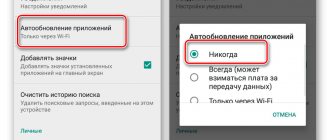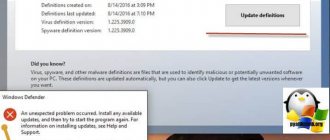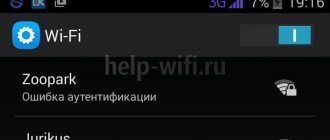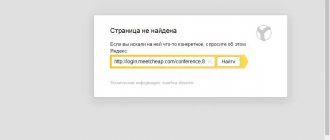Almost all users of mobile gadgets face the problem of the battery draining too quickly. The problem occurs gradually and goes unnoticed for some time, but one day the owner notices that the battery life of the smartphone or tablet has been reduced by almost half. If you do nothing, it will decrease further - until it becomes impossible to use the device. And one day the device won’t turn on at all.
Let's talk about why the battery on Android devices drains quickly and how to extend its life.
Reasons for rapid battery discharge
- The actual battery capacity of a smartphone or tablet is lower than indicated in the specifications.
- Battery capacity has decreased due to normal wear and tear.
- Ambient temperature is below +5 ⁰C or above +30 ⁰C.
- The screen brightness level is too high.
- Resource-intensive features included: GPS, NFC, Bluetooth, etc.
- Long distance to the mobile operator's base station.
- Apps and widgets running in the background consume energy.
- Frequent turning on and off of the device.
- Infection with mobile viruses.
- A malfunction of the operating system or hardware, as a result of which certain resource-intensive functions or the device itself are not turned off.
Next, let's take a closer look at these situations and figure out how to solve the problem.
The battery runs out quickly... What should I do?
If your Android phone is quickly draining, try lowering the brightness of the screen backlight. This is done directly in the notification panel.
You can also go to “Settings”, to the “Display” section. There you can find the “Adaptive adjustment” item - it is recommended to enable the checkbox next to it. In this case, the system will adjust the brightness itself, focusing on the level of external illumination. Unfortunately, such an item is not available in budget devices, since they are often not equipped with a light sensor.
Wireless modules also consume quite a lot of battery power. These include NFC, Bluetooth, 3G or 4G (LTE), and Wi-Fi. The first two modules can be disabled, activating them only as needed. This is done in the same “Settings”, but in the “Wireless Networks” tab. Click on the “More” button - this will take you to the desired subsection. Well, you will immediately see a button leading to Bluetooth control.
In the “More” subsection you can deactivate NFC if your smartphone supports this technology.
Inexpensive devices are equipped with a budget GPS chip, which sometimes does not even support the energy-saving A-GPS function. If the navigation part of your smartphone is not particularly important for you, then GPS can also be turned off. To do this, select “Location” in “Settings”.
What you should be interested in here is the “Mode” option. Select "By network coordinates". In this case, the smartphone will lose the ability to accurately determine your location, but its GPS chip will stop consuming energy.
To save battery power, you can stop playing games. The fact is that they consume energy most actively. And some shareware projects do this even in the background - evidence of this is the various notifications that arrive regularly on your smartphone.
Seriously reduce battery life and regular reboots. They are usually caused by unstable applications and should be removed. Also, something could happen to the Android operating system itself - in this case, you can try to return to factory settings. But remember that in this case all user data will be deleted from the device.
Even root access can affect battery life. Try removing root rights - it is possible that after this the smartphone will work longer.
It is quite possible that the problem lies in the software you installed. Some programs have terrible optimization or deliberately consume a lot of resources, which affects energy consumption. For example, Facebook and Facebook Messenger belong to the second type. The social network client and messenger get access to almost all the data available on the smartphone - along the way, these applications massively consume battery power, as a result of which it runs out very quickly.
In early versions of the Android operating system, the power consumption of each application remained implicit. But later a “Battery” subsection appeared in “Settings”. It details which programs and games are the most power-hungry.
In new Samsung smartphones, you can learn about the energy consumption of each application in even more detail. All information is located on the page of a particular program in the Application Manager. Here you can find out how much CPU load the application creates, as well as other interesting information.
On smartphones with a more current version of Android, this item may be called “Auto Brightness”. Typically, it can be found in the notification panel. There may also be a “Shades of Gray” function here, which also saves battery power.
If you are using a smartphone with an OLED display, you can set a black wallpaper on the screen to further save battery power. The fact is that such devices do not need backlighting to display black pixels. Therefore, the more black pixels on an OLED display, the more battery power is consumed.
On some smartphones running a more modern version of Android, there is a special “Power and Performance” section in the settings. Click it to view available energy consumption information. Using the "Optimize" button you can configure automatic battery consumption. Below you can find a button to turn on the power saving mode (before the low battery warning appears).
Through activity control, you can set conditions for different applications. For example, prohibit work in the background, make it inactive, or set other restrictions.
As mentioned above, malware also consumes a lot of battery power. Fortunately, downloading a virus via Google Play is not as easy as it seems. But other resources are literally replete with malicious applications. Therefore, it is recommended to prevent your smartphone or tablet from downloading games from the program from other sources. This is done by going to the “Settings” subsection called “Security”. Here you should uncheck the “Unknown sources” checkbox.
It is also recommended to install an antivirus on your smartphone. You can get acquainted with worthy candidates for this role in the article “The best antiviruses for Android”.
Battery capacity is lower than in the passport
The discrepancy between the actual battery capacity and the indicator indicated in the passport of a smartphone or tablet is more common than you think. It’s just that very few users decide to double-check it. Most believe documents, as well as program indicators, which also do not always display reliable data.
The reason for the discrepancy between actual information and nominal information does not always lie in deception on the part of the manufacturer or seller (although this also occurs); lithium power supplies simply lose their capacity during long-term storage. If you bought a device that was released a year ago, even if stored correctly, its battery capacity has become 2-6% less capacious, and if stored incorrectly (i.e., when charged to 100%) - by as much as 15-30%.
To calculate the actual capacity of the battery, use charger-discharge devices, like iMAX, or homemade dischargers complete with a multimeter or USB tester. The exact indicators are determined during the discharge of a fully charged battery.
If your phone's battery capacity is less than stated, it means it will drain in a shorter time than expected. And, alas, it is impossible to influence this.
Why did the phone quickly discharge and heat up?
In those unpleasant moments when the phone quickly discharges, the user, out of habit, begins to blame it solely on the battery.
But the problem is not always a faulty battery. In most cases, the user himself reduces the battery life of a smartphone or tablet computer by making typical operating errors. Before ordering a new battery, it is recommended that you first configure the phone correctly and put it in optimal energy consumption mode. One of the common operating errors that prevent you from using your smartphone for a long time is the screen being constantly on at a high brightness level. This indicator is adjusted in the display settings in the tab with the corresponding name. The optimal indicator for economical screen consumption is less than 40 percent brightness. There are several other reasons why the battery drains quickly:
- increased screen brightness;
- simultaneous operation of several wireless modules;
- running background applications;
- poor performance of the power controller;
- errors in updates and firmware;
- negative impact of viruses on the system;
- lack of balance.
There are many factors that affect battery performance. But most of them can be quickly eliminated on your own.
Capacity has decreased over time
Battery wear becomes noticeable after 1.5-2 years of using a smartphone or tablet. But it may happen earlier if:
- use the device often and for a long time at low and very high air temperatures (the most favorable temperature for operating lithium batteries is room temperature);
- allow discharge close to 0%.
- charge the device near heat sources;
- store an unused battery at 100% charge at high ambient temperatures (for storage, the optimal charge level is 40-50% and refrigerator temperature);
- charge the battery with a higher voltage and current than the manufacturer provided (the required level of current and voltage is indicated on the charger that was sold with the gadget).
Frequent short-term recharging, contrary to popular belief, does not harm the battery. The current with which it is charged has a much greater influence. It is preferable to charge lithium batteries with low currents, although this takes longer.
If the battery capacity of your device has decreased due to wear and tear, the only solution is to replace the battery with a new one.
Discharge to zero
If you often discharge your smartphone to zero, you should not be surprised by its weak battery. This action is as harmful as using the device while charging. It is advisable not to drop the percentage below 30%, and if this happens, turn on the “Battery Saving” . Reducing energy consumption will allow you to use the device longer.
Once every 3 months you can fully charge and discharge the device - this is called calibration. Also, when charging, you need to use a “native” charger, or one with suitable characteristics. A discrepancy between them will damage the battery.
We recommend: Speakerphone on your smartphone
High screen brightness level
The screen of an Android mobile device is the main consumer of energy. The brighter it is illuminated, the faster the battery drains.
The use of adaptive backlight, which changes depending on the ambient light (available only on devices equipped with a light sensor), helps reduce battery consumption. To enable it, select the “Auto” checkbox in the screen brightness settings. To prevent the screen from remaining on when you are not using the gadget, set it to go into sleep mode after 30-60 seconds of inactivity.
Screen
Since modern smartphones appeared, it was their screens that were and remain the most energy-consuming elements. Yes, display matrices are becoming brighter, color rendering is becoming more realistic, and resolutions are becoming higher. But all these factors also make smartphone screens more energy-intensive.
Check your battery usage in Settings - the screen will likely top the list of battery consumption. Unfortunately, display technology is still advancing much faster than battery technology, which means that in the near future you will still have to save battery power.
How to reduce screen power consumption:
- Lower the screen brightness . This will help significantly save battery power.
- Use adaptive brightness : this will save battery in the dark when high brightness is not needed.
- Reduce the refresh rate . Some smartphones use screens with a higher refresh rate, which can be lowered in the settings.
- Reduce the auto-lock time of the screen : this way it will turn off more often when not in use.
- Avoid live wallpapers : they significantly reduce battery power.
- Use dark or black wallpaper . If you have an AMOLED screen, using black wallpaper is the most energy efficient.
Apps and widgets running in the background
Many Android applications and widgets, after installation, register themselves in autorun and work in the background the entire time the device is turned on. When there are a lot of such applications, the device not only discharges very quickly, but also noticeably slows down, so startup should be kept under control and allowed only to those programs that need it (antivirus, optimization tool, utility utilities, instant messengers, etc.).
Unfortunately, there is no function for controlling the autorun of user and system applications in Android. But it becomes available after obtaining root (superuser) rights and installing special utilities on the device, such as:
- All-in-One Toolbox and some others
There are utilities that allow you to manage startup without root rights, but they do not work on every gadget and do not always work correctly.
Applications that the user himself launched, but after they were no longer needed, he forgot to close, can also consume battery resources. The accumulation of such programs not only loads, but also heats up the processor, which in turn heats up the battery. And when heated, as we know, the phone battery drains very quickly.
Control over processes that actively consume energy is also best entrusted to special utilities. For example, the following:
- Advanced Task Manager
- Clean Master, etc.
By the way, the capabilities of most of them include cleaning the system from unnecessary files, cooling the processor, optimizing charging and a number of other tasks. To keep your device in order, it is advisable to use one of these utilities constantly.
Viruses
Malicious programs not only harm the user's personal data, they also quickly drain the battery. To clean your smartphone from them, you need to install one of the antiviruses and conduct a full system scan. Upon completion, remove the software from the list generated by the utility. Together with an ad blocker, the antivirus will protect the device from re-infecting the gadget.
Frequent reboots and turning the device on and off
Wanting to save charge, some users regularly turn off their mobile gadget. Sometimes even several times during the day. This is another reason why the battery drains too quickly, since when the device starts up and the operating system loads, the energy consumption is close to the maximum.
While you are not using your Android smartphone or tablet, you should not turn it off completely - just turn off the screen, complete resource-intensive tasks, disable communication functions (Wi-Fi, GPRS, 3G-4G Internet, GPS, NFC and Bluetooth), background data transfer, sensors and vibration motor. To do this, most mobile gadgets have an energy saving mode, the activation button for which can be located in different sections of the settings (parameters) menu.
Energy saving on Samsung smartphones
Many devices from Samsung have a screen created using Super AMOLED technology. This alone saves battery power. But if you still sometimes have the question “Why does my phone discharge quickly?”, then you can use a couple of functions related to energy-saving technology.
Attention: the following text concerns new Samsung smartphones belonging to the middle and high price segments.
South Korean devices some time ago learned to limit the operation of those applications that are used extremely rarely by the owner. To activate this feature, follow the instructions:
Step 1 . Go to Settings.
Step 2 . Go to the "Battery" section.
Step 3 . Scroll down the screen. Here you will find an item regarding limiting the power consumption of applications. Click the "Details" button.
Step 4 . Enable this feature. Now, if any application is not used for three days in a row, it will literally freeze. Its background work will be stopped. This is very important for those people who download and install a very large number of programs and games.
In the same “Battery” section, you can configure the “Energy Saving” and “Extreme Energy Saving” modes. They are very relevant for devices with a Super AMOLED display. In the first mode, the shades change to darker and the screen brightness decreases. Along the way, you can limit data transfer via Wi-Fi and disable location determination via GPS. Well, the second mode completely turns the device into an analogue of a push-button telephone, making the screen completely black and removing all auxiliary functions, leaving only the ability to make a call.
Analogues of the modes described above are also present on some smartphones from other manufacturers. But they act less effectively on them, so we do not advise you to seriously count on longer battery life.
Each new version of the Android operating system is becoming more energy efficient. That's why devices based on Android 6.0 work noticeably longer than technically similar devices that have the old Android 4.2 installed.
Mobile virus infection
Malware that attacks Android devices does not always operate openly. They often carry out activities that are invisible to the user, and the only signs of their presence are empty accounts and very rapid battery drain, including in standby mode.
Hidden virus infection should be excluded in case of any non-standard behavior of the gadget, for example:
- The phone or tablet wakes up from standby mode without any active action on your part.
- The device is in sleep mode and becomes warm.
- Wi-Fi, geolocation, mobile Internet and other modules are enabled on the device without your participation. Or they cannot be turned off.
- Unknown numbers appeared in the list of outgoing calls and SMS, and views of sites that you have not visited appeared in your browser history.
- An application has assigned itself as a device administrator without your knowledge.
- For unknown reasons, Google Play antivirus and other security applications stopped running.
- Any system functions have stopped working.
- The volume of network traffic on the device has increased for no reason.
To learn how to find and remove a mobile virus, read this article on our website. The instructions are relevant for Android phones and tablets of various brands: Samsung, LG, Xiaomi, Philips, Lenovo and others.
Widgets and updates
Android offers a lot of widgets, they can show the weather, playlist, news, mail, online banking and much more. At the same time, they regularly and frequently update their information, spending a charge. They can be removed from the screen by holding their icon for 1-2 seconds and deleting them.
If applications or the shell offer an update, you should not refuse. The developers are trying to improve their product, one of the areas is energy efficiency. Installation is carried out via Wi-Fi, and not via mobile traffic!
General list of reasons why your phone battery drains quickly
Most often, the battery drains too quickly as a result of one of the following factors:
- Poor quality or damaged cable. Before plugging the unit into a power outlet, carefully inspect the cord: there should be no abrasions or damage to the insulation, and the contacts should be firmly in place. If any of these conditions are not met, the cable should be replaced. In addition, for charging, it is recommended to use the original cord - the one that came with the kit, or one issued by the manufacturer and purchased from an authorized store.
- Non-working or counterfeit charging unit. It is subject to the same requirements as the cable. Before connecting your smartphone, make sure that there are no cracks or bare spots on the adapter body, and that dust or water will not get into it. It is strongly recommended to use original units - they are cheaper than the creations of Chinese craftsmen, but the lack of correct power settings can cause the phone to discharge very quickly.
- Battery from a third party manufacturer. Used popular smartphones, including Xiaomi, are often sold with a non-original battery installed inside. You have to pay less for it, but such a device also discharges one and a half to two times faster. Before purchasing, always pay attention to the battery: do not hesitate to ask the seller to lift the back cover of the phone and check that the manufacturer's name is indicated on the battery. If you need to replace the battery on an already purchased device, choose the original one: you will save more by making one purchase than by changing batteries every year.
- Firmware vulnerabilities. The power consumption of a smartphone depends on the quality of the firmware. If processes don't complete or your device accesses system apps unnecessarily, your battery will drain faster. Both custom (from third-party developers, often amateurs) and original firmware are not immune to software errors. In the first case, it is enough to change the phone software to the factory one; in the second - roll back to the old optimized version or wait for the new one to be released.
- Incorrect settings. Even normal firmware does not guarantee stable startup and interruption of processes. If the battery on Android quickly runs out, you should make sure that the smartphone does not launch applications in hidden mode, does not download all kinds of unnecessary files from the Internet, and does not keep the microphone on. All these processes, like many others, drain the battery without bringing any benefit to the owner.
- Poor reception quality. To receive radio signals, mobile Internet, and Wi-Fi networks, special sensors are installed in the smartphone. If the signal strength is insufficient or there are regular signal dropouts, significantly more battery energy is spent on restoring communication than under normal conditions. The way out of the situation is to move closer to the tower, choose an operator with a better signal, and finally, buy a good router for home.
Too many apps
If your smartphone quickly runs out of battery and doesn't last until the end of the day, you may want to pay attention to your habits. If you check the weather dozens of times a day or constantly browse Google Maps, you're giving the app permission to track your location, which can eat up a lot of battery power. Use apps that require GPS only when you need it. And make sure you close them when you don't need them.
Likewise, constantly streaming music/videos all day long or making phone calls while in the car are data-intensive activities that you may need to cut back on if you want to keep your battery alive throughout the day. You should also avoid watching videos, playing graphic-intensive games, or spending a lot of time with the camera running when the battery is already low.
***
Let's summarize all the answers and comments to our visitor's question.
Worn or refurbished
The main reason why a phone battery does not hold a charge lies in its wear and tear and exhaustion of its cycle reserves - 1000 cycles in the best case, on average 500 cycles . Typically 2-3 years is the service life. Often worn-out elements are sold as new after workshops and disposal in China.
Software problem
Most often, a new phone battery does not hold a charge after replacement due to the fact that the settings were not reset and the new battery was not trained. We need training cycles of “charge and discharge”, as well as “training” of the phone software and controller on the BMS board.
Old battery
It is likely that you bought an old battery - check the production date. If this is so, and it was also stored incorrectly in warehouses (in the heat or sun), then the capacity will be very different from the declared one.
Method 2
To charge an excessively discharged battery, you can use a universal charger, popularly called a “toad” or “frog”. Its cost ranges from 2-3 dollars, so in some cases it is cheaper to buy it than to go to a service center even for diagnostics. Read more about frog charging here.
It is important that there is at least a small residual charge left in the battery, which is not enough for the controller built into the smartphone, but is enough for a universal charger. After connecting the battery, simply charge it as indicated in the instructions for the “toad”. It is not necessary to charge it completely in this way - just let it wait half an hour for it to gain the required capacity. Then you can install it in your smartphone and continue charging using the standard method.
Normal battery life for an Android phone
There are countless models of smartphones on the market today, and their energy consumption indicators, as well as battery capacity, vary. To get an accurate picture, you need to normalize all indicators - bring the screen brightness to the average value, disable auto-brightness, disable unnecessary modules, watch videos in FHD format or lower, stop power-intensive background applications, give up powerful mobile games. According to the results of many tests published on the Internet, in this state, a smartphone with a medium-capacity battery works in active mode (video + games + video shooting and photo + Internet) from 7 to 12 hours. In offline mode (only calls and SMS), the battery will last a little more than a day.
Why the phone discharges quickly - TOP reasons
- Active use (games). Mobile games, social networks, popular instant messengers, audiovisual applications make the smartphone work at its maximum capabilities. The most powerful cores, RAM, graphics editor, processor, GPS are working simultaneously, data exchange channels are constantly active, and so on. All this does not allow the battery to last even 6-7 hours in a row.
- Several working sim cards. It’s hard to surprise with smartphones with connectors for two or more SIM cards, but users do not always use several numbers regularly. But maintaining the operation of less popular SIM cards, even in passive mode, takes a lot of energy. It is recommended to disable them completely in the settings.
- Loss of battery capacity. Most batteries that have served for more than 3 years wear out and lose capacity. Over time, the problem will only get worse.