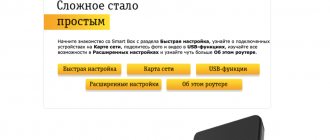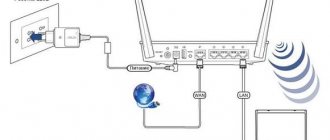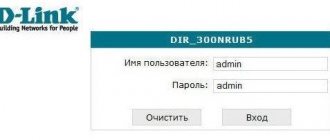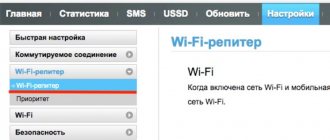In this article we will talk about the purpose and function of the router, bypassing thick and dry tomes and without resorting to a tedious lecture. But it’s also unlikely to be possible to talk about the router easily and naturally, because the topic assumes a fundamental basis and contains a number of network terms. Despite this, I will try to convey to ordinary people information about the operating principle of such a high-tech device as a router.
What is a wireless router?
A router is a network device that can transmit data wired or wirelessly. As a smart device, a router can effectively route incoming and outgoing traffic on a network. A traditional router was connected to other local area network (LAN) devices via wired Ethernet cables. Over time, wireless routers that offer convenient, wire-free installation are gradually becoming a favorite in many homes and small offices.
A wireless router refers to a network device that performs the functions of a router by wirelessly connecting WiFi-enabled devices (such as laptops, smartphones, and tablets). For enterprise routers, they support IPTV/DTV services and can be used for VoIP. In addition, they also have a firewall and password protection to protect against potential threats outside the local network.
Figure 1: wireless router connection scenario
basic information
Thanks to a router, or in other words, a router, you have the opportunity to use the Internet, be it wired or wireless. Thanks to its “stuffing”, this device has the ability to connect to the provider’s line, be it telephone, ordinary twisted pair or fiber optic, and convert signals, transmitting back and forth. This is a kind of intermediary that can distribute the Internet “over the air.”
In fact, a router is a network computer that forwards data packets. There are both very huge and powerful options for main channels, as well as miniature home ones, which everyone has been using for many years.
As a rule, you have to buy something like this yourself, since providers rarely give out free samples when you connect. Sometimes you can get a cheap and simple router on sale.
Now that you have a basic understanding of what a router is and why you need one, we will move on and talk about its appearance, types and how to use it.
Router in the apartment
Some people have a question: why do you need a router in an apartment? After all, for some reason there was an opinion that it was more needed for the workplace. In fact, it is now difficult to find mobile phones and laptops without a wireless adapter, and ordinary motherboards on desktop computers are increasingly equipped with a similar design, so that by installing a router at home, you can use the Internet without running additional wires, unless, of course, The distribution point is quite powerful and covers the desired area.
If you really don't know what a router looks like, it's an electronic device in a rectangular plastic case, with or without antennas. The availability of the latter depends on the price, power of the router and manufacturer.
The indicators located on the front panel indicate certain processes. You can read more about this in the instructions. Also on the case you can see several connectors for wired connection of computers, a port for a provider cable, possibly a USB port, which is required to connect 3G/4G modems, hard drives (to create a mini-server), a printer and other office equipment.
Types of routers
Now let's move on to what types of routers there are. There are actually five types, but we will consider only the modern ones and those that ordinary users need most:
- Ethernet router is the most common type that supports connection from the provider's panel via twisted pair and using an RJ45 connector;
- PON – models that use a port to connect to a fiber optic line for high-speed Internet;
- 3G devices that, using a mobile operator card, pick up a signal, convert it and distribute it. They will be especially interesting to those who asked search engines the question: “mobile router – what is it?” There are options that work with twisted pair cable, as was the case with the first router, and can even work when connected to a regular outlet after proper configuration. Typically, for proper operation, such routers are connected to a computer.
What is a wireless access point?
A wireless access point (also called a wireless AP or WAP) is a network hardware device that adds Wi-Fi capabilities to an existing wired network by connecting traffic from a wireless station to a wired LAN. A wireless access point can act as an independent device or component of a router.
Generally speaking, a wireless AP allows devices without a built-in Wi-Fi connection to access a wireless network via an Ethernet cable. In other words, the signal from the router to the access point is converted from wired to wireless. Additionally, if access requirements increase in the future, WAP can also be used to extend the coverage of existing networks.
Figure 2: Wireless Access Point Connection Scenario
Types
All routers perform the basic function of sending and receiving data between the Internet and local devices connected to the network. However, there are different types of routers depending on how they connect to devices or how they function on a network. In particular, the following types of routers are commonly used:[11]
Browser
Router B is also known as a bridge router. This is a network device that works both as a bridge and as a router. Both a bridge and a router connect networks, however, a network bridge involves connecting two separate networks, allowing them to function as one cohesive network. While a router provides a connection where both networks remain separate and private.
Primary router
The primary router establishes the network connection and facilitates data transfer within a private network. Core routers operate within the core, or network, and cannot send or receive data from outside. Data distribution is limited within the network, since this type of router cannot exchange information with other systems.
Edge Router
An edge router is responsible for transferring data between multiple networks. Unlike a core router, an edge router does not facilitate the exchange of data packets within a private network, but instead manages the transfer of data to other separate network systems.
Virtual router
Typically, a virtual router consists of software that allows the device to act as a standard physical router. It can operate using Virtual Router Redundancy Protocol (VRRP).
Wireless router
The wireless router still maintains a wired connection to the modem, which it receives signals from the Internet. However, there is no need for a wired connection from the router to devices connected to the network. A wireless router uses antennas that send out radio waves or infrared waves that transmit data packets. The most common example of a wireless router are home wi-fi routers, which are widely used in offices and homes.
Wired router
Wired routers have at least 2 wired connections. First, the connection from the modem to the router itself. Here the router receives or sends data packets to and from the modem, which in turn is also connected to the ISP. Another connection is to devices connected to the network. You can connect multiple devices to your router, depending on the number of available ports.
Wireless access point vs router: what are the differences?
Both wireless access points and wireless routers support Wi-Fi network connections and play a similar role. So there was confusion. In fact, these two network devices are more like cousins than twins. The differences between them will be explained below.
Figure 3: AP vs router
Function
Typically, most wireless routers combine the functions of a wireless access point, an Ethernet router, a basic firewall, and a small Ethernet switch. Wireless access points
are typically built into device components such as routers or Wi-Fi extenders. In short, wireless routers can act as access points, but not all access points can act as routers.
There is no doubt that a wireless router, acting as an Ethernet hub, helps create a local network by connecting and managing all the devices connected to it. However, the access point is an auxiliary device in the local network and provides access only to the network established by the router. Therefore, if you are a network administrator, you can use a wireless router to change network settings, but a wireless access point does not have this function.
Compound
Router mode vs AP mode, the connection method is different. The wireless access point cannot connect to the modem. Typically a switch or router will be used as an intermediary. The wireless router has broadband dial-up function and can be directly connected to a modem to access the Internet.
Coating
Wireless routers are the most common networking equipment today. But if the router cannot cover the Wi-Fi signal, it will be weak or there will be no signal. Conversely, wireless access points can be added in areas with poor network conditions, eliminating dead spots and expanding the wireless network.
Application
Generally, wireless routers can serve residential, SOHO work environments, and small offices or organizations and can easily meet fixed and mid-range access needs. Obviously, such routers cannot be expanded to reflect the growing demand for predictable future networks. As for wireless access points, they are mainly used for large and medium-sized enterprises and organizations, including multiple wireless access points to support multiple users. Unlike the previous situation, network administrators can add other access points as demand increases to cover a wider physical area.
Experience has shown that higher performance products can meet more needs. Simply put, the end effect must be taken into account. If you want to use the wireless network at home only to meet the needs of family members, then a wireless router is enough. However, if you want to build a more reliable wireless network that benefits a large number of users, a wireless access point is more suitable.
How to enable and what to do next
It is clear that if you bought this device, the question arises: how to use a Wi-Fi router? It is to use it, and not to configure it - this should be done first of all by a representative of the provider. And you need to understand how to further use this benefit for your own benefit.
The process is actually quite simple: you press the power button and wait for it to fully boot. The loading speed of the distribution point depends on which model and at what price you purchased. After this, your device that has connected will show a message about successful connection to the network or notify you about this with an active icon.
Shutting down is done with the same button - without unnecessary procedures, although in fact, users keep the router constantly on for quick access to the network.
Let's move on to one of the main questions that consumers often have.
IP address
Sometimes users really need to find out the IP address of a wireless router, but they don't know exactly how to do it. The process itself is quite simple, so it will take you no more than 2 minutes.
Here's what to do:
- press on your keyboard Win (operating system icon) paired with the R button;
- in the window that opens, enter the cmd command and press “Enter”;
- A command line will open, into which you then enter ipconfig and get a set of data, where we are most interested in the “Main Gateway”. It contains the details of the IP address you are looking for.
In addition, there is a factory sticker on the router itself, which must indicate the IP address of the device, as well as the login and password for entering the parameters.
Actually, that's all. Now you know what a router is and how to use it. This is the most basic information that is needed to properly handle this already indispensable electronic assistant.
WiFi
For many, the association of the Internet and router goes along with Wi-Fi technology. Wi-Fi is a technology for transmitting information via radio waves. Many may now object: “But Bluetooth, cellular communications, and even a banal microwave oven also use radio waves?!” – And yes – you’ll be right! But WiFi uses a certain standard - IEEE 802.11. This standard is precisely used to build a local air network and communicate between devices connected to the router.
Often, some users confuse Wi-Fi and the Internet, thinking that they are the same thing. But in reality these are two different things. Since Wi-Fi is just a technology for building an airborne local network. That is, if you turn off the Internet or unplug the cord from the provider, the Wi-Fi will not go anywhere, the local radio network will simply be without the Internet.
IEEE 802.11 standard has a large number of types. This standard works if divided more roughly into two frequencies:
| Frequency | Groups of standards | Data transfer rate - Megabits per second |
| 2.4 GHz | IEEE 802.11a | 2 |
| IEEE 802.11b | 11 | |
| IEEE 802.11g | 54 | |
| IEEE 802.11n | 300 | |
| 5GHz | IEEE 802.11ac | 6770 |
As you can see, 5 GHz has a significant speed increase due to the increased frequency. Now the more popular models are with 2.4 GHz, since they are cheaper and not everyone needs such high speed on the local network as on the five.
One more note - many people, when they see such numbers, think about Internet speed, but as we wrote earlier, Wi-Fi and the Internet are two different things. This means that this standard should only apply to the internal home network.
Each frequency has its pros and cons. 2.4 GHz is the most common and most likely all your neighbors are on it (if you have them). In order to be able to use one frequency in an apartment building and not disturb the neighbors, they came up with channels. There are 14 of them in the 2.4 GHz frequency. But if all your neighbors, for example, sit on channel 1, where you sit, then there may be loss of connection, interruption and loss of speed.
5 GHz is not such a popular standard, and it has more channels - 146. Its speed is higher and it is more reliable. But there is also some disadvantage - due to the high frequency of the waves, if you remember from physics, the wave attenuates faster from obstacles. Therefore, the radius where 5 GHz waves operate is almost two times smaller than 2.4 GHz waves. Therefore, in a large country house it is better to use waves with a frequency of 2.4 GHz.
In order to connect to a local network via Wi-Fi, the device must have a special Wi-Fi module. This is such a small antenna. As you know, all modern smartphones, phones, tablets and laptops have it. But computers don’t have it. In this case, you can purchase an external Wi-Fi module or adapter. It looks like a flash drive. You just insert it into the USB connector on your computer, install the drivers and you can connect over the air.
How not to make a mistake when choosing a router?
If you do not understand the technical intricacies and do not want to waste time studying the capabilities of a particular router model, you can get advice from specialists from the provider company whose services you use or are planning to use. By purchasing a device at random, there is every chance of wasting money, since the provider may simply not have the technical ability to transmit a signal to the router you purchased.
Further, today there are practically no models of routers that do not support Wi-Fi, but, nevertheless, you need to make sure that the model you are purchasing has this option, so as not to spoil the interior of your home with unnecessary wires in every room where Internet access is needed, and also to ensure a simple and convenient way to connect owners of smartphones, tablets and other modern devices to the network.
An important factor when choosing a router is its cost. Today there are devices on the market in a fairly wide price range. For greater functionality, as well as promotion of the manufacturer’s brand, you will have to pay a large amount. If you don't need additional features, such as digital television, then paying extra for them is not only wasteful, but also makes no sense. You can safely focus on the average cost of the device. In this case, the purchase will not hit your pocket hard, and the quality of the device will be normal, that is, you will use it for several years without any problems.
Conclusion
So, at home, the router allows you to:
- create your own local network;
- gain access to Internet resources from all gadgets and equipment that support Wi-Fi;
- receive protection from external threats;
- distribute ip-address;
- control traffic and encrypt data;
- differentiate levels of access to Internet sites.
When choosing between types of routers, you should give preference to a model with a mid-price category, so as not to overpay for functionality that you do not need.