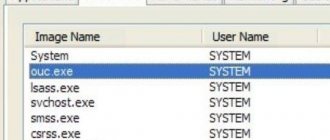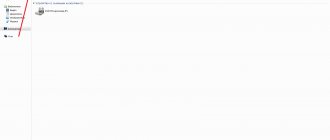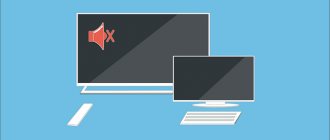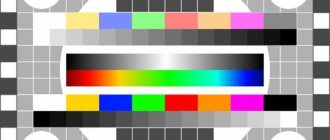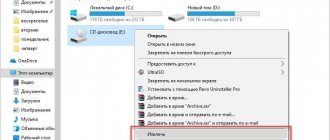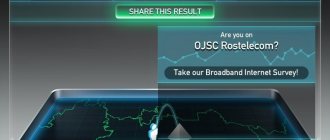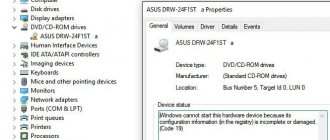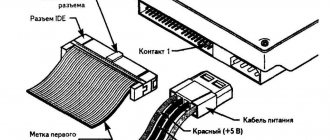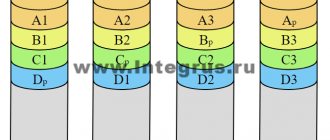For the modern user, a disk drive is an integral device in both a computer and a laptop. Disks, or blanks, continue to be common storage media and will not lose their relevance any time soon. We record our favorite music on them, and install films from them. And when the drive for some reason stops reading discs, this is very sad. Firstly, the user is deprived of one of the storage media, and secondly, reinstalling the system becomes doubly difficult. But even when a DVD Rom completely refuses to work, this does not mean that it is time for the trash heap! There are several reasons why it may refuse to read blanks, but in almost all cases it can be restored to functionality. Let's figure out why the drive doesn't work and how to get it to read discs again, as before.
The disk drive in the computer refuses to work: common reasons
Often in situations where a DVD-Rom stopped working, the reasons turned out to be trivial. Let's look at the most basic of them first.
- Physical shutdown. In most cases, the device is simply not connected to the motherboard. Moreover, the user could accidentally pull out the plug from the connector while cleaning the computer from dust. This reason is not surprising for the Sata interface, since such connectors quickly become loose. It happens that the plug itself can fall out of the connector. All you have to do is move the computer.
- Problems with the cable or connector. This is also a fairly common problem. If the device does not work, and everything is connected correctly, there is no need to rush to write it off as scrap metal. Try switching the cable to another socket. If that doesn't help, replace the wire itself.
- No matter how funny it may be, some users classify the device as non-working as soon as it fails to read one disk. One should not rush to such conclusions. Check the disk itself for damage. If the blank is scratched, which often happens, then that is the problem. Feed the device another disk and check how it is read. If everything is in order, it means that you sinned in vain on the drive.
- The laser is clogged. Also a very common problem. But it is relevant for drives that have either been operating for a very long time or are used extremely often. To revive the drive, you don’t need to take it to the service center and you don’t need to download specialized software either. Everything can be managed by going to the nearest store that sells discs with music, games and films. You need a cleaning disc. This is a common item, so you can buy it anywhere. Suppose you bought such a blank. It comes complete with instructions and a special liquid for cleaning laser lenses. What do we do next? We carefully read the instructions, we understand that the cleaning liquid is a very dangerous thing and if it comes into contact with fire, it can lead to dire consequences. So, after reading the instructions, apply liquid to the disk brushes and carefully insert it into the drive. After the device eats the blank, a program for cleaning the laser will be loaded. She herself will tell us what to do. And yes, we read the instructions. We carry out the necessary actions and wait for the cleaning to complete. We remove the disk and rejoice at the live drive again!
Hardware reasons
In the vast majority of situations, the problem is related to the hardware. In these situations, at first the drive reads only certain blanks, and then refuses to read them at all. Here you can do the following:
- If you have the necessary skills, then you need to open the laptop case. We do this and change the cable that leads to the drive.
- We clean the drive from dust accumulated in it. To do this, it is best to contact a specialist at a special service center.
- You can also remove the drive, open it and clean the laser eye with a cotton swab. Extreme care should be taken during this process.
- We insert a special cleaning disc into the drive. There is a small soft brush on its surface that can clean the laser drive head.
If the above steps do not solve the problem, and the laptop still does not see the disk, then you need to contact a service center. A competent fault analysis is required to resolve the problem.
The laptop does not read the disk - what to do and reasons 4.2 (84%) 5 people.
Disk drive failure due to emulator installation
If all of the above did not help you, then remember which program you installed last.
If you installed programs to emulate virtual drives Alcohol 120%, Ultra ISO and others, the cause of the drive failure may be related to them.
Such programs often cause a conflict between the virtual device and the physical one. How to solve this problem? Here are a few options that will help you successfully solve the problem.
- The best way to fix this problem is to roll back the system. During installation, each program creates a restore point to which you can return. The main thing is that the system restore function is active. So, to rollback, follow these steps:
- Open the "control panel". Next is the “recovery” item. After this, you need to click “run system restore” and select a rollback point. In our case, it is necessary to restore the computer to the state before installing the emulator. Accordingly, we select the point created by this program. Click next. After the recovery process, the computer will restart and the system will report that it has returned to its earlier state. Next we turn to the drive and voila! He works! The screenshot below shows an example of how this will look.
- If for one reason or another the recovery of the operating system was disabled or the rollback point before installing the emulator was deleted, do not lose heart! You can fix the problem manually. To do this we do the following:
- First, we remove the emulator itself. So much so that not even a breath remains of him! We clean absolutely everything: both the Program Files folder and the application data folders.
- Go to device manager and find the virtual drive. We send it to the same address where we sent its creator.
- Then, without leaving the device manager, open the menu, view and select the item show hidden devices. Next we see an impressive list of incomprehensible devices and drivers. Don’t be alarmed, we only need one item from them - SPTD Driver. We find one and also delete it.
- After all this, remove the drive itself, reboot the system and enjoy a working device again.
If none of the methods helped, then there is only one conclusion left, and not the most comforting one: the drive is still dead. In this case, you can try to repair it, but the cost of this service is comparable to a new device.
How to fix the problem when the drive does not see the disk
I suggest users to follow these steps when the drive does not work:
- Just restart your computer. The most banal advice can be quite effective;
- Wipe the surface of your disc.
To do this, mix a solution of alcohol and water in a ratio of 1 to 1, take a soft and delicate cloth (for example, microfiber), soak it in the solution you prepared, and smoothly wipe the surface of your disk with it. Wait some time for the moisture on the surface to evaporate; Gently wipe the surface of your disc - Try reading your disk on another device (and on another PC). If the CD is not visible there either, it is quite possible that your disk is damaged. If the disk is readable, then the problem is either in your drive or in the settings of your OS;
- If you have written your disc, and then it is not readable, then you need to rewrite at a lower speed, and also make sure that the recording session is completed correctly. Also try using a disc from another manufacturer when recording;
- Provided you have sufficient qualifications, it makes sense to disassemble your drive and clean the laser head from dust using a soft brush (an ear stick will do) or use a special cleaning disk;
- Check the tightness of the connections between the cables and connectors of the drive and the motherboard;
- Try temporarily removing the virtual disk managers installed on your PC (Alcohol, Daemon Tools, Nero, etc.);
- Reinstall hard drive drivers.
Click on “Start”, type devmgmt.msc in the search bar and press enter. In the list of Device Manager, find the item “DVD and CD-ROM drives”, expand it, right-click on the name of your player, and in the menu that appears, select “Delete” (if there are several drives, delete them all in the same way). Then click on the Action button at the top and select Update Hardware Configuration. The system will update the configuration and reinstall your drives in Device Manager; Updating drives in Device Manager - Use DMA if possible.
Go to the specified Device Manager again, find the IDE ATA/ATAPI controllers item and expand it. You can see items such as ATA channel 0, ATA channel 1, etc. Right-click on each of them, select “Properties”, go to “Advanced settings” and view the device type there. If the CD drive is listed there, then try checking the “Enable DMA” option (if it is, then, on the contrary, uncheck it). After this, reboot the system and see if your disk can be read; ABOUT - Enter the BIOS and make sure that your drive is turned on, this may help in the issue where the drive does not recognize the disk;
- Roll back to a previous Windows restore point at which the drive worked correctly.
Click on the “Start” button, type rstrui in the search bar, find the previous stable restore point, and roll back to it. Using System Restore - Buy a new drive. If the service life of your device is calculated in years, then it could simply have exhausted its resource. Buy a new device, since their price on the market is not high.
What to do if the disk drive in your laptop does not work
When a drive installed in a beech machine refuses to work, the reasons remain the same as in the case of a computer. Let us repeat them again and briefly describe possible solutions to the problems.
- There is no cable in the beech, but the connector is still there. Only, unfortunately, he is alone. To check if the drive is OK, connect it to another laptop or computer. This is quite possible.
- Again, damaged disks. Don't be so quick to blame the drive. Check if it may not read one or 2 disks that are damaged.
- Lens clogged. A cleaning disc can also help here.
- Installing a virtual drive emulator. As before, the solution to the problem is either to roll back the operating system or to correctly remove the culprit of the problem and all its components.
- Device failure. Here, as was written above, nothing will help. You'll have to buy a new device.
Violations of the contact group, physical malfunctions
When all the previously listed actions did not lead to the desired result and the problem could not be resolved, you need to check the connection of the drive to the PC.
Possible causes of problems:
- The problem is in the connection of the data cable (IDE in old computers, SATA in new devices).
- Lack of contact in the power cable.
- Incorrect operation of the controller or mechanical damage to the drive.
- Damage to the IDE or SATA port located on the motherboard.
Solving these problems is quite simple; you do not need any special training to do this.
Here's what to do:
- Use the button to try to open the drive. If there is a response and the light blinks, then there are no problems with the power supply, everything works correctly.
- Install another cable for data transfer, and then start the computer and look at the operation of the drive.
- Connect a working drive from another computer. You can also put the drive on another computer and check it there.
IMPORTANT! All work on installing new elements must be carried out with the personal computer turned off, that is, the power cable must be unplugged from the outlet. It can be inserted into the network only after all necessary steps have been completed.
If all these actions have been performed, but Windows does not see the CD or DVD drive, then most likely the motherboard has faulty connectors. To correct such a defect, you need to contact a service center for help.
Read also: What is a computer printing press
DVD-Rom does not work after purchase
Not all the products we buy in stores are of high quality. No matter how hard manufacturers try, out of 10 devices one turns out to be defective. This is not the law of meanness, but a human or equipment error. What to do in such a case?
- Don't panic. This is not a situation where you need to show your emotions. Try connecting the device to different sockets on the computer. Check the cable, replace it.
- If all else fails and the drive does not work, do not try to figure out the problem yourself.
If you open the device, the warranty will be void.
- Contact the store or service where you purchased the DVD-Rom. According to the law on consumer protection, you have the right to demand from the seller of a defective product the full cost, or a replacement for a working device. But they won’t give you a new drive right away. The returned device will be tested by the seller before your eyes. If the problem is confirmed, you will be apologized and the store will offer a replacement product or refund your money. When I encountered a similar situation, the drive was tested long and hard on three computers. But he didn’t make money on any of them. As a result, I paid a little extra and bought a normal working drive.
- If the seller refuses to replace the DVD-Rom, citing one reason or another, there is no need to create scandals and run into trouble. Take your non-working device and go to court with confidence. If the equipment is truly faulty, the examination will determine this. The main thing is not to open the drive. Next, you can sue the store for the cost of the goods and even demand compensation for moral damages. Consumer protection law will be on your side. If a fault really exists, you will win the case anyway.
Is it always possible to return the drive to functionality?
When the drive fails, and not just the cable coming off or any of the above reasons, you can try to repair it. In some cases, this will cost you less than buying a new device. But, unfortunately, repair is not always possible. In what cases is it worth repairing the device, and in what cases is it better to think about buying a new one?
- When the laser fails. If it is still possible to change the laser lens, then the laser will be very expensive. In addition, each disk drive manufacturer uses different lasers, which may not exist in our country. It will, of course, be ordered, but how long you will have to wait is unknown.
- When the electric drive fails. This happens extremely rarely, but it does happen. This part is also not at all cheap and again, it is not known how long you will have to wait until it is delivered.
- Damage to the board, as well as damage to chips or capacitors. This drive part is also quite rare, because each manufacturer uses its own design. Accordingly, you will have to order the board directly from the factory. It's time again. Resoldering capacitors or chips is a painstaking task and not every service will undertake it. And this service will not cost much less than a new device.
Adviсe
Finally, a few tips that will extend the life of your drive and save you from unnecessary worries.
- Do not insert damaged or scratched discs into the drive. This significantly reduces the service life of the device;
- Do not leave DVD-Rom open. This allows dust to accumulate and clog the laser lenses. In the future, it goes without saying, this will not lead to anything good;
- Do not force the drive to work for a long time. He gets tired too. Allow the device to rest at least every half hour if you have to frequently work with disks;
- If the drive is actively used, do not neglect periodic cleaning of the laser lenses. But you don’t need to do this too often, since there is a risk of scratching the lenses;
- If possible, avoid using virtual drive emulators. In cases where they are very necessary, be sure to check whether system recovery is enabled and whether a rollback point has been created.
- If you are a laptop owner, all the recommendations are the same. But I would also like to draw your attention to the fact that you should not touch the drive itself, much less the laser, with your fingers.
What else can you do?
You can try opening the drive tray, cleaning all its components and the drive itself. This will help rid it of accumulated dust, which will facilitate the normal operation of the device. Dust will prevent the drive from playing discs.
For those who like to repair equipment themselves, we can recommend disassembling the disk drive and using a cotton swab dipped in an alcohol solution to wipe the laser eye itself. Alternatively, you can try using a cleaning disc. If you insert it into the drive, it will clear it of dust.
In addition, you can flash the drive. You need to find the firmware on the official website of the manufacturer. The manufacturer's instructions should be strictly followed.
If you have done all the methods described above, but Windows does not see the drive, then you need to contact a specialist for help.