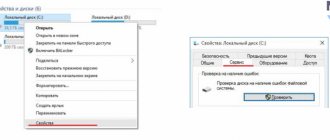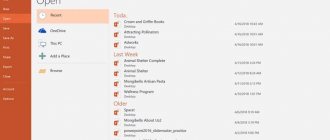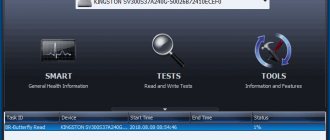How we recover data from external hard drives
Soldering stations
In a clean room
Plate shifters
PC3000 Data Extractor
With a huge database of donor discs
- What is an external hard drive and how does it work?
- Why is data lost on external hard drives?
- In what cases can data be recovered?
- What to do with an external drive when data is lost?
- What external drives can you recover data from?
- How much does it cost to recover data from a removable drive?
What is an external hard drive?
External hard drives are connected to a computer (laptop or media player) via USB interfaces (because of this, the name “usb disk” and the corresponding name of the service have become widespread - usb disk recovery), eSATA, FireWire and Ethernet. They consist of two components - a regular hard drive (2.5″, 3.5″ or 1.8″ form factor, SATA/IDE interfaces and their various micro versions), the same as those that work in computers or laptops. The second component is a container with an adapter board that converts the SATA/IDE interface into an external USB/eSATA, etc. The adapter board can also add indicators, buttons, a power interface, a connector for connecting another drive, and similar functionality.
External hard drives appeared and became popular with the development of USB technology. It allows you to connect external media and start working with it without rebooting the operating system. The “mobile rack” solutions that preceded it solved a similar problem - to simplify connecting the drive, turning it into a removable hard drive. But due to the fact that they worked using IDE technology (less commonly, SATA), they were not as convenient as external USB hard drives.
Also, external drives sometimes mean mini-servers using RAID technology (manufactured by Synology, QNAP, Buffalo, Lacie, Iomega and leading manufacturers of conventional hard drives - Western Digital, Seagate, Maxtor, Hitachi, Toshiba and others). Inside these network drives there are from 1 to 5 regular hard drives configured in a RAID system. This ensures the reliability and speed of RAID, but it can also complicate data recovery, since in essence you have to perform both data recovery from the hard drive (in case of failure) and data recovery from the RAID array.
How to recover lost files from your hard drive?
A fairly common problem among PC users is data loss. There can be many reasons: viruses on the computer, accidental deletion of data by the user, disk formatting, system failure of the PC, etc. So how can you recover deleted files from your hard drive yourself? In this article you will find the answer to this question.
Once you delete data on your computer, it is not erased without a trace. In the file table, such files are assigned the label “0”. That is, other information can be recorded on this place on the hard drive, and deleted files are just hidden from your eyes, which allows you to restore them if necessary.
1 step. Installing software on PC
First, you need to download a file recovery program and install it on the computer where the data was lost. The powerful PHOENIX program is convenient because it does not require special PC skills. A convenient Russian interface allows you to get started right away, without wasting time on training video tutorials. All the steps to recover files are simple, so you can get back deleted files yourself.
Step 2. Beginning of work
After installing the software on your PC, launch PHOENIX and click “Next” to select the disk on which the data was stored. The window that opens will display a list of available storage locations (disks, flash drives, memory cards, etc.). Select the desired disk by clicking on the line with the mouse, and to proceed to the next step, click “Next” again.
Window when starting the program
List of disks
Step 3. Selecting Scan Options
PHOENIX allows you to recover images, documents, video files, archives. At this stage, you can specify additional parameters for the files to be scanned. Check the boxes next to the required formats and indicate the size of the data you are looking for. It's okay if you don't remember the exact format of the deleted file or its size. You can select several formats at once and specify any file size for search. After the parameters have been set, click on “Scan” and wait for the program to generate a list of deleted files.
Selecting options for disk scanning
Step 4 Sorting deleted files
Now you need to select the necessary files to restore. If you need to restore all found data, then just click the “Recover” button and proceed to the next step.
If you need to find and restore specific files from the list, then use features such as filtering and sorting. The program allows you to sort files by size, name or format. To view information about a file, highlight any line and click View. In the window that opens, you can check the file if it is required for recovery.
List of found files
Step 5 Data recovery on PC
All that remains is to recover deleted files from the disk. Check that all files that need to be returned to your hard drive are checked. Then click "Restore" and select one of the options presented.
To return files to your computer, select the first option “Recover and save to folder”, then select any folder on your PC and wait for the recovery to complete. You can also burn files directly to a CD or DVD or send them to an FTP server.
File recovery options
Final program window
Work is done! You see how fast and completely uncomplicated it is. The PHOENIX program also allows you to return deleted files from cameras, phones, tablets, laptops, USB flash drives, and various memory cards.
Why is data lost on external hard drives?
To the main reasons for data loss on conventional hard drives, here is added the factor for which these drives are mainly purchased. Removable hard drives are dropped, hit, thrown, coffee is poured on them, people step on them, and much, much more, which happens less often with stationary drives. Because of this, problems such as spindle wedge, malfunction of the magnetic head unit, and such a rare problem for conventional drives as sticking of heads on the surface of the platters are more common on external hard drives.
On the other hand, on 2.5″ form factor drives, which are the most common, the listed problems are solved much easier than on 3.5″ drives, so data recovery from an external hard drive is often much more successful than data recovery from a regular disk.
How to recover files from your hard drive?
There are paid and free programs that recover data lost as a result of formatting, deleting files, or problems with the drive. They do not guarantee 100% recovery, since each such case is unique, and the chance depends on several factors:
- Recency of deletion.
- Presence of recorded information over the deleted information.
- Physical condition of the hard drive.
Recovering a file deleted a month ago will be much more difficult than recovering one from yesterday.
Even after deleting files from the Recycle Bin, they are not actually erased, but are simply hidden from the user's view. Complete deletion occurs, one might say, by overwriting old files with new ones. That is, by writing new data over hidden ones. And if the sector with hidden files was not overwritten, then the chance of their recovery is much higher.
Based on the previous point regarding the limitation period, I would like to clarify. Sometimes a very short period is enough for recovery to be unsuccessful. For example, if there is little free space on the disk, and after deleting you actively saved new data to the disk. In this case, they will be distributed among free sectors where the information needed for recovery was previously stored.
It is important that the hard drive does not have physical damage, which also leads to problems with reading data. In this case, restoring them is much more difficult, and may be unsuccessful. Usually, with such a problem, they turn to specialists who first repair the disk and then try to get information from it.
In what cases can data be recovered?
Briefly: data recovery from a removable hard drive can be performed in any case, as long as the data is not destroyed or completely overwritten. In case of any symptoms (the external drive is not detected, knocks, does not spin) or breakdown (its microprogram, electronics board, read-write heads are faulty, the motor is jammed or the heads are stuck on the surface), the data can be restored. Recovering deleted data from an external hard drive is no different from recovering data from a hard drive that is located inside a computer or from recovering data from a laptop hard drive. The same can be said about data recovery after formatting, system reinstallation, the appearance of bad blocks and any problems in general.
Recover Deleted or Lost Data with Recuva
If you've lost data due to accidental deletion or system crash, the relatively simple Recuva program can help. It looks for data marked as deleted but not overwritten.
Install Recuva on your computer and connect the appropriate hard drive. Open Recuva and select the desired drive. The program will search for files that can be recovered. Now click on the files to restore them.
Data recovery using Recuva
What external drives can you recover data from?
We recover data from any external hard drive. We work with any manufacturers and models:
- Transcend StoreJet
- Seagate Freeagent, FreeAgent GoFlex, FreeAgent Desk, Black Expansion Portable, BlackArmor NAS and others
- A-DATA of any series
- LaCie 2big, LaCie Rikiki, LaCie Minimus, LaCie Starck, LaCie Rugged, LaCie MAX Quadra and any others
- iomega Prestige Portable, iomega Select, iomega eGo, etc.
- Western Digital Elements, My Book, My Book Elite, My Passport
- Verbatim Premier, Acclaim, Black Wallet, CLON
- HITACHI LifeStudio
- TOSHIBA Canvio
If your external hard drive model is not listed on this list, we will still repair it - they all contain a limited number of standard hard drive models with common problems inside. For any of these problems, solutions have been developed and tested.
Method 2: Retrieving permanently deleted files from a Windows backup.
In case you cannot find the desired deleted files in the Recycle Bin
, you will have to use backup data or third-party data recovery software to get back the desired deleted files.
Windows
backup that you saved earlier.
If you don't keep a backup, then go to methods "4"
and
"5"
in our guide to learn how to get back your deleted data using deleted data recovery software.
Step 1
.
Click the "Start"
located in the lower left corner of the desktop on the
"Taskbar"
and open the main user menu
"Windows"
.
Move the scroll bar down and find the "Utilities - Windows"
.
Open the submenu and select the “Control Panel”
.
Step 2
.
In the “Control Panel”
, find and open the
“Backup and Restore (Windows 7)”
.
Step 3
.
In the next window, move the scroll bar down to the “Recovery”
and click on the
“Recover my files”
.
You can then follow the wizard to restore your files from the backup. The recovery procedure is quite simple and will not cause you any particular difficulties. You can also learn more about backups in the Windows
from our video review:
“Windows Backup (OneDrive, File History, System Image, Recovery Disk)”
.
How much does it cost to recover data from a removable drive?
Excerpt from the price list for data recovery:
| Description of the problem | Price |
| Copying data from working media (without data recovery work) | 2000 rub. |
| Creating a sector-by-sector copy of working media | 2000 rub. |
| “Logic” (deletion, formatting, partition magic/acronis/ghost errors, reinstalling windows, missing files/folders, viruses, asks to format, missing partition, RAW file system, etc.) | from 3,000 rub. |
| Unreadable sectors | from 6,000 rub. |
| Controller malfunction | from 3,000 rub. |
| Malfunction of the magnetic head unit | from 12,000 rub. |
| Sticking magnetic heads | from 6,000 rub. |
| Spindle wedge | from 15,000 rub. |
| Problems with firmware (service information) | from 3,000 rub. |
| Damage to pancakes (scratches/cuts) | from 40,000 rub. |
Still have questions? Leave your phone number and the manager will call you back