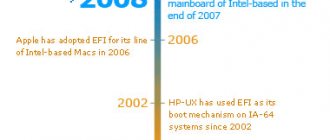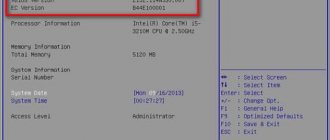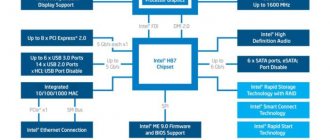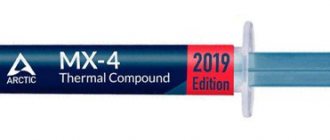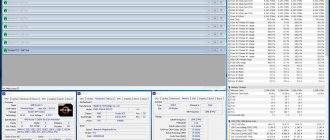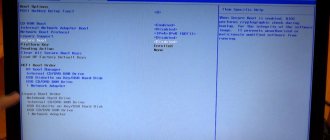Read in this article:
- Updating the BIOS
- BIOS tuning: not only for gamers
- CPU-Z: free update assistant
- DOS is preferable: paths when updating
- Last rescue: system won't boot
Even several years after purchase, personal computers should still function properly with the latest hardware.
But since motherboard manufacturers cannot look into the future to know which way processors will develop, they quite often provide BIOS updates that will bring the board up to date. Thus, in some cases, you will be able to install the latest processor, which was not even known at the time the motherboard was released, your system will recognize it and everything will work like clockwork. How does this work?
What you need to know when using the BIOS update program
If we talk about the mandatory conditions for updating, you first need to find out the version of the primary system.
You can determine it by the designation of the chip on the motherboard, use system information called up by the msinfo32 command in the Run console, or use highly targeted utilities such as AIDA64 Express.
Next, you need to download the new firmware version from the developer’s website and create bootable media. After entering the BIOS settings, you should use the Tools menu, in which you select the upgrade utility, after which the required media is installed directly in the update section and the update file is used.
If you are using a USB drive, it is advisable to connect it to boot on desktop PCs to the port that is located directly on the motherboard (on the system unit - at the back, not at the front).
Particular attention should be paid to the power supply. During the update process, you need to eliminate any possibility of a power surge or computer shutdown. To do this, install an uninterruptible power supply with a stabilizer.
And, of course, firmware must be downloaded exclusively from the official resources of developers and motherboard manufacturers, in strict accordance with version numbers. In some cases, when downloading, you may need to disable the antivirus, and when starting from a USB drive, you may need to disable additional ports.
BIOS with battery
BIOS stands for “Basic Input Output System”, which means “basic input/output system”; it is the “software heart” of a personal computer.
Long before you see the Windows logo on your screen, BIOS runs as the very first program when your PC turns on. It knows what hardware is installed, initializes it and transmits all the important basic information to start the operating system.
The BIOS itself is located in a special memory block on the PC motherboard - in flash storage, the contents of which are retained even when the power is turned off. In this case, a special battery allows user settings to remain intact.
BIOS versions
As for the types of primary input/output systems, today there are at least three of them:
- AWARD BIOS, developed by Award Software, but later purchased by Phoenix Corporation;
- AMI BIOS from American Megatrends Inc.;
- BIOS UEFI is the newest system with a graphical interface.
The first two types are quite similar to each other both in settings and in the appearance of the interface.
The third type appeared relatively recently and is presented in the form of a graphical interface with the ability to control the mouse. Some even compare UEFI to a mini-OS (which is partly true).
BIOS tuning: not only for gamers
Not every PC needs a BIOS update. If your system is stable, there is no need to make any updates. Only those who are planning big changes in the hardware of their personal computer, or want to squeeze as much performance out of the system as possible, for example, for 3D games, often cannot do without it.
BIOS Setup: these functions are often presented in the menu
Depending on the design and technology used, motherboards support only a limited number of processor models. By updating the BIOS, you can significantly expand this list, even with those models that appeared quite a long time after the production of the motherboard.
Requirements: the physical design, architecture and electronics of the processor must be compatible with the chipset and socket of the motherboard. The problem can arise with very old models: the older they are, the less likely it is that there are recent BIOS versions to work with the new hardware.
Gamers and users who need more performance can squeeze a little more power out of their system with a BIOS update. Optimized BIOS features, such as CPU overclocking, are often expanded and improved only after some time.
In particular, new processors will be more accurately recognized only after updating and, accordingly, will operate at the correct clock speeds. The new BIOS may also include useful features that will expand the range of configurations for your system.
CPU-Z: free update assistant
Before updating, you need to do some preparatory work: in addition to the exact name of the motherboard and its revision, you should definitely find the version of the current BIOS version. A free utility called CPU-Z will help you with this.
CPU-Z: useful information is easy to get
For each motherboard, the manufacturer must release its own BIOS version. Therefore, to decide whether to update and download a new version from the manufacturer’s website, you first need to find out the version of this component of your system.
If you don’t have the packaging and description at hand, you can find the necessary information using a free program called CPU-Z. In the “Mainboard” tab, this utility lists all the data about the manufacturer, model name and chipset, and also shows the version of the current BIOS version.
Compare this information with the technical specifications in the database on the manufacturer's website. If the version number matches the one specified by CPU-Z, then your system is up to date. Re-flashing is therefore not necessary.
If you find a more recent version on the manufacturer's website, we recommend that you first read the description of the innovations. If you decide that there are new functions that interest you or support for new processors, you can download the file.
Typically, the package must contain an executable file (*.exe). You will need it to flash the BIOS. Note the name of this exe file (for example, AMIFLASH.EXE, AWDFLASH.EXE, etc.), as well as the BIOS data file, which ends in .BIN or .ROM.
Do I need to update my motherboard BIOS?
Today from the article you will learn:
- Do I need to update my motherboard bios?;
- why you need to update bios;
- upgrade advantage;
BIOS UPDATE: Before updating the motherboard BIOS, you should know and clearly understand that such an upgrade is fundamentally different from updating software, drivers, and the operating system itself. Therefore, before updating the bios, you need to think carefully about whether this is necessary.
Why is everything so difficult? Because BIOS is not just a program, but a base for an operating system, equipped with certain microprograms that run the OS. This system is located on the processor itself, a specific microchip.
UPDATE: Many manufacturers release special updates for the BIOS, it is often written to a new chip and replaced. For PC devices, you need to look for a specific update on the manufacturer’s website; reinstallation without replacement is possible. Before you buy/download the update, pay attention to your motherboard, since it will not be possible to install another BIOS on a certain motherboard.
WHY IS IT NOT RECOMMENDED TO RESET THE BIOS? A BIOS update is a collection of a few updates that are more unnecessary than useful. Many manufacturers release updates that fix minor errors or shortcomings that do not play any role in the system at all. Therefore, it is worth asking yourself whether it is necessary to update the BIOS for some unnecessary detail. In addition, if you are an inexperienced user, you are more likely to harm your computer.
The computer works well, do I need to update the motherboard BIOS ? In this case, the answer will be unequivocal - no, it’s not necessary. Since the slightest collection can lead to irreversible consequences, especially in the hands of inexperienced users.
BIOS is updated exclusively via DOS. Under no circumstances should you try to update from under the system; this will cause global failures and problems in the system.
WHEN TO UPDATE BIOS? The BIOS is updated only in a few cases: 1. Failures and errors in the system; 2. The manufacturer has released an update with support for new equipment; Read about all changes on the official website of your motherboard manufacturer. So, today you learned about whether you need to update the motherboard BIOS , why it is needed, and how the update occurs.
Similar
DOS is preferable: paths when updating
Flashing paths may vary depending on the manufacturer. For example, motherboard manufacturer Abit offers the FlashMenu utility. It makes it possible to update the BIOS directly under the Windows operating system.
DOS: The most secure environment for updating BIOS
Only with the help of such programs can you update the BIOS from Windows. The safest flash option is bootable floppy disks, CDs or USB flash drives used in DOS mode.
Boot diskettes can be created in a fairly simple way directly in Explorer. To do this, right-click on the “media” and select “Format” from the drop-down menu. Don't forget to check the box next to "Create a bootable MS-DOS disk." Bootable CDs can create almost all known utilities for working with CDs, including, for example, CDBurnerXP.
To create a bootable CD using CDBurnerXP, you'll need to do some prep work first. First, download the test version of UltraISO and install it. Then go to the CDBurnerXP website and download the boot image called “boot.ima” from there. Open it in UltraISO.
You will now see the contents of the boot image. Simply drag and drop, add your BIOS files there and save the image. Now launch CDBurnerXP and select Data Disk. There, in the top menu, click directly on “Disk” and select the line “Boot options...”. This function can be activated by checking the box next to “Make this disk bootable”.
CDBurnerXP: Free and Universal
Now all you have to do is add the boot image. In addition, in the window for selecting the emulation type, you need to set “2.88 MB floppy disk”; you don’t need to touch the rest. Burn the CD and restart your computer, leaving the disc in the drive. You may need to change the boot order in the BIOS so that the system tries to boot the operating system from the CD or DVD first.
Now your PC should work in DOS mode and show a command line like this: “ A:\> ”. use the " dir /w " command to view the contents of a floppy disk or CD. Directly from there you can reflash the BIOS.
AMI-BIOS example: in this case, the command will look like “ amiflash.exe BIOS.bin ”, and you need to replace the BIOS in the name of the file with the BIOS data with yours. After this, a window will open showing the progress of the BIOS update. During the update, do not turn off the computer under any circumstances, otherwise the connection will be interrupted and the system will be irreparably damaged.
Once the update process is completed, the system will restart the computer. Remove the bootable media and start Windows. Using the CPU-Z utility, you can check whether the BIOS version has been updated.
Last rescue: system won't boot
If things go wrong and your system no longer boots after updating the BIOS, this does not mean that the computer is irreparably broken.
Motherboard: a similar model will help in an emergency
If the warranty period of your PC has not yet expired, and you used official utilities from the manufacturer to flash the BIOS, then you can exercise your right to warranty repairs by submitting a corresponding request to the seller or manufacturer.
Modified BIOS files from third party vendors that promise increased performance or greater overclocking potential may void your warranty.
But as an alternative, there are many companies that specialize in rescuing motherboards with faulty BIOS.
In some cases, everything can be fixed if you make a special boot “disk” on a functioning computer. The flashing utility and files with BIOS data should be written to it.
The types and ways to carry out such a “rescue operation” depend on the BIOS manufacturer:
Do I need to update the BIOS?
Experienced system administrators have a sacred rule - if it works, don't touch it. Therefore, if your computer or laptop works without problems, don’t bother, you don’t need it. This will not improve the performance of your computer (well, with the exception of very rare cases related to the support of certain technologies). There will be no increase in functionality either. I will even say more - a new version may bring with it new problems (although I have not personally encountered this in recent years).
You may ask, “then why and why do you need to update the motherboard BIOS?!” Most often, this procedure is resorted to due to problems with the compatibility of components or their unstable operation. On some motherboard models, flashing the firmware adds support for new processor models. In my practice, I am faced with the fact that the update has to be done due to critical errors that occur when the motherboard is paired with a certain model of video card or hard drive. To summarize all of the above, updating the BIOS is a necessary and important procedure, but only if it becomes necessary due to hardware problems in the operation of a computer or laptop.
Phoenix/Award
In the Phoenix/Award BIOS, you must additionally write a file called “autoexec.bat” to the data floppy disk. You can use the Windows editor to create it. The file must contain the line :
awdflash.exe BIOSDATEI /py/sn
Replace the word BIOSDATEI with the name of the file, including it along with the ending (for example, .bin or .rom) with a functioning BIOS. The additional /py and /sn should ensure that the BIOS is flashed without additional user intervention.
Last salvation for professionals
Do you know someone who uses the exact same motherboard? Start a functioning computer in DOS mode and prepare a floppy disk with all the files necessary for flashing the firmware.
Now comes the most dangerous part of the process: while the computer is still running, remove the chip where the BIOS is stored, and then insert your “broken” one in its place. You need to be extremely careful here, since everything is done on a running computer. Now start the process of flashing the incorrectly written BIOS chip from the floppy disk.
After this, turn off the system. Change the chips back from the BIOS. If everything worked as expected, your computer will start with the freshly flashed BIOS. To reflash faulty microcircuits soldered to the board, it is easier to use a special programmer.
Updating the BIOS itself and the described troubleshooting methods, of course, should be undertaken entirely at your own peril and risk. Chip does not bear any responsibility for possible software or hardware failures.
Photo: manufacturing companies
Updating the BIOS - is it necessary to do it?
Today I want to talk about whether it is necessary to update the BIOS and UEFI of the motherboard. These firmware are responsible for the initial boot of the system and checking the functionality of all computer components. Since the operating system is a program, it can and does receive various updates. BIOS is also a program, and as it turns out, it can also receive updates, but is it necessary to update the BIOS?
This question confuses many, both beginners and experienced users. Updating the BIOS is actually an optional operation and should only be done in rare cases.
If you want to improve the performance of your computer by upgrading, then to do this you need to install more modern components, for example, a new processor, several sticks of RAM. Let's say that they fit, you inserted them into the motherboard, but if it was purchased several years ago, then it may not detect new devices, so updating the BIOS and UEFI will help us to detect new components.
BIOS firmware versions can be found on the official website of the motherboard manufacturer. Some motherboard manufacturers are trying to make this procedure more secure and, in case of an unsuccessful update, you can return everything as it was. Something like factory settings.
BIOS updates help correct some errors and help the motherboard detect modern hardware. But in reality, not everything is as smooth as it seems. Such an update may cause the motherboard to become unusable.
If you make the slightest mistake when updating the BIOS, for example, you downloaded the wrong firmware, your computer turns off during the update. In this case, backup recovery will not be performed and the board will have to be sent to a service center, where the cost of repairs may be equal to the purchase price of this very board. Sometimes, even though the board is under warranty, not everyone agrees to accept it, and fixing it at home does not always solve the problem; it can make things even worse.
If you installed firmware that is intended for another motherboard, then be prepared that some RAM connectors will fail, and not only that, a lot of things can fail in this case.
Before you decide to update your BIOS or BIOS UEFI, you should be very careful when choosing the firmware itself. Firstly, every official website of motherboards has instructions, then you need to find out the revision of your motherboard and the firmware. Just never update, this requires some purpose, for example, you install new modern components, but they are not detected by the motherboard. And remember that you do everything at your own peril and risk, even an experienced specialist can make a mistake, so when contacting your friends, also be careful.