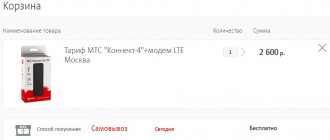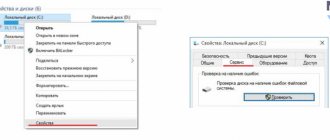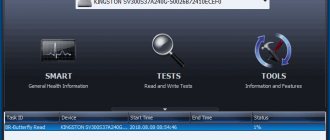For what?
An external drive has become an excellent alternative to additional storage. And while using it on a PC is very easy, using it on a tablet or other device requires additional help. But why do this?
How to connect an external hard drive to the tablet? In some cases, many do not even understand why they should do this in principle. It just so happens that not all tablet users need to expand the device’s memory. The built-in one is enough for them, but in extreme cases you can buy a memory card.
But there are users who both work with the tablet and spend their free time with it. Therefore, the amount of memory available on a standard drive is not enough. In addition to documents, they store special programs and many multimedia files. Some may require more than 500 GB of free space. Therefore, it is important to understand how to connect an external hard drive to your tablet.
What you will need
- Smartphone or tablet to which we want to connect USB storage
- Removable USB drive
- USB OTG cable
The USB On-The-Go cable is an adapter that connects one end to the micro USB port of a smartphone, and a standard USB port of a removable disk is plugged into the other end. Cool DIYers can solder it themselves (maybe they will send us instructions with screenshots, we will be happy to publish them), while the rest can go to the Internet or the nearest specialized store and buy such an adapter there for very ridiculous money. This posting actually opens up a lot of possibilities. With its help, you can connect joysticks, keyboards and other devices with a USB interface, as long as your smartphone or tablet understands them.
At the initial stage this will be enough. Now we need to find out whether our mobile device wants to be friends with removable media without additional manipulations. Smartphones and tablets from the same manufacturers allow you to connect USB drives out of the box. Let's connect and watch. If you were unable to access the storage, then move on.
Second method: using an adapter
How can I connect an external hard drive to my tablet? Sometimes you have to purchase an OTG-USB cable. This is a small wire that has an adapter with a USB port. Therefore, you can connect not only a storage device to the tablet, but also a mouse, keyboard, printer and other equipment.
This method should be used if the first option does not produce results. For example, you were able to connect the drive, but the tablet does not see it. Or you know in advance that the device does not support OTG.
The adapter is no different from others. The only thing is that it may look like a short cable or look like a flash drive. In the first and second cases, there is a micro-USB connector at one end, and a USB port at the other.
Then you just need to connect the hard drive to the tablet via this cable and start working. If the connection is correct, a notification also appears on the screen indicating that the drive has been detected.
Method 2: You will need a micro USB-OTG cable or adapter
Micro USB-OTG is a special cord that allows you to connect various external devices to the tablet, such as a printer, radio and wired mouse, wired keyboard, game joysticks, flash drives and, of course, HDD. It makes sense to buy this if the first method does not work or if you need to connect one of the above devices.
There are two types of OTG:
- The most common: a cable similar to a regular USB extension cable, but it differs in the pinout.
- An adapter similar to a flash drive, with the difference that at the end there is a regular USB input slot with special soldered contacts for the OTG standard.
Third method: application
In the question of how to connect a removable USB drive to Android, you can find another answer. For example, it is enough to use a regular cable, as in the first connection option, but at the same time install a special application that will help establish correct operation between devices.
This software can be downloaded from Google Play. Nexus Media Importer will cost you $3, but it's worth it. It is immediately important to note that despite the fact that the name of the application mentions the manufacturer Nexus, the program also works on other tablet models.
Thanks to the software, special files will be installed at the hardware level that will provide OTG support.
Fourth method: economical
Connecting a hard drive to the tablet can also be done using another software. Its advantage over the previous one is that it is free. But the question now is different: installation requires ROOT rights.
StickMount can only work correctly if the user has special rights. If you have them, then it will be enough to install any conductor, and when connecting the drive, give the software the appropriate rights and access. This way you can quickly resolve the connection problem.
Connecting other devices: computer and wireless hard drives
In addition to an external drive, you can try connecting a computer hard drive. If we compare the cost of two drives of the same capacity, then a computer hard drive is definitely cheaper. But it will be more difficult to connect it to the tablet. How to connect the hard drive to the device in this case?
You need to purchase OTG-USB and SATA-USB adapters, and you will also have to find a power supply for the hard drive, since it requires more power to operate correctly. After that, it will be enough to connect everything together and work with the hard drive.
You can also try connecting a laptop version of the hard drive. But there is no difference with a computer one. The only thing is that the cost of the laptop version will be slightly higher. Therefore, here it is already worth thinking about whether, in principle, there is any sense in this.
And finally, few people know, but there is a Wi-Fi hard drive. This is the most ideal option, which can only be inferior in speed. This drive is equipped with a built-in wireless network module. Therefore, you just need to connect to it via Wi-Fi to use the data.
There is also another option: you can purchase a hard drive with a built-in battery. But such models are less common, and their cost is extremely high.
Choosing an external hard drive for your phone
Today in computer stores you can find hard drives with different form factors, volumes and interfaces. Let's consider each of the available options from the point of view of use in conjunction with smartphones and tablets.
Classic 3.5-inch HDD
Let's assume you have a standard "computer" hard drive, say 4 TB, from Seagate, Western Digital or another manufacturer. Most likely, it will have a SATA interface. To connect such a drive to the phone we need three things:
For phones that support the USB 3.0 standard, cables should be selected accordingly to ensure maximum transfer speed. You can connect the hard drive not only to a phone or tablet, but also to a laptop, SMART TVs, media players and other devices with USB ports.
Unfortunately, the only advantage of using a classic 3.5-inch HDD is the minimum cost per 1Gb. There are more disadvantages - bulkiness, connection complexity, noise.
Laptop 2.5-inch HDD
Everything here is similar to the previous version, only the hard drive is significantly smaller in size. In addition, it runs quieter and runs cooler. However, compared to full-format drives, laptop models are more expensive per 1Gb and operate slower due to the reduced spindle speed.
This is a regular hard drive (most often 2.5-inch), placed in a case, inside of which there is already a SATA To USB adapter and a power converter. You just need to connect it to the OTG cable. However, if the power from the mobile device is not enough, you will have to use an OTG cable with external power or an active USB hub.
By analogy with the previous case, this is a regular hard drive, the case of which has a built-in wireless controller. You just connect to it via Wi-Fi and it doesn't matter whether the phone supports OTG or not. The most advanced models also have a built-in battery that is rechargeable from the mains. The only drawback is the high cost of the device.
In conclusion, a few words about another problem that many users face, judging by the forums in the RU segment of the Internet. Most hard drives are formatted with NTFS, and older versions of Android do not support it. You can, of course, reformat them to FAT32, but a more reasonable solution would be to use file managers for Android that can work with NTFS. The most popular and free is Total Commander with NTFS plugin from Paragon.
Built-in memory for tablets and ultrabooks
designed to host the operating system, as well as system applications and necessary utilities; it is sufficient to store applications and personal information (contact database, calendar, etc.).
It is assumed that the owner of the device will store the rest of the information - music, photos and videos - on an external drive. Most often, a memory card is used in this capacity. What if we turn to a portable hard drive?
What are the benefits of a portable hard drive?
By connecting an external drive to your tablet or ultrabook, you can immediately solve the problem of storing large amounts of content. Or simply put, carry your entire collection of films and music with you, accessing it when necessary and not bothering with connecting to a desktop PC.
It’s convenient to move photos and videos onto a 2.5-inch drive without using up the gadget’s built-in memory. In addition, the HDD can be used to transfer data between a tablet and a computer, print photos on a printer, or connect to a media center or Smart TV.
In addition to versatility, external hard drives are characterized by a favorable price per gigabyte of stored information and high capacity in comparison with flash cards and USB flash drives.
On the other hand, the HDD is still noticeably larger in size, so it will take up more space in your bag (plus a USB cable).
And, importantly, it consumes quite a lot of electricity, which means that the built-in battery of the tablet/ultrabook will discharge much faster.
And HDD models with double USB tail will not start at all
, if your device only has one corresponding connector (they need two ports for power). And finally, it is still more convenient to work with such a design in stationary conditions.
Which portable hard drive to connect to an ultrabook/tablet
The benefits of purchasing an external HDD will be negated if your tablet does not support the ability to connect it via USB. At a minimum, a USB host is required (you can check it in the user manual or on the manufacturer’s website) - it will provide connection to the keyboard,
mice and other devices (the presence of such an option may indirectly indicate that the host exists). And here is the USB OTG cable
(On-The-Go) will allow the tablet to understand that an external device is connected to it (otherwise it will consider itself passive).
However, in each case clarification is required, especially if we are talking about Chinese non-name products
. Manufacturers often solve this issue programmatically (the user himself chooses the operating mode of the USB port) - then the presence of an OTG cable is not necessary.
Ultrabooks
However, they don’t have this problem at all - the vast majority of them have USB ports that operate in standard “computer” mode.
It’s also important
, what file system is used on the external drive: by default, tablets understand FAT32 (used on flash drives), while hard drives are often formatted in the NTFS format, which is more familiar to Windows - and there
may be nuances
.
But any modern tablet with USB OTG support should recognize the external hard drive. However, if there really is a problem, you can format the latter in FAT32, although in this case the maximum volume size will be 2 TB.
But nothing prevents you from creating several volumes, but it is unlikely that you will need external storage of such capacity - 1 TB is enough for most tasks. Worse: the maximum file size supported by this file system is limited to 4 GB, so if you are targeting larger files, this solution is not suitable
.
You can also try formatting the disk for NFTS using the NFTS Mount application (don't forget that you will need root rights to run it, so this option will not work for all devices or you will have to seek help from specialists).
Third problem
— energy supply. As already mentioned, not every external drive will be able to start when powered by the tablet, and once it starts, it will drain the built-in battery faster.
Try to connect the HDD periodically and for short periods of time, for example, to copy photos from your tablet or upload music. It's unlikely that I'll be able to watch the movie.
Therefore, when purchasing an external drive, focus on “green” models (low-speed, but with energy-saving features).
Alternatively, buy a separate USB hub with external power - connect your tablet with a hard drive to it (but be sure to check
for compatibility).
conclusions
Connecting an external drive to a tablet/ultrabook is a good idea in all respects: if it has a large capacity (terabyte or higher), many problems with storing and transferring media content are solved.
And if your tablet is equipped with a USB host, that’s really nice, just before purchasing an HDD, check whether it will work with your model.
Text
S. Gorotov
An external hard drive for an Android tablet or smartphone is not a myth, but a reality. Mobile devices have become an integral part of our lives. Pocket gadgets can take photos in high resolution, no worse than large cameras, shoot video in FullHD, and flagships even in UltraHD. In general, a small device produces a lot of content, which requires a large amount of memory.
Despite this, manufacturers decided not to expand the memory, but on the contrary, in the latest models they began to abandon the slot for external Flash memory. Perhaps this is due to the rapid development of cloud technologies, because the first time we turn on a smartphone or create an email, we are forced to use so-called “cloud storage”.
But still, it’s safer to store personal photos, videos and other important information close at hand on a flash drive or hard drive.
How to connect a hard drive to a tablet
Android devices have a microUSB connector, which means that you can connect another USB device to it. To do this you need an adapter - OTG cable. You can buy it in almost any store that sells a variety of batteries, chargers, headphones, or in a super market for electronics and household appliances.
Why doesn't the tablet see the hard drive?
When you simply connect using an OTG cable, you will notice that the phone does not see the external hard drive or displays a message that it is not supported. This is because it has a file system that Android does not work with.
Connecting an external hard drive to the tablet
But there is a solution. You need to download the Total Commander file manager from the application store. It has a shareware exFAT/NTFS plugin. This plugin allows you to connect drives with the NTFS file system to Android absolutely free of charge and has a free trial period for other file systems.
After connecting the hard drive to your Android tablet for the first time, give the plugin access to it, after which the plugin will open automatically and the name of the external drive and file system type will appear in the window. Next, you need to click the “Mount” button, after which the hard drive will connect and become accessible.
This connection allows you to play even 4K movies. For information on where to find them, read the article: 4K content for UHD TV.
Connecting other devices using an OTG cable
In the same way, thanks to the OTG adapter, you can connect a flash drive or card reader to your phone if your smartphone does not have a slot for an additional flash card or you need to reset the captured material from a photo or video camera.
As for input devices, android supports most of them by default, without the need to install additional applications. So, using an OTG cable, you can easily connect wired and even wireless keyboards and mice.
And those who like to play on a smartphone will be happy to connect a gamepad. Read more about this in the article: DUALSHOCK 4 and PC.
So we found out whether it is possible to connect an external hard drive to a smartphone using only an adapter.
indycraft.ru
Using Samsung as an example
Now we connect the hard drive to the Samsung Galaxy Tab. This is a popular series of tablets, which may differ in appearance and some basic parameters. But in general, they are all similar, so the instructions for connecting the HDD to this model can be considered universal.
First, it’s better to check whether the model has a USB host. This information can most often be found on forums, since it is rarely found in official specifications.
For example, the Samsung Galaxy Tab 3 7.0 model does not have this option, but the Samsung Galaxy Tab 2 7.0 has it. Therefore, there is nothing to do with the first option, since it will not be easy for an inexperienced user to understand ROOT rights and custom firmware. But the second model is more flexible for connection.
Next, just find the necessary adapter for the tablet. Samsung Galaxy Tab has a special proprietary connector, so you will have to look for an adapter from the manufacturer. After successful searches, you will again have to start obtaining ROOT rights and installing programs. Therefore, if this scares you in advance, it is better to forget about connecting a hard drive to the tablet.