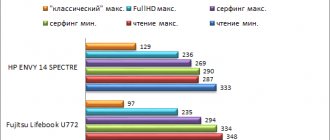The new Dell XPS 13 is the third ultrabook to be tested in the 3DNews test laboratory this year. Previously, I tested the 13.3-inch HP Specter 13 and the 14-inch Acer Swift 5 laptop. All three mobile PCs use the same processor - a 4-core Core i7-8550U Kaby Lake Refresh generation. However, as practice shows, the use of the same low-voltage chip does not guarantee that ultrabooks will have the same performance. Let's see this using the example of the Dell XPS 13 model.
Dell XPS 13
Technical characteristics, equipment and software
You will find many versions of the Dell XPS 13 on sale. The characteristics of all possible modifications are shown in the table below. I note that there are both silver and rose gold versions of the ultrabook. The first option is probably more suitable for men, and the second for women. As the inimitable Anatoly Papanov would say, “make sure you don’t mix it up, Kutuzov!”
| Dell XPS 13 | |
| Display | 13.3", 1920 × 1080, IPS, touch 13.3", 3840 × 2160, IPS, touch |
| CPU | Intel Core i5-8250U, 4/8 cores/threads, 1.6 (3.4) GHz, 15 W |
| Intel Core i7-8650U, 4/8 cores/threads, 1.9 (4.2) GHz, 15 W | |
| Intel Core i5-8350U, 4/8 cores/threads, 1.7 (3.6) GHz, 15 W | |
| Intel Core i7-8550U, 4/8 cores/threads, 1.8 (4.0) GHz, 15 W | |
| Graphic arts | Intel HD Graphics 620 |
| RAM | 8 or 16 GB DDR3-2133, 2 channels, not expandable |
| SSD | 128/256/512 GB, 1 TB SATA 6 Gb/s or PCI Express x4 3.0 |
| Wireless module | Killer Wireless-AC 1435, IEEE 802.11b/g/n/ac, 2.4 and 5 GHz, up to 867 Mbps, Bluetooth 4.1 |
| Interfaces | 2 × Thunderbolt 3 1 × USB 3.1 Type-C 1 × 3.5 mm combo mini-jack |
| Built-in battery | 52 Wh |
| External power supply | 45 W |
| Dimensions | 302 × 199 × 11.6 mm |
| Weight | 1.2 kg |
| operating system | Windows 10 x64 Home |
| Guarantee | 1 year |
| Price in Russia (according to Yandex.Market) | From 80,000 rub. (RUB 115,000 for test model) |
The editors visited the most advanced of those models that can be found on sale in Moscow - XPS 13 9360-0025. It is equipped with a 4K screen, a Core i7-8500U central processor, 16 GB of DDR3 RAM and a 512 GB SSD. This version costs an average of 115,000 rubles - this is a lot, but I suggest discussing prices at the end of the article. At the same time, for 80,000 rubles you can get the 9360-5549 model, which uses a Full HD display, Core i5-8250U, 8 GB of RAM and a 256 GB solid-state drive.
The laptop comes with a tiny power supply with a power of 45 W and weighs only 100 g. It turns out that you can always take the power supply with you - it will practically not weigh down your bag or backpack. The XPS 13 also comes with a useful adapter from Type-C to the more familiar USB Type-A connector. You can’t do without this accessory in 2020.
Appearance and input devices
The silver version looks sharp and I personally like it better than the pink model. But all XPS 13 are assembled from the same materials in any case. The lid and bottom are made of polished aluminum. The manufacturer emphasizes that these body elements are “produced on a CNC milling machine” - apparently, potential buyers with little knowledge of hardware should admire this feature of the device. The area around the keyboard is made of carbon fiber, commonly referred to as carbon fiber. It is additionally covered with a layer of Soft-touch plastic.
The combination of these materials made it possible to make the device very light - the ultrabook weighs only 1.2 kg and in this parameter is slightly inferior to the previously tested HP Specter 13 (1.1 kg) and Acer Swift 5 (1 kg).
The thickness of the ultrabook varies from 7.8 to 11.6 mm. The parameter is far from a record - the XPS 13 is “as much as” 1.2 mm thicker than the HP Specter 13, but we understand that all this pursuit of tenths of millimeters now has no practical meaning. The XPS 13 is a thin, light and highly portable ultrabook. By the way, the thickness of its predecessor was 15 mm.
The other dimensions of the laptop are also impressive - with a width of 302 mm and a length of 199 mm, this model is closer to 11-inch laptops than 13.3-inch ones. Compare: the HP Specter 13 measures 325 x 229 x 10.4 mm, and the Acer Swift 5 measures 329 x 228 x 14.9 mm. This is all due to the so-called frameless screen design. There are actually frames around the perimeter of the display (the thickness on the top and sides is 4 mm), but they are really very small.
The laptop lid opens up to about 135 degrees. There are no complaints about the hinges - they position the screen quite accurately and do not allow it to dangle while typing. At the same time, you will not be able to open the lid with one hand.
The laptop is thin, so among the interfaces there are only two Thunderbolt3 ports, one USB 3.1 Type-C connector of the second generation, a 3.5 mm mini-jack for connecting a headset and a microSD memory card reader. All interfaces are located on the left and right sides of the laptop. One of the Thunderbolt 3 ports is designed to connect a power supply. At the same time, both connectors operate with a throughput of 40 Gbps and support PowerShare technology, which allows you to charge external devices connected to this connector, even when the laptop is in sleep mode, until the battery is discharged to a certain percentage of its full capacity. The user can independently set the value for USB PowerShare in the BIOS settings: 0, 3, 10, 25, 50 or 75%. Of course, Thunderbolt 3 is compatible with USB-C devices. The USB 3.1 Type-C port can work as a DisplayPort video output and also supports PowerShare technology.
There's also a battery indicator on the left side of the XPS 13.
There are no connectors on the front or back - there is only a fairly large and noticeable indicator of the ultrabook's activity. There is a small grille on the bottom through which the cooling fan takes in air and then throws it out through the perforations on the rear wall.
In my review of the HP Specter 13, I noted that this ultrabook has a very comfortable keyboard, but the main input device for the hero of today’s review took quite some time to get used to—mainly because the Enter button on the XPS 13 turned out to be very small. How tired I am of missing this key! The arrow buttons are also inconvenient on the ultrabook. Nevertheless, after a couple of days, the fingers began to find all the most frequently used buttons on their own. So after some time of getting used to, the Dell Ultrabook is quite suitable for typing large texts.
The XPS 13 keyboard features dual-level white backlighting. A fingerprint scanner is integrated into the power button. Among the features, I also note that the F1-F12 row by default works in combination with the Fn button, while priority is given to their multimedia functions.
I didn't have any complaints about the touch panel. It is not as large as in 15-inch models, but it is at least naive to expect anything different (unless, of course, we are talking about Apple). The touchpad surface is pleasant to the touch - it also has a Soft-touch coating. In general, the touchpad recognizes gestures normally; pressing it is accompanied by a distinct and rather loud click. The touchpad behaves quite adequately in operation - tested in the computer card game Gwent.
As for the webcam, the XPS 13, like other ultrabooks, uses a standard matrix with a resolution of 720p and a frequency of 30 Hz - with all the ensuing consequences. Good quality images can only be obtained in bright sunny weather. In all other cases, the picture turns out to be nondescript and very noisy.
⇡#Internal structure and upgrade options
The laptop is quite easy to disassemble, however, the design of the device uses Torx-type screws (popularly called an asterisk). After removing the 8 screws, you must carefully remove the bottom.
The XPS 13 cooling system consists of two copper heat pipes and two tangential fans. At least externally, such a cooler looks much cooler than, for example, the Acer Swift 5 system. Therefore, we have the right to expect effective cooling of the Core i7-8550U from the Dell laptop.
The RAM in the XPS 13 cannot be upgraded - all DDR3-2133 chips are soldered directly to the motherboard. Consider this point when choosing a model. I think that 8 GB of RAM in 2020 looks untenable. Especially if you plan to use the device not only as a typewriter. The memory operates at an effective frequency of 2133 MHz with latencies of 16-20-20-45.
Still, it makes sense to disassemble the XPS 13 for further upgrades. The test laptop has a TOSHIBA KXG50ZNV512G solid state drive with a capacity of 512 GB. And if 512 GB is ever no longer enough for your needs, then you can independently install another 2280 form factor drive in the XPS 13. For example, the top configuration of the HP Specter 13 includes a 1 TB SSD.
⇡#Testing methodology
Since the laptop does not have a discrete graphics card installed, there is no point in testing the device in modern AAA projects. And it’s clear that HD Graphics 620 won’t work. However, we ran the following games on the Specter 13 in Full HD resolution:
- World of Tanks 1.0 EnCore . Built-in benchmark. Minimum quality. No smoothing.
- Dota 2 . Recording the match. Speed mode. DirectX 11.
- “Gwent. The Witcher. Card game" . Party with a computer. High quality. No smoothing.
- Counter-Strike: Global Offensive . Map "Mirage" with bots. Low quality. No smoothing.
Gaming performance was determined using the well-known FRAPS program. With its help, we get the rendering time of each frame. Then, using the FRAFS Bench Viewer utility, not only the average FPS is calculated, but also the 99th percentile. The use of the 99th percentile instead of the minimum number of frames per second indicators is due to the desire to clear the results from random bursts of performance that were provoked by reasons not directly related to the operation of the main components of the platform.
Processor and memory performance were measured using the following software:
- Corona 1.3 . Testing rendering speed using the renderer of the same name. The speed of building a standard BTR scene used to measure performance is measured.
- WinRAR 5.40 . Archiving an 11 GB folder with various data in RAR5 format and with the maximum degree of compression.
- Blender 2.79 . Determining the final rendering speed in one of the popular free 3D graphics packages. The duration of building the final model from Blender Cycles Benchmark rev4 is measured.
- x265 HD Benchmark . Testing the speed of video transcoding into the promising H.265/HEVC format.
- CINEBENCH R15 . Measuring the performance of photorealistic 3D rendering in the CINEMA 4D animation package, CPU test.
Display testing was done using the X-Rite i1Display Pro colorimeter and the HCFR app.
The laptop's battery life was tested in three modes. The first load option - web surfing - involves alternately opening and closing tabs on the sites 3DNews.ru, Computeruniverse.ru and Unsplash.com with an interval of 30 seconds. This test uses the Google Chrome browser with the "Block third-party data and cookies" and "Don't allow sites to store data" options enabled. In the second mode, x265 (HEVC) video is played in a standard Windows 10 player with the repeat function activated. In all cases, the same display brightness was set - 220 cd/m2.
The following laptops perform in games and other applications:
| Test participants | ||||||
| Model | Screen | CPU | RAM | Graphic arts | Storage device | Battery |
| HP Specter 13-af008ur | 13.3", 1920 × 1080, IPS | Intel Core i7-8550U, 4/8 cores/threads, 1.8 (4.0) GHz, 15 W | 16 GB, DDR3-2133, two channels | HD 620 | SSD, 512 GB, PCI Express x4 2.0 | 43.7 Wh |
| Acer Swift 5 | 14", 1920 × 1080, IPS | Intel Core i7-8550U, 4/8 cores/threads, 1.8 (4.0) GHz, 15 W | 16 GB, DDR3-2133, two channels | HD 620 | SSD, 512 GB, SATA 6 Gb/s | 36 Wh |
| Dell XPS 13 | 13.3", 3840 × 2160, IPS | Intel Core i7-8550U, 4/8 cores/threads, 1.8 (4.0) GHz, 15 W | 16 GB, DDR3-2133, two channels | HD 620 | SSD, 512 GB, PCI Express x4 3.0 | 52 Wh |
Connectors and connections
It's time to talk about connectors. Windows laptops and Dell in particular do not experiment with their products and try to provide users with the maximum possible. I am referring to the same MacBook from 2015, which is equipped with one single port - USB Type-C.
USB Type-C connector in MacBook 2015
- 2 USB 3.0 ports with device charging support (PowerShare)
- DisplayPort
- card reader (SD, SDIO, SDXC memory cards)
- Noble security lock
- Combo audio output and 3.5mm microphone port
There is everything you need, or everything that fits. It’s a pity that the device is not equipped with an HDMI port, but there is a DisplayPort to which you can connect external monitors via an adapter. Don't panic prematurely. Yes, official adapters cost quite a lot of money, but no one is stopping you from doing what I did - I ordered the corresponding adapter from one of the Chinese online stores for 250 rubles and everything works great.
On the other hand... if you find 120 thousand rubles to buy such a unit, you shouldn’t save on matches. In this case, you need to go all the way and acquire all the officially sanctioned accessories.
⇡#Display and sound
The XPS 13 with a 4K screen uses a Sharp SHP148B IPS panel. The display is protected by a Corning Gorilla Glass 4 glass panel and, according to the manufacturer, is equipped with an anti-reflective coating. Indeed, compared to the touch screens of the HP Specter 13 and Acer Swift 5, the screen of the Dell ultrabook has less glare, but is still quite noticeable. I note that the touch layer supports up to 10 simultaneous clicks.
Sharp SHP148B is characterized by very high brightness and contrast. The minimum white luminosity is 20 cd/m2, and the maximum is 413 cd/m2. Due to such a wide range, the laptop is convenient to use both during the day (including outdoors) and at night. The contrast ratio of 1145:1 is an excellent indicator for an IPS-type matrix. That is, you can fully enjoy watching your favorite films while traveling.
The color temperature generally remains around 7500 K, while the stability of gray shades is at a satisfactory level. Gamma 2.18 falls just short of the reference value of 2.2.
Gamma | Color gamut | Colorful temperature |
According to the manufacturer, the color gamut of the Sharp SHP148B is 100% of the sRGB standard. Well, measuring with a colorimeter indicates that it is actually a little smaller. At the same time, the display is perfectly calibrated. The average gray scale DeltaE deviation is 2.3 with a maximum value of 4.35. The average error in the ColorChecker24 test was 3, with a maximum error of 4.22.
The XPS 13's viewing angles are fine. True, the Glow effect is still there, but it is most noticeable only on a black fill. But there is not a single glare at the edges of the screen. And there is no PWM at all brightness levels - or its frequency is so high that it does not cause any discomfort while working on a laptop.
Overall, the XPS 13 has an excellent sensor.
I also address laudatory epithets to two speakers with a total power of 2 W. The sound cannot be called flat or inexpressive, and even low frequencies are more or less felt. The sound quality is enough to, for example, watch movies without headphones. In this regard, the HP Specter 13 sounds about the same, but, in my opinion, it is still a little more expressive. The volume reserve of the XPS 13 speakers is decent; I did not detect wheezing or other “dirt” at the maximum level.
Keyboard and trackpad
The full-size keyboard on the XPS 13 features Chiclet keys with 1.2mm travel and a trackpad with no buttons underneath. It is comfortable enough to use as your main keyboard for a long time. Clear sound makes typing easier.
The buttons are of normal size, with dedicated Page Up and Page Down buttons in the lower right corner. Some people consider these buttons essential, but in reality they can be a nuisance. They are half the size and are located above the left and right arrows. Trying to click on the arrow, you can often hit these buttons.
The Precision trackpad is smooth and comfortable to use. This input method may be preferable to the touch screen once you get used to it. The trackpad is quite responsive and has multi-touch support.
⇡#Temperature, frequencies and noise
In total, this is the fifth review of a laptop on our website that uses an Intel Kaby Lake Refresh processor. Interestingly, the Core i7-8550U should operate at 3.7 GHz when all four cores are loaded, but achieving this figure in most tasks is unrealistic. The Dell XPS 13 is no exception.
However, not all so simple. The TDP level of the low-voltage quad-core is only 15 W, so the Core i7-8550U frequency drops very quickly due to reaching the power limit. At the same time, the manufacturer has the right to further reduce the TDP of the processor by 10 W if it deems it necessary. This is what Acer engineers did, for example. As a result, the Core i7-8550U, soldered on the Swift 5 motherboard, under load in the LinX 0.7.0 program operates at a frequency of only 1.1 GHz, that is, the manufacturer did not hesitate to “cut” the chip frequency by as much as 700 MHz. The HP Specter 13 central processor, as testing has shown, operates in a mode close to this. The most annoying thing is that manufacturers do not separate chips into those that operate at the declared frequencies, and those that are noticeably “cut” for the sake of less heat and noise, but greater autonomy. Before purchasing, this can only be found out in detailed reviews, of which there are not so many on the Internet.
In Intel Core i5-8350U and Intel Core i7-8650U processors, the TDP level can be increased to 25 W. If you believe the official Dell website, then XPS 13 models with these chips exist, but I did not find them for sale in Russia.
To be honest, before testing I expected that the processor in the XPS 13 would behave in the same way, namely throttling in LinX. However, contrary to my pessimism, it turned out that the cooling system of the Dell ultrabook copes with the 4-core Core i7-8550U noticeably better than the coolers of the previously reviewed models. In the same LinX, the processor does not throttle, although Turbo Boost is not activated under load. Most of the time, Kaby Lake Refresh is clocked at 1.8 GHz. In these conditions, the noise level of the XPS 13 jumped to 44 dB when measured from a distance of about 30 cm from the laptop.
However, let's not forget that programs of the caliber of LinX and Prime95 place a very heavy load on the central processor and RAM. Regular applications that we use every day are not capable of this. In other programs and benchmarks, the XPS 13's cooling allows the processor to run at even higher frequencies. For example, when encoding video when all four cores are loaded, the frequency of the Core i7-8550U remains at 2.2 GHz, that is, Turbo Boost works, but not at full strength. In other applications, the processor frequency varies in the range of 2.2-2.9 GHz. The maximum temperature of the hottest CPU core rises to 99 degrees Celsius. Therefore, in the XPS 13, the reduction in CPU frequency in Turbo Boost mode is caused not only by exceeding the power limit.
Dell XPS 13 9370 (2018) review
Verdict The Dell XPS 13 9370 delivers strong performance, long battery life, and a stunning screen in a design that's thinner and more attractive than ever.
Pros:
- Attractive design;
- Bright screen;
- High performance;
- Battery life;
- Works great;
Minuses:
- No USB Type-A ports;
- The webcam is still looking into the nose;
The Dell XPS 13 has remained our favorite consumer laptop for the past few years, thanks to its beautiful, nearly bezel-less display, light weight, and sleek aesthetics. Now, after several generations in the same chassis, Dell's flagship laptop offers a new design with thin bezels and a beautiful white and gold color scheme. Other upgrades to the XPS 13 9370 ($999 for the base model and $2,499 for the review model) also include an optional 4K display, a better webcam, eGPU support, and a cooling system that promises consistent performance.
However, to make the laptop thinner, Dell used a smaller battery and also got rid of the USB Type-A ports. As a result, some users will prefer the older XPS 13 9360, which is still on sale and equipped with the same 8th generation Intel processors.
DELL XPS 13 9370: DESIGN
If you line up the last few generations of XPS 13, you won't be able to tell them apart unless you look at the CPU sticker. However, the XPS 13 9370 stands out with its new optional white and gold color options, as well as its sleeker, lighter profile. Dell is also selling the 9370 in the traditional XPS 13 black and silver color scheme.
And while the new product costs a little more (an additional 3,000 rubles from the base model), you will definitely want to get a white laptop, because it looks simply stunning. The lid and base are made of gold-colored aluminum, while the white sides and deck of the keyboard are made of crystalline quartz fiber.
The woven texture of the keyboard deck offers an air of sophistication and wrist feel is excellent, although not as comfortable as the carbon fiber panels on the older XPS 13 and the 2020 Silver model.
No matter which color you choose, the XPS 13 is slightly slimmer and lighter than its predecessor. The XPS 13 9370 weighs only 1.21 kilograms, with a thickness of 11.6 mm at its thickest point and 7.8 mm at its thinnest point. The latest generation XPS 13 9360 weighs 59 grams more and is 3.5 mm thicker. The HP Specter 13 is even slimmer, weighing 1.09 kg and measuring 10.4 mm thick. At the same time, the Lenovo ThinkPad X1 Carbon weighs 1.13 kg, but is 15.2 mm thick.
DELL XPS 13 9370: PORTS
Unfortunately, the XPS 13's weight loss program has affected the standard USB Type-A ports and the full-size SD card reader that appeared in all previous generations. On the left side of the XPS 13 9370, you'll find two Thunderbolt 3 ports that let you charge your laptop or connect high-speed peripherals. There's also a Noble Lock slot and a battery indicator that shows the charge level with a series of five white lights.
On the right, you'll find a 3.5mm audio jack, a microSD card slot, and a USB Type-C port that can output DisplayPort video. The older Dell XPS 13 9360 and ThinkPad X1 Carbon relied on standard USB ports in addition to Thunderbolt 3, while the HP Specter 13 also lacked USB Type-A ports.
A major improvement over the XPS 13 (2017) is the XPS 13 9370's Thunderbolt 3 ports, which support 4-lane PCI connections so you can use the laptop with an eGPU (external graphics card) to run serious games. Previous models only had two PCI lanes on the available Thunderbolt 3 ports, so they couldn't handle external graphics properly. We tested the XPS 13 9370 with the Aorus Gaming Box 1070 and it worked.
DELL XPS 13 9370: DISPLAY
The 13.3-inch XPS 13 9370 InfinityEdge display is 23% thinner, with virtually non-existent panels. Since there is virtually no bezel around the top and sides of the screen, images look stunning.
We tested the Dell XPS 13 9370 with a 3840 x 2160 touchscreen (4K Ultra HD) as well as a 1920 x 1080 touchscreen. Both models offer impressive brightness, quality, and sharpness, although the 4K screen is noticeably better. When we watched Tears of Steel in 4K, the neon pink and green lights were impressive on both displays, but were richer on the Ultra HD panel. Both panels highlight fine details like the wires on a robot's body and the wrinkles on a character's jacket, and the colors stayed true even when rotated 90 degrees left or right.
According to our light meter, the XPS 13 9370 (2018) with a 1080p screen hit an impressive 372 nits, while the model with a 4K panel dazzles at 415 nits. Both figures are well above the ultraportable category averages (290 nits), X1 Carbon (275 nits) and HP Specter 13 (247 nits). The XPS 13 9360 with a 1080p screen showed a similar 368 nits.
The 1080p screen on the XPS 13 9370 showed off an impressive 117 percent of the sRGB color gamut, but the 4K panel really shined in the test, pushing out a full 130 percent. Both numbers compare favorably with the category average (105 percent) and the ThinkPad X1 Carbon (104 percent with a 1080p screen). But the 1080p panel is 5-6 percent ahead of the XPS 13 7360 (112 percent) and Specter 13 (111 percent).
DELL XPS 13 9370: SOUND
The XPS 13 (9370)'s horizontal speakers deliver audio that's loud but rough at high volumes. As AC/DC's "Back in Black" played, the music remained loud enough to fill the room, but the guitar and drums were tinny. The pre-loaded Waves MaxxAudio software allows you to fine-tune the EQ. Disabling MaxxAudio, which is enabled by default, makes the sound dull and distant.
DELL XPS 13 9370: KEYBOARD AND TOUCHPAD
The XPS 13 9370's keyboard offers a reliable typing experience, although the keys may feel a bit small. Perhaps because the laptop is so thin, the keys are limited to 1.2 millimeters of travel (1.5 to 2 mm is common on traditional laptops), but they make up for the lack of travel by including 72 grams of required actuation force. In testing, we almost achieved average typing speed with a 4 percent error rate, which is slightly worse than traditional typing.
Several times during our review of the Dell XPS 13 9370 we had to click on shortcuts or highlight small pieces of text in articles, the touchpad without dedicated buttons provided extremely precise navigation without any sticking or jerking. The left and right click areas offer just the right amount of haptic feedback. The touchpad also recognized multi-gestures immediately and accurately, like a pinch.
DELL XPS 13 9370: PERFORMANCE
For this Dell XPS 13 (2018) review, we tested two different configurations of the XPS 13 9370. The high-end model was equipped with a Core i7-8550U processor, 16GB of RAM, 1TB SSD and a 4K display, while the base model was equipped with a Core i5 -8250U, 8 GB of RAM, 256 GB SSD and a 1080p panel without a touch screen. From surfing the web to light gaming and even writing part of this review, both versions of the XPS 13 9370 handled everything we did without stuttering.
Thanks to Dell's new cooling system, the laptops are also able to provide more stable performance under extended use conditions, like compressing 4K video or running the same test 10 times in a row.
When laptops get hot under load, most slow down their processors to avoid overheating. Because the new 2020 XPS 13 uses dual-fan cooling, dual-heatpipes, and special thermal insulation, the XPS 13 9370 is able to avoid CPU overheating.
We saw evidence of performance improvements during our video compression test, in which we use Handbrake to transcode 4K video to 1080p. The XPS 13 9370 with a Core i7 processor completed this task in 16 minutes. The XPS 13 9360, on the other hand, equipped with the same Core i7-8550U, took 19 minutes and 35 seconds.
We also ran the Cinebench R15 test, which measures the machine's power by drawing 3D images 10 times in a row. The Core i7-powered XPS 13 9370 received a score of 679 on its first run (higher is better), which dropped to 635 on its 10th run, a 6.4% decrease. However, it was outperformed by the lower-end laptop, with the Core i5 showing a drop from 666 points to 633, indicating a drop of 4.9 percent. When we put the Microsoft Surface Book 2 13.5 with a Core i7-8550U through the same task, it showed a 26 percent drop from the first run. The HP Specter x360 with the same Core i7 processor remained absolutely stable, receiving a slightly lower score of 456 points in both the first and final tests.
Using the Dell Power Manager app, you can configure your laptop's thermal management to switch to "Ultra Performance" at higher temperatures. We ran Cinebench 15 10 times in this mode, and scores ranged from 707 on the first run to 655 by the 10th run. And while the numbers got higher, we also experienced higher temperatures, with the function panel reaching a temperature of +46 degrees Celsius by the end of the last run. We recommend sticking with the regular Optimized mode, which offers a balance between performance and your skin temperature.
When we ran Geekbench 4, a synthetic benchmark that measures system performance, the Core i5-8250U-powered XPS 13 9370 scored 13,254 points, while the Core i7-8550U model registered 14,180 points. The latest Dell XPS 9360 with the same Core i7-8550U processor scored a very similar 14,158 points. The HP Specter 13, also with a Core i7-8550U, achieved a similar score of 13,090 points. The ThinkPad X1 Carbon with the previous generation Core i7-7600U processor only scored 8571 points.
The Core i7-based XPS 13 9370 took only 1 minute and 6 seconds to sort 50,000 names with addresses in Microsoft Excel. The Core i5 model managed 1 minute and 15 seconds, while the XPS 13 9360 came in between at 1:08.
The 1TB PCIe SSD in the XPS 13 9370 with a Core i7 processor copied 4.99 GB of files at 399.4 Mbps in just 13 seconds, but the 256 GB drive on the Core i5 model completed the same task at 339. 2 Mbit/s. Both models beat the category average (232 Mbps) and the X1 Carbon (242 Mbps). The XPS 13 9360 with a 256GB SSD was even faster, reaching speeds of 508Mbps. The HP Specter 13 (339.3 Mbps) remained closer to the Core i5-based XPS 13 9370.
DELL XPS 13 9370: GRAPHICS
With integrated Intel UHD 620 graphics, the XPS 13 9370 is good enough for light video editing or playing some games at low graphics settings. Core i7 and Core i5 models scored 85,616 and 77,584, respectively, on 3DMark Ice Storm Unlimited, a synthetic graphics test. Both models were well above the category average (62,573), HP Specter 13 (75,114) and X1 Carbon (68,082). The XPS 13 9360 fell somewhere in between with a score of 81,837.
Continuing the graphics performance comparison, the XPS 13 (Core i7) returned a frame rate of 66.9 FPS while playing Dirt 3, while the XPS 13 (Core i5) returned a still respectable 56.7 FPS. The XPS 9360 (56 FPS) and HP Specter 13 (57 FPS) offer similar results, while the X1 Carbon (28 FPS) falls well short of the category average (42 FPS).
DELL XPS 13 9370: BATTERY LIFE
No matter which configuration you choose, the Dell XPS 13 (2018) will give you battery life beyond a traditional workday, but the 1080p non-Touch Bar model will certainly last longer. The XPS 13 9370 with 1080p touchscreen lasted 12 hours and 37 minutes in our test, which involved continuous web surfing over Wi-Fi. The model with a 4K screen lasted 8 hours and 53 minutes. These numbers compare favorably with the ultraportable category average (8:16) and the HP Specter 13's time (6:16).
However, Dell's somewhat dated XPS 9360 with a 1080p screen lasted much longer - 16 hours and 5 minutes in the same test. This is because Dell, in making the laptop thinner and lighter, replaced the 9360's 60-watt battery with a 52-watt battery in the 9370.
DELL XPS 13 9370: TEMPERATURES
Both XPS 13 9370 configurations we tested remained pleasantly cool during our review. After streaming for 15 minutes, the Core i7 model's touchpad, keyboard, and base measured 27.8, 30.2, and 31.1 degrees Celsius, all well below our 35-degree comfort threshold. The Core i5 model showed extremely similar temperatures.
The Dell Power Manager app allows you to customize your laptop's thermal management for maximum performance, coolest temperature, or least noise. We used the default settings, optimized mode, during most of our tests, and the laptop always felt cool to the touch. However, as we already mentioned, the Ultra Performance mode raises the temperature of the device, up to 46 degrees Celsius at the top of the keyboard.
DELL XPS 13 9370: WEB CAMERA
It's time to pay attention to the elephant in the china shop. With the new XPS 13 9370, Dell is moving the webcam from the bottom left corner of the bezel to the center, still at the bottom.
Yes, it's still a nose-to-nose camera that looks up at you, but because the lens is centered, the angles are much better.
The webcam's image quality remained on par with other premium laptops: colors remained accurate and background noise was very limited.
DELL XPS 13 9370: SOFTWARE
Dell pre-loads the XPS 13 9370 with a few useful utilities and some bloatware. Dell Power Manager allows you to configure system settings for maximum performance (temperature and noise increases), silent operation, or anything in between. Dell Help & Support offers guides and additional warranty information. Dell SupportAssist checks system health, displays configuration information, and helps you download new drivers. Dell Remote Desktop allows you to remotely control your laptop from another device.
The software is not spared from advertising offers. Dell includes a trial of McAfee LiveSafe and a Dropbox promotion that promises users 20GB of free storage for a year. Microsoft offers a standard set of pre-installed software with Windows 10, including Minecraft, March of Empires, Bubble Witch 3 Saga, Autodesk Sketchbook, and a link to purchase Drawboard PDF.
Dell backs the XPS 13 9370 with a one-year limited parts and labor warranty.
DELL XPS 13 9370: CONFIGURATIONS
Dell offers several configurations of the XPS 13 9370 with prices ranging from $999 (RUB 60,000) to over $2,000 (RUB 120,000). The base model, costing 60,000 rubles, has a 1080p touchscreen, a Core i5-8250U processor, 4 GB of RAM and a 128 GB solid-state drive. The white model will cost you 3,000 rubles more.
For $1,249 (RUB 75,000) you get a model with the same screen and processor, but with 8 GB of RAM and 256 GB PCIe SSD. The flagship model for $2,499 (RUB 150,000) is equipped with a 4K panel, touch screen, Core i7-8550U processor, 16 GB of RAM and 1 TB PCIe SSD. If battery life is your priority, buy the 1080p model, but the vibrant colors of the 4K display may tempt many.
DELL XPS 13 9370: SUMMARY
From the impressive 4K display to the powerful performance and beautiful design, there's a lot to love about the Dell XPS 13 9370. While it's not perfect, its centered webcam is a huge improvement over the left-facing camera position of previous laptop models. The 9370's ability to run eGPUs also makes the laptop a great choice for users who want to play heavy games.
Consumers who crave maximum battery life or can't live without USB Type-A ports should consider the XPS 13 9360, which Dell will continue to sell for the foreseeable future. However, if you're looking for the best combination of performance, portability, and aesthetics, the XPS 13 9370 is your best laptop.
Dell XPS 13 9370 (2018) review
The Dell XPS 13 9370 delivers powerful performance, long battery life, and a stunning screen in a design that's thinner and more attractive than ever.
Olarien
9.5 Grand total
Amazing! The Dell XPS 13 9370 delivers powerful performance, long battery life, and a stunning screen in a design that's thinner and more attractive than ever.
Rating: 4.5 (1 votes)
⇡#Performance of the processor, RAM and disk subsystem
If the Core i7-8550U in the XPS 13 runs at a higher frequency, then obviously the laptop will perform faster. Well, the Dell ultrabook is expectedly ahead of both the Swift 5 and the Specter 13. It turns out that if you need an ultrabook not only for web surfing and typing, but also for performing some resource-intensive tasks, then the XPS 13 will be the best choice.
| Intel Core i7-8550U (HP Specter 13-af008ur) | Intel Core i7-8550U (Acer Swift 5) | Intel Core i7-8550U (Dell XPS 13) | Performance increase, % (relative to HP Specter 13 model) | |
| Corona 1.3, with (less is better) | 450 | 611 | 378 | 16 |
| WinRAR 5.40, with (less is better) | 576 | 608 | 554 | 4 |
| Blender 2.76, with (less is better) | 367 | 545 | 330 | 10 |
| x265 HD Benchmark, FPS (more is better) | 9,7 | 6,7 | 10,7 | 10 |
| CINEBENCH R15, points (more is better) | 498 | 399 | 556 | 12 |
SSD performance
According to the technical specifications, the TOSHIBA KXG50ZNV512G drive installed in the XPS 13 has a high level of performance - 3000 and 2100 MB/s in linear read and write operations, respectively. On paper everything is just fine, but in practice we see that the write speed of this SSD is noticeably slower. What this is connected with is a good question. One can only guess why the XPS 13 does not use a more powerful drive. In my opinion, an NVMe SSD of the Samsung MZVKW512HMJP class would look more interesting in such an ultrabook.
⇡#Graphics performance
The HD 620 graphics built into the processor are, to put it mildly, not intended for gaming. Therefore, there is no point in testing ultrabooks in modern AAA projects, in which the slide show will be constantly observed. So in 3DMark Time Spy, all three ultrabooks score a negligible number of points. Meanwhile, the XPS 13 emerges as the winner: it is ahead of the Specter 13 by 26% and the Swift 5 by 21%.
So what can you play on an ultrabook if you have an hour or two of free time before a business meeting? Fortunately, many popular multiplayer games will run even on a rust bucket at minimum graphics quality settings. So the HD 620 can handle Dota, Tanks and Gwent - these games are not about graphics anyway.
| HD 620 (Dell XPS 13), games, Full HD, FPS | |||||||||||||||
| Dota 2, min. quality | Counter-Strike: Global Offensive, min. quality | “Gwent. The Witcher. Card game", high quality | WoT 1.0 EnCore, min. quality | ||||||||||||
| Min | AVG | Min | AVG | Min | AVG | Min | AVG | ||||||||
| 44 | 82 | 70 | 96 | 31 | 49 | 71 | 134 | ||||||||
⇡#Autonomous work
The Dell XPS 13 has a 52 Wh battery inside. As a result, the ultrabook is able to work for a long time without recharging - almost six and a half hours in web surfing mode. If you lower the screen brightness further, this result can be improved for another couple of hours.
Well, in terms of battery life, the XPS 13 is ahead of the Swift 5 and Specter 13.
| Battery life, 215 cd/m2 | |
| Web (opening tabs in Google Chrome) | 6 hours 20 minutes |
| Video viewing (x265, HEVC) | 6 hours 26 minutes |
Unpacking and completing the laptop
The computer is delivered in ordinary, nondescript packaging made from recycled cardboard. However, this is only the outer layer. Inside was a smaller box made of much more solid cardboard of a dark color. We open the top cover, we see the laptop and that’s it. There are no special frills here. Everything is decorated quite simply, in a consistent style. We didn’t even find firebird feathers or gold sparkles under the laptop, which is strange, considering the price of 118,000 rubles for this particular modification that came to us for testing.
The power supply (45 W) did not fit into the small box. There was only room for it in the outer casing. It is small, made of dark plastic, and has beveled edges. In general, this is already something. And it already seemed to me that all Windows devices until the end of time would be equipped with ugly and bulky chargers with a case made of the cheapest plastic. The ice has broken! Perhaps, soon, not only Apple devices will delight us with stylish power supplies. Although no... not soon yet, but there is hope.
Power supply for Dell XPS 13
Power supply for MacBook 2020
⇡#Conclusions
So, over the past three months, reviews of three ultrabooks based on a 4-core Core i7-8550U processor have been published on our website. The statistics are small, but they say that the XPS 13 is so far the best mobile PC that has been in our test lab. Thus, the hero of the article turns out to be noticeably faster than the HP Specter 13 and Swift 5 due to the fact that its processor does not throttle and operates at a higher frequency. At the same time, the XPS 13 will live longer on its built-in battery. These advantages alone, in my opinion, are enough to make your choice in favor of this ultrabook. At the same time, Dell received an excellent display, and in general there is absolutely no fault with the build quality of the device.
However, the XPS 13 also has disadvantages. For example, an ultrabook is quite noisy under heavy load. And at this cost, Dell engineers could use a more powerful SSD. Well, you have to get used to the keyboard. The price of the device is a topic for long discussions. On the one hand, the XPS 13 costs more than the Acer Swift 5 in similar modifications. On the other hand, the Dell ultrabook in various configurations is about 5 thousand rubles cheaper than the Specter 13.