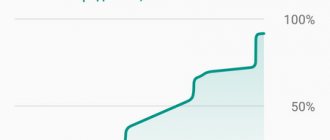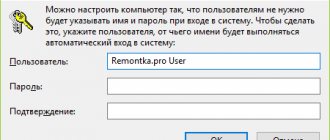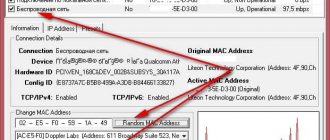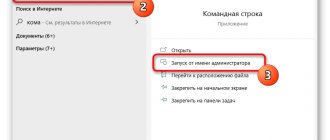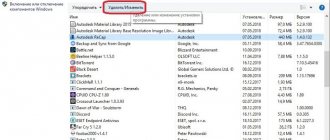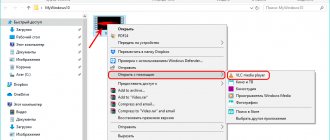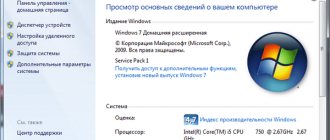At the very beginning of using the computer, after installing the Windows operating system. Or after turning on a new computer for the first time, which is of course a more pleasant fact, we often understand that it is not convenient to work with a standard set of OS programs, or at least not familiar. For example, the WordPad text editor does not have as much and convenient functionality as the well-known Word text editor from the Microsoft Office suite of office programs. Or editing a photo in the standard Paint image editor will be very difficult. How about playing a new “toy” on a new computer? Why did we even buy it then? Without updating the drivers, this may not happen. How do you like the pop-up windows “X DLLs are missing”. In general, let's improve computer life and make work as convenient as possible.
Antivirus
Security is one of the most important factors in using modern electronic devices, and this also applies to PCs. Especially in our digital era, when any data from our life activity is collected by everyone and anyone and uses it for their own selfish purposes, and often also illegal.
That is why the first thing you need to install on your computer is an antivirus program that protects your PC and the data with which it interacts.
By the way, Windows has its own built-in security program (Windows Defender), but, firstly, it is much inferior to modern antivirus programs, and secondly, it seems to me, and I think to many users, that it is more annoying and annoying than it protects.
All normal antivirus programs are usually paid, and they have either a so-called Free “free” version or a trial period, usually called “Trial,” for 30 days. Why is it better to buy antivirus programs? Because laboratories that produce security programs always keep their finger on the pulse in the field of Internet fraud and other digital threats. They constantly update their products and introduce new tools in the fight for the safety of their customers, and they simply want to eat, which is also important.
In general, if you think that leaked data from your computer can harm you and your activities, we recommend purchasing a licensed product. On average, about 1500-2000 rubles per year, this is the price for the security of your personal data, social contacts, bank cards, electronic wallets and purchases on the Internet.
Top 3 antivirus programs
Today, the most powerful antiviruses, according to tests by the famous CHIP magazine.
- Bitdefender Internet Security
- Kaspersky Internet Security
- Symantec Norton Security
Using the links you can download the free version of the antivirus or on the same site select the paid product that suits you.
Ways to Improve Gaming Performance on Your Laptop
Date: 02/17/2020
Category: Knowledge Base
Portable laptop devices have many advantages.
But even expensive, powerful gadgets will become unusable if they are not used correctly.
Some logos in games show modest results.
In others, performance deteriorates after 6-12 months of use. How to overclock a laptop? What can I do to improve my gaming performance?
In this article we will look at all the ways you can “boost” your device. It will become comfortable to play. All manipulations are simple and accessible. Relates to the hardware platform and system.
Overclocking a laptop for games or how to increase the load
In-game speed can be increased by increasing the performance of your video card or processor. As well as reducing the overall load on the system. In any case, a special program will help.
Also, to increase the laptop's performance in games by overclocking the central process, you will have to use the BIOS settings. Let's move on to the methods.
Driver Update
Drivers are special programs that interact with both operating systems and the connection to the device. For normal laptop operation, experts recommend using the latest versions. Especially if this applies to video card drivers.
Often after an update the number of frames increases noticeably. You can use different methods to update the software.
- Installation of third-party programs designed for driver updates (searches). They can be easily found on the Internet. A special program will update and search for drivers automatically. The method is one of the simplest. But at the same time it cannot be called safe. Often, when installing a program, you receive a dangerous program. Or useless, old. The result is even slower operation or breakdowns. Some games are unplayable. Before using the method, it is recommended to read reviews on thematic forums. And only then can you download the file from a trusted source.
- Downloading from manufacturers' websites. The method is reliable. You need to know the video card models. Go to Start/Control Panel. A search bar will open. Type "Device Manager". After the transition, in the application that appears, go to the “Video adapters” section. Here you can find information about video cards. Then go to the selected manufacturers' websites. Choose video cards. Install drivers. This method also updates devices connected to the laptop.
- Use the Windows Control Center. Special versions of the operating system are installed on computers regularly. To go to the OS Control Center, click “Start/Settings/Updates and Security”. In the last section you can update Windows. There is also a log of available updates. The method is recommended and reliable. However, it is not always suitable for successful work with video cards.
- DirectX application - installing the latest version. The application is familiar to gamers. It is often used by online game development companies. In older versions of Windows, the application installed itself as soon as the user downloaded the game. Now, in the latest versions of the OS, DirectX is built in by default. That is, an update occurs when the system is updated. To get the latest version of the application, go to Update Center. Then download the update. Be careful. The maximum version for Windows 8 is 11.2, for Windows 7 – 11.1. Windows 10 has the newest version. To check, press Win+R on your keyboard. A line appears. Enter – dxdiag. A window appears where we find “Versions”.
Browser
In our list of necessary computer programs, the browser comes in second place, and here's why. In order to conveniently search for the programs you need, of course, first of all you need to install a browser that is familiar to you.
So, for example, before the release of Windows XP, I used the Opera browser, since it had a turbo mode for people with low quality Internet signal. But with the release of XP I switched to Mozilla, I’m still friends with this “fiery fox”, and this will most likely last for a long time.
So 60% of users already have their usual browser, 30 percent use two or more. And only 10% of users, and perhaps less, will ask themselves the question, which browser should I choose? To do this, we will present you with a list of browsers, sorted by popularity among users around the world, all of them are constantly being improved and adjusted to the user, feel free to choose any.
Top 5 browsers for Windows in 2020
As of today (March 2020), according to a global analytics campaign, most of the world uses the Chrome browser from Google. In Russia, the share of browser users from the company, both desktop and mobile versions, is constantly growing, why not, at least you can try.
| Browser | Share of users in the world |
| Google Chrome | 68.11% |
| Mozilla FireFox | 9.25% |
| Safari | 8.93% |
| Microsoft Edge | 4.56% |
| Internet Explorer | 3.77% |
| Rest | 5,38% |
Flash Player and Java
After installing the Internet browser, you will need to install or update these two plugins necessary for the browser to work correctly with all the variety of sites on the global network.
- Flash Player is indispensable for browser games and displaying video applications on sites using these technologies.
- Java is a programming language with which some various types of applications are written that run inside websites, it is often used, we recommend updating it.
High game performance - drivers and external programs
Very often our components cannot use their full potential because they run on outdated drivers. This mainly applies to the video card. Contrary to first impressions, the performance drop can be quite significant, so it's worth checking from time to time to see if new drivers are available online.
We can also increase the efficiency of our laptop through special programs - both system and external. The first group includes the so-called “Game Mode”, which appeared in Windows 10. To go to it, press the Win + G key combination. A window will appear on the screen asking if we want to launch the Game Bar. Select the option Yes, this is a game.
A special window will appear with which we can take a screenshot, start a broadcast, and also enable game mode (second icon on the right). This way, games will be supported by services other than system processes, which will increase frame rates.
As for external programs, they may relate, for example, to cleaning the registry (CCleaner), optimizing RAM (TweakRAM) or general system optimization (PCBoost).
The methods described above will not cause the latest games that run at a few frames per second to suddenly start running at high graphics detail, but will allow you to free up your computer and use idle performance on it. Thanks to this, you can expect a slight improvement in the efficiency of the laptop.
Archiver
Next, in order to download the necessary programs normally, you may need an archiver. Because downloaded software often comes packaged in an archive to reduce the weight of the file, usually with a RAR or ZIP extension. In Windows 10, with a more complete build, the internal WinZip program is usually already installed. But if the assembly is a regular “Home” one, then here are the two most popular archivers.
Installing the latest version of DirectX
DirectX is vital for gaming on Windows (and even Xbox consoles). Various iterations of DirectX have seen release over the years. For example, the last version for Windows XP was DirectX 9.0.
Launched in 2020, version 12 is the latest version. In most cases, a new version is installed automatically when a new type of game requires it. In other cases, DirectX installation occurs as part of Windows Update.
To find out your version of DirectX, press the Windows + P button to open the Run menu and type dxdiag. Wait for the diagnostic tool to load, then open the Imaging tab. Here you will find information about your video card. In the drivers panel, find the Direct3D DDI - it should be numbered according to the latest version.
In addition to making sure your graphics drivers are up to date, you should also make sure your audio drivers are compatible with your card. You can check the status of the audio driver in the DXDiag audio tab, where you can find the date the driver was installed. Note that input device drivers are also summarized here.
Configuring your computer's power settings
Windows gives the user detailed power management options, but by default, laptop usage is configured to favor battery maintenance. But to speed up gaming on your laptop, you need to fix this by opening your computer's power options. In Windows 10, you can open Settings > System > Power and sleep > Advanced power options and select the High performance option.
It's also worth clicking "Change plan settings > Change advanced power settings" to check that you haven't previously configured anything here. This makes sense, but for the "gaming" mode you will have to keep the computer constantly connected to a power outlet.
Using Game Mode in Windows 10
Windows 10 comes with the Xbox app (if you deleted it, you can re-download it from the Windows Store) which includes several features. Along with screen recording and streaming, the Xbox app also has a game mode setting.
To activate this, bring up the Xbox panel by pressing WIN + G after launching the game (preferably from the home screen menu) and click Settings. On the General tab, check the "use game mode 20" checkbox.
Once enabled, this Windows 10 game mode ensures that the OS runs the game with optimal settings that close or pause some background tasks.
Video player
To watch movies on your computer, you can use the standard Media Player already built into the main Windows package. But just like with browsers, each user has his own preferences regarding the video player, especially since the standard WMP does not have much functionality. By the way, our website already has a complete review of video players, everything is described there in more detail and you can download the product you like. Here we offer you three of the best options, in our opinion.
- PotPlayer
- GomPlayer
- Media Player Classic
Audio-video codecs
The installed video player does not always contain a complete base of audio and video codecs, and only the main ones are installed in Windows itself. There are a lot of formats and algorithms for encrypting video and audio recordings, and sometimes you are faced with the fact that the video player will not be able to play the movie you downloaded, or it will play without sound if there is no proper audio codec. In general, there is a program that completely solves this issue K-Lite Codec Pack, simple installation, and all codecs are in place.
Office suite
To work with documents, spreadsheets, create presentations, and so on, there are special sets of programs called an office suite. The most popular is, of course, Microsoft Office, with the word text editor we are already familiar with, the spreadsheet editor Excel, PowerPoint, Visio, Publisher and other useful programs. It also has competitors, although they are not so well known, here is a list for you to choose from.
- Microsoft Office
- Apache Open Office
- LibreOffice
Office programs for Windows
Office programs are the most important utilities for those who constantly work with documents. The standard Microsoft Office package includes:
- Text editor Microsoft Word;
- Editor for Microsoft Excel tables;
- Microsoft Outlook mail manager;
- A program for creating and editing Microsoft PowerPoint presentations.
Less popular utilities in the MS Office package: Access, InfoPath, Publisher, Visio, Project, OneNote, Groove and others. All of them are distributed on a paid basis.
A good free alternative is OpenOffice.org. It is also aimed at working with various documents. Its only drawback is that it sometimes does not read Microsoft Office formats correctly.
Archiver
An archiver is needed to unpack programs, games or other applications packed in an archive. An archiver is also needed when it is necessary to group all files and documents and send them by mail or instant messenger. Using an archiver, you can protect your files by setting a password on the archive. But first of all, the archiver is still designed to save disk space or reduce the size of a file for sending over the Internet.
- WinRAR is a very simple and easy-to-use archiver. It quickly archives any files, can open any archives, and allows you to change its appearance. WinRAR has a 40-day free trial. But after this period, the program is not blocked, but continues to work fully, only a window periodically pops up reminding you to purchase a license.
- 7-Zip is a free archiver with a high compression ratio. It is open source. Lightweight and reads many formats.
Cleaning your computer
With constant use of a computer, over time it accumulates a lot of temporary information. Temporary files that fall during the installation of games and software. User history, which is usually stored separately from the software itself, remains in case of accidental or emergency deletion. System registry entries are not completely erased when deleted. In general, every time you install and then uninstall a program, something will remain from it. All these junk files accumulate over time and begin to adversely affect the operation of the computer. Deleting these files manually is time-consuming and difficult, and you also need to know what you are deleting. So, for this purpose there are special disk and registry cleaning programs; we offer you the top 3 most popular of them.
- CCleaner
- Advanced System Care Free
- Wise Care 365
How to set up a gaming laptop?
Everything you need to do with your new gaming laptop.
So you've just unwrapped your biggest gift of the year and - surprise - it's a brand new gaming laptop. It is equipped with a powerful graphics card, a powerful processor, a beautiful screen and many important features that make it one of the most formidable and portable gaming machines. It's time to start playing...
But hold on for a second. Before you start downloading the latest and greatest games on your laptop, you need to perk up a little and run through our guide on customizing Windows 10 for your gaming needs and download the best tools.
With the help of our guide, your interactive monsters will become even better.
| CONFIGURE UPDATE SETTINGS
No matter what games you prefer, no one wants to go through the pain of rebooting their laptop in the final seconds of a winning match or the final boss of an RPG to download and apply the latest Windows 10 update.
To prevent this from happening, open the Update & Security menu (press Win + Q and type Update) and select Windows Update.
From here, you'll be able to set your active window (so that any updates will be applied outside of this time) or go to Advanced Options and select Pause Updates.
| DISABLE MOUSE ACCELERATION
Windows 10 comes with presets and all sorts of features, and while most of them do make the operating system better, they don't help much when you turn your laptop into a gaming powerhouse.
One such utility, known as mouse acceleration, can affect the sensitivity of your mouse in-game, so be sure to disable this option.
To do this, press “Win” + “Q”, enter “Mouse” and select “Mouse Options”, then “Advanced Mouse Options” and in the window the “Pointer Options” tab. Here, uncheck the “Enhanced pointer precision” checkbox.
Now you can adjust the speed of your mouse in the appropriate menu for each game, without affecting the sensitivity of your overall computer experience.
| UPDATE YOUR VIDEO CARD DRIVERS
When your gaming laptop boots up for the first time, it uses its factory default settings. These include the standard drivers that came with your laptop's graphics card; they are almost certainly out of date and need to be updated.
As a result, if you try to play modern games without updating, your graphics card will not perform at the level required.
Depending on whether you have an AMD or Nvidia graphics card installed in your gaming laptop, you will need to go to one of these two links and download the latest drivers.
Make sure you use the latest drivers and you can make your gaming laptop play the best games available today.
- Download the latest AMD graphics card drivers
- Download the latest Nvidia graphics card drivers
| TURN OFF VISUAL EFFECTS IN WINDOWS 10
Windows 10 is a huge step forward in the history of Microsoft operating systems, but there are some features that simply drain the PC's processing power.
Visual effects, which are active by default, are one such problem, so you should turn them off if you want to avoid unnecessary slowdown and reduced frame clarity.
Press "Win" + "Q" and type "Advanced settings", then select "View advanced system settings". Here, find Options and Custom. You can now turn off everything from disappearing thumbnails to smoothing window edges to get rid of unnecessary UI elements.
| DISABLE WI-FI SENSE
You've bought a gaming laptop with all the capabilities of a home PC and want to head out into the real world where you can enjoy gaming excellence wherever you can.
However, certain Windows 10 features will automatically try to connect you to the nearest Wi-Fi signal or hotspot - even if it's not secure.
Considering the amount of money you or your loved ones have just invested in a laptop, this is the last thing you would want to risk.
The feature responsible for this problem is called Wi-Fi Sense, and to disable it, just press “Win” + “I”, select “Network and Internet”. Now select "Wi-Fi" then uncheck all the boxes under "Wi-Fi Sense" to disable this unnecessary utility.
| DOWNLOAD AND SIGN UP FOR STEAM
Even though there are more gaming platforms on PC than ever, Steam is still the largest and most popular. And for good reason.
There are thousands of games to choose from, ranging from indie games to expensive AAA masterpieces. You're sure to find plenty of games that will give your gaming laptop some serious work.
Go to the Steam home page and download the Steam client. This solution will not only provide you with an up-to-date gaming platform, but also provide access to all your games from one centralized library.
You need to register to use the platform, but it's free and the short questionnaire makes it worth the time.
| SET UP STEAM GUARD
Whether you're new to Steam or a longtime user of the platform, your digital game libraries will continue to expand (especially with Steam's amazing discounts and sales), so you'll want to make sure your games are protected from hackers.
To do this, you need to use an additional service known as Steam Guard.
To activate it, open Steam, go to Settings - Account - Manage Steam Guard Account Security and click Steam Guard.
This solution will enable two-step verification for your account, greatly reducing the likelihood of your game library being accessed without your permission. You will need to download and use Valve's Steve app to complete the setup.
| CHAT WITH FRIENDS ON DISCORD
While Skype was just waiting to be used for business, any gaming fan used Discord as the only way to communicate and have fun with friends.
It's an easy-to-use service with lots of customization options, which is absolutely essential when you're trying to create friendly VoIP-based chats and hangouts.
You can download Discord for free, but you'll need to register before you can use it (don't worry, it's free too). You can set up your own server, but in order to join existing channels, you need to give a special invite link. This is an ideal app, if not a must have for your gaming laptop.
| OVERCALLING WITH MSI AFTERBURNER
The new gaming laptop promises a powerful graphics card, and now is the time to squeeze as much juice out of it as possible.
If you want to enjoy games like Shadow of the Tomb Raider or Hitman 2 with smooth performance, you'll need software designed to overclock your graphics card to its full potential. Look for MSI Afterburner.
The graphics card works with most graphics cards and allows you to control and boost the voltage of your graphics card. This can improve the performance of your graphics card, offering more power for your games.
Just be careful, as changing these settings can seriously heat up your graphics card, use overclocking wisely and in moderation.
| RAZER CORTEX: GAME BOOSTER
Razer Cortex: Game Booster is another really smart little free piece of software that lets you optimize your new gaming laptop for the better.
Although the Razer app was created by a peripheral manufacturer, it can be used with any gaming PC or laptop and automatically scans your computer and adjusts graphics card, processor, and memory settings for improved performance.
The software is really easy to use and while you may see advertisements for Razer's own products and premium services from time to time, you can easily ignore them and continue to use this little gem of a performance tuning tool.
Read on for our best tips for gaming on laptops!
Driver Update
What is a driver? When installing different devices on a computer, the corresponding software for this device is installed along with them, for synchronous work with Windows and other installed programs on the computer, they are called drivers. So, these same drivers, as the entire system of programs and components are constantly improved and changed, also need to be updated by downloading a more recent version of the driver from the websites of the developer or equipment manufacturer, which will work correctly in new, constantly changing conditions.
It is not entirely convenient to update each driver yourself; for this, Windows has a special update center that already contains many drivers for equipment compatible with the operating system. There you can check your existing drivers for relevance.
There are also additional programs for automatically updating drivers, which themselves monitor the relevance of the driver and update them as new versions are released. We will present you the two most popular of these programs, they are free, but there are also Pro versions with paid and more advanced tools.
- DriverPack Solution
- Driver Booster Pro
How to prepare a new laptop for work?
When purchasing a new laptop, we usually receive a ready-to-use tool with a pre-installed operating system, application programs, and games. Here are 10 steps you need to take to aftermarket your new laptop to ensure it's comfortable, reliable, and safe to use.
1. Recently, manufacturers are increasingly refusing to supply media (CD/DVD/USB flash disk) for disaster recovery along with the laptop. Therefore, the first thing I would like to recommend is to make disks/flash drives to restore the system or to restore factory settings. In the event of a hard drive failure or a critical condition of the operating system, you will be able to independently restore the computer's functionality.
2. Antivirus program. As a rule, laptop manufacturers install a trial version of the antivirus that provides protection for 30-90 days. We can recommend changing the demo version of the antivirus to something more permanent. Among the free solutions, we can recommend Microsoft Security Essentials, Avast, Avira. See also “Which antivirus is better?” See promotions, for example, Yandex together with Kaspersky - 6 months of free antivirus.
3. Often laptop manufacturers install browser plugins from search engines, for example from Yahoo!, Yandex, ASK, etc. If you do not plan to use the services of these search engines, then you can safely remove them. This will free up space on your hard drive and speed up your browser.
4. Many users prefer to use something other than Internet Explorer, which is pre-installed with the operating system, as an Internet browser, i.e. We recommend installing Google Chrome (or its derivatives), Opera or Mozilla Firefox.
5. To work with documents (doc, docx, xls, xlsx, ppt, pptx, etc.), you must install an office software package. Windows 7 computers were often pre-installed with MS Office 2010 Starter, a stripped-down but free version of MS Word and MS Excel. With other versions of MS Windows, manufacturers preinstall a 90-120 day trial version of MS Office. After the trial period, you must purchase this version of MS Office or stop using it. An alternative to a paid office package from Microsoft can be free ones - LibreOffice, OpenOffice, or online services - Google Docs, etc.
6. MS Windows starting from version 98 has built-in support for zip archives, but additional software may be required to work with other archive formats. Laptop manufacturers often install trial or shareware programs as archivers that stop working after a while. Therefore, you can replace these programs with 7-Zip - a file archiver or another similar free one.
7. It’s an incredible shame to lose documents, photographs, films, etc. due to a computer breakdown. Therefore, you should take care of setting up backup immediately after purchasing it. Starting with Windows Vista, the operating system has a good backup program. If you don't have any special backup requirements, it will work just fine. It is better to use an external drive, such as a USB or eSATA drive, as a backup disk. If the volume of your data is relatively small, then you can back up using cloud services, for example, Google Disk (currently free up to 15GB) or Yandex.Disk (currently free up to 10GB) or Dropbox, etc.
8. MS Windows includes a program for viewing video and listening to audio files - Windows Media Player. But this program does not support all audio and video file formats. Therefore, it is advisable to install a more universal program, for example, VLC media player
9. Mail program. If you are used to working with mail through a program, and not in a browser window, if for some reason you do not like the mail program preinstalled with the operating system or there is none at all, then we can recommend installing the free Mozilla Thunderbird program.
10. Instant messaging client, Internet phone. Very often, Skype is already installed on a new computer - a program - an Internet phone. All you need to use it is to log in and it’s ready to go. But the program for instant messaging: icq, qip or analogues - you will need to download and install. Also, recently, users have been abandoning the use of Skype and icq in favor of Viber. As a rule, it is not present on a new laptop, i.e. it also needs to be downloaded and installed.
Further, everything depends on the purpose of purchasing a laptop, on the scope of its application: graphic programs are needed for design, CAD programs for drawing, appropriate programs for engineering calculations, etc. But by following the 10 steps described above, you can increase the comfort and reliability of using your new laptop.
Audio players
Today, we use an audio player less and less to play music on the computer, preferring to listen to music from social networks, online radio, or on audio streaming platforms such as Dezeer or.
But there are still nuances, first of all, the quality of the recordings, for which you often have to pay extra. But if you download your favorite tracks, for example from a CD to your computer, or just find good quality tracks and send them to yourself, then with a good audio player it’s nice to listen to them and always at hand. In general, if you need an audio player, here are two for you!
- WinAmp
- Aimp
Photo editor
You may also need photo or image processing programs while working on your computer. And in the Windows software package there are such image editors as Paint, and the more modern Paint3D. But the toolkit is too small and is only suitable for simple operations with pictures. In principle, these can be easily found online, and there you can quickly edit the image.
For more complete work, you will need a more serious tool, such as Photoshop, the most popular photo editor. Photoshop has such a huge number of image processing tools that there are many training courses on it. So, if you plan to work with images often, start right away with it, especially since knowledge of Photoshop may be useful to you in your career.
Service programs
Of the service applications, first of all, you should attend to the search. Mandatory Internet is the reality of today. And to forget that the global web is not only a source of information, entertainment and communication, but also a potential danger - means jeopardizing the correct operation of the laptop. As trite as it sounds, the best security antiviruses are paid. Deciding which is better Kaspersky Anti-Virus
or
Dr.Web
will have to do it yourself.
It is possible that you will be more impressed by NOD32
or
Avira
. To get started, you can download and activate a trial version of the antivirus. The same Kaspersky Lab gives you the opportunity to use their product for free for a month to evaluate its reliability. A month for each trial product is already quite good.
Therefore, you should only use this account to set up your computer and install software. For everyday tasks, you should set up your own account with limited rights for yourself and each other. If you are using a standard user account, you must enter the administrator password when the program makes changes to the system.
Assign a separate password for each co-user. Each user can change their password at any time, protecting their own files. A forgotten password can be reset using an administrator account. With their own user account, each user can customize the desktop to their liking. Among other things, you can customize the background image, icon size, task list, and all desktop shortcuts.
In addition to the antivirus, you must take care of data safety in case of unforeseen troubles. To do this, you should pay attention to backup data archiving programs. Few of us are ready to independently and regularly save valuable data. And it will be better if a special program does this with a certain frequency. She will also ensure that there is an up-to-date data recovery point. For example, we can name programs such as Comodo Backup
,
Handy Backup
,
Cobian Backup
and others. In principle, to find them, just use an Internet search. I mean, Yandex, Google or others. In general, mastering how to work with search engines is very useful. Because, in fact, you can find, if not everything, then a lot on the global network.
Private files and shared folders for all users
In contrast, a folder is a library. Access only to registered user.
Programming and custom profiles
Many programs specify during installation whether the tool should be installed only for a selected user or for all users.
If you do not have a selection option, the program is installed by default for all existing users. Email programs or text editors, for example, store separate profiles. Parents can additionally have full control over their children's computer use. Another program that should be on the laptop is an application to monitor the operation of the system. It will monitor how correctly the system works in general, whether the laptop parts are overheating, and whether there is a danger to your device. By and large, it is needed for greater reliability of operation, as a kind of insurance. We recommend the HWMonitor
or
Open Hardware Monitor
.
It is also possible to block installed programs for individual co-users. At least, “see four eyes more than two,” as they say so beautifully. But is this also true for cybersecurity? And this has nothing to do with competition between manufacturers. First of all, several simultaneous antivirus programs mean inevitable conflicts in the distribution of system resources. Each program tries to take control of a long list of operations: creating a network connection or writing files.
The consequences can range from system slowdown to complete usability and unusability of both antivirus programs, which is quite bad. I've already had a lot of users complain about their slow computer. Traditionally, our product has been assumed to be the root cause of all evil, and if you study this issue carefully, you will find that almost all major manufacturers have installed several antivirus programs. To solve this problem, the user must select the solution of his choice and get rid of others.
During work, unused files remain in the laptop's memory, which can significantly slow down its operation. To get rid of them, you need to clean the register from time to time using special applications. There are quite a few of them freely available: CCleaner
,
RegCleaner
,
RegistryBooster
and others. There is no fundamental difference between them. In addition to cleaning the registry, some of them can correctly remove selected programs along with all their “tails” or defragment the disk. It is not necessary to have such a program on your laptop, but it is very useful. Especially if the operating system has been on the laptop for more than six months.
In addition, it often happens that one antivirus program reports infected antivirus files of another as infected. This is not intentional, but is based on the fact that each antivirus program performs many "suspicious" activities, such as monitoring other programs. In fact, antivirus files are safe, and all antivirus software manufacturers try to keep such false positives as low as possible. But sometimes the corresponding whitelists are not complete enough.
The list of incompatible solutions is divided into two parts. The programs in the first part can be easily removed by the Kaspersky Lab installation program. Then the removal will start automatically. The second part of the list lists products that our installer cannot remove on its own. If such a program exists, you know what you need to do. Before installing an antivirus program, uninstall previously installed antivirus solutions using your own uninstaller.