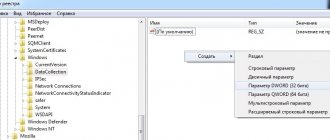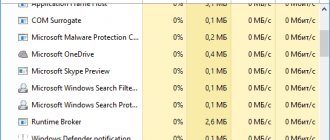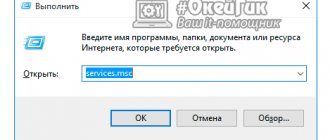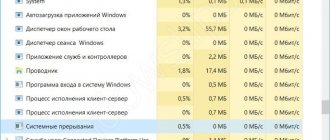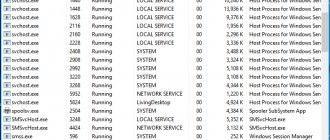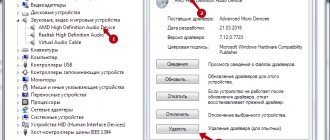As a rule, the appearance of unidentified processes that load system resources in a computer monitoring system frightens and worries many users very much, because some immediately assume the penetration of a virus. Here you should clearly understand that not all processes involved and currently active are malicious. Next, it is proposed to look at what AVP.exe is in the “Task Manager”, what this process is responsible for, why there is a load on the system from its side, how to get rid of it, etc. Looking ahead a little, all users who have encountered this service , it is worth reassuring, since in most cases this process is not viral (although such situations do occur).
What is the AVP.exe process?
So what is this process? Virus or not? Let's start with the fact that if an antivirus package developed by Kaspersky Lab is installed on the user's computer, there should be no cause for concern. The AVP.exe process is one of the executable components of the antivirus itself and is mainly responsible for activating the background system scan for viruses (scheduled or in real time), and in some cases it can also be used to update components of the main program or antivirus databases. Usually the matter is not limited to this process.
If you sort the active services, for example, by the name of the executable file, it is easy to notice that there will be another component nearby - AVPUI.exe. This is normal, and so far we are not talking about any critical situations.
Purpose of processes
To talk about processes, you need to figure out which program they belong to. Both mentioned services in Windows are classified as antivirus. It is “ Kaspersky AntiVirus Protection ”, which in the system is abbreviated not to KAV, but to avp (anti virus protection). Adding the ".exe" extension indicates only the executable component (program).
Now you can see what the processes themselves are responsible for:
- AVP . Associated with the operation of the program itself. It runs with the system and is responsible for providing protection against viruses.
- AVPUI . Associated with the operation of graphical interface . It is called only when you click on the program icon and remains active while this window is open.
Some Kaspersky products launch tasks with other names . For example, there is such a process as “KIS” - Internet protection. The difference is added so that when using the full package, different names will be displayed and there will be no conflicts.
Virus in disguise
What kind of process AVP.exe is is a little clear. But let's look at its presence in the list of active services from a slightly different point of view. But what if the user displays this process, but the anti-virus package that it is supposed to comply with is not installed on the computer? This is where it immediately becomes clear that we are talking about a virus that is simply masquerading as a component of a security tool. As for the class of threats that can penetrate the system under such names, most often these are adware viruses, spyware and Trojans. You can even get rid of them manually, which will be discussed separately.
Can I remove or delete avp.exe?
You should not remove a secure executable file without good reason, as this may affect the performance of any associated programs that use the file. Remember to update your software and programs regularly to avoid future problems caused by corrupted files. Regarding software functionality issues, check for driver and software updates frequently to avoid or avoid such issues from occurring at all.
According to various online sources, 2% of people delete this file, so it may be harmless , but it is recommended to check the reliability of this executable file yourself to determine whether it is safe or a virus. The best diagnosis for these suspicious files is a full system analysis with Reimage . If the file is classified as malicious, these applications will also remove avp.exe and get rid of associated malware.
However, if it is not a virus and you need to delete avp.exe, then you can uninstall Kaspersky Internet Security Technical Preview from your computer using its uninstaller, which should be located at: MsiExec.exe /I{653C1B5A-3287-47B1-8613 -0745D4E771C4} DELETE = ALL. If you cannot find the uninstaller, you may need to uninstall Kaspersky Internet Security Technical Preview to completely delete avp.exe. You can use the Add or Remove Programs feature in the Windows Control Panel.
- 1. From the Start Menu (for Windows 8, right-click in the lower left corner of the screen), click Panel and then under Programs : o Windows Vista/7/8.1/10: Click Uninstall a program . o Windows XP: Click Add or Remove Programs .
- 2. When you find the Kaspersky Internet Security Technical Preview , click on it, and then: o Windows Vista / 7 / 8.1 / 10: Click Uninstall . o Windows XP: Click the Uninstall or Change/Delete tab (to the right of the program).
- 3. Follow the instructions to remove Kaspersky Internet Security Technical Preview .
Antivirus components
If we talk specifically about Kaspersky Lab software products, indeed, the AVP.exe process in the Task Manager will be present when installing any of them, whether you want it or not. You should immediately pay attention to the point described just above, regarding the fact that there can be not one, but two or more services. The penetration of threats of the same name with the original antivirus installed can be excluded in principle, since absolutely all the programs of this developer have such a level of self-defense that not a single virus has yet been created that could bypass it. So in such a situation there is no cause for concern.
Standard Admin Actions
There is a basic set of actions that allows you to identify and eliminate most software errors in the system. The methods are not easy, but very effective. All actions are performed in strict order. If at some stage the problem is resolved, the issue is closed, otherwise you must move on to the next point.
- Since the “avp.exe” process uses up the processor, it is not difficult to find it and terminate it in the task manager.
- If you do not have rights to end the process, it is recommended to run the command line as an administrator, which is located at “Start” - “Accessories”, enter the command without quotes “taskmgr” and press “Enter”. Delete a process with administrator rights.
- Go to the “Kaspersky Anti-Virus” folder and re-run the executable file.
If the problem is resolved, the conclusion arises that the antivirus was loaded incorrectly at system startup. In such cases, reinstalling the software will help.
Why is AVP.exe using 100% CPU?
Another thing is that the background services of all Kaspersky Lab programs are experiencing an increased load on system resources. This is recognized by everyone. And this is only due to the fact that the programs themselves, regardless of the level, are very resource-intensive. True, such loads usually do not particularly affect modern computer systems.
As far as one can judge from user reviews, AVP.exe loads the processor by a maximum of 50-70 percent, and then only if several background processes are running simultaneously (for example, scanning and updating). Loads at the level of full use of the central processor and RAM can only be found on relatively weak machines. But the following tips are suitable for owners of such computers and laptops.
Reasons for high load
If “avp.exe” is definitely not a virus, then it can still periodically load the processor (CPU) to almost 100%. This is due to the background operation of the program. Load peaks can be noticed, for example, after downloading files from the Internet has completed. In such situations, Kaspersky Anti-Virus begins to scan them, especially executable files, and can run a virtual startup simulation to check the consequences and make sure not to miss malicious software. Also, when running a regular scan with Kaspersky Anti-Virus, the CPU load will be high.
How to reduce the load on resources in antivirus settings?
When it comes to load optimization, many people are somewhat unaware that terminating the antivirus process in the Task Manager will do nothing. Actually, don’t even try to perform such actions; you will still receive an AVP.exe error with a message that the process cannot be completed. So what to do in such a situation? You'll have to look at the status of some antivirus program settings, which ordinary users for some reason almost never look at.
First, open the basic settings and go to performance by selecting it from the menu on the left. Check the boxes next to each item shown in the image above. Apply the settings.
If, after performing such actions, the load is still very noticeable, you need to again enter the above parameters section and supplement the settings by activating several more items, as shown in the picture.
What is Avp.exe? How to fix errors associated with it? [SOLVED]
Sometimes avp.exe and other EXE system errors can be related to problems in the Windows registry. Several programs can use the avp.exe file, but when those programs are uninstalled or modified, sometimes "orphaned" (invalid) EXE registry entries are left behind.Basically, this means that while the actual path of the file may have changed, its incorrect former location is still recorded in the Windows Registry. When Windows tries to look up these incorrect file references (file locations on your PC), avp.exe errors can occur. Additionally, a malware infection may have corrupted registry entries associated with Kaspersky Endpoint Security for Business Advanced. Thus, these corrupt EXE registry entries need to be fixed to fix the problem at the root.
Manually editing the Windows registry to remove invalid avp.exe keys is not recommended unless you are PC service professional. Mistakes made when editing the registry can render your PC inoperable and cause irreparable damage to your operating system. In fact, even one comma placed in the wrong place can prevent your computer from booting!
Due to this risk, to simplify the process, it is recommended to use a program to clean the OS registry. A registry cleaner automates the process of finding invalid registry entries, missing file references (like the one causing your avp.exe error), and broken links in the registry. Before each scan, a backup is automatically created with the ability to undo any changes with one click, protecting against the possibility of damaging your PC.
As a Microsoft Silver Partner, we provide software to help you resolve the following issues:
- WinThruster OS registry cleaner [download]
Warning: Unless you are an experienced PC user, we DO NOT recommend manually editing the Windows Registry. Using Registry Editor incorrectly may cause serious problems that may require you to reinstall Windows. We do not guarantee that problems resulting from incorrect use of Registry Editor can be corrected. You use Registry Editor at your own risk.
Before you manually repair the Windows registry, you need to create a backup by exporting a portion of the registry associated with avp.exe (for example, Kaspersky Endpoint Security for Business Advanced):
- Click on the Start .
- Type " command " in the search bar... DON'T PRESS ENTER YET !
- CTRL-Shift keys on your keyboard, press ENTER .
- A dialog box for access will be displayed.
- Click Yes .
- The black box opens with a blinking cursor.
- Type " regedit " and press ENTER .
- In the Registry Editor, select the avp.exe-related key (for example, Kaspersky Endpoint Security for Business Advanced) you want to back up.
- From the File , select Export .
- In the Save in , select the folder in which you want to save the backup copy of the Kaspersky Endpoint Security for Business Advanced key.
- In the File name , enter the name of the backup file, for example “Kaspersky Endpoint Security for Business Advanced backup”.
- Make sure that the Export Range is set Selected Branch .
- Click Save .
- The file will be saved with the extension .reg .
- You now have a backup of your avp.exe-related registry entry.
The following steps for manually editing the registry will not be described in this article, as they are likely to damage your system. If you would like more information about editing the registry manually, please check out the links below.
We do not accept any responsibility for the results of the actions performed according to the instructions below - you perform these tasks at your own risk.
Windows XP https://www.theeldergeek.com/windows_xp_registry.htm
Windows 7 https://www.theeldergeek.com/windows_7/registry_edits_for_win7.htm
Windows Vista https://support.microsoft.com/kb/2688326 - LetMeFixItMyselfAlways
Pausing protection and setting up a scan schedule
Finally, to ensure that the AVP.exe process does not affect system resources, find the section in the antivirus settings for pausing protection, but not the one that disables real-time protection, namely the menu regarding scheduling settings.
In the program parameters there is a kind of scheduler in which you can set the suspension of work, indicating the desired time range, and with a link to the programs to be launched, at the start of which the antivirus will suspend its activity. But this does not mean that the protection will be disabled. The program will simply not use its own background processes to provide any additional actions.
Application Error
There is also a problem with an error message popping up in “avp.exe”. It is connected with the operation of the data execution prevention function in the settings of the system itself. This problem can be resolved in one of the following ways:
- Reinstallation . The simple step of reinstalling the antivirus often solves this problem.
- Disabling the function in the OS . To do this, you need to launch the “Run” window (“Win + R”) and enter the following text in it:
bcedit.exe /set{current} nx AlwaysOff
The method is valid for Windows 7 . In higher versions of the OS the problem simply does not occur.
TOP 20 programs for high-quality and effective registry cleaning in Windows
What to do if it's a virus?
Finally, let's look at a situation where it is known for sure that AVP.exe is a virus. As is already clear, without installed Kaspersky Lab software products, such a process should not appear in the system. By and large, even if you have doubts about the original service, there is nothing easier than finding out the location of the program file by selecting the appropriate item in the “Task Manager” via RMB on the process.
Antivirus files are always located in the Program Files (x86) directory. If the location of the file of the dubious object is different, you can safely delete it, together with the main directory, having first completed the process itself (as already mentioned, original processes cannot be terminated).
Next, based on the fact that there is no antivirus in the system, open the registry editor (regedit), find all the keys corresponding to the virus (you can search by the abbreviation AVP), and delete them. If the virus files cannot be deleted, actions with the registry are performed first.
However, you can do it much easier by using portable antivirus programs to neutralize the threat. If for some reason (which is unlikely) tools like Dr. Web CureIt! or KVRT cannot neutralize the threat, use the Rescue Disk disk utility from the same Kaspersky Lab and scan your computer system for viruses before loading Windows. This almost always helps.
Double protection
If the Dr.Web CureIt! did not give results, and there is no desire to change the antivirus due to the purchased license for several years, there is a possibility that a “clash of the titans” is taking place in the system, which loads “avp.exe”. What it is? This is when several antiviruses are installed and running on the system. Kaspersky, as a more powerful application, creates a virtual environment with its process and immerses a weaker competitor in it. In such cases, studying the “Startup” section, which is launched from the command line – “msconfig”, will help. By examining each line and searching for answers among like-minded people, you can find and fix the problem. It is worth noting that the latest Windows operating system has a built-in Defender. It may also conflict with a third-party antivirus. It is temporarily disabled via the control panel.
Is Avpui.exe safe, or is it a virus or malware?
The first thing that will help you determine whether a file is a legitimate Windows process or a virus is the location of the executable file itself. For example, a process like avpui.exe should run from C: Program Files Kaspersky Lab Kaspersky Internet Security 15.0.1 avp.exe and nowhere else.
To confirm, open Task Manager, go to View -> Select Columns and select Image Path Name to add a location column to Task Manager. If you find a suspicious directory here, it may be a good idea to investigate this process further.
Another tool that can sometimes help you detect bad processes is Microsoft Process Explorer. Launch the program (it does not require installation) and activate "Check Legends" in the "Options" section. Now go to View -> Select Columns and add “Verified Signer” as one of the columns.
If the status of the Verified Subscriber process is listed as Unable to Verify, you should take a look at the process. Not all good Windows processes have a verified signature label, but none of them have bad ones.
The most important facts about avpui.exe:
- Located in C: Program Files Kaspersky Lab Kaspersky Internet Security 14.0.0 nested;
- Publisher: Kaspersky Lab
- Full path: C: Program Files Kaspersky Lab Kaspersky Internet Security 15.0.1 avp.exe
- Help file: redirect.kaspersky.com/?hl=en-IN&target=support&rpe=1
- Publisher URL: www.kaspersky.co.uk/kaspersky_internet_security
- Known to be up to 828.88 KB in size on most windows;
If you had any difficulties with this executable, you should determine if it is trustworthy before deleting avpui.exe. To do this, find this process in the task manager.
Find its location (it should be in C: Program Files Kaspersky Lab Kaspersky Internet Security 14.0.0) and compare the size etc with the above facts.
If you suspect you may be infected with a virus, you should try to fix it immediately. To remove the avpui.exe virus, you will need to download and install a complete security application like this one . Please note that not all tools can detect all types of malware, so you may need to try several options before you are successful.
In addition, the functionality of the virus itself may affect the removal of avpui.exe. In this case, you should enable Safe Mode with Networking , a safe environment that disables most processes and loads only the most essential services and drivers. When you can run a security program and complete system analysis .