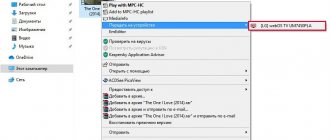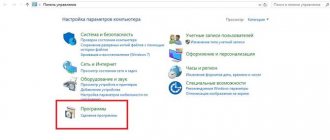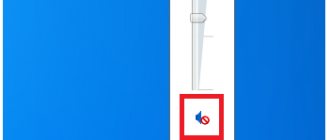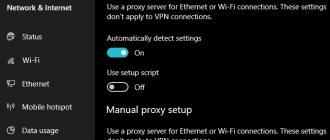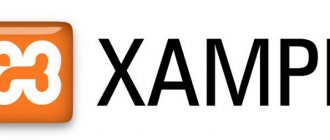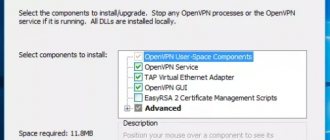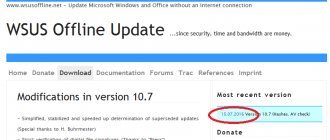A proxy server helps to avoid account blocking during online promotion, data parsing or other mass actions on the Internet. This tool may seem similar to a VPN to you, but it is much more stable, reliable, and versatile. Plus, unlike a VPN, a proxy does not slow down the connection, but rather speeds it up.
Below we will describe in detail how to set up a proxy server on different operating systems, browsers and individual programs for promotion and automation of processes.
How to set up a proxy on your computer
If you enable a proxy in the system settings of your operating system, then the server will work for all network connections.
Setting up a proxy on Windows
To connect an intermediary server on Windows, follow the instructions:
- Enter the word “Proxy” in the search engine near the “Start” menu.
- Go to the appropriate section of the proxy server settings.
- Activate the use of a proxy server (depending on the version of Windows, click on the toggle switch or check the box).
- Enter the IP address and port.
Setting up a proxy on Linux
To connect a proxy server on Linux, follow these steps:
- Go to system parameters.
- Go to the “Network” section (you can find it in the OS search engine).
- Click on the "Proxy Server" tab and enter the details manually.
- Click "Apply for all accounts" to save your changes.
Setting up a proxy on MAC OS
To connect a proxy on MAC OS, follow these instructions:
- Go to the menu on your device.
- Go to System Preferences.
- Click on the "Network" tab.
- Go to "Add-ons" and select "Proxies".
- Select automatic proxy setup.
- Select the appropriate proxy type and enter its details: IP address, port.
- If your intermediary server supports login and password authorization, check the box next to “Proxy server requires a password” and enter the required data.
- Click "OK" to save the settings.
Search for proxy servers
There are two ways to obtain proxy servers. They can be found for free, or you can buy one or several pieces at once. In principle, both work, but their quality is very different. Free proxies are less reliable, as they often crash, freeze and fall off. These are public servers that are used by a large number of people, which means that the threat to the confidentiality and security of user data remains.
Paid options are more stable and faster, have many settings, a high level of security, anonymity and technical support from the provider. A purchase means renting a server for a certain period. To use private servers, sometimes you need authorization by IP address or login and password. Let's look at how to get a free intermediary server using the HideMy.name service as an example:
Go to our page of the online database of proxy lists HideMy.name
- We launch the service, open the “Proxy List” tab and get into the online database of proxy lists.
- Scroll down the page, configure the search parameters and click “Show”.
- In the list below, select the appropriate position, and then copy the IP address and port.
- Using the same resource, we check the functionality of the proxy. Go to the “Proxy checker” tab.
- Scroll down the page, paste the copied data into the “List of Proxy” field and click “Start scanning”.
- If the server is working, we use it in configuration. Otherwise, you'll have to look for another one.
The administration of the HideMy.name website immediately warns that it does not own these proxy servers and is not responsible for their quality. The resource simply collects free proxies from various sites and forums, so even if their functionality is confirmed, problems are not excluded. For example, access may require a username and password that no one will provide. In this case, you will have to look for another working option without authorization or use resources with paid proxies (Youproxy, Proxyseller, etc.).
How to connect a proxy server on a phone or tablet (iOS, Android)
You can set up an intermediary server not only on a computer, but also on a tablet or even a smartphone. You will find instructions on how to use a proxy for gadgets based on the Android and iOS operating systems below.
Setting up a proxy on iOS: iPhone & iPad
To do this you need to take 4 simple steps:
- Go to the Settings app.
- Click on the Wi-Fi network you are connected to.
- Scroll down to the HTTP Proxy option and select manual setup.
- Enter the IP address, port of your server and, if necessary, login and password information.
Setting up a proxy on Android
There are 2 ways to connect a proxy server to an Android gadget. Choose the one that suits you depending on whether your device is rooted or not. You can check the presence of root rights using a special application, for example, Root Checker.
First method (if you have root rights):
- Install a program to connect a proxy. For example,
- Launch it.
- Move the toggle switch responsible for activating the proxy server to the “On” position.
- Enter server details: IP address, port.
- Specify the protocol type.
- Check the box next to the “Auto-connect” option so that you don’t have to re-activate the proxy every time you start your smartphone.
- Select a Wi-Fi network that will use a proxy server when connected.
- Click "OK" to save the data.
Second method (if you don’t have root rights):
- Go to the "Wi-Fi" section.
- Select your network.
- Open the Advanced option.
- Select manual setting.
- Enter proxy details.
- Click "Connect".
In order for the proxy server to work on your Android smartphone or tablet over 3G and other similar networks, you will have to use a browser. Download Habit Browser, Firefox or Opera to your gadget, and then find in their settings the parameters responsible for setting up the proxy. Manually enter the server data and you will be able to anonymously surf the Internet via 3G and other networks, and not just via Wi-Fi.
What is a proxy server and what does it represent?
Secure proxy server , or connection through a proxy, involves the use of a special node as an intermediary. All incoming and outgoing information will flow through it. This will make it difficult to identify a user using a proxy or steal his information. Moreover, some proxies can use data encryption, thereby increasing the level of protection of transmitted information.
Proxy is even translated into Russian as an intermediary, or bridge. Its name fully justifies itself, since launching a proxy means getting that same intermediary, or rather a customs officer, who controls incoming and outgoing traffic. This solution also has a downside. Since an additional node has appeared in the user-site-user scheme and now the scheme looks like user-proxy-site-proxy-user, the speed and ping drop slightly. However, all these losses are fully compensated thanks to:
- the ability to keep your data to yourself;
- maintain anonymity online;
- the proxy ensures bypass of most existing blocks.
Bypassing existing blocking is carried out by replacing the real IP address of the user's computer with a virtual one. In other words, if you use proxy settings to connect to the network, you can change your address, making yourself not a citizen of Russia, Ukraine, Belarus, but, say, introducing yourself as a Canadian, American, Brazilian, etc.
This solution allows you to gain access to sites that were previously inaccessible to the user due to IP blocking or geolocation data.
How to connect a proxy server through a proxy
You can configure a proxy server to work on your computer through special programs called proxies. With their help, you can create an anonymous connection for individual programs, including those that by default do not allow the possibility of connecting to an intermediary server. Proxyers also help you set up a proxy for only one or several sites.
For these purposes, you can use Proxifier, Proxy Switcher or any other analogues. Their interface may differ, but the principle of operation is similar for all:
- Launch the program.
- Add your proxy server data to its database.
- Specify the operating rule for the new IP address (works everywhere, on some sites, in a certain program, in several).
- Save the settings.
Another way to set up a proxy in Windows 10
The method described above is simple and convenient, but does not allow you to manually configure some important parameters. It is especially important when working with a proxy to correctly select the protocol that you plan to use to connect to Internet resources. When setting up a proxy server in the first way, by default the configured proxy address and port are used for http, https, FTP protocols. In this case, the use of a proxy using the socks protocol is not configured at all. Read what proxy protocol to use here
If you want to use a socks proxy or work on different protocols through different proxies or different ports of the same proxy server, then it will be useful for you to study the second method of enabling a proxy in Windows 10.
Step 1.
While in Windows, open the “Run” dialog box from the keyboard using the Win + R key combination → in the window that appears, call the command inetcpl.cpl
Step 2.
In the “Properties: Internet” window that appears, select the “Connections” tab, on which, in the “Configuring local network settings” section, select “Network settings” (see the figure below).
Step 3.
In the local network settings settings window there is a “Proxy server” section. In this section, check the box “Use a proxy server for local connections” and click on the “Advanced” button.
How to use a proxy
A user with a connected proxy server gains anonymity when working on the Internet, and the protection of personal data increases.
When you have figured out how to set up a proxy on your device, you can move on to anonymous browsing on the Internet. Examples of activities for which a proxy can be useful:
- bypass blocking on websites;
- connecting automated services;
- promotion of several accounts on social networks;
- launch of mass advertising;
- anonymous correspondence;
- data parsing.
You have an unlimited number of options on how to use a proxy server.
All professional and personal tasks can be solved with a hidden IP address and geolocation. We recommend not using free public proxies. They are not reliable and have low operating speed. It is better to connect high-quality private servers, for example, American proxies.
Option 1: System “Options”
The first option for setting up a proxy in Windows 10 is through the system “Settings”.
- Right-click on the Start menu and open Windows Settings.
- Go to the “Network and Internet” section.
- Open the “Proxy Server” tab. Selecting automatic configuration will start the proxy autodiscovery service. The system will try to find and download a configuration script that will be used to process requests.
You can also run a ready-made script. This connection method is usually used in corporate networks, and the script is issued by the company’s system administrator. We are interested in manual configuration, since the proxy has already been received.
- Go to the “Configure a proxy server manually” block, enable “Use a proxy server”, then specify its port and address.
- Scroll down the page. If necessary, indicate addresses for which there is no need to use an intermediary server. Check the box next to “Do not use a proxy server for local addresses” and click “Save”.