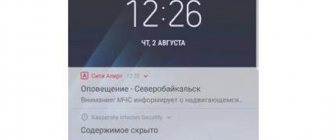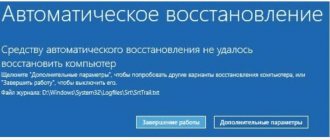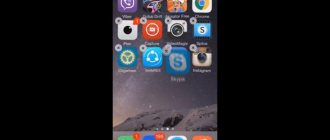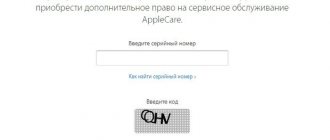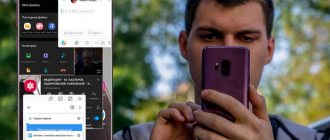Difficulty of diagnosis
Diagnosing such a problem on a laptop is much more difficult than on a regular computer. This is due, first of all, to the design features of laptops and their more complex structure.
Stripes on a laptop screen can be horizontal, vertical, black, white or colored, and the reasons for their appearance usually lie in problems with the latter’s hardware devices.
Vertical stripes.
Horizontal.
You can also see ripples on the screen, skewed images, mirror color rendition (black - gray, red - green, etc.), displaying the image as a negative.
Ripples in areas of the screen.
The matrix is damaged
Read also: TOP 12 Best laptops for study: choosing which one is better | Current rating 2020
This is just a replacement. But in very rare cases, reinstalling drivers may come to the rescue, but you shouldn’t pin your hopes on this.
The laptop screen is quite fragile, and even one careless closing of the computer lid will be enough to destroy the matrix. As a result, a not very pleasant sight appears on the screen.
It is worth noting that the problem with the appearance of stripes on the screen is not very often associated with drivers. A possible fix for the error may be to download new drivers for your laptop.
back to menu ↑
Diagnosis of the problem
Read also: TOP-12 Programs for computer diagnostics: description of proven software tools
Laptop Matrix
The first thing you need to do when your equipment breaks down is to find the reason why the image transmission or color reproduction to the screen was interrupted. You can do this in a service center, but you can also do it at home.
back to menu ↑
How to check the serviceability of the matrix?
- To check the matrix at home, you can simply press lightly on the most distorted image on the monitor.
- You can also try bending the screen horizontally.
- When opening the laptop, you need to pay attention to the image. What is the contrast, the brightness of the stripes.
- If there are changes, then the problem is in the cable or in the matrix.
back to menu ↑
Replacing the matrix - if...
1When working with an additional monitor, pressing down on the surface changes the color rendition of the stripes, or they disappear and reappear.
2When stripes appear when the computer boots.
3The screen began to ripple or a wide white stripe appeared. It doesn't matter what it is: horizontal or vertical.
4If the color scheme has been changed.
Changing the color scheme
back to menu ↑ back to menu ↑
Reasons for stripes appearing on a laptop screen
Let's look at the reasons for this phenomenon:
- 1. The simplest reason in this situation is overheating of the video card.
For example, this situation happened with the Dell M5110 laptop. In the lower part, in the area of the discrete video card (there are two of them), it got so hot that the leatherette on which it stood began to melt and stick to it.
As a result, the periodic appearance of colored stripes and ripples on the screen. The problem was partially solved by purchasing a stand with laptop coolers. Stripes appear, but very rarely.
- 2. Complete failure of the video card.
As a rule, the main reason for such a breakdown is also overheating or hardware failure. The power supply copes well with surges in the power supply, so this reason is unlikely.
In such a situation, either stripes appear on the screen even when the OS is loading, or the laptop does not start at all.
This problem can be solved by repairing or upgrading the video card. This is not easy to do on a laptop; you need to have the skills of at least a novice electronics engineer. But we will talk about these points further.
- 3. The system board has failed.
The situation is the same as point 2; diagnosing the problem is difficult, but possible. We will talk about this further.
- 4. The cable has failed.
From the motherboard to the matrix there is a special cable through which the signal is transmitted.
Poor contact at the connection point, burnout or fracture of the cable can cause interruptions in signal transmission to the matrix, hence the appearance of stripes.
- 5. Problems with the matrix, its failure.
The situation is critical, there is only one way out, the matrix requires replacement.
In this situation, it is a rare case when reinstalling or updating the video card drivers helps, and hoping that this will help is not worth it, it is indeed a rare case.
Stripes and ripples on the screen (artifacts on the video card). What to do?
Hello.
While many errors and problems on the computer can be tolerated, defects on the screen (the same stripes as in the picture on the left) cannot be tolerated! Not only do they interfere with your view, but they can also damage your eyesight if you work on such an image on the screen for a long time.
Stripes on the screen can appear for various reasons, but most often they are associated with problems with the video card (many people say that artifacts have appeared on the video card...).
Artifacts mean any distortion of the image on a PC monitor. Most often, they appear as ripples, color distortion, stripes with squares across the entire area of the monitor. So what to do with them?
Right away I want to make a small disclaimer. Many people confuse artifacts on the video card with dead pixels on the monitor (a clear difference is demonstrated in Fig. 1).
A dead pixel is a white dot on the screen that does not change color when the image on the screen changes. Therefore, it is quite easy to detect by filling the screen with different colors one by one.
Artifacts are distortions on the monitor screen that are not related to problems with the monitor itself. It’s just that the video card sends such a distorted signal to it (this happens for many reasons).
Rice. 1. Artifacts on the video card (left), dead pixel (right).
There are software artifacts (related to drivers, for example) and hardware artifacts (related to the hardware itself).
Software artifacts
As a rule, they appear when launching some 3D games or applications. If you see artifacts when loading Windows (also in the BIOS), most likely you are dealing with hardware artifacts (more about them later in the article).
Rice. 2. Example of artifacts in the game.
There are a lot of reasons for the appearance of artifacts in the game, but I will analyze the most popular ones.
1) Firstly, I recommend checking the temperature of the video card during operation. The thing is that if the temperature has reached critical values, then everything is possible, from distortion of the picture on the screen to failure of the device.
You can read about how to find out the temperature of a video card in my previous article:
If the temperature of the video card exceeds the norm, I recommend cleaning the computer from dust (and paying special attention to the video card when cleaning). Also pay attention to the operation of the coolers; perhaps one of them is not working (or is clogged with dust and does not spin).
Overheating most often occurs in hot summer months. To reduce the temperature of the system unit components, it is even recommended to open the unit cover and place a regular fan opposite it. This primitive method will help to significantly reduce the temperature inside the system unit.
How to clean your computer from dust:
2) The second reason (and quite common) is the drivers for the video card. I would like to note that neither new nor old drivers provide a guarantee of good performance. Therefore, I recommend updating the driver first, and then (if the picture is just as bad) rolling back the driver or installing an even older one.
Sometimes using “old” drivers is more justified, and for example, they more than once helped me enjoy a game that refused to work normally with new versions of drivers.
How to update drivers with just 1 click:
3) Update DirectX and .NetFrameWork. There is nothing special to comment here, I will give a couple of links to my previous articles:
— popular questions about DirectX: ;
- .NetFrameWork update: .
4) The lack of support for shaders will almost certainly result in artifacts on the screen (shaders are a kind of scripts for a video card that allow you to implement various special effects in games: dust, ripples on the water, particles of dirt, etc., everything that makes the game so realistic).
Usually, if you try to run a new game on an old video card, you get an error saying that it is not supported. But sometimes this does not happen, and the game runs on a video card that does not support the required shaders (there are also special shader emulators that help run new games on old PCs).
In this case, you just need to carefully study the system requirements of the game, and if your video card is too old (and weak), then, as a rule, you won’t be able to do anything (except overclocking...).
5) When overclocking a video card, artifacts may appear. In this case, reset the frequencies and return everything to its original state. In general, overclocking is a rather complicated topic, and if handled inappropriately, you can easily damage the device.
6) A glitchy game can also cause image distortion on the screen. You can usually find out about this by looking at various player communities (forums, blogs, etc.). If there is such a problem, then you are not the only one who will encounter it. Surely, they will also suggest a solution to this problem (if there is one...).
Hardware artifacts
In addition to software artifacts, there may also be hardware artifacts, the cause of which is poorly functioning hardware. As a rule, you will have to observe them absolutely everywhere you are: in the BIOS, on the desktop, when loading Windows, in games, any 2D and 3D applications, etc. The reason for this, most often, is the detachment of the graphics chip; less often, there are problems with overheating of the memory chips.
Rice. 3. Artifacts on the desktop (Windows XP).
For hardware artifacts, you can do the following:
1) Replace the chip on the video card. Expensive (relative to the cost of the video card), it’s tedious to look for an office that will carry out repairs, it takes a long time to search for the right chip, and other problems. It is still unknown how this repair will be carried out for you...
2) Trying to warm up the video card yourself. This topic is quite extensive. But I will say right away that such a repair, even if it helps, will not help for long: the video card will work from a week to six months (sometimes up to a year). You can read about warming up the video card from this author: https://my-mods.net/archives/1387
3) Replacing the video card with a new one. The fastest and simplest option, which sooner or later everyone comes to when artifacts appear...
That's all for me. Good PC work to everyone and fewer errors