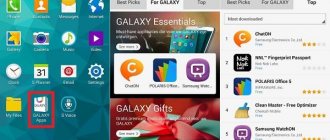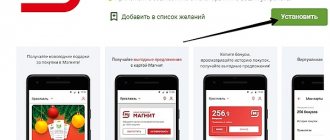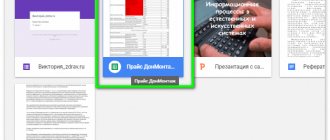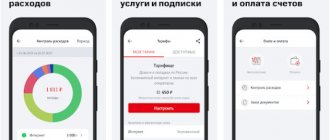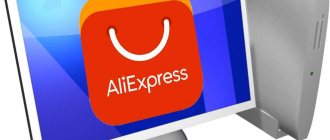- basic settings
- Functions
- Typing
- One-handed operation
- Calculator
- Search GIFs and emoticons
- Useful tips
Gboard Google keyboard is a built-in application that is available by default on all Xiaomi smartphones that use global or Chinese firmware versions. It can also be installed on phones with Android OS, since the program is distributed free of charge and is available for download from the Play Market.
Setting up the application
In order to make settings, you must first go to “Settings”, where you select “Advanced settings” or “Advanced”.
Then find “Language and input” and click on the Gboard tab.
Next, you can perform a wide range of settings, including:
- Enable the display of emoticons in a special prompt line;
- Change keyboard height;
- Place a row of numbers above the keys;
- Change the theme;
- Enable hints and automatic text correction function;
- Place the Google search bar above the keys;
- Enrich your vocabulary by automatically memorizing new words entered;
- Adjust the voice search function;
- Enable continuous text input.
Gboard
The Gboard app combines all the benefits of Google Keyboard: speed and accuracy, continuous and voice input, and much more. Continuous input.
To quickly type words, simply swipe from letter to letter.
Voice input.
If it is not possible to type the text, dictate it.
Handwriting*.
Write text in printed and handwritten letters directly on the device screen.
Search for emoji*.
Instantly find emoji that interest you.
GIF*.
Find and send GIFs to your interlocutors that will express your thoughts and emotions more eloquently than words.
Multilingual input.
You no longer need to manually switch between selected languages. Gboard automatically corrects typos and offers suggestions in those languages.
Google Translate.
Enter text and instantly receive its automatic translation.
*Not supported on Android Go devices.
Supports a large number of languages.
Some of them are: Azerbaijani, Amharic, English, Arabic, Assamese, Afrikaans, Bavarian, Bengali, Burmese, Bhojpuri, Vietnamese, Greek, Gujarati, Deccanic, Zulu, Igbo, Indonesian, Spanish, Italian, Yoruba, Kannada, Chinese (Mandarin , Cantonese and other dialects), Korean, Xhosa, Kurdish, Khmer, Magahi, Maithili, Malay, Malayalam, Marathi, German, Nepali, Dutch, Oriya, Punjabi, Persian, Polish, Portuguese, Pashto, Romanian, Russian, Cebuano, Northern Sotho, Sinhala, Sindhi, Siraiki, Somalia, Swahili, Sundanese, Thai, Tamil, Telugu, Tswana, Turkish, Uzbek, Ukrainian, Urdu, Filipino, French, Hausa, Hindi, Czech, Chittagong, Chhattisgarh, South Sotho, Javanese, Japanese
and many others
. A complete list of supported languages can be found at https://goo.gl/fMQ85U.
Useful tips
• To move the cursor in text, swipe the Spacebar left or right. • To quickly erase multiple words, swipe left from the delete key. • To always see numbers on your keyboard, select the Number Row option in Gboard settings. • To see symbols on your keys and quickly select them, turn on Long Press: Symbols in Gboard settings. • If your device has a large screen, position the keyboard on the left or right and type with one hand. • Choose your favorite themes with or without key outlines.
Key features and functionality of Gboard
The undoubted advantage of the keyboard is the built-in Google search function, which was specially designed for this application. For the convenience of the user, information search is carried out directly in the program itself, i.e. There is no need to open a new tab.
To start the search, use the multi-colored G icon located in the upper left corner. After clicking it, a line opens where the desired request is entered.
What is Gboard?
Gboard is a portable app designed specifically to make it easier to find the information you need. Using this application, the user will be able to exchange content directly while chatting with friends. All interactive tools of a full-fledged browser are available in the typing window. Gboard is a combination of a large multilingual keyboard and a search bar.
Thanks to a clear and accessible interface, you can attach any files to a regular text message. Data exchange is carried out in ordinary or reference form. When communicating with friends, the user no longer needs to explain in detail how to get to the theater, because Gboard supports hot-pasting links directly from the GPS navigator.
What is Gboard
Typing
To optimize and speed up data entry in Gboard, the following features have been implemented:
- Typing text in different languages without switching language layout, since its recognition is carried out automatically. To independently select the desired layout, you need to press the key with the globe icon;
- Swipe typing. To type the desired word, you need to select the first letter and then, without releasing your finger, move it sequentially through the remaining letters. When entering, the main thing is to accurately hit the required letters, otherwise you will have to start over;
- Using the space bar as a touchpad. This feature helps you quickly fix the error. To do this, slide your finger left or right on the space bar and move the cursor to the desired point;
- Quickly delete a few words. To perform this operation, first place the cursor after the words that need to be deleted, and then lightly press the Backspace button and simply move your finger to the left. Then all that remains is to confirm your actions;
- Quickly enter punctuation. To do this, hold down the “?123” key, after which you will have access to the most common punctuation marks.
Continuous text input using the swipe method
Call it what you want, but this is a very convenient feature, if, of course, you know how to use it. Writing words by swiping isn't a new feature for Google's keyboard, although Gboard has greatly improved the feature. In particular, the accuracy of character input has increased, and the animation has become smoother. Note that you won't have to enable swipe typing in a specific way, as the feature in question is available by default, although you can disable it in Gboard's settings. Just swipe over the letters of the word you want to spell and Google will fill in your words automatically. You can quickly get used to this type of text, which, in our opinion, can really save time.
One-handed operation
Enabling the function allows you to effectively operate the keyboard even on smartphones with large screens. To activate, press the icon that looks like a comma and a smiley face, and then the icon that shows a palm on a square. The second option is to first press the G key, and then press the palm icon again.
After switching on, the dimensions of the layout are reduced and it can be comfortably used with only one hand.
To exit this mode, click the icon that shows 4 arrows in different directions.
Key Features
Google keyboard Gboard is a cool tool that allows you to simplify your daily tasks and gives you access to new features. You can print faster and more conveniently! In most cases, it is an ideal replacement for a standard layout that lacks modern options.
Why should you replace the built-in tool with Google Keyboard? The point is the widest functionality - new horizons will open up for you! Let's take a closer look at what exactly the user gets.
Theme:
- A huge selection of pictures from the catalog for every taste;
- You can upload your own image from your smartphone's memory.
Built-in utilities don't have the personalization capabilities of Gboard! Shall we continue?
Built-in search engine:
- Expand the tool and find the “G” icon in the left corner;
- Click and the search bar will open right in front of you;
- The system offers queries by word and searches immediately.
Very comfortably! And if you turn on geolocation, you can see results that are relevant by location.
Unique typing – this is what the Google Gboard keyboard is famous for:
- Write with a swipe - hold down the first letter and move your finger across the screen without lifting it;
- Spacebar is like a touchpad. Hold down the spacebar and move it to the word in which you made a mistake - no more complicated cursor movements;
- Quickly delete several words using the Backspace button.
One-handed control is necessary for a modern person - ideal for smartphones with large screens:
- Click on the palm icon on the square;
- A small exit menu will appear on the right, and the icons themselves will be reduced in size for optimal use with one hand.
The Google Gboard keyboard also has another cool feature - voice recognition:
- Hold down the microphone icon and start talking;
- Express yourself clearly and clearly - you will see the words appear on the screen.
An option for those who are tired of typing large messages - it saves time and nerves, and protects your fingers.
The last thing that will help you understand what Gboard is on Android is a huge number of emoticons, stickers and GIFs. You can search through catalogs in a very interesting way - draw a symbol by hand!
We have explained in detail what this program is - the Gboard application. Let's try out the available options together in practice, it's not difficult.
Useful tips for controlling the keyboard
The application developers have provided a list of tips that will help you quickly master all the functions of the application, as well as figure out which keyboard is better to use on your smartphone - Swiftkey or Gboard. For user convenience, the following features have been implemented:
- Opening the emoticon panel can be done by holding “Enter” for a long time;
- In the settings, you can immediately set the digital panel to be permanently displayed;
- To secure the keyboard, just hold down “Enter” and then click on the thumb icon;
- To quickly write a capital letter, you need to draw a line from the Shift button to the desired letter.
Removing multiple words at once
Gone are the days when you had to press the Backspace key too many times to delete phrases that were too long, or accidentally delete more than necessary when you pressed the backspace key for a long time. With Gboard, you can highlight and delete multiple words at once. Performing this action is similar to the combination of using the spacebar as a touchpad and swipe typing. If you want to delete multiple pieces of text, you need to lightly press the Backspace key and then swipe left on the keyboard. If you did everything right, a few words will be highlighted. The further you move your finger to the left, the more words will be highlighted. As soon as you lift your finger from the display, all selected text will be deleted. It will take you some time to learn not to press the above key too long and not to move your finger to the left too quickly, in order to avoid deleting more words than necessary.
Gboard, what is this program?
A huge number of applications that are even presented in the Play Market do not always have a clear description of their functionality, and this can even apply to the developments of world brands, for example, Google. Among these is Gboard. What kind of program is this and why is it good - we will try to answer this question by looking at user reviews, thematic forums and what is on the manufacturer’s website.
The name itself says that this is a program from Google (the first letter G indicates exactly this), and Board translates as keyboard. The developers left comments in the description about its capabilities, among which it should be noted:
- Continuous input.
This feature allows you to enter text without lifting your finger from the screen. That is, when entering text, you must make a sequential transition from the first to the last letter, and the application itself will determine the word being typed using built-in dictionaries.
- Voice dialing.
If the user is currently unable to type a certain word or phrase, he can use an alternative input method - text dictation (this is very convenient for people with disabilities).
- Search for emoticons.
This function is not entirely clear, but most likely it means typing characters that can be used to display a smile, provide several options for insertion, or typing a word denoting a particular state, for example, joy.
- Search for images in gif format.
This feature is only available on devices that have a graphic keyboard. With its help, you can very quickly search for graphics, and subsequently insert them into text or send them to friends and acquaintances.
- Multilingual input.
In fact, this function is responsible for checking spelling, and also uses it to substitute characters that have not yet been typed by users, but are closest to those already entered (analogous to T9).
- Translator.
If the user urgently needs to send text in a foreign language, but does not know the translation of some words, you can easily type it in your native language and actually translate it in a couple of clicks without leaving any program.
- Decor.
There are several different themes you can use to customize your experience.
In general, in terms of functionality, the application is really worthwhile and allows the user to type this or that text with maximum efficiency. However, many users do not respond very positively to it, due to the fact that it does not perform its functions quite correctly. For example, with multilingual or continuous input, the result of selecting a word may not be what you need. Some say that with subsequent updates, Gboard works worse and worse, including instability in operation, for example, crashing or freezing. A lot of people claim that when launching an application, a white screen appears that does not disappear. Although, again, there are many positive responses. Whether to install Gboard or not is up to each person individually.
If errors do occur (freeze, crash, white screen, etc.), some experienced users recommend several solutions to resolve it:
- transfer the application from the flash drive to the phone memory;
- If it freezes, turn off the phone, remove the battery for half a minute, insert it back and restart the device;
- clear the cache of the phone in general and some applications, including Gboard (this must be done regularly);
- sometimes there may be a conflict between some programs that cannot work in parallel, and in this case only an experimental method can find a way out;
- If none of the above helps, you can try uninstalling and then reinstalling Gboard from the Play Market.
How to customize the Gboard keyboard on Android
To initially configure the program, you must perform the following steps:
- Open your phone’s “Settings” and select “System”.
- Then go to the “Language and input” section.
- In the “Keyboard and input methods” tab, select the “Gboard” input method.
What is children's mode on Android and what is it used for?
The “Text Correction” option allows you to add hints, a filter for obscene words, emoji, auto-correction and spaces after punctuation marks, spell checking and punctuation. The Dictionary feature allows you to automatically add new characters from different languages.
Important! To access the Space after Punctuation feature, you need to update your Android keyboard to the latest version.