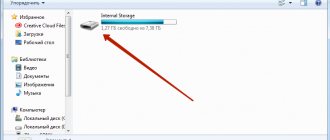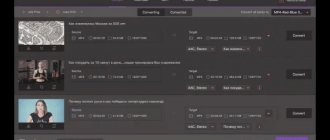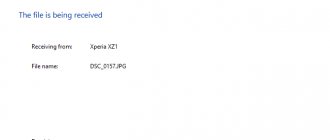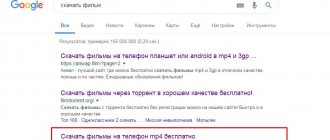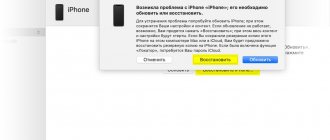There are people who do not like reading books from electronic screens and still prefer paper. I, on the contrary, have always preferred to read books from the screen. This seemed more convenient to me even when there was nothing but desktop computers, and it became even more convenient when first PDAs and then smartphones with large screens and tablets began to appear.
Today I found the time and decided to put together in an article a selection of the best, in my opinion, applications for reading books for the main operating systems - Android, iOS, Windows.
A good e-book reader – what is it?
What quality requirements do I have for e-book readers?
Like these ones:
- Support for all common formats A reader that supports only ePub or only MOBI formats is not needed. A normal book reading application should support at least ePub, FB2, Mobi, DjVu and PDF. It is also desirable that it be able to work with books in archives, as well as .doc, .rtf and .txt files - otherwise there are still unique people who digitize books into office document formats instead of specialized book formats.
- Support for different reading modes A good book reader should at least support the change of “day” and “night” reading modes, and even better, have many skins that allow you to choose the most comfortable color scheme for specific lighting conditions. Black text on a white background with no options is a thing of the past.
- Support for OPDS catalogs and cloud storage A good book reader should support at least OPDS catalogs, and preferably also cloud storage. I want to download new books to a smartphone or tablet with a couple of taps on the screen from my cloud or Flibusta’s OPDS catalog, and not transfer them manually from a computer.
- Interface for people Technologies are developing, approaches to the design of application interfaces are changing. And the application design that seemed appropriate in 2009 is today already wildly hurting the eyes. A good book reader has not only good functionality, but also a convenient, minimalistic interface in the spirit of the times.
- Nothing extra I don’t need the reader, in addition to the function of reading books, to offer me to register in some service or impose its bookstore. If the application does not have any unnecessary functions, this is a plus for it. If there is, then it’s a minus.
I have few quality criteria, but it’s not so easy to find an application that meets at least 3 out of 5 criteria.
KyBook 3 Book Reader
KyBook is an application for reading and cataloging books in a modern, friendly style. KyBook supports all major e-book formats, OPDS catalogs and cloud storage. Key features • All major e-book formats. • OPDS catalogues. • Comfortable reading mode. • Powerful annotations. • Convenient cataloguer. • Cloud storage. E-book formats • EPub (no DRM) • PDF (no DRM) • MobiPocket and Kindle (mobi, azw3) • DjVu • FictionBook (fb2, fb2.zip) • Comics (cbr, cbz, cbt) • Audio books (mp3, m4a, m4b) • Simple and formatted text (txt, rtf) OPDS catalogs • Provides access to a huge collection of books in the public domain. • Contains a built-in list of known OPDS directories. • Allows you to add your own directory (for example, Caliber server). • Supports .onion OPDS directories accessible via the Tor Network. Comfortable reading mode • Themes, color schemes for reading (day, night, sepia and more) • Scrolling, flipping and shifting pages • Designed to be fast, energy efficient, optimized for working with very large books (millions of words) • Auto-scroll mode • Text-to-speech technology for reading aloud EPUB/FB2/MOBI features • Choice of font, text scale, margin size, paragraph, background, etc. • Typography (hanging punctuation, hyphenation, etc.) PDF/DJVU features • Crop margins in manual and automatic mode • Smart double-tap zoom • PDF Reflow mode on iPhone Powerful annotations • Bulleted text and bookmarks. • Drawing annotations (using Apple Pencil and/or touch). • Export annotations in Markdown, HTML, PDF, RTF formats. Built-in note editor • Markdown formatting • Export notes in Markdown, HTML, PDF, RTF formats Working with text fragments • Translation of individual words or complete sentences into different languages. • Search for the definition of a word in dictionaries. • User dictionaries in Dictd, StarDict, Lingvo DSL formats. • Full-text search in the book (exact, fuzzy and by template). • Built-in search for selected text on the Internet, Wikipedia. Convenient cataloguer • Breakdown by categories: by authors, plots, series, publishers, tags, popular, latest, new, read and read. • Tags and collections for categorizing e-books. • Search for books in the library or anywhere on the Internet. • Own folder tree and flexible viewing and sorting settings. • Organize books on a bookshelf by dragging and dropping. Working with metadata and table of contents of a book • Automated extraction of metadata from e-books • Convenient editing of metadata • Editing and creating a table of contents in manual and automatic mode File storage • Locally on the device • In cloud storage (iCloud Drive, Google Drive, OneDrive, Dropbox, Yandex Disk ) • On the local network in shared folders (SMB/CIFS) or on a WebDAV server • Transparent caching of books from the Internet or local network • Streaming audio for audio books in cloud storage • Content server for accessing files on the device via WiFi Synchronization (subscription required ) • Synchronizes metadata and book files between devices KyBook offers the following subscription options: • 3 months: 4.49 USD • 1 year: 14.99 USD Prices may vary in other countries respecting your local currency exchange rate. Your subscription will be charged to your iTunes account. At the end of the term, unless auto-renewables subscriptions are disabled, your subscription will automatically renew in your iTunes account. You will be charged for the regular price of your subscription within 24 hours prior to the end of the current term. You can turn off automatic renewal in your iTunes account settings at any time, but you must do so at least 24 hours before the end of the current term. Refunds will not be provided for the unused portion of any term. Terms & Privacy policy https://kybook-reader.com/terms https://kybook-reader.com/privacy-policy
The best programs for reading books on Android
Finding a normal book reader on Android is quite a task. Countless readers have been released for Android, but most of them are garbage.
Having probably tried all the book reading apps available on Google Play, I could only find two normal ones.
FBReader Premium
FBReader Premium is the most functional book reader ever created for Android OS.
This application is omnivorous in terms of book formats (it even reads comics files), supports working with OPDS catalogs and works quickly on any, even very outdated Android devices. Displays a bookshelf in Google's signature Material Design style. There is a night mode.
It is important not to confuse the regular FBReader and its Premium version. The usual FBReader is outdated, has a terrible design, and support for PDF and DjVu formats is carried out through the installation of separate “crutches”. Creepy.
The disadvantages of the premium version of FBReader include its paid nature.
To use the program you need to pay 199 rubles (as of the day of publication of this note). Well, or download a cracked .apk file from some warez site.
Where to download: Google Play
eReader Prestigio
The eReader Prestigio reader was created on the basis of the regular FBReader as a pre-installed application for smartphones and tablets of the Prestigio brand, and later became available to everyone on Google Play.
Using the FBReader engine as a basis, the developers redesigned the interface so that these two applications are not at all similar in appearance, and nothing hints that one of them is the progenitor of the other.
eReader Prestigio supports all book formats and has the most beautiful bookshelf among all book reading applications on Android. The developers also created a gorgeous animation for turning pages, making the feeling of reading books in eReader Prestigio similar to the feeling of reading paper books. Night mode is also present.
Among the minuses, it should be noted that support for OPDS catalogs was removed and the integration of some half-dead e-book store. However, the idea of a book store was recognized as a failure by the developers themselves and began to slowly remove this function and eReader.
If it is important for you to have access to OPDS catalogs of electronic libraries directly from the book reader interface, then look towards FBReader Premium.
In all other cases, eReader Prestigio is clearly the best choice on the Android platform. It's free, convenient and beautiful.
Where to download: Google Play
The best programs for reading books on iOS
The situation with book readers is best on iOS. There are few of them, but they are all good.
KyBook 2
The KyBook 2 application is a real combine, and among all its functions, not a single one can be called useless, far-fetched.
Can read books of all formats, generates beautiful and visual bookshelves. Supports working with OPDS catalogs and almost any cloud storage. It has a convenient and thoughtful interface in which the user can customize the color of literally every element.
The program is free, with the ability to upgrade to the PRO version through an internal purchase, which currently costs 299 rubles. In the PRO version, the advertising banner at the bottom of the screen disappears and additional functions appear - in particular, a built-in Tor client, through which you can access Flibusta, which is blocked in the Russian Federation, and other electronic libraries.
Overall, the app is a dream. The only downside is that it only exists for iOS. The developer stubbornly refuses to port his reader to other platforms, and it’s a shame: KyBook wouldn’t have the same price for Windows and Android.
Where to download: iTunes
iBooks
The standard iBooks app comes preinstalled by default on all iOS and macOS devices.
The iBooks reader supports only two formats - PDF and ePub, and also generates a beautiful bookshelf for accessing books. The program is completely free, has a minimalistic interface and does not contain any distracting banners. You can change fonts and switch to one of three reading modes - day, night and sepia.
The main advantage of iBooks is its integration into the Apple ecosystem, thanks to which books are easily and conveniently synchronized via the iCloud cloud to all iPhones, iPads and MacBooks owned by the user.
Where to download: iTunes (pre-installed by default)
iBooks: books for iPhone, making and reading
iBooks is perhaps the best book reader for iPhone. In addition, it is free and developed by Apple, i.e. it is the most native for the iPhone. Books in iBooks can be downloaded from the AppStore: bought or taken for free. Or download the necessary texts directly from your computer via iTunes. And now about this in more detail...
Downloading books from the AppStore
Unfortunately, only American account holders can buy books in the AppStore. If you don’t have one and don’t want to register an additional USA account in the App Store, go straight to the Free , where you can download free books. True, the vast majority of them are in English, but just another reason to practice the language
True, the vast majority of them are in English, but just another reason to practice the language
- So, we launch the iBooks application, press the “ Store ” button: the bookshelf turns over, and we find ourselves in a bookstore. Books can be selected by categories and ratings.
- Go to the tab with the glasses icon: here the books are sorted by author and collected in two catalogs: paid and free. Choose an author, choose a book.
- Click the Free button, which turns into a green “Get book” (Download book). The application will immediately redirect you back to the bookshelf, where a freshly downloaded book will already be standing with a loading bar displayed.
What else is there on your iBooks bookshelf?
The button in the middle at the top allows you to switch between different shelves: by default there are two, for Epub books (iBooks simply calls them "books") and PDF files.
You can create your own shelves with any name. It is very convenient to move between shelves by simply flipping the screen; books can be dragged from shelf to shelf. If the view of the shelves does not seem compact enough to you, you can switch the mode, then the books will be displayed in a simple list.
Uploading your books to iBooks
To download books to iBooks from your computer, you need to use iTunes.
interesting
Names and sizes of all four iPhone 12 models confirmed
Apple Watch Series 3 owners: don't rush to update to watchOS 7 if you don't want problems
1. Launch iTunes, in its menu select File - add to Library , and select the book you want to download. Please note that it must be in either PDF or ePub - the iBooks app only supports these formats. Downloaded books appear in your iTunes library in the Books section.
2. Connect your iPhone via a cable or do not connect it in case of synchronization via wi-fi (for devices running iOS 5.0 and higher). Select your iPhone in the list of devices and go to the Books . Here, by the way, the synchronization of both text and audio books is configured, but for now we are talking about the former. Check the “ Synchronize books ” checkbox and mark which ones – all, or manually selected ones, only in ePub format (iTunes simply calls them “books”), or PDF files too. Done: after synchronization, new books will appear on the iBooks shelves on your iPhone.
3. In iTunes, you can also edit some properties of books: again go to the Books tab of your library, select the desired book, right and select Information (on Mac computers you can press the keyboard shortcut Cmd+i). Here you can change the title of the book, the author, and also upload the cover for the book.
Book converters for iBooks
It's a little inconvenient that iBooks only reads two formats: PDF and ePub. But almost any text file can be converted to ePub format. There are many free online services for this, for example, ebook.online-convert.com.
Upload a file in doc, rtf, txt, html, etc. format, in the list of devices, select the one you are going to read on, and optionally indicate the title of the book and author. Then you need to click the “Convert” button, wait just a short time and save the file converted to ePub format to your computer. Now you can put it on your iPhone.
Where to find books for iPhone
A huge archive of books in ePub format is located on the website flibusta.net, here you can find almost any work and download books for iPhone.
The iBooks reader is compatible with all devices with iOS 4.2 and later versions, available in Russian.
The best programs for reading books on Windows
With Windows the situation is the saddest.
The most popular applications for reading books (AlReader, ICE Book Reader and others) for Windows have ceased to develop for about 10 years, and new ones have not appeared for a long time. But still, I managed to find a reader that fully satisfies my needs at the moment.
Fiction Book Reader
Fiction Book Reader is the most elegant and convenient book reader for the Windows platform that I have ever seen.
It is designed in the flat style traditional for the latest versions of Windows and works both on computers and on phones and tablets (running Windows, of course).
Fiction Book Reader supports all popular formats except PDF. There is a bookshelf and OPDS support. There are design themes, including night ones, that reduce eye strain.
When reading books, it is possible to activate the full-screen mode, in which all menus and navigation elements disappear. Only the book itself and the status bar remain on the screen. Very comfortably.
The disadvantages include the fact that Fiction Book Reader is distributed only through the Microsoft Store. That is, there is no way to install it on Windows 7 and earlier versions. In addition, at some point the program became paid. But there is a free testing period, as well as a completely free Lite version with functional limitations.
Where to download: Microsoft Store (full version) / Microsoft Store (Lite version)
Caliber
Caliber is a powerful processor for organizing an electronic library.
It would be wrong to call it a book reader, since the main task of this application is to organize the storage of electronic books with flexible search by tags, authors and other data. As well as editing books and converting them from one format to another.
But it also includes a book reader. She is omnivorous and understands any format. In terms of convenience, it cannot compete with the same Fiction Book Reader, but nevertheless, it is quite possible to use it - and this is far from the worst option that is available for use under Windows.
Where to download: official website
Sumatra PDF
Sumatra PDF is a fast, simple and convenient program that was originally intended to read PDF files, but later learned to also open e-books in all common formats.
Can open multiple files in parallel in different tabs. Remembers open files after shutdown. Can work in a portable version, without installation.
The main advantage of Sumatra PDF is its speed. It is worth installing, at least as a replacement for the slow Adobe Acrobat Reader for reading PDF.
The application is absolutely free.
Where to download: official website