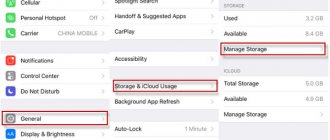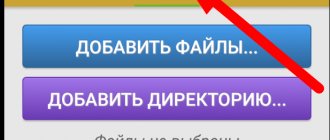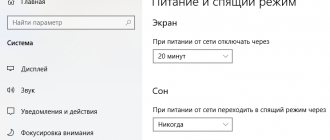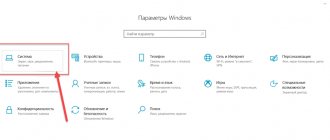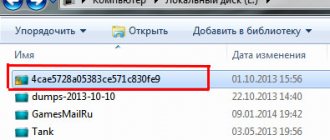How to prepare to delete all information from your phone
Preparing to delete user information is an important step in order to rest assured that critical data will not be lost. This process needs to be given time and an audit of the available data:
- view active applications;
- conduct an audit of social networks and accounts for them;
- look into the photo and video storage;
- Browse your downloads folder;
- Please note that books, WhatsApp messages, SMS messages and call logs will also be erased.
To ensure that most of the necessary data is not lost, you can store it on the Internet using special cloud services. Quite a large amount of memory is provided free of charge by many well-known companies. You can also synchronize your address book through your personal account.
For those who like individual settings and careful organization of the gadget's work, there is an option to create a backup copy of all data and applications. Data backup allows you to literally “take” an image copy of the device, which can then be quickly downloaded to a new device.
Backup and image creation is available in Google services for Android (starting with Android 6.0). Recording takes place through the Google Drive service. Downloading such an image completely eliminates the need to manually search for the necessary programs. To ensure operation, you will only need to re-authorize in each service.
How to delete everything from an Android phone
There are several options, which we will look at in more detail below. Among them:
- through standard settings;
- through recovery mode;
- using secret codes;
- through special programs;
- remotely;
- as well as manually.
Each of these options leads, in principle, to the same result. They are all interchangeable.
Through system settings
The simplest and most logical way to clean a device is to use the built-in function that is built into the operating system itself. To do this on Android phones you need to perform a number of steps:
- Open the “Settings” menu item.
- Select the “Recovery and Settings” item in it.
- In the dialog box that opens, select “Reset settings”.
- A warning dialog box will appear informing you that all data will be permanently deleted.
- If all the information has already been saved or is of no value, select “OK” or “Clear”.
The phone will carry out the necessary actions and reboot to factory settings. In fact, after such a procedure, the device will operate in the same mode as when it was first turned on.
To avoid hardware failures and incorrect operation during the system reset process, it is important to monitor the battery charge level. It should be enough to complete all memory procedures.
Via Recovery mode
The recovery menu or “Recovery mode” is a system mode that allows you to completely delete information from the device, bypassing the main operating system. In this case, Android will not load. To access this mode you need to do the following:
- turn off the device;
- press the power and volume keys simultaneously;
- hold and wait a few seconds;
- the device will automatically switch to the desired mode.
Android Recovery command prompts will appear on the screen. Let's look at the capabilities of this mode in more detail in the form of a table.
| Team name | Content |
| Reboot system now | Restarting the device |
| Apply Update from External Storage | Applying an update saved on an external drive (memory card) |
| Wipe Data. Factory Reset | Factory reset, erase all data, wipe hard drive |
| Wipe Cache Partition | Clearing the device cache memory |
| Wipe Battery Stats | Clearing battery cache, resetting power supply usage statistics |
| Mounts. Storage | Clean optional internal storage, if available |
Thus, from this menu it is also possible to control the functionality of the device in a wide range for cleaning or increasing performance.
The process of cleaning your phone is as simple and straightforward as possible, even for a child. An example of how to delete all data from an Android device (Samsung Galaxy S3 mini) is given in the video below.
Using service codes
Sometimes these combinations are called secret or engineering codes. By analogy with USSD commands from telecom operators, using these sequences you can access the necessary functions of the device. Here are some of them that relate to memory cleaning:
- *#*#7780#*#* - leads to an automatic reset to the factory settings (Hard Reset). This removes the applications, but some information about the accounts remains.
- *2767*3855# - automated reset of the phone to factory settings, complete removal of information. The operating system is reinstalled.
- *#197328640# - instant transition to service mode, which gives access to advanced management of memory and data settings.
- #*5376# - quickly delete all SMS messages (if you do not want to do this through the application).
Depending on the phone model and manufacturer, secret system commands may vary. So before using them, it is recommended to check the relevance of the sequence for your device.
Using special programs
Applications are more suitable for partial selective data cleaning. For total zeroing, it is still better to use system capabilities.
To partially clean the “garbage” on the device, you can use the SD Maid utility, which is available for free download on Google Play. This program will scan the entire amount of memory and display a list of applications that have not been used for a long time and are simply taking up space as dead weight. To clean it, all you have to do is click the “run now” button.
Remotely
This method is especially relevant if the phone is lost. It will work if the device is turned on and connected to the Internet. In any case, you should try to use this combination if you lose your data.
Service for remote work with Android “Find Device”.
The cleaning process requires the following steps to be performed sequentially:
- authorization in the account linked to the phone;
- In the left menu, select “Clean device”;
- confirm the selected option by clicking on the “Clean device” button;
- Confirm the operation again with the “Clear” button.
The device will automatically start resetting the data.
If the attacker manages to remove the removable memory card from the device, the data on it can no longer be deleted.
Manually
Despite the fact that this method is the most labor-intensive, it has the right to life, because user exit from applications is the most reliable option for saving personal data.
- Pay attention to applications where automatic login is available even after a system rollback as a whole. Look for the “Sign Out” button in every important application you use. Applications are deleted after exit.
- “Contacts” also requires cleaning. You need to mark all the items in the folder and send them to the Trash.
- The web browser history is cleared separately through the “History” tab and the “Delete web surfing history” button.
- The history of SMS notifications is also reset through the corresponding functionality in the standard application.
- Cleaning of mail services is carried out through the Gmail application through the account and the main menu line “Manage accounts”. In the hidden menu behind the three dots, select the “Delete account” function.
Before manually wiping your phone, you also need to check whether Root rights management is installed. If yes, then the gadget will not allow you to perform a complete cleaning. You must clear this checkbox to continue operations. Also, in some versions of the system you need to select the “Remove Root Rights” option.
Work with root rights can be organized through a special utility (if it is not possible to remove the restriction manually using system tools). The application “Universal Unroot” or “Root Checker” will do. These solutions work with the vast majority of modern devices.
- After this, you need to restart the device and start clearing the internal memory. Apps for this purpose are suitable, such as FShred; Andro Shredder; Remo File Eraser; Secure Delete.
- After these operations, select the “Reset settings” option in “Settings”.
Before resetting, all accounts on the phone will be removed. Check if this list is complete.
Make sure you can delete your data while your phone is still with you
If you want to be able to remotely wipe your phone, there are two settings you need to enable before your phone goes missing. They should be enabled by default, but it's worth checking to be sure.
Go to Google Settings > Security > Android Device Manager. Find Remote Lock and Reset and make sure the feature is enabled.
The second switch that needs to be activated is also located on the Android Device Manager screen: find Remote device search, and make sure that the function is active. If these options are not enabled, Device Manager will not be able to locate the device.
If Android Device Manager can't find your phone, it will wait for the device to connect to Wi-Fi or cellular data
Android Device Manager works on tablets too, but if you have multiple user accounts, only the person registered as the owner of the tablet can configure Android Device Manager settings.
Taking slightly different measures is also a good idea: don't store anything important on the MicroSD card (remote erase can't erase that either), make sure you have a strong code or complex locking pattern, and consider investing in an app, e.g. , AirDroid or Lookout. Both apps offer a remote wipe feature, but they can also transfer sensitive data before deleting it.
Delete iOS data
Unlike Android devices, resetting iPhones is as simplified as possible. In fact, deleting information consists of three steps:
- Make a backup (if necessary) and save it to iCloud.
- Remove the memory card from the device, as the cleaning procedure may damage it.
- Delete data through the system command in the "Factory Reset" settings.
The simplest way to reset an iPhone is shown in the video:
As a result of these manipulations, the gadget will load as new and does not contain information about the data of the previous owner.
Deleting cached data
Is it possible to delete cached data on my phone? Yes, both for each individual application and for all at once. In the settings, in the application item, you can see how much cache each of them uses and erase it.
To completely delete cached data:
- Go to your phone settings, find the “Memory” item.
- In the “Cache Data” section there will be information about the space they occupy. From here you can erase it completely. If there is too much cache, the clearing process can take up to several minutes.
People often wonder: how to delete data from a phone via a computer? You cannot delete the cache separately. Through a PC, you can either simply delete everything from the smartphone’s memory through Explorer, or completely reset the smartphone using ADB.
Delete data from Windows Phone
Another common option is deleting data from Windows Phone. Instructions for use look like this:
- go to settings;
- find the “Device Information” section;
- In the window that opens, select “Reset settings”.
For Windows 10 systems, the path looks a little different:
- find the section “All parameters”;
- select “System”;
- click on the line “About the system”;
- At the bottom of the scrolling window we find the “Reset settings” button;
- We confirm the action in the system warning window about irrevocable action.
Why do you need to completely clean your smartphone?
There can be many reasons for “cleaning” your gadget. The first of them is a decrease in device performance. Most often, the smartphone slows down due to:
- excess temporary files;
- junk programs whose shortcuts are hidden;
- not removed advertising modules;
- virus programs;
- Uncleared cache memory.
Sometimes, the user needs to delete only part of the data, and not carry out a complete “spring cleaning”. Then it's worth considering other options. For example, you can separately clear the cache memory through “settings” - “storage” - “cache data” - “clear data”. This manipulation will greatly speed up the operation, but will not lead to complete cleaning of the device.
How to do a Hard Reset on tablets from different manufacturers:
1) Samsung
Method No. 1
- At the same time, press the buttons: “Home” - the central button, the volume key “+”, and the power key.
- We wait a couple of seconds for the Samsung logo to appear, then we wait for Recovery mode to start.
- Release the previously held keys.
- Using the volume +/- keys, go to the wipe datafactory reset line. To select an item, briefly press the power key. Next we do everything according to the preparation.
Method number 2, if there is no Home button, or when the key combination does not work
- Press and hold two keys: volume down “-” and power
- As soon as you see the Samsung logo, you can release the Power key. At the same time, hold the volume button. When a recumbent Android appears with an exclamation mark, you can release the button
- We do a Hard Reset (hard reset) according to the standard procedure
2) Asus
Method No. 1
- Press and hold the power and volume down buttons at the same time
- Release the keys when the recovery menu appears
- In the menu, look for the Factory Reset line, select it using the power button. We are waiting for the operation to complete and the tablet to reboot.
Method No. 2
- Press and hold the power key and volume down rocker at the same time
- Wait until small text appears at the top of the screen, then release the keys
- As soon as you see the words Wipe Data, immediately press the volume key once (the main thing is to do this without delay). We are waiting for a reboot and using it.
3) Lenovo
Method No. 1
- It is necessary to simultaneously hold down two more keys - volume control (i.e. press the rocker in the middle) and hold for several seconds
- Then simply release these buttons and make a single press on the volume down or up rocker
- We look for the Wipe data/Factory reset item, select it with the power key, and wait until the reset process is completed.
Method No. 2
- Press the Power key until you feel a slight vibration
- Immediately after this, you need to quickly press the volume up key several times (it may not work the first time)
- The Recovery menu will appear, then we reset according to the standard procedure
Method No. 3
- Press and hold the volume and power keys at the same time
- We release only when the Lenovo logo appears
- When you wait for the recovery menu to load, follow the standard procedure according to the template
4) Prestigio
Method #1 (works in most cases)
- Press the volume rocker up and the power button at the same time
- Release when the Android logo appears
- After recovery appears, perform a standard reset
Method No. 2
- Press and hold the volume down rocker together with the power key.
- Wait until the tablet starts up, after which you can release the power button, do not release the volume rocker
- When the recumbent Android appears, release the key and immediately press the volume rocker all the way. (That is, decreasing and increasing the volume at the same time). If nothing happens, repeat the procedure again until it works
- If you're lucky, you'll get to the Recovery menu, and then everything is as usual
5) Texet
Method No. 1
- The volume up rocker “+” must be pressed simultaneously with the power button
- When the tablet responds with vibration, you can release the power rocker and continue to hold the volume button
- As soon as the menu appears, you can release the button
- Further according to the standard
Method No. 2
- Press and hold the Home key at the same time as the Power button
- When the Android logo appears, release the Power key and press it for a couple more seconds. Then press the volume key
- Next, we reset according to the template
Method No. 3
- Press and hold the Home and Power/Lock buttons at the same time. Release “Power” after a couple of seconds, while continuing to hold the “Home” key
- When you see the Recovery menu, you can release the button and perform a reset according to the standard template.
6) Sony
Method No. 1
- The power and volume up keys must be pressed simultaneously
- As soon as the screen turns on, release the power button while simultaneously holding down the entire volume key
- After the menu appears, the button can be released, and then the standard procedure
Method No. 2 (for tablets with a Reset button)
- Connect the tablet via the charger to the network, and wait until the green power indicator, which is located near the device's power button, lights up
- On the case we find a hole with a Reset button, and press it with a thin object, such as a paper clip
- When the screen is turned off, press and hold “Power” for a couple of seconds
- Before the tablet starts to turn on, press the volume up button several times in a row
- When the recovery menu appears, do a factory reset
7) Huawei
Method No. 1
- Press and hold the Power and Down buttons at the same time for about 10 seconds until the menu appears
- We reset the workpiece
Method No. 2
- Press the volume button in the middle, followed by the power button. At the same time, do not release the volume rocker
- Hold for up to 10 seconds until the Android screensaver appears. At this time, you need to release the power key, but the volume button must remain pressed
- As soon as the image of the Android robot with gears appears, move your finger press from the center of the volume rocker to increase it
- Release the button only when the green loading bar appears
- Next, all you need to do is observe the process. When everything is demolished and the hard reset is performed, the tablet will restart.
 Ainol
Ainol
- Press and hold two buttons at the same time: power and volume rocker
- You will see a green robot on the display - the buttons can be released
- After this, the Recovery menu should appear. If a miracle does not happen, press the power button once, or “Home”
- Further everything is according to the standard.
9) On Chinese tablets (including noname)
There are so many tablets made in China that it is simply impossible to describe all the options on how to get to the recovery menu. Try to try all the methods described above on your tablet - one will do anyway.
Also note that most Chinese devices simply do not have Recovery mode. All you can do in this case is to find the firmware for your tablet or a program for it, as well as instructions for it, and reflash it. Fill your tablet with pure Android and it will work again.
Danger of data deletion
Before you start completely wiping your phone, it is important to check that all the necessary data has been copied and stored somewhere else, because after the operation it will no longer be possible to restore some of the information.
Deleting data has a twofold nature:
- on the one hand, it is necessary to permanently delete essential information so that it does not interfere with the new user and has no possibility of recovery;
- on the other hand, very often situations arise when part of the data has been overwritten and requires immediate recovery.
The latter cannot always be done, especially in the case of total deletion of all data from the smartphone.
What data is deleted during a full wipe?
According to official information, a complete wipe of the phone removes all data from the memory and returns the device to its factory-exited state. This applies to:
- media materials;
- accounts;
- telephone book;
- memory and cache;
- all applications on the device;
- call logs and SMS messages;
- autosaves;
- virus programs;
- garbage, etc.
However, especially compassionate users, even if they have completely cleaned the phone and returned to factory settings, recommend carrying out the preparatory steps to prepare the gadget for transfer to another person:
- Remove the SIM card;
- Remove the memory card (if you are keeping it) and format the drive if you are selling it along with the main device.
- Log out of all applications, accounts and services;
- Delete SMS chat histories.
- Clear browser cache data.
- Unlink all networks and accounts from the device.
- Cleaning through special applications.
- Removing programs for cleaning.
- Reset settings to factory defaults using the built-in functionality of the operating system.
The main goal of such a multi-stage painstaking process is the complete removal of information without the possibility of its partial recovery by another user.
After a system rollback, the history of browsing pages on the Internet remains available, as well as SMS notifications.
No permission to delete in Android: fixing the error
Every user of multifunctional gadgets based on the Android operating system wants to use the full working potential of their device.
At the same time, practice shows that many developers do not allow this to be done on the stock firmware of the device, and users, in order to implement most of their ideas, have to obtain superuser rights.
In this post, we will, in particular, look at the problem of why there is no permission to delete in Android, how to deal with it and why it is necessary to root the gadget.
How to recover deleted data from phone
There are two possible options for data recovery:
- connect the memory to the computer and try to run it through data recovery programs (Hetman Partition Recovery, R-Studio, Wondershare Data recovery, etc.);
- download a special utility application to your smartphone (such as Recuva, DiskDigger? GT Recovery, etc.).
Recovery is not always guaranteed. It is better to carefully read system warnings before performing transactions, and also take the time to create backup copies of important information.
Movies for iPhone and movies on iPod touch
How to delete undeletable files from Android (not via root) You need to delete one system file
I remember that the virus was downloaded, it was not deleted, the rights were not enough, I just changed something in the settings, something related to administrator rights.
Well, you don't need root there. It’s better not to touch system files, take risks! Troubleshooting problems with deleting files on the tablet. ... As we found out from the article, external drives are mounted in such a way as to secure the Android system, so files from the microsd are not deleted.
Not through root - no way.
Hello! Tell me (online) or download a program that allows you to delete files from Android?? Thank you…
Connect it to your computer
The best program for recovering deleted files from Android devices is certainly 7-Data Android Recovery. To install and restore DiskDigger and Undelete for Root Users on the device itself...
And why download or online? on your phone (tablet) there is an application “MY FILES” (or on some models it is called “FILES”) Select the desired folder, long tap on an unnecessary file - delete
How to delete an undeletable file from your phone? Android phone
Without root rights - no way, just a complete reset.
Accidental or intentional deletion of photos, music, contacts, factory reset... If you use an Android device, then you probably have a Google account. ... Read more about recovering deleted files on Android.
From under the root
Get root rights
Try total commander. if not, then root rights
I can’t delete files from Android, what should I do?
Do not delete
Uninstaller for Root and a synchronization cable is all you need. ... To remove any system files by flashing the device, you will again need a cable and ...
Reset to factory settings
Reset the settings but everything that was there will be deleted
Set the total :) https://play.google.com/store/apps/details?id=com.ghisler.android.TotalCommander here, more about it https://4pda.ru/forum/index.php?showtopic=224555
How to get a deleted file back on Android
Connect to your computer via USB and turn on R.Saver or diskDagger, find that file and Evrica in the recovered files! I don’t guarantee that it will work, but nothing will be spoiled either ^ ^
You can also remove system applications using the instructions for deleting system files and folders from the folder ... Google Play previous name Android Market application store for the Android mobile operating system.
Understand, forgive, forget.
Is it possible to delete a file called HPROF on Android? if not, then for what reason?
Delete it, it only stores information about updates
Removing Android system applications. To this answer, you can find 1000 answers on the Internet that state what is possible and what is not! ... Delete the ODEX application file if the firmware is coded system app 1.odex.
Is there such a program through which you can recover deleted files from an Android device?
In any case, the device must be connected to the computer. And if the computer sees the device as a removable disk, then yes, it’s possible. Try Hetman Partition Recovery: https://hetmanrecovery.com/ru/hard_drive_recovery/software-3.htm
How to remove stock android applications. Now we come to the most interesting thing, which is usually not clear to everyone. ... But the tablet’s memory is completely full since the application is not small Asphalt 8. And it’s not possible to find files to delete...
Which Folder Are Deleted Files in Android Smartphones?
How to recover deleted files? Android and what to do if the recuva program does not see the phone?
Titanium Backup PRO - https://turbobit.net/4uax8b3ytzn3.html Titanium Backup is the only one of its kind, the most intelligent and powerful program for saving and restoring application data on Android OS. Working with the program significantly saves time in many cases. For example, if you lose important data, after formatting the system partition, after flashing your animal, etc. Using the program does not cause any difficulties thanks to the intuitive interface and support for the Russian language. If you need to back up all the applications on your Android phone or tablet, including system programs, save all WiFi and mobile network settings, and then restore your phone or tablet to its original state, no program will do the job better than Titanium Backup. Platform: android 1.5+ Interface languages: Russian and others
CLEAN MASTER remove unnecessary files on Android. EASY UNINSTALLER removing applications on Android. TITANIUM BACKUP backup of Android applications and data.
Try Hetman Partition Recovery: https://hetmanrecovery.com/ru/hard_drive_recovery/software-3.htm The program recovers data from hard drives and any other storage media running FAT, NTFS file systems, regardless of the reason for their loss. Including after formatting.
Why can't you delete files from an Android flash drive?
Who said it's impossible? Everything is very much removed. Whether on the phone or when connected to a computer.
This article provides a list of standard applications that can be removed from an Android-based system. ... file manager, after removal when choosing to send a file, Bluetooth is not there. bootinfo.apk Browser.apk - Phone browser. you can delete...
How to PERMANENTLY delete a file from an Android tablet without using a computer?
Ask here https://bit.ly/14ztoUB
I use simple Bluetooth File Transfer all the time and have never had any problems deleting files. ... How to delete an application from Android without going to PlayMarket??
Install the conductor.
Delete and write down/delete all voluminous crap.
If we are talking about system files, then you need root and a root explorer like Root Explorer.
How to recover deleted files on Android!??!
Connect the device in flash drive mode to the computer and run a scan with a file recovery program
By deleting temporary files that are stored in the cache memory of your Android device, you free up space for your favorite music... If you are offered several options. To be deleted, make sure that the checkbox next to the Clear cache option is selected.
How to delete a file from Android via computer
Connect to your computer and delete it, or delete it through the file manager on your device.
Several ways to recover lost data on an Android smartphone or tablet. ... Before complete deletion, all files are placed in this trash bin, from which they can still be recovered for some time.
How to delete saved files from an Android smartphone without the possibility of recovery?
Impossible, they are sewn into memory FOREVER.
What to do in such a situation? Take advantage of advanced methods of uninstalling utilities! ... For example, AirDroid not only allows you to copy files from your phone to your computer via Wi-Fi, but also remove the necessary applications.
It depends where they are preserved. If they are on a memory card, they can be completely erased using special programs by connecting them to a computer. But if it’s in the smartphone’s memory, then it’s not easy; even a reset is not a problem for a specialist.
Is it possible to recover files deleted 5-6 months ago from an Android phone?
No
The easiest way to recover files deleted on an Android device is from your computer. Special programs like Recuva or 7-Data Android Recovery will help you do this.
If you loaded other files onto it, then no. And if the phone was lying somewhere all this time without problems.
Deleting android files
Check the LOST.DIR folder
Removing third-party programs on devices with the Android operating system is carried out using standard tools. If you need to remove a system application, you first need to obtain Superuser rights.
First, look where the files were stored? On internal memory or on a flash drive. Click on My files->Memory card->LOST.dir it is a separate folder, you will see.
Titanium Backup is one of the most powerful backup apps on Android and requires root access. This utility allows you to create backup copies of programs and user data, and can delete and restore standard/protected/system applications. https://issson.ru/load/mobila/titanium_backup_6_1_5_6_modaco_plus_124_android/8-1-0-11406
How to recover deleted files on Android All music has been deleted from the phone, tell me how to recover it
File recovery program. There are many different ones. It seems to me that you need to search in Yandex for a program specifically for Android. The work will be difficult.
Today we will consider this particular case of recovering files deleted due to negligence on an Android smartphone... The file will move to its original location, where it was before deletion.
How to delete files from an Android tablet downloaded from the Internet?
Connect the cable to the PC and remove it.
Removing android programs. Reminders, notes for Android. Balance on the desktop balance widgets. ... Resources allocated for the application, its working files, what permissions the program has received, all this information is presented ...
How to delete old files from Android?
The Android assistant app has a similar feature. Clean master also removes excess debris. And the old one is the mouth. file or new, as I understand it, you can determine it by date
Phone after wipe or accidental deletion. ... After which a file list of partitions.txt will appear in the internal memory, which we... My goal was to explain in popular language the method of copying the system partition from an Android device to a PC...
I have a lot of unnecessary files on Android, I don’t know which ones to delete, which ones not to delete, what should I do? weigh 1…2 KB
These are some kind of systemic ones, it’s better not to touch them
2 How to recover files on Android using Undelete Beta... If this file was not damaged when deleted, using this program it will be restored to where the accidental deletion occurred.
Just forget about them
How to delete system files on Android in the Root folder using X-Plore File Manager?
No matter how you need root rights.
Clean Master 2.4 how to remove unnecessary files from Android device? Clean Master 2.4 is a free application... IObit Uninstaller 4.3 is a convenient utility for uninstalling programs. Adobe Flash Player 18.0.0.160 is a new version of the player from Adobe.
How to delete other files from Android manager shows 1.5 gig is occupied other files how to clear them help
Install clean master, it may help, free from the Android market
Ready! After this, the files, if necessary, can be transferred to the folder on the mobile device where they were located before they were deleted. Share How to recover deleted videos, photos and other android files using…
Usually the memory is occupied by wasps, and install the wedge master
If something went wrong
If you have problems resetting your phone:
- Check again to remove root rights.
- Sometimes, problems may be associated with the presence of a virus.
- Make sure you have enough battery power (usually 25% or more).
- If one method does not work, use the next one.
In general, the process of collecting settings to factory settings is quite simple. The main problem is saving all the necessary files and information. Do not neglect this procedure when transferring the device. Take care of your personal data!
Rate this article
Ways to solve the deletion problem
The first thing that every user of a smartphone or tablet based on the Android operating system needs to do if an uninstall error occurs is to make sure that they have root access on the phone. To do this, you can download free programs such as Root Checker or Terminal Emulator directly from the Play Market.
Having opened the first program, you just need to click on the “Check Route” button, but with the second you will have to strain a little. Terminal Emulator is a program where you will have to enter the “SU” command to test it. If permissions are available, a # or $ sign will appear on your screen.
If checking for superuser rights results in a negative result, you should start opening access. This can be done using the iRoot, Kingoapp, Universal, WeakSauce, KingRoot or Towelroot applications.
Any of these applications will give you the desired access. You can also search online for ways to obtain root access directly on your gadget.
With root rights you can delete almost any file in the system, but what to do when Android does not have permission to delete even after rooting? The solution to this situation is directly related to finding errors on the disks and often leads to the need to flash the device. Therefore, you need to be prepared to take drastic measures to resolve the problem.