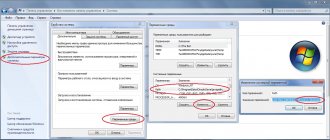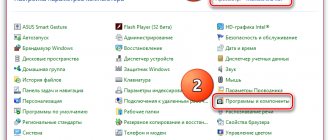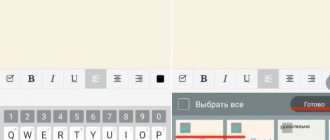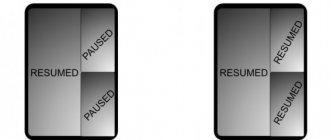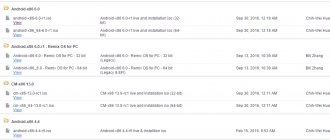If you want to root your Android phone, many people recommend Kingo Root Android. But some people are still not familiar with this useful tool. It is well known that Android is an open source operating system for mobile devices. But manufacturers do not provide root access to users to protect your privacy.
In order to take full control of your mobile phone, you must root it first. Kingo Root APK is one of the best ways to root your Android device.
In this post, we are going to share the basic knowledge that you should know about this utility, including how to use it.
- Part 1. What is Kingo Root for Android?
- Part 2. How to Use Kingo Root to Root Android Phone
- Part 3. Best Alternative for Kingoroot APK
Part 1, What is Kingo Root for Android?
In a nutshell, Kingo Root Android is a utility to root your Android devices. It offers two versions, one for rooting Android on a Windows computer and the other allows you to complete the task without a computer.
pros
1. Root Android phone with or without computer easily.
2. No report indicates that Kingo Root can leak or spy your privacy on your Android phone.
3. Work with different versions of Android, including Android O/N/M and earlier.
4. Works on Android devices from Samsung, HTC, Moto, Google, Sony, etc.
5. The interface is user friendly and makes rooting Android easier for the non-tech savvy.
6. Kingo Root Android is an open source project and free.
7. Offer an unroot option to simply return to the original state.
Minuses
1. It tries to install unnecessary apps on your Android phone during installation.
2. Some people reported that Kingo Root does not work on their smartphones.
In short, it's worth a try if you want more control or install some apps that require root access.
Instructions for Kingo Root for Windows
- We go to the official website of the project and download the Kingo Root for Windows.
- Run the setup file and install Kingroot.
- We activate the debugging mode on the smartphone/tablet through the corresponding option in the “For Developers” menu section.
- We connect the mobile device to the computer via a USB cable and launch the application.
- We confirm access to the digital key fingerprint by checking the box on the pop-up form and confirming the action with the OK button.
- We start the rooting process by clicking the Root button in the graphical window on the PC.
- We are waiting until everything is ready. During jailbreak, your device may reboot several times, so don't worry, everything is going according to plan.
Enabling debugging mode in the device settings menu
> Confirmation of access to the digital key fingerprint
Starting the procedure for obtaining root privileges
Rooting process
This method is more reliable than the one that takes place entirely on a communicator. From version to version, the developers hone it, which is noticeable from the frequent updates in the history of the main branch of applet releases.
Part 2, How to Use Kingo Root to Root Android Phone
Considering that Kingo Root Android has two versions and the working processes are slightly different; In this part, we will tell you how to root Android with and without PC using Kingo Root.
Note: Rooting an Android phone is not 100 times successful, and any wrong operation may result in data loss. Therefore, it is better to have a backup Android phone before rooting
How to Use Kingo Root to Root Android Phone from PC
Step 1: Install the PC version of Kingo Root for Android on your Windows computer. You'd better download the installation file from a reliable source. Then launch the desktop program when you are sure you want to root your phone.
Step 2: Unlock your Android phone, go to Settings > Developer Options and enable USB Debugging mode. Then connect your Android phone to your computer using a USB cable. When prompted, click "Always allow from this computer" to allow the connection.
The method for enabling USB debugging may vary depending on the Android version.
Step 3: Kingo Root will then detect your phone and begin installing the necessary drivers. When you reach the Root window, click on the “Root” button. All you have to do is wait for the process to complete.
Step 4: If the window shows "Root Succeed", exit the program and disconnect the Android phone from the PC.
then reboot your android phone and you will find that you have root access.
How to Use Kingo Root to Root Android Phone Without PC
Step 1: If you are a mobile user, Kingo Root APK is an alternative solution to root your phone. This does not require a PC, but you must enable the Unknown Sources feature in Settings > Security Options.
Step 2Then download KingoRoot APK from a safe source and open it after installation on your mobile device. Make sure you know what you're doing, as rooting Android isn't for everyone. Click on the Root button on the main screen of the Kingoroot app to immediately start the Android rooting process.
Step 3: After a few minutes of completing the rooting process, reboot your Android phone and you can check the root status.
Instructions for Kingo Root for Android
- Go to the official project page and download the package for Android OS.
- If you downloaded the package from the site using a PC, copy the Kingo Root apk file to your phone in any convenient way: via USB, via Wi-Fi, Bluetooth or the cloud.
- We launch the apk file from the phone, having previously allowed the installation of mobile applets from unknown sources.
- We begin the procedure for obtaining root rights by clicking the “One Click Root” button.
- We observe the implementation of a step-by-step procedure: establishing a web connection via Kingroot, comparing the root script with one saved in the application database, preparing the working environment, launching the script and setting superuser rights.
- We check the result of the operation.
Option to allow installation of applets of unknown origin in Kingroot
Kingo Root interface for Android
Message about a successful jailbreak
Kingo apk file on Android is relatively new and, perhaps, in some cases, not well-debugged, so if, as a result of your attempt, you see a message about failure, use the procedure described below and use it when rooting PC. As an alternative scenario, we suggest using another root manager, for example, BusyBox for Android (you can download it from the link or on 4pda in the pro version).
The result of an unsuccessful procedure for obtaining superuser rights through Kingrut
Part 3, Best Alternative for Kingoroot APK
Also, you can find out more options to root your Android phone in this part.
KingRoot
pros
1. Support one-click Android rooting.
2. Free download without paying money.
3. Does not require internet connection while rooting Android.
4. The interface is easy to navigate.
Minuses
1. This Kingoroot APK alternative becomes uninstalled after rooting.
2. The ad appears when your phone is connected to the network.
Find out here to root your Android phone using KingRoot.
Framaroot
pros
1. Another free software for rooting Android devices is simple.
2. Support Android 4.0 and above.
3. Unplug your Android phone when you want to get rid of root access.
4. Integrate a clean interface.
Minuses
1. This alternative to Kingoroot APK requires an internet connection while running.
2. It is not compatible with older Android systems.
Find out here to learn how to use Framaroot.
Universal androute
pros
1. Root Android device without a computer.
2. Work on Android OS from 1.5 to 7.0.
3. Supports Samsung, HTC, Sony and Android devices from other manufacturers.
4. The interface is simple.
Minuses
1. You must view advertisements to exchange free features.
2. This alternative to Kingoroot APK requires a network connection.
How to delete
Cancellation of rooting is required if the gadget is faulty and requires repair under warranty or does not work correctly or malfunctions.
The Kingo Android Root application places its own files in the smartphone's memory, providing full access. The location of the files depends on the smartphone or tablet model, as well as on the Android version. Typically they are located in the following folders:
- /system/bin: su binary
- /system/xbin: tmpsu, daemonsu (may not appear)
- /system/sbin: su binary (may not appear)
- /system/app: superuser.apk or .apk file of another application that controls root.
Via computer
Before removing root rights, prepare your device - make sure your smartphone or tablet is turned on and charged, and activate USB debugging. Sequence of actions to cancel rooting:
- Open Kingo Android Root on your computer.
- Connect your gadget via USB.
- Click the Remove Root button in the program window.
Click Remove Root
The root removal process takes 3–5 minutes. Wait until a message about successful root removal appears in the program window and disconnect the cable.
The Kingo Android Root program detects all files and applications on the smartphone related to Superuser rights and deletes them without a trace.
Via mobile application
After rooting the gadget, the Kingo SuperUser application appears in the menu. With its help, you can remove root rights without connecting your smartphone or tablet to your computer. Sequencing:
- Open Kingo SuperUser.
- Click on the three dots icon at the top right of the screen and select Settings.
- Click Remove root.
The device will reboot and root rights will be removed.
Attention! The mobile application may not delete all files associated with root access. If you find residual files and applications, use the computer version of the program to completely uninstall.
Recommend: Android Data Recovery
Rooting Android is a dangerous task and any wrong operation can lead to the destruction of all the contents of your phone.
From now on, we recommend Apeaksoft Android Data Recovery. Its main features are:
1. Be able to recover data from Android device without backup after Kingo Root Android crash.
2. Preview Android data on computer and decide to recover all of it or specific data.
3. Use physical cables to recover data from Android phone quickly and safely.
4. Support all types of data on Android, including contacts, call history, photos, videos, SMS and MMS and more.
5. Recover data from Android phone without loss and save it on your computer in its original state.
6. Works on Android devices from Samsung, LG, HTC, Sony, Moto, Google, Huawei, Xiaomi, etc.
In a word, Android Data Recovery is a professional option when you lose data while rooting Android.
Find out here to recover deleted files from Android phone.
Free Download Free Download
What are root rights
Using an analogy, root rights on Android can be compared to administrator rights on Windows.
Taking into account the requirements of this particular operating system, Kingo Android Root was developed, giving users the opportunity to use the so-called “super rights”. The standard user mode greatly limits the capabilities of owners of smartphones, phones and tablets based on Android. Root access allows you to fine-tune, change system files, remove useless applications, flash the kernel, install patches, and effectively clean the device of unnecessary information. You can get root rights in different ways, but with Kingo Android Root it is easier and more efficient. The developers have foreseen in advance the difficulties that users constantly encounter at the initial stage of using the device. They tried to simplify the installation and use of the program as much as possible, so that even a beginner could cope with obtaining administrator rights!
Installing the application
It is worth understanding the fact that if an application simply does not install, it means that the operating system developer has serious reasons for this.
Essentially, kingroot on Android gives the user the rights that are available exclusively to developers by default.
Because in the wrong hands, these rights can lead to the fact that the use of certain functions will make the device vulnerable due to the influence of third-party software products.
That is why the installation of the program itself will not give the user anything, even if it is installed, despite the fact that with the default parameters it will be inaccessible.
To open access to this software product, it is necessary to carry out a number of the following manipulations:
- download the installation file from the official website (it is simply not available on the Google Play Store);
- enable developer mode on your mobile device (smartphone, phablet, tablet);
- check the network connection;
- run the installation file.
If any user can handle the last couple of operations, then some will have to work hard with the first two.
The problem with the first operation is that, given the unquestioning trust of users in the described application, a number of attackers distribute modified copies of the program, which can illegally collect data from the device or carry out operations that are not approved by the user, for example, sending out advertisements or other viral activities.
Rice. 1 – Developer’s website with download link
Preparing your device for rooting
Despite the fact that the software developers declare it to be absolutely safe for the device, they still cannot give any guarantees. Therefore, to prevent the device from turning into a useless piece of metal and plastic, its owner should take care of the safety of data and system files.
Unfortunately, it is impossible to make a full system backup without administrator rights, but it is worth transferring important files to an SD card. In most cases, contacts and mail are linked to your Google account; you just need to synchronize between it and the device.
By following these simple steps, the user will not regret downloading Kingo ROOT to the computer and using it, even if data is lost.
Removing root access from a device
Removing Root rights may be necessary when, for example, you are repairing a smartphone or tablet under warranty. The service center always checks whether there was an attempt to hack Root on your gadget.
Or you want to give the device to a person who does not know which Android system file is responsible for what and whether these files can be touched. Then, to prevent it from ruining the gadget, closing Root access on this device is vital for the latter.
Via PC
You can remove Root access from your device using the same Kingo Android Root.
- Launch it and connect your device to your computer.
- A message will appear asking the Kingo Root program to remove Root privileges from the device. The application will also display the Root status on the gadget. Confirm the request by clicking on the delete button.
If you want to delete, click the delete button
All! Kingo Android Root app has removed Root rights on the device.
Via Android gadget
To remove, use, for example, the Universal Unroot application. Its use does not require special knowledge - it will do everything itself.
Quickly remove root rights using Universal Unroot
- Launch the Universal Unroot application and press the Unroot key from your device.
Click the Unroot button - Confirm removal of Root access.
Do you really want to delete?
At the end of the process, the Universal Unroot application will notify you that Root rights have been successfully removed from the device.
Re-locking the root bootloader
Self-locking the Root bootloader is bringing the Bootloader Lock software tool to “combat readiness”. Remove the following files:
- “Busybox” and “Su” - at /system/xbin/
- “SuperUser.apk” (“SuperSu.apk”) - in the /system/app/ directory
Restart your gadget.
Video: how to set up root rights on an Android smartphone using Kingo Android
First steps in working with the program
Installation of the utility is easy and does not require any skills from the user other than having a PC running Windows. It is recommended to download Kingo ROOT in Russian or any other language on the official website; This will protect you from unwanted additions in the form of third-party software.
Otherwise, there are no difficulties. As soon as the program is downloaded to your computer, you just need to click on its shortcut to open the standard installer.
When the installation is complete, the utility will be ready for use and will require connecting the device to the computer.
After the PC recognizes the gadget, you should enable “USB debugging” and “installing applications from unknown sources” in the menu so that the Kingo ROOT program (even a beginner can figure out how to use it) can see it. Next, we'll look at the usage.