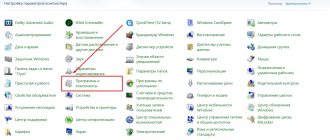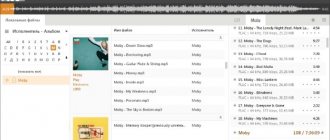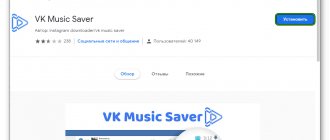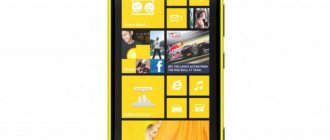The difficulty of selecting suitable codecs for a media player often discourages beginners and not-so-users from switching to free programs. KMPlayer can partially solve this problem. When installing KMPlayer, you will not have to download numerous modules, because, as a rule, for the vast majority of tasks, codecs from the proprietary livabcodec library, included directly in the program, are sufficient. Among other things, KMPlayer differs from other programs for playing audio and video files in its ability to update missing codecs, read undownloaded and archived files, create screenshots, work with 3D, capture video and audio, as well as integrated applications, including games. The presented LAV assembly, unlike conventional versions, has an expanded set of decoders, splitters and registry settings.
Built-in codecs
To be honest, I was unable to make the player drift in front of the files I suggested. They say that the player will open a dialog box and offer to download the missing codec. The main feature of KMPlayer is the presence of the livabcodec library, which is impressive in size. However, in exceptional cases it may be necessary to update it. When updating the program, codecs are automatically updated; a search for a new version occurs every time you turn it on, if you have checked the corresponding item in the settings. To do this, press the F2 key and call up the control panel. In the “General” tab, check the “Automatically check for updates” box.
KMPlayer supports third-party codecs, which you can download to your PC yourself online. In the “settings” menu, select the “decoders” tab, and then the required item “third-party video/audio decoder” => “external decoder”.
The Kmplayer is a good player
The Kmplayer
- a powerful multifunctional player that allows you to play just a huge number of different types of files (graphics, flash, audio and of course video) while having an easy and fast interface, relatively small size and what’s nice is that it does not require third-party codecs, because all the main ones are already available with him. The player's capabilities are described in more detail on the wiki:
- Plays streaming and non-streaming video and audio of various formats, both open and closed
- Built-in codecs (mostly the libavcodec library is used) for almost all types of files that are not registered in the system, which allows you not to clutter the system with unnecessary entries in the registry and rack your brain on how to play a file. A by-product of this is the ability to work from removable media.
- Playing under-downloaded and damaged (“broken”) files
- Ability to store settings both in the registry and in the configuration file.
- The ability to use the program as a portable player by installing it on portable storage devices, for example, a flash drive or on read-only devices (CD-ROM, DVD-ROM, cd-rw, etc.). The latter is possible if you delete the files gen_hotkeys.dll, gen_ml.dll, gen_ml.ini, ml_win_media.ini from the player folder.
- Has high-quality support for subtitles of various formats, including .ass
- Built-in subtitle editor
- Very wide configuration options. In particular, video, thanks to which you can significantly reduce the quality of the picture, which is convenient if the video “slows down,” and improve it, which is convenient if your video is of low quality.
- Allows you to play an external audio track.
- Ability to use plugins for Winamp
- There is support for covers (Skins).
- Capturing video from a file (without audio track) (for a video, for example)
- Audio Capture
- Ability to translate the graphical interface into all languages via text files
Personally, I first encountered this player when I was looking for a player that could reproduce DTS audio without problems, and after trying it, I fell in love - it turned out to be a worthy replacement for a set of no less beloved Winamp and light alloy (which at that moment had problems with correct DVD playback) It captivated me such qualities:
- omnivorous (including playing flash videos and working with a TV tuner);
- a large number of intelligently grouped settings;
- thanks to the built-in codecs (although you can connect external ones), there is no need to install codec packs and search for conflicts in them;
- ability to create screen sheets
- free
Therefore, if anyone is interested in this player, then you are welcome: the official forum (the original language is Korean, but it is possible to switch to English + there is a Russian section) a thread on Ru-Board where you can find out almost everything about this player and get quality help
You can download it here: latest release 2.9.3.1428/1429
(12/16/2007) latest beta
2.9.4.1434 (22.12.2008)
Working with subtitles
To use the available subtitles, you need to right-click, select the “subtitles” submenu, then “show/hide subtitles”. The same can be done using the Alt+X combination or in settings => “subtitle processing” => “display subtitles”.
KMPlayer allows you to set the position of subtitles relative to the internal borders of the window. To change the position of subtitles, in the “subtitle processing” sub-item, select the “subtitle alignment” tab. Up/down movement can be done using the combination Ctrl + ъ or Ctrl + X, right/left – Alt + ъ or Alt + x, respectively.
Codecs used
KMPlayer comes with almost all the necessary decoders required for multimedia playback.
- video codecs: DivX, XviD, Theora, WMV, MPEG-1, MPEG-2, MPEG-4, VP3, VP5, VP6, VP8, H.263(+), H.264 (AVC1), CYUY, ASV1/2 , SVQ1/3, MSVIDC, Cinepak, MS MPEG4 V1/2/3, FFV1, VCR1, FLV1, MSRLE, QTRLE Huffyuv, Digital Video, Indeo3, MJPEG, SNOW, TSCC, Dirac, VC-1, RealVideo, etc. .
- audio codecs: DTS, LPCM, MP2, MP3, Vorbis, AAC, WMA, ALAC, AMR, QDM2, FLAC, TTA, IMA ADPCM, QCELP, EVRC, RealAudio, etc.
- external codecs.
3D viewing capabilities
Thanks to KMPlayer, there is no need to buy a 3D TV to watch 3D movies. A special 3D mode will turn any video file into a 3D picture. To do this, in the lower left corner of the program there is a “3D video cycle” icon. Possible modes “next to the image” and “above and below the frame” are activated by successively clicking the mouse on the icon. Color channel parameters are changed in the “3D Screen Control” tab, which can be found after right-clicking on the image.
Player Features
By installing a KMP player on a computer or laptop, the user gets the opportunity not only to watch video on his device, listen to music, but also to watch streaming video over high-speed Internet. You will be able to open images, edit audio and video quality, use video effects and many additional functions.
If you install KMPlayer on your computer, you can get the following features:
- reproduces a large number of formats;
- you can watch multimedia posted on website pages and portals, for example, Google or YouTube;
- you can watch 3D video;
- 360º video can be played;
- continuous screening of films that have been divided into several parts is possible;
- process video files.
The processing procedure using the KMP player makes it possible to improve the quality of various video images using special modes, post-processing, removing distortions and noise. You can control the levels for input or output video signals, slow down or speed up the video display.
It is possible to change the contrast of the image, its brightness and hue. You can also control the gamma of video images.
Using the KMP player, the user can create or modify regular subtitles in 3D format.
There is a useful function that allows you to capture a frame or screen and change the current aspect ratio when watching a video.
You can convert 2D video to 3D and process audio files. These and many other functions become available if you use the KMP player. Let's look at how to install KMPlayer on your computer.
Recommendations for setting up the player
When you launch the program for the first time, you will be asked to make its initial settings. If you are an inexperienced user, then select the required language and the “default setting” item, i.e. default settings. If you have an irresistible desire to customize the program for yourself, then select “User define Setting”. Click next and follow the assistant's prompts. The reset is performed in “Settings” at the bottom of the window.
Advantages and disadvantages
The main advantage of this program is its omnivorous nature, because the player is capable of working with a wide variety of formats. Another advantage of KMPlayer is the large number of settings and parameters, but at the same time, this aspect can easily be considered a disadvantage, because it will be difficult for inexperienced users to understand.
Rarely, but still there are situations when the player shows unstable operation. Sometimes the program freezes, and the reason for this is the large number of modules available for use. In such cases, experts recommend using a reset of all parameters and settings. Such actions will help restore the functionality of the program.
Overall, the KMPlayer player is a really interesting program that is worth paying attention to for those who often deal with video and audio files.
How to play YouTube videos in KMPlayer window
To open a YouTube video in the KMPlayer window, select “Open URL / Youtube” “File” . Or just press Ctrl+U.
Insert the video address. And click “Ok” . By the way, we can immediately create a list of YouTube videos: if you activate the “Add to playlist, but do not play” , the videos, accordingly, will be added to the player’s playlist and will play themselves one by one.
The contents of the playlist are viewed when you click its button on the player toolbar. If necessary, we can swap YouTube videos added to the queue using regular drag and drop.