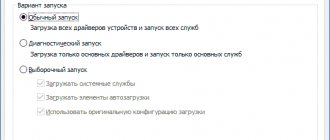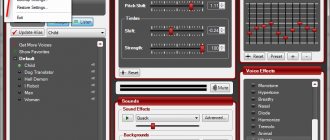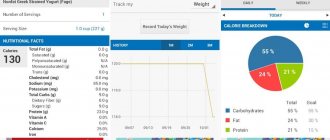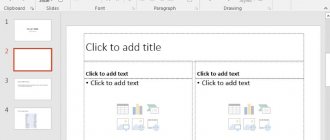Lucky Patcher is an application patcher that allows you to get additional features in Android games and applications, for example: you can disable license verification, buy for free in in-game stores and even block ads. As a nice addition, there are custom patches; they have a positive effect on the functionality of applications and open up blocked features.
The most popular functions and their applications are described below. If, after reading them, you could not cope with your problem, describe it in detail in the comments, we will advise and supplement the instructions for you 
Lucky Patcher
Developer: Cheelpus
5
For most functions to work you will need:
- Root rights
- Busy Box installed
How to disable notification from Play Store about the need to remove Lucky Patcher
As a rule, the Play Store application store identifies Lucky Patcher as a virus, after which an uncloseable message will appear in the notification shade: “Uninstall a dangerous application, the Lucky Patcher application may interfere with the operation of the device.” To get rid of this annoying notification you need to do a few simple steps.
These instructions will be equally useful for both those who want to get rid of the annoying message and those who cannot install Lucky Patcher on their device due to the Play Store.
Video instruction
- Open the Play Store – Click on the menu (upper left corner) – Select Play Protection – Uncheck the “Check for security threats” option and click “OK”.
- If you see a message in the notification bar, as in the screenshot below, then you should erase all Play Store data, for which you should do the following: Go to “Settings” - Open “Applications” - In the list of installed applications, find Google Play Store and click on it – Select “Erase data” and then click “Ok”. The message will disappear and you can safely use Lucky Patcher.
What is Lucky Patcher?
This utility is designed to correct and format the work of various programs; one of the main purposes for which it is downloaded is to remove annoying advertising. With its help, you can also unlink the software from the license, transfer it to a memory card, and much more. The utility weighs a little, about two megabytes, so it won’t take up much space; it is downloaded for free on Android and can be found in the public domain.
Let me note right away that for this product to work correctly, you must have root rights, otherwise its capabilities are greatly reduced. In addition, to work you will need to install Busybox, a set of console utilities for Linux systems. Works on all Android devices, regardless of operating system version.
Lucky Patcher has an accessible and intuitive interface, the colors do not irritate the eyes, and the tools are very practical. A huge number of users have already appreciated the product's performance; moreover, approximately eighty percent of the total patching attempts were effective. Specialists are constantly updating their offer, so Lucky Patcher is getting better and better. In order to start using it, you must complete the following steps:
- download the game you are interested in or something else from the official Google market;
- install LP by downloading the latest version from the website (scroll below the description and see the green Download ... APK button;
Please note that the Android security system will warn of possible danger. This is due to the “Play Protection” activity, which can be disabled in the Google Play settings. I warn you that you perform all actions at your own peril and risk.
- launch the Lucky Patcher utility, find the required software for modification in the list, click on this element and select the required action from the list that appears:
- wait for the process to complete.
Next, let's look at working with the software in more detail.
For the utility to function fully, you must have Root rights. Otherwise, the software turns into a tool with a limited set of capabilities.
Removing license verification in applications
License check - by default, built into all paid games and applications, this check will find out whether you purchased the application or not. If you try to install a paid game or program without checking, you will encounter an error saying download the application from the market. Lucky patcher can remove this check, so you can easily install the desired application.
- We launch the application and look for the one we need in the list of programs/games, for example, “Game Creator”.
- Click on the application and select “Patch Menu” from the list that appears.
- In the next window, select “Remove license verification”.
- Select "Automatic modes".
- Click “Patch” and wait for the process to complete, then click on the “Launch” button and enjoy the full operation of the application.
How to remove license check from a game
The main purpose of this program is to remove the license to run paid applications for free. This can be done in several ways, but you must first obtain superuser rights. In special cases, even Lucky Patcher is powerless.
Using a patch
The developer regularly releases program updates that include new patches for well-known games. Select the “experimental” game in the LP menu and follow these instructions:
- Click on its name in the list and open the “Patch Menu” section.
- Then select the “Remove license verification” option and go to the “Automatic modes” submenu.
- Check the box next to the top option and feel free to click “Patch”.
After completing the procedure, look at the final results in the window that opens. Click on "Run" to open the patched file. Use another mode if the first option does not solve the problem.
Creating a license
This option is suitable if the previous method did not help. Let's try to create a license using Lucky Patcher:
- Launch the paid program and wait for the message that you do not have a license.
- Open Lucky Patcher with superuser rights.
- Go to the “Patch Menu” again.
- Now a new option should appear here (after an unsuccessful launch in the first step of the instructions) “Create a license”.
Open the game if everything went well. Unfortunately, this method does not always help.
Using a proxy
Bypassing the license using a Proxy server helps in most cases, but there are also exceptions. First you need to apply the Android patch “Signature verification is always correct.” To do this, follow the following instructions:
- Go to the “Tools” section of the bottom menu.
- Now go to Android Patches.
- Check the box at the top and click the “Patch” button.
After all these manipulations, reboot your device for the changes to take effect. Now let's move on to the main thing:
- Go to the "Switches" section.
- Move the slider in the “Proxy server for Google Play” switch to “on”.
After this, you can open the paid application and check its functionality.
Ad blocking
Intrusive advertising in games and applications is very annoying, and sometimes it also interferes with normal gameplay. In such situations, the only sure way out is to block ads! Fortunately, the lucky patcher can remove ads (but there are other ways) using several algorithms, and the instructions are below:
Video instruction
- Download and install the program on your device, launch it.
- We look for the game we need, for example, “Ketchapp Basketball”, click on it and in the menu that appears, select the “Patch Menu” section.
- In the next window you need to tap on “Remove ads”.
- We are offered three ways to disable advertising: by disabling Google advertising services, removing advertising with a patch and disabling advertising “activities” (which are the initiators of advertising). We are interested in the second method, so click on the line “Remove advertising with a patch.”
- We see a huge list of different values with check marks; on the contrary, you don’t need to do anything here, just click on the “Patch” button.
- We wait for the process to complete and launch the game to make sure that the advertising has been completely removed by clicking on the “Launch” button.
Practical use
So, Lucky Patcher has been successfully installed, let’s test its capabilities in practice. First of all, the average user is interested in turning off the advertising content that accompanies him all the time while playing in a free application. The procedure is quite simple:
- Activate the application by pressing your finger on the icon.
- Select the “Patch Menu” window that opens.
- Login, respectively, to the “Delete advertising” section.
The application will present to your attention a whole list of options for blocking advertising context, from which you need to select the most suitable one and activate it.
Free purchases in in-game stores
Lucky patcher works wonders, it will allow you to make free purchases in in-game stores, that is, you can get a lot of coins or even make them endless, buy all the paid content in the game - for free!
Video instruction
- We launch the application and look for the game we need, for example, “Ketchapp Basketball”.
- Click on it and select “Patch Menu” in the window that appears.
- Click “Support patch for InApp and LVL emulation”.
- Leave the checkboxes untouched and click “Patch”.
- We wait until the process of applying the patch is completed and click “Launch”.
- In the game, we go to the store and try to buy something. A message will appear stating that you want to make a purchase, click “Yes” and receive game currency completely free of charge. Naturally, this method does not work in some games, including online projects.
Features of Lucky Patcher
All functionality is available on Android with root rights. Let's take a closer look at the utility menu. In it you can:
- remove license check (in auto mode) - you will always have an up-to-date Google Market license, so the necessary software will run even without access to the network. Let's take a closer look. Every Android gadget user has encountered a situation where developers release unfinished products, that is, the program does not work without an Internet connection. This is quite normal when it comes to browsers and radio, but when it is impossible to listen to music without a network, or play some purchased game offline, this is inconvenient. This function helps to disable the constant Internet requirement. Almost all owners of the utility use this option, but you should be careful; small problems may arise, for example, immediately after making changes you will need to activate the application for the first time with data transfer enabled.
- remove license check (manual mode) – you will be able to independently select objects from files that are at least slightly similar to it;
- getting rid of advertising – this item is for those who are bothered by pop-up advertising, it will help get rid of it.
- user patch – application of service capabilities for products written by some user with uncertain results. Such objects are usually yellow in color; you can select a patch from them after the adjustment menu for this software appears. These patches are located at sdcard/Luckypatcher/ and have a txt extension, so if you want to use someone else's patch, you will have to make a copy of it to the same location;
- fixing adjustments - will help maintain the state of the software adjusted by Lucky Patcher at a given specific moment;
- committing changes - used in cases where you want to update the application from a trusted resource;
- patch during reboot – you can add a patch to the download list, after which the file will change every time the smartphone is rebooted.
- InApp and LVL support - will help you buy something immediately in the application through Google Play. Using this section of the menu, you can hack, for example, the game Shadow fight 2. After activating this patch, all the riches of the game will be available to you for free.
- changing application components - you can choose components to deactivate to your taste, but if necessary, the system will enable them again. Adjusting the resolution while preserving the original signature - you can change permissions, for example, deny or allow access to the Network, write to a memory card, send the device to sleep mode, etc. Change permissions and activities while preserving the original signature - you are allowed to change both components and permissions at the same time.
In the menu you can find a clover icon, it means that the software has already been changed using a patch, an asterisk will mean creating an ODEX file with the necessary changes.
Custom patches
Custom patches are extensions to an application or game that can add new features to it or unlock locked/paid content.
- Launch the application and click on the ellipsis icon in the upper right corner.
- In the window that appears, select “Download custom patches.”
- Once the download is complete you will see a message stating that all custom patches have been updated.
- To use them, under the application name there must be the inscription “Custom patch found”.
- Tap on this application, then click “Patch Menu” -> Custom Patch -> Apply.
- We wait for the patch to be applied and launch the patched application.
All about Lucky Patcher for Android and how to use it
We have talked about what Root rights are on Android and how to get them on our website for a very long time. There are a great many ways to obtain Root rights, and in this article we have collected the most famous and universal of them. We have also already talked about applications for which it is worth getting Root rights on Android. And today I would like to talk about another very popular and functional application that I can’t help but talk about. Lucky Patcher is a universal patcher for games. We will tell you more about what it can do and how to use it in this article.
Attention (once again). Root rights are required for the application to work!
I'll start with a brief description of the application's capabilities.
How to build a modified version of the application
After you make any changes to your application and you want to share it with your friends, you need to build a modified version, and you can do this as follows:
Video instruction
- We launch Lucky Patcher and find the application we need, then click on it.
- In the context menu, you need to select “Patch Menu” and then click on the “Create modified apk” item.
- We are asked to select the patch that we want to apply to our application (remove license verification, remove advertising, make free purchases, or change application components), you can select one of the patches, or several at once (just click on the first line “ Apk with multi-patch" and then check the boxes next to the required items). Afterwards all you have to do is click on the “Rebuild application” button.
- When the apk file is assembled, you can open it and install it, or give it to your friend.
How to create an application clone (.apk)
The cloning function has recently appeared officially in the firmware of some Chinese developers. For example, in MIUI, after installing the application, you can make a full copy of it. Why is this necessary? For example, by making a clone of the Sberbank Online application, you can use two cards, the same applies to online games where an account is created, or instant messengers and social networks. You no longer have to re-login from one account to another a hundred times a day; all you need to do is make a clone of the application and log in to it.
Video instruction
- After you launch Lucky Patcher you need to find the application whose clone you would like to clone and click on it.
- In the context menu that appears, select “Tools” and click on the “Clone application” item.
- In the next window, you don’t need to change anything (there should be a checkmark next to the item “Change AndroidManifest.xml, resources and classes.dex”), just click on the “Rebuild application” button.
- Once Lucky Patcher has finished creating a clone of the application we selected, you will need to install it. Click on the “Install clone” button, then click “Yes” and wait for the program to be installed.
- If successful (yes, it is not always possible to create a working clone), a second icon from the cloned application will appear on the desktop and you will be able to launch them together and use them at the same time.
Ad removal options
Do not rush to click on all the proposed options in a row. First of all, study the functionality of each of them, this will facilitate the selection procedure, and useful information is never superfluous. Let's start in order:
- Disabling advertising services is, in principle, the main task for which the utility was developed. It copes well with all advertising content present not only in a single game, but in all applications installed on the device. The only “But” or a special idea of the creators is that when you transfer the game to another medium, all blocked advertising will also jump to it and be successfully activated there without Lucky Patcher.
- Using patches - the utility disables advertising by disconnecting the game from the Internet. In this case, the advertising data path is damaged to zero.
- Disabling Activity advertising – advertising services built into the application are successfully disabled. The command is executed almost instantly, but is tied to a specific game selected by the user.
- Changing and creating an updated apk - this function is able to re-sort game files, while removing advertising ones, as well as license checkers.
While the listed methods can, at a stretch, be called automatic; they are still launched after activation by the user, then the functionality for changing individual components is completely manual. It allows you to change specific game elements and restart them if necessary.
How to change application permissions
If you want to manually manage the permissions of installed applications on your device, namely: deny/allow Internet access, read data from the SD card, add applications to startup, make in-app purchases, check for a license and much more.
- We launch Lucky Patcher and find the application we need, then click on it.
- In the context menu, you need to select “Patch Menu” and then click on the “Change Application Components” item.
- In the next window we need to select the 3rd option (Change permissions and activities while maintaining the original signature). According to the developers, this method is the safest.
- Now we can select the permissions that will be left to the application and which we would like to disable, just tap on the necessary items and then click on the “Rebuild and install” button.
What kind of utility is this
The Lucky Patcher program, immediately after installation on Android, starts a scanning process to compile a list of software products that it can patch. All that remains is to select the desired application that you want to customize and launch Lucky Patcher. If everything is clear in theory, but in practice you are still afraid to take advantage of the opportunity of such a program, because you are not sure that you will understand its functionality, we suggest that you study the instructions on how to use it. It will also not hurt you to familiarize yourself with its full functionality.
Advantages and disadvantages
Before making a final decision on whether to use such a tempting application, it is useful to study its main advantages and identified disadvantages. Only in this way can you form the right attitude towards the program and evaluate how capable it will be of satisfying your gaming or user needs. So, smartphone owners name the following as the main advantages:
- the presence of various modes (automatic, manual) for “licensing” the selected software product;
- a high level of guarantee of removing intrusive advertising from the game and pop-up banners (many users confirm that they manage to resolve the issue with pop-up advertising in almost 100% of cases);
- a real opportunity to free up space on which system programs are installed by transferring the installed product from internal memory to a removable memory card;
- You don’t have to pay anything to use standard functionality.
Some users also welcome the opportunities provided by Lucky Patcher, such as creating a backup copy, as well as subsequent restoration of information. Another category of users highlights the advantage of having a simple interface. Many novice users are wary of installing new applications, believing that during such a process they may be faced with unpleasant “surprises” that they cannot cope with on their own.
The interface of the Lucky Patcher application is really extremely simple, so a few minutes are enough to even figure out how to work with this program on your own. Unfortunately, not everything is as rosy as some users perceive. The application also has several disadvantages that are important to know about before starting to use it. The disadvantages are:
- in extremely rare cases, the application not only fails to hack a specific program and patch it, but after such an attempt the program completely stops working, all attempts to launch it remain unsuccessful;
- the application only works if you have root rights, and by installing them, due to inexperience, you can provoke fundamental changes in the smartphone OS;
- Root rights are not initially installed, so they must be installed first, but such actions, unfortunately, are followed by a refusal of warranty service for the gadget.
Functionality and capabilities of Lucky Patcher
Before installing the Lucky Patcher application on Android, we recommend that you familiarize yourself with all its capabilities. It is stupid to install any software and then use it only in a stripped-down format. So, you, as a user, might like a feature like auto-update. There is no need to search for an updated version yourself. After launching the application, there will be a button at the bottom prompting you to update the application. All you have to do is click it, confirming your consent, and the rest of the update process will be carried out automatically.
A function such as ChangeLog will also impress users, since after launching the program with the Internet turned on, a list is generated that notifies what new products have appeared, which applications can be updated, and also offers news from the company to the users’ attention. When you select a specific application, a catalog of actions is revealed, from which it will be easy to select the one that the user directly needs. The Lucky Patcher application is capable of unpacking and packing downloaded software products.
How to use the patcher
So, if you have already installed Lucky Patcher, but do not know how to use this application, we suggest you study the instructions. There is nothing complicated in it, so absolutely any interested user can understand and confidently use the application. After launching the program, as already noted, a list of applications installed on the smartphone is formed. Near each one, information will be generated about the actions that the Lucky Patcher application can perform.
You will have to “cool down” a little if next to the application you are interested in there is a message “nothing found”. In this case, you will not be able to do anything, since Lucky Patcher notifies you that it cannot handle such an object. If you notice such a message “purchases found inside,” then you can safely act, hack such purchases in order to “appropriate” them for yourself. If the message “advertising detected” appears, you can proceed further and safely deal with annoying pauses.
If you continue to learn how to use the application using the instructions, you will notice that there is such a line as “Patch Menu”. Don't be lazy to click on it. This is where all the most tempting offers are hidden:
- remove license check;
- eliminating advertising;
- changing application components;
- creating a modified apk.
The “Tools” section will be no less interesting. In it you can choose the following actions:
- clone an application to install two options at the same time;
- delete purchases;
- freeze or disable unnecessary applications;
- transfer the installed application to another medium;
- make a backup;
- shares Lucky Patcher.
So, there is no need to prepare in advance for the process of downloading and installing Lucky Patcher. The application will not cause problems either during installation or during its subsequent use.
Backups
You can save the .apk file of the installed application, with all the changes and configurations made to it. In other words, Lucky Patcher can save .apk from applications installed from Google Play, as well as clone them in case you need to launch applications twice.
- Launch the application and look for the program/game you want to save.
- Click on it in the menu that appears, select “Tools”, then “Make a backup copy”.
- You can make a backup copy of the APK file itself, as well as application settings, for example, saving game currency. Select the desired option by simply tapping on it.
- The backup copy will be saved in the following path: “/storage/emulated/legacy/Android/data/application_package_name/LuckyPatcher/Backup/”.
Now you know how to use Lucky Patcher! But if something didn’t work out for you or you have any questions, write in the comments to this page and we will help you 
Latest version of Lucky Patcher in Russian without viruses
The latest release of Lucky Patcher for Android in Russian and without viruses is available on the official website.
In order to save traffic, the file available for download is compressed in the common *.zip archive format. To successfully download, you must have 5 MB of free space on your mobile device.
After the download is complete, you need to unpack the archive. This can be done using various archiver programs, for example, X-plore.
The utility is not a virus or other type of malware, but your Android device's antivirus software may block Lucky Patcher. To avoid this, you should disable "Play Protect" in the Play Store. Many websites have appeared on the Internet offering fake Lucky Patcher. You can download the original release of the utility from the official website .
Download on 4pda
4pda is the largest portal in the Russian-speaking part of the Internet dedicated to smartphones and tablet computers. In addition to current reviews of new products on the mobile device market, here you can download software for your tablet or smartphone. And also, ask for help in solving installation problems or using already downloaded programs from both professionals and ordinary users.
An entire section of the forum is dedicated to Android devices.
In the system utilities section, a separate topic is devoted to Lucky Patcher. You can download the latest edition using the direct link provided in the first post.
In addition, the forum contains answers to the most frequently asked questions, detailed descriptions of functions, solutions to problems that arise during installation and use, detailed examples and other information.
Download apk file
Apk is an executable file format for the Android system platform.
An Apk application is a compressed archive containing, in addition to the main program code, an asset, resources, manifests and libraries. Those. one file contains the complete set necessary for successful installation.
The Apk format is an alternative to the Google Play Store for installing software on Android.
You can download the LuckyPatcher apk file either from the official portal or from a trusted website. This *.apk file requires 7 MB of free space on the device’s internal memory.
Download from Play Market
Lucky Patcher is not currently available on the Play Market. And it is extremely unlikely that the utility will appear on a popular platform. Its main purpose is to make free applications that generate income for Google shareholders.