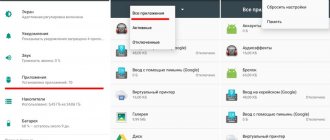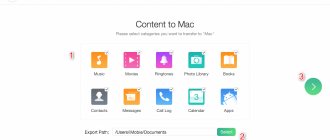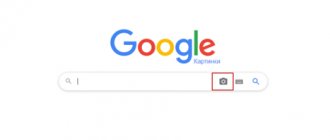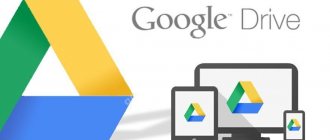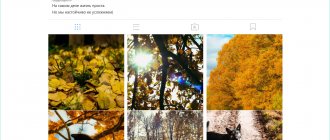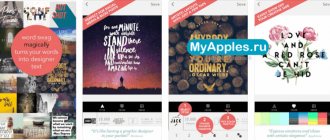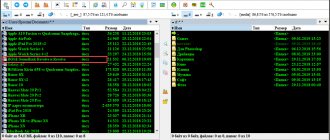Free your memory card from unnecessary files
If the photos taken are saved not to the memory card, but to the phone (although the SD card is indicated in the settings), most likely, there is simply not enough space on the memory card and Android is using the phone’s memory as a spare one.
To correct the situation, check the free disk space: Settings - Optimization - Memory.
If necessary, delete unnecessary files on your phone. You can do this:
- through the Optimization section
- using CCleaner, CleanMaster utilities for Android
- manually, through any file manager.
Clearing cache
To clear the cache, you must perform the following steps:
- Open phone settings.
- Go to application settings or application manager settings.
- Find the “Gallery” application among a large number of programs.
- Go via “tap” to the page with information about the application.
- Find in the settings and information about the application a mark called “cache”. And, depending on exactly how many photos and pictures are on the phone, the cache of this application can vary in size from 100 megabytes to several gigabytes. To clear the cache, you need to click on two buttons - “Clear”, and then, after that, “Clear data”.
- After clearing the cache, you need to go back one step, that is, to the application manager. There, in the general list, you need to find “Multimedia Storage”. For this application, you must also find its properties in order to clear the cache and all data.
Where are the Gallery photos stored?
Remember the name of the folder - DCIM (Digital Camera IMages).
All photos taken with the camera are stored in the Camera directory on the memory card or phone. For ease of organization, you can create other folders within DCIM.
Note. There should be no files named nomedia in DCIM (and subfolders) (this is a signal for the media scanner to ignore its contents).
If Android Gallery does not display photos, check the contents of the DCIM folder via PC:
- connecting the phone to the computer via a USB cable
- by connecting an SD card via a card reader.
If the photos are found, copy them to your PC; if not, use recovery programs.
Where are photos saved on Android that are not included in the “Gallery”?
The presence of images can only be checked if they appear on the phone. For this:
- connect the gadget to your computer via USB;
- go to the “Galleries” section, where pictures are mostly saved. When they are not there, it means that the system simply did not save the pictures;
- restart the device, then free up space, first of all the Directory cache;
- create an additional folder and reset the camera settings.
How to find the blacklist in an Honor and Huawei phone: how to add and remove a number
If no action produces results, you need to reflash the gadget.
The main reasons for deleting photos from the Gallery
1. Formatting a memory card
Users often forget that formatting a memory card often deletes all files stored on the SD card, including write-protected photos and print orders. Such multimedia data can only be recovered using special software for recovering deleted photos.
2. Overwriting and deleting photos
A very common mistake is accidentally overwriting images or photos stored on the camera’s memory card with other data. In fact, it is very easy to overwrite a photo by mistake. Therefore, we advise you to make sure that you do the right thing several times when you record photos to your computer or device's memory card.
3. Damage or breakage of the camera's SD card
If a memory card, hard drive or flash drive, or any storage medium is stored unreliably, they are at great risk of physical damage if accidentally dropped or directly impacted. We strongly advise you to store your cameras, SD cards, and flash drives wrapped in thick and soft material that will protect them - and, accordingly, your photographs - from shock under any conditions.
Photos are not saved to the memory card
Often images are not saved to additional storage because it is not displayed on the device.
In this case, do the following:
If you have any questions or complaints, please let us know
- Remove the external drive, restart the device, and reinsert it.
- Monitor the flash drive for errors, format it.
- Unlock the device.
- If no card format is visible, then there is a problem in the internal system of the device. This means you need to contact the service class=”aligncenter” width=”520″ height=”516″[/img]
- Not all gadgets support cards. After all, today the micro standard is mainly used.
This way you increase the storage of your device.
FAQ
In this section we have collected frequently asked questions related to photo restoration. We offer quick recipes for solving the problem as an answer.
Photos are not displayed in the gallery of the Huawei tablet. When I take a photo, it is saved, but the Gallery is empty.
- Clear Android Gallery cache.
- Update the official firmware if an update is available.
- If the above methods do not help, reset the settings.
- Scan the memory card for errors.
Photos are not displayed in the Samsung phone Gallery.
- Check the memory card for errors by connecting it to the PC via a card reader.
- Scan the SD card with any desktop recovery application, such as Photorec or Recuva.
- If the photos were synced online, check Google Photos or the Samsung cloud, including the Recycle Bin.
After updating the phone, the photos disappeared.
- Install the root application on your phone, check your phone memory using DiskDigger.
- Look for photos in the Google Photos cloud, as well as in the Trash section of this service.
Gray squares instead of photos in the Android gallery (black pictures with an exclamation mark).
- Download the original photos from the service again.
- Photo thumbnails are thumbnail images. It will not be possible to restore the original with their help. A gray square means that the sketch cannot be created because the original image is missing.
- The original photos on the SD card can be restored using Recuva or DiskDigger.
Photos on the SD card do not open. I go to the Gallery, and half of it is not displayed in the photo section.
- Clear the Gallery app cache.
- Check the Gallery settings, namely where the pictures are stored.
- Check the availability of albums in Google Photos, as well as online synchronization settings.
I lost all the photos. Restoring them is not a problem, the problem is finding out the shooting date. After all, the properties indicate the date when I restored them.
The date the photo was taken is stored in the exif properties of the file. Install any image viewer (for example, XnView) and go to the image properties. In the EXIF tab you can easily find out the date of the photo, down to the second. The shooting information looks like this:
- Date taken <Date of shooting>: 2011:08:01 06:37:17
- Date digitized <Date of digitization>: 2011:08:01 06:37:17
Photos received via Whatsapp have disappeared. Stored in the phone's memory.
Typically, Whatsapp photos are stored in the Gallery or Photos folder, the subfolder (album) is called Whatsapp. You can find them by searching in the file manager. If the files you are looking for are not there, follow the instructions.
The phone does not turn on. The service center offered to reset it to factory settings. The photos that remain in the memory of a non-working phone are important.
A hard reset will help solve software errors, but all files from the internal memory will be deleted. It will be difficult to restore them; this will require DiskDigger and root access.
This does not apply to the SD card; you can take it out of your phone and copy all the files to your PC.
Some photos taken with a camera and transmitted via Viber disappear from the phone. I didn't delete them myself. There is enough memory in the phone.
- Check the data/com.viber.voip/database/ folder. Photos are not stored on the server.
- You may have performed a factory reset and as a result, files on your device were deleted.
- We recommend that you periodically make a backup copy using the KIES program for Samsung.
Why are photos not saved in the “Gallery” on Android?
Problems can happen on any smartphone. If the pictures are not displayed in the Gallery application, you must follow the instructions:
- go to the camera personalization item and select the “Save to flash card” function, but it is not present on all devices;
- next step: find, select and click the “Erase data” option;
- clear the cache and restart the device.
- It happens that during operation the drive may display files incorrectly.
Therefore, you need to periodically dump information onto a computer or other storage device.
System failure
If there are system failures, restart the equipment. Several errors may have accumulated during use. This is done by holding down the power button and selecting the “Reboot” function. Take a photo and see if it will be on your smartphone or not.
Cache full
It often happens that images end up somewhere in the drive, but are not displayed. This is because the cache is full of information. Therefore it needs to be cleaned. If, even after deletion, the pictures are not displayed in the “Gallery”, you need to download an additional program to view the files.
Why did fast charging disappear on Honor and Huawei: reasons and what to do?
Insufficient memory on internal storage or MicroSD/SD card
One of the main reasons is not enough space. That is why review the information in the device, and then release it. To do this, you must follow the instructions:
- In the settings, find the “Memory” section, and also check the flash drive.
- If there is no free space, transfer music, videos, books and more to your computer or to the cloud.
- You can also remove unnecessary programs, thereby freeing up space.
If the phone does not display the flash drive, first remove it and then insert it again. This will update the connection between the phone and the flash drive. iPhone does not support installation of additional SD storage devices.
Access permission problem
Also, the reason for not saving photos may be lack of access to the album where the photos are stored. To troubleshoot, you need to change the name and reboot the device. A new folder is created automatically. To check, take a photo and see if it can stay in the catalog. If all is well, then place the information in a new location.
Camera malfunctions
The reason why the pictures do not remain in the gadget may also be hidden in the camera itself. Go to its settings, press the “Reset data” button. Then restart your smartphone, take a photo and check if they are there.
But if this does not help, then there are big failures in the system. Contact the service center for assistance.
It is impossible to save a photo taken on the tablet
Problems with saving photos can also arise on a tablet computer. Often the cause is failures of the external drive, when the device simply does not identify the memory card. If previously saved photos are visible through the CD card connection from the card reader, the signal conductivity from the drive socket may be impaired. Such failures can be resolved at a service center.
To recover accidentally deleted photos from your gallery, you can install special applications. The most popular of them: Dr. Fone for Android, DiskDigger, GT Recovery and similar. Each program has its own operating principle and features of use. Some of them require superuser access (root rights). However, the capabilities of such programs are very limited, so it is best to synchronize your device with a valid Google account or cloud storage in advance to avoid such situations in the future.
Removing .nomedia
Sometimes, due to viruses or due to incorrect actions by the user of the device, files called .nomedia may be found in those directories in which there are photographs. This fact has been transferred to the Android operating system with a Linux kernel, and it represents several service data.
It is precisely these service data that do not allow the file system to index content in the very folders and directories in which these files are located. To put it simply, photos and pictures will not be displayed in the folder where the .nomedia file is located.
And in order to return all the pictures to their original places, you just need to delete this file. To do this, you can use, for example, the Total Commander program. You need to do the following:
- Install the Total Commander program and go to the application.
- By clicking on the three dots icon or a similar button, open the menu.
- Go to settings and enable the display of hidden folders and files.
- Go to the folder with photos (by default this is DCIM). Also, the standard folder used by the phone for the photographs taken may have other names, such as Camera or similar.
- The Total Commander program, according to its algorithm, places all service and all system files at the very top in the list of all files. For this reason, the user should see the .nomedia file almost immediately.
- After this, just click on this file and select “Delete” from the menu.
- It would also be a good idea to check all other folders that contain or may contain photographs. These could be folders with instant messengers, folders with downloads, or social network directories. There you also need to delete the .nomedia file.
You can also use the folder properties (in the control panel) and in the “services” tab, find at the very bottom the item for displaying hidden folders and files. After this, you can delete .nomedia files in the same way, but using standard Windows tools. But it's best to use Total Commander.
After the device is rebooted, you need to check if the photos are displayed.