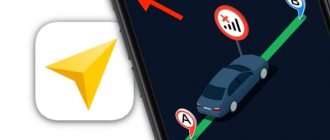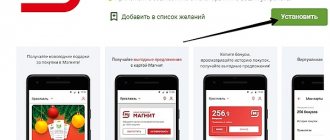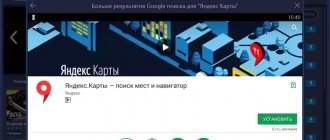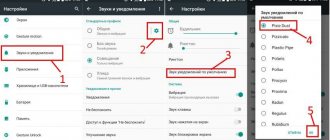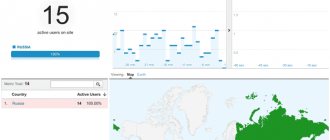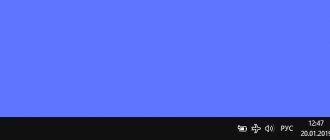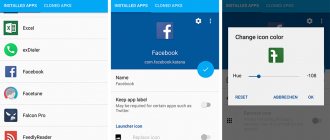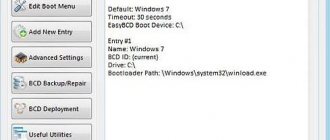Navigation Profiles (Android only)
In version OsmAnd 3.5, in addition to standard navigation profiles (Car, pedestrian, public transport), we added the ability for users to create their own profile with all the settings, icons, etc. Now you can select and set any parameters for the navigation profile and enable special plugins for each profile. These profiles can also be exported and imported to another device with the OsmAnd application installed. You can see an example of setting up your own profile in this article.
Useful OsmAnd options
Main functions:
- Providing internet-independent maps for anywhere in the world. If the Internet is available, maps are regularly updated;
- Voice navigation;
- Auxiliary data – GPX (GPS eXchange Format) formats of maps and directions, geographical points, addresses and transport stops;
- Possibility of overlaying other maps with transparency adjustment;
- Drawing up a route of any length with or without the Internet;
- “Day” and “Night” mode;
- The bicycle navigator allows you to select different modes of movement;
- Voice prompts.
Limitations that exist in the free OsmAnd application:
- The number of map downloads is no more than seven;
- You cannot download the seat map without an Internet connection.
Setting up OsmAnd for your region
Android
To change the interface language of the application (not the map), go to the Settings menu - OsmAnd Settings - Interface language
.
Now all the inscriptions in the application menu will be in the selected language. In OsmAnd Settings,
you can select
Data storage directory, Default profile
and also enable/disable
Analytics, Dialogs and notifications, Proxy server, Use system screen lock
.
“Customize map” -> “Map language” section in the main menu
. You can set local names, then the names on the map will be displayed in the language of the region, or you can choose one language for all names. Additionally, you can choose to transliterate names if names in your language are not available on the map.
Driving region
This setting affects the units used on the map, the appearance of speed limit signs during navigation, and whether you drive on the right or on the left.
Distance units: Select kilometers/meters, miles/feet, or miles/yards. This affects all distance and speed information widgets, as well as voice messages.
These settings are configured separately for each navigation profile. To change your driving region, select the profile you want to configure in the main menu, then click “Profile Settings” -> “Basic Settings” and then in the “Units and Formats” menu
You can set Driving Region, Distance Units, Coordinate Format, Angular Units, Speed Units. You can configure all application profiles in the same way.
iOS
To set the application language, go to Device Settings -> select “OsmAnd Maps” -> Select language
. After this, your application menu will be displayed in the language of your device.
To change the language of map names, go to the application menu -> Map -> Map language
. You can select Show local names and map names will be displayed in the language of the region, or you can choose one language for all names. In addition, you can choose to transliterate names if they are not on the map in your language.
Driving region
This setting affects the units of length used on the map, the display of speed limit signs when navigating, and when driving on the right or on the left.
Length Units: Select kilometers or miles. This affects all information widgets and ads. You can also change these parameters later in the application menu -> Settings -> General settings -> Driving region, Distance units and Coordinate format
.
Working with the OsmAnd add-on
“The application will soon be installed on your device” is a standard notification, after which an application icon will appear on the desktop of your smartphone or tablet.
To download the free version from Google Play, type “OsmAnd Free” in the search field and select the “OsmAnd – Offline travel and navigation maps” application. Next, follow the download instructions - your gadget will install the add-on on its own.
You need to create your own profile according to your needs using a special icon and color. To do this, click the “Start” button - the application will detect your location and offer to download a map of the area.
All tips are in an intuitive menu:
How to download maps
Android
There are several ways to view maps. For offline use, you must first download your maps. OsmAnd's native format is a compact vector .obf
.
There are two types of maps that you can download.
Vector maps (preferred)
You can download ready-made “vector” maps in OsmAnd’s own format. They are very compact (about 10% smaller than the original) and allow you to enlarge images to very high levels without losing detail or resolution. If you have a relatively slow device, note that reducing to "review" levels usually takes more time and CPU resources.
To download the maps you need, go to the main menu of OsmAnd -> “Download maps”
and select a country, city or region. There you will see all the maps for that area available for download.
If you need a map for a specific area, you can zoom into the world map and OsmAnd prompts you to download the map for the selected area. You can disable this dialog: go to menu->Settings -> OsmAnd Settings -> Dialogs and notifications
.
Or you can click on the desired region on the world map. You will see a special dialog with loading a map, files with elevation contour lines, Wikipedia.
The free version of OsmAnd has a limit of 7 downloads (including additional voice prompts, etc.). Whereas OsmAnd+ allows unlimited downloads. You can also subscribe to OsmAnd Live, during which you will have access to all possible functions and capabilities of OsmAnd, including unlimited map downloads with hourly updates. More information can be found in this article.
Preparing maps
Additionally, you can create your own maps using OsmAnd Map Creator, a tool designed for this purpose. You will need to prepare the cards on your computer and transfer them to the "osmand" folder on your device. You may need to restart the application after this.
iOS
By installing the OsmAnd application for iOS, you can view and manage offline maps of almost any country in the world. To do this, click the menu button on the left, then select “Maps and Resources”
, select a continent and proceed to download the map.
You can also use the search field to find the card you need. In addition to the main map, you will see a heightline map, a Wikipedia file, a map with relief shading, etc. These can be loaded alongside the main map to add layers of information. If downloads are greyed out, you will need to enable the elevation lines plugin first. Click "Maps and Resources" - plugins menu and enable the plugin
.
To download a map, click the download button next to it. Once the map is loaded, click “Go to Map”
and start viewing the map you want.
You can also start downloading other maps and view the one that is already installed while the download is in progress. To do this, go to the map by clicking "Back"
.
If you need a map for a specific area, you can click directly on the world map and OsmAnd will prompt you to download the map for the selected area.
OsmAnd Plus Maps & Navigation 3.8.3 [OsmAnd Live]
A program with a simple name lays out routes to points and POIs, automatically recalculates the route in case of deviation, writes the current speed and estimated time of arrival (the latter is just under the Android clock, which is very convenient), and saves tracks.
The map can rotate based on movement, and supports automatic scaling depending on speed. Travel options by car, bicycle, and foot are supported. There is voice accompaniment, incl. and in Russian. Standard Android OS controls are used, the “back” button closes the program, pinch-to-zoom is supported. When the program is running, the phone does not automatically turn off the screen. It can receive information about traffic jams from Yandex, but it is not clear whether it takes them into account when building a route. A special feature of the program is online routing through the services yournavigation.org and cloudmade.com. You can also create a short route directly in the program. Developer:
OsmAnd
Interface language:
English, Russian
Compatibility: Minimal Android: 4.0 (Ice Cream Sandwich) Target Android: 8.0 (Oreo) Condition: MOD version Screenshot: Original by Dymonyxx
Features:
— work with vector and raster maps without Internet access (to do this, you must first save the maps to the device’s memory card); — downloading vector and raster maps from the application itself; — availability of compact vector maps for all countries of the world; — loading an arbitrary area for raster maps; — display of additional information on the map, such as GPX or navigation routes, points of interest (POI), favorite locations, elevation lines, public transport stops; overlaying additional maps with customizable transparency; — search for addresses and points of interest (POI) without Internet access; — laying routes over any distance using Internet services; — laying routes over medium distances without Internet access; — car, bicycle and pedestrian modes with the following capabilities: — automatic switching to day/night map drawing mode; — changes in map scale depending on speed; — rotation of the map according to the compass or direction of movement; — use of voice commands (reproduced in recorded or generated voices) when moving along the route; — warnings about exceeding the permissible speed. Limitations of the free version of OsmAnd: - limited number of map downloads (10); — it is not possible to view descriptions of attractions from Wikipedia without using the Internet.
Changes:
Updated “Plan Route” mode allows using different navigation types for each segment and attaches any track to the roads New “Appearance” options for tracks: select color, thickness turn on the direction arrows and start/finish marks Improved bicycle nodes visibility Context menu for tracks with basic info Improved “Search” algorithms Improved “Follow track” options in Navigation Fixed issues with import/export of profile settings
OsmAnd Live Traffic navigation unlocked.
You can download maps in the application itself or on the official website - here
DOWNLOAD:
osmand-live-v3_8_3_build_383-mod-armeabi-v7a_by_prosmart_by.zip [62.51 Mb] (downloads: 134) osmand-live-v3_8_3_build_383-mod-arm64-v8a-_by_prosmart_by.zip [62.67 Mb] (downloads: 254)
Modified by Dymonyxx
. Reason: Update!
Types of cards
OsmAnd offers you many map styles and data layers to achieve your goals. Let's take a look at the main ones.
Basic Map Styles
Map legend
located here (link).
- OsmAnd style
is the default map rendering style. It contains detailed information about the city, such as streets, buildings, transport stops, etc. - Tourist style
is created specifically for tourists and has a higher contrast than regular style. - UniTS
and
LightS
styles are proprietary styles that display basic map information, but in different color schemes. Very useful for cyclists. UniRS is a default styling modification to increase the contrast between pedestrian and bicycle roads. LightRS is a simple driving style. Soft night mode, contour lines, contrasting orange-style roads, dim background map objects. - Nautical
style is useful when traveling on water: you will see infrastructure details such as ports, sailing routes, navigation lights, etc. Here's more about nautical charts. - The Winter/Ski
style is designed to help you navigate winter sports locations by showing ski runs and other details such as ski slope difficulty and lift markers. Read more about ski maps. - Topo
- for hiking, trekking and cycling in nature. Readable outdoors and in difficult lighting conditions. Contrasting roads and natural objects, various types of routes, contour lines with advanced settings, additional details. The “Road surface quality” option allows you to distinguish between roads with different surface qualities. No night mode. - Mapnik
is the default old style. Different colors. - Desert
- for deserts and other sparsely populated areas. Shows more detail in the view bar. - Offroad
- for off-road driving, based on Topo style topography, can be used with green satellite images as a background. Reduced thickness of main roads, increased thickness of paths, paths, bicycle and other routes.
Android
.
To switch to one of these styles, go to the main menu in the section “Customize map” - “Card style”
. Please note that you can configure different map styles for each application profile separately. If you change the map style in one of the profiles, they will remain unchanged in the others. By default, OsmAnd map style will be used everywhere.
iOS
.
To switch to one of these styles, go to Map->Map Type->Offline Map Styles
.
For Android version
.You can add coverage and underlay maps to the base map style you are viewing.
To do this, enable the Online Maps plugin, then go to the “Customize Map”
and enable coverage maps, background maps, or both. Note that when you return to the main screen, you will see a small slider that allows you to adjust the layer's transparency and switch to the new layer entirely or use it in conjunction with the basemap. Also note that coverage maps and substrate maps may be different for different application profiles. Changing maps for one profile will not automatically affect another; by default, substrate and coverage maps are disabled for all profiles.
There are dozens of online layers. To install them, go to the main menu in “Customize map” -> “Coverage map” (or underlay) and click “Load more”
. Some of the maps are only available for certain regions, but others have worldwide coverage. You can find satellite views, bike routes, and even the location of fire hydrants there. Explore the list to find the ones you need. These layers require an internet connection and will be stored as raster maps in the osmand/tiles folder. Read more about the difference between raster and vector maps here.
You can also prepare your own raster maps.
OsmAnd+ Maps & Navigation 3.4.7 (2019) =Multi/Rus=
Name:
OsmAnd+ Maps & Navigation
Publication type:
Pirate
Purpose:
Navigation, travel
Developer:
osmand.net
Play Market:
play.google.com
F-Droid:
f-droid.org
Change history:
osmand.net
Download maps:
download.osmand.net
Year :
2019
Platform:
Android
Root:
Not required
Version:
3.4.7
Interface language:
Russian+
Tablet:
Not required
System requirements:
Android 4.0 and higher (version depends on the device)
Description:
OsmAnd (Open Street Maps Android) OsmAnd is an open-source travel navigation application for users of electronic maps, which allows you to navigate unfamiliar areas, find points of interest on the map and get to them, and also get various tourist information about these objects;
using data from Open Street Maps (OSM) without Internet access. "Additional Information"
Some of the main features of the application:
— work with vector and raster maps without Internet access (to do this, you must first save the maps to the device’s memory); — downloading vector and raster maps from the application itself; — availability of compact vector maps for all countries of the world; — loading an arbitrary area for raster maps; — display of additional information on the map, such as GPX or navigation routes, points of interest (POI), favorite locations, elevation lines, public transport stops; overlaying additional maps with customizable transparency; — search for addresses and points of interest (POI) without Internet access; — laying routes over any distance using Internet services; — laying routes over medium distances without Internet access; — car, bicycle and pedestrian modes with the following capabilities: — automatic switching to day/night map drawing mode; — map scale changes depending on speed; — rotation of the map according to the compass or direction of movement; — use of voice commands (reproduced in recorded or generated voices) when moving along the route; — warnings about exceeding the permissible speed; — navigation on public transport: Metro, Buses, Tram and so on.
“How to enable Yandex traffic jams:”
1. Activate the online maps plugin; 2. Select “Customize map -> Coverage map...”; 3. Select "Download"; 4. Select the “Yandex Traffic RU” checkbox. PS Traffic jams are not taken into account when planning the route.
"Changelog:"
What's New • Application profiles: create a custom profile for your own needs, with a custom icon and color • Add settings for default and min/max speed for profiles • Added a widget for the current coordinates • Added options to show the compass and a radius ruler on the map • Improved map downloads in the background • Returned “Turn Screen On” option • Fixed Wikipedia language selection • Fixed compass button behavior during navigation • Bug fixes
"In distribution:"
New version with PlayMarket OsmAnd+ (without download limit of 7 cards) and OsmAnd+ Live Unlocked (differs from the version from the Market by modifying the application code for free access to live updates. The package is signed with a different key, so it will not fit on top of the version from the Market, only through deletion version from the store). Runs on Android 4.0+
"Installation instructions:"
Drop the files onto the device anywhere and install it using any file manager for Android (for example, ES Explorer) by clicking on the file (the “Unknown sources” checkbox should be selected in the device’s security settings). Maps can be downloaded from the program “Settings/Data (Loading and managing local maps)/” - select the maps you need. Or download from the above resources.
"File and directory structure:"
exception.log — a log recorded when an Osmand crashes, which is later sent to developers favorites.gpx — a file with custom points, “My places” in an Osmand *******.obf — basic/full-featured maps (area objects, roads, POI, addresses). Subdirectories
backup/ - compressed favorites.gpx is automatically saved here and cards Archived in Card Management are moved here. live/ - directory for hourly updates. rendering/ — display styles for vector maps. ***.render.xml. roads/ — road maps (roads, POIs, addresses). The size is smaller due to the absence of area objects - houses, fields, forests, ponds, etc. are not visible, but the search for POIs and addresses works fully. ***.road.obf srtm/ - elevation/relief contour maps for the Elevation Lines plugin. ***.srtm.obf tiles/ — cache of raster map tiles for the Online Maps plugin. Maps can be in the form: “.metainfo” - a subdirectory with the name of the map, inside which there is a parameter file .metainfo + subdirectories with a bunch of individual tiles with the extension ***.png.tile "Sqlitedb" - in the form of a single .sqlitedb file, where there are both parameters and tiles. Relief shading maps are also downloaded here (hillshade_****.sqlitedb). tracks/ - recorded and imported tracks. ***.gpx voice/ - data for voice navigation. wiki/ - maps with geo-linked articles from Wikipedia (only in osmand+ version). ***.wiki.obf
"List of supported countries:"
Afghanistan, Albania, Algeria, Andorra, Angola, Anguilla, Antigua and Barbuda, Argentina, Armenia, Aruba, Australia, Austria, Azerbaijan, Bahamas, Bahrain, Bangladesh, Barbados, Belarus, Belgium, Belize, Benin, Bermuda, Bhutan, Bolivia, Bonaire, Bosnia and Herzegovina, Botswana, Brazil, British Virgin Islands, Brunei, Bulgaria, Burkina Faso, Burundi, Cambodia, Cameroon, Canada, Cape Verde, Central African Republic, Chad, Chile, China, Colombia, Comoros, Congo, Costa Rica, Ivory Coast, Croatia, Cuba, Curacao, Cyprus, Czech Republic, Denmark, Djibouti, Dominica, Dominican Republic, Ecuador, Egypt, El Salvador, Equatorial Guinea, Eritrea, Estonia, Ethiopia, Fiji, Finland, France , French Guiana, French Polynesia, Gabon, Gambia, Georgia, Germany, Ghana, Gibraltar, Greece, Greenland, Grenada, Guadeloupe, Guam, Guatemala, Guernsey, Guinea, Guinea-Bissau, Guyana, Haiti, Vatican City, Honduras, Hong Kong, Hungary , Iceland, India, Indonesia, Iran, Iraq, Ireland, Isle of Man, Israel, Italy, Jamaica, Japan, Jersey, Jordan, Kazakhstan, Kenya, Kiribati, North Korea and South Korea, Kuwait, Kyrgyzstan, Laos, Latvia, Lebanon, Lesotho, Liberia, Libya, Liechtenstein, Lithuania, Luxembourg, Macau, Macedonia, Madagascar, Malawi, Malaysia, Maldives, Mali, Malta, Martinique, Mauritania, Mauritius, Mayotte, Mexico, Micronesia, Moldova, Monaco, Mongolia, Montenegro, Montserrat, Morocco, Mozambique, Myanmar, Namibia, Nauru, Nepal, the Netherlands, Netherlands Antilles, New Caledonia, New Zealand, Nicaragua, Niger, Nigeria, Norway, Oman, Pakistan, Palau, Palestinian Territory, Panama, Papua New Guinea, Paraguay, Peru, Philippines, Poland, Portugal, Puerto Rico, Qatar, Romania, Russia, Rwanda, Saint Barthelemy, Saint Helena, Saint Kitts and Nevis, Saint Lucia, Saint Martin, Saint Pierre and Miquelon, Saint Vincent and the Grenadines, Samoa, San Marino, Saudi Arabia, Senegal, Serbia, Seychelles, Sierra Leone, Singapore, Slovakia, Slovenia, Somalia, South Africa, South Georgia, South Sudan, Spain, Sri Lanka, Sudan, Republic Suriname, Swaziland, Sweden, Switzerland, Syria, Taiwan, Tajikistan, Tanzania, Thailand, East Timor, Togo, Tokelau, Tonga, Trinidad and Tobago, Tunisia, Turkey, Turkmenistan, Tuvalu, Uganda, Ukraine, United Arab Emirates, United Kingdom ( UK), United States of America (USA), Uruguay, Uzbekistan, Vanuatu, Venezuela, Vietnam, Wallis and Futuna, Western Sahara, Yemen, Zambia, Zimbabwe.
"Screenshots"
For iOS version
.
You can add coverage and underlay maps to the main map style you are viewing. To do this, simply go to Application Menu->Map->Coverage and Underlay
. Note that when you return to the main screen, you will see a small slider that allows you to adjust the opacity of the layer and switch to a new layer entirely or use it in conjunction with the basemap.
Online layers are also available. To use them, simply go to the application menu -> Map types -> Online maps
. Some maps are only available for certain regions, but others cover the world map.
Setting up voice prompts
Android
To set the language for voice prompts, go to the main menu “Settings” - then select the profile you want to configure - “Navigation settings” - “Voice announcements” - “Voice data”
and select your language.
also get to the “Navigation Settings”
through the main menu - at the top left
“Profile Settings”
.
If you choose TTS voice, you need to have a corresponding text-to-speech engine in the Android operating system. They are partially included in Android or can be installed separately. Go to your Android (device) settings, find Language and Keyboard/Text to Speech input or something similar. Select or enable what you need and then install language support for the language you need, this could be an additional setup or a small download.
Check (Voice Prompt Test) that your Android TTS is working fine. You can also check whether your OsmAnd voice prompts were selected correctly by going to the main menu in “Settings” - “Debugging and Development” - “Test Voice Prompts”
.
(OsmAnd debugging and development plugin must be activated to view settings). To turn off voice prompts, go to the main menu “Profile Settings” - “Navigation Settings” - “Voice Announcements” - “Voice Data” and select “Do not use”
.
iOS
To set the language for voice prompts, go to the application menu-> Settings-> Navigation settings-> select "Car" (for example) -> Voice data and select the language
.
How to mark different places on the map
You can leave notes for future use in several forms:
- Favorites: These are permanent points on the map. You can add a description to each favorite place. To add favorites, please long press on a location on the map -> click Add
. - Markers: temporary points for easy route construction. You can see the distance from a selected point or your current location to a marker and quickly remove it. To add it, please long press on a location on the map -> click Marker
. - Waypoints: Points along your route. You can add a description to them. To add a waypoint, please long press on a location on the map -> Route -> First Waypoint
. - Audio/Video Notes: These are places with your audio, video and photo notes added to the selected point on the map. Please enable the Audio/Video Notes plugin in the OsmAnd -> Plugins menu
.
To add a note, please long press on the location on the map -> Actions -> select the desired file to add
. - OSM notes: your bug reports in the OpenStreetMap source. Please enable the OSM editing plugin in the OsmAnd -> Plugins menu
.
To add an OSM note, please long press on a location on the map -> Actions -> Add OSM note
. - POI: These are points of interest from the source - OSM maps. Turn on POI overlay in the Map Settings
or select a specific category in Search.
OsmAnd - offline navigation for Android
We very quickly stopped being afraid of new countries and unfamiliar cities. We very quickly got used to the fact that at any moment we can take a smartphone out of our pocket and see where we are, where to go and what interesting things are nearby.
But all this is good only if your device can somehow reach the World Wide Web. What to do if you find yourself in the middle of nowhere where there is no Internet connection at all? Going back to paper maps and compass again?
No, there is a more elegant solution. And it's called OsmAnd.
OsmAnd
- open source software, the main source of cartographic data for which is OpenStreetMap vector maps. The program allows you to determine your location, search for various points of interest on the map and show information about them, plot routes and give voice prompts. But the most remarkable thing is that the program can do all this without an Internet connection.
In order to use OsmAnd offline, you will need to first download the necessary maps. This can be done in the program settings, which will be notified to you upon first launch. Map files range in size from several tens to hundreds of megabytes, which, however, with modern memory card sizes does not pose a big problem. But, if you want to save space, you can download only road maps.
After downloading, you can return to the main screen, where you can launch the map itself. OsmAnd will automatically detect your location using GPS. The general operating principles of the program are generally no different from other mapping software, so you can easily get used to it.
It is worth noting that although OsmAnd is free software, it has some limitations. So, you cannot download more than 10 maps from the built-in data catalog, and descriptions of attractions from Wikipedia will not be available to you without connecting to the network. The restrictions are more than humane and most users, I am sure, will not even notice them. But if this is important to you, then you can fork out two hundred rubles and buy OsmAnd+. The money will be used to develop the project.
This program can be useful in all cases when you need to navigate the space or go to the desired point, but the Internet is not available. Perhaps you are a traveler and have climbed into very remote corners, perhaps your mobile traffic is simply too expensive - in any case, OsmAnd will come to your aid.
Download QR Code
OsmAnd - Offline Maps, Travel and Navigation
Developer: OsmAnd
Price: Free