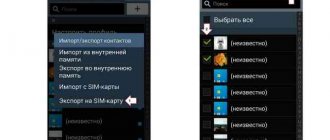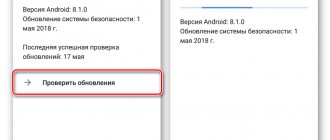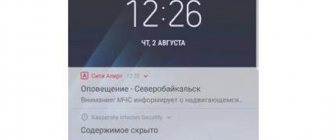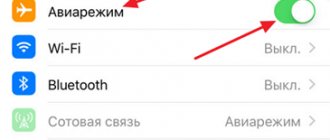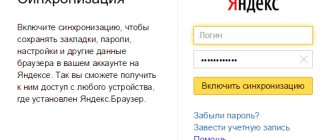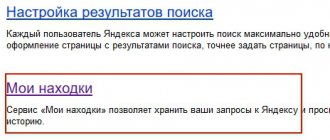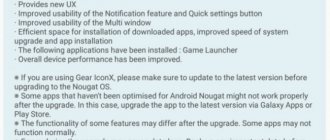Built-in Applications
You don't always need to install third-party tools to transfer messages from one phone to another. Some brands have foreseen this need and provided the ability to use built-in applications. For example:
- Samsung has released a free Smart Switch app that allows you to transfer messages, settings, etc. The software even supports file transfer to iPhone, which is extremely convenient.
- HTC has released a Transfer Tool that allows you to transfer settings, calendar entries, SMS and more in a few clicks. There is only one limitation - it only works between branded devices.
- Xiaomi has its own application – Mi Drop, which allows you to transfer absolutely any files to another device, including the SMS system application with all saved data. Alas, the method only works within the Mi system, that is, with Xiaomi brand equipment, but it can be either a smartphone or a PC.
Before using one of the methods below, make sure that your phone does not have a native application that can be used to transfer any files without installing third-party software.
Ways to transfer messages on Android
But, despite the apparent difficulties, the process of transferring correspondence from an old device to a new smartphone is still possible. To do this, you can use a SIM card, a computer or laptop, a Bluetooth module, use applications (both built-in and third-party), and even a Google account. Since almost every user faces a similar need, it is useful to consider all available methods, and only then choose the most attractive option. By the way, you can not only transfer, but also restore messages on Android .
Via SIM card
This method is considered the simplest, but time-consuming. As already mentioned, all SMS are stored in the memory of the mobile device. However, if necessary, they can be transferred to a SIM card, and only then to a new gadget. To do this you need to do the following:
- Open the general phone menu;
- Go to the “Messages” section;
- Select the desired correspondence and expand its contents;
- With a long tap, select the SMS (one or several) that you want to transfer;
- Call the context menu or go to the “Advanced” tab (click on the icon in the form of three dots or stripes);
- Select the “Copy to SIM card” option.
That's it, from now on all selected messages will move to the SIM card memory. Now we need them to “move” to a new device and remain in its memory. To do this you will have to perform a few more steps:
- Insert the removed SIM card into the new device and turn it on;
- Open the section in which SMS correspondence should be displayed;
- Enter the settings menu and select “Advanced”;
- In the tab, find the function responsible for managing messages on the SIM card;
- Select a conversation and select the required letters with a long tap;
- Activate the “Copy to phone” option.
At this point, the process is considered complete, and in this simple way you have transferred messages from one Android to another via a SIM card. It will take some time to transfer all notifications, since it will not be possible to transfer SMS messages at once due to the limited capacity of the chip. The more letters you need to save, the longer you will have to work. If this method is not suitable for some reason, you can consider another, no less relevant one. We also recommend that you read how to transfer WhatsApp chats from iPhone .
Transferring messages through apps
Since the built-in Android tools are practically ineffective for transferring messages from one phone to another, experts recommend using third-party software. A huge selection of applications can be found in the Google Play brand store. However, as practice shows, the advisability of using such programs does not always arise. Entire lines of mobile devices are equipped with built-in utilities to perform such operations. This is due to the fact that, due to the lack of built-in tools on mobile gadgets, manufacturers of popular brands have developed proprietary software for their models that allows you to easily transfer any information stored in the smartphone’s memory, including SMS, to another device.
Built-in applications on Android
Before moving on to considering proprietary utilities, it should be noted that they can only work on manufacturer’s devices.
Smart Switch on Samsung
Korean developers have released a free application that allows you to transfer data from one device to other smartphones of their own production. It exists in the format of a mobile version and a program for personal computers running Windows and Mac. The SMS transfer process will look like this:
- Install “Smart Switch” on your phone and PC;
- Launch the application on an active device and specify the Wi-Fi data transfer type;
- Select the “Send” option;
- In a special window you will be asked to select the OS type;
- You need to check the Android option, and then click on the “Connect” button;
- From the list of data available for movement, select SMS, then press the “Send” button;
- Go to the new gadget, launch the program and activate the “Receive” option;
- Confirm the action and wait until the operation is completed.
When the system notifies you that the SMS correspondence has been successfully transferred, all you have to do is close the application by clicking on the “Close” button. In the same way, you can transfer data via the application and via a USB cable.
Transfer Tool on HTC
The tool, created by Taiwanese specialists, allows you to transfer all the information stored on your old smartphone to a new device in just a couple of clicks. The disadvantage is that it works only between your devices. Otherwise, it supports the operating principle of other applications integrated into the operating system. The scheme is simple:
- Launch the program on the old smartphone and the new device. Wait for the PIN code to appear on both devices and compare the combinations;
- On a fresh device, you need to go to “Settings” → “Get content from another phone” and click on the “Next” button;
- On the old gadget, mark all types of data intended for transfer, and then click on the “Transfer” button.
Wait for the operation to complete and check the contents of the corresponding section.
Mi Drop on Xiaomi, Meizu
Owners of Xiaomi and Meizu devices can appreciate the proprietary “Mi Drop” application, which is capable of transferring any files, including data stored in the “Messages” system application. Despite the fact that the program works inside the Mi system, you can move conversations both between mobile devices and to a PC or laptop. Shipping is carried out as follows:
- Launch applications on both devices;
- On the new smartphone, enable the “Accept” option;
- On the old gadget, activate the “Send” function;
- Go to the “Messages” section and select single conversations to transfer (or entire correspondence);
- Confirm sending by clicking the button of the same name.
In the new window, click on the device where you want to move the files and wait for the operation to complete.
Third-party messaging apps
This option is worth considering if there are no built-in applications and the smartphone itself is not a branded one. The most popular and stable program for creating a backup copy of personal SMS correspondence is “SMS Backup & Restore”. Using its example, you can consider the work of other utilities, since most of them operate on a similar principle.
SMS Backup & Restore
If this application is not yet installed on your smartphone, it’s time to download it from Google Play Market. For the operation to be successful, further actions must be performed according to the following scenario.
- Launch the program on the old device;
- Select the “Create a backup” option;
- Mark the item with SMS by moving the slider to the right;
- Select a save option (phone is usually recommended);
- Confirm the creation of a local backup;
- Activate or disable permanent archiving;
- Completion of the operation must be confirmed by clicking “Ok”.
From this moment on, a backup copy of all messages will appear in the program folder, combined into a single file in the “.xml” format. To transfer it to a new device, you only need to make a couple of clicks.
- Swipe to the right;
- Select the “Restore” option;
- Select the storage location “Local backup storage”;
- Opposite the item with SMS messages, move the slider to the right and start the recovery process using the key of the same name.
After confirming the operation, the correspondence will appear in the standard section where SMS should be stored.
We use the SMS Backup&Restore application
With this application it is possible to create a backup copy of any data that the user gives access to. To do this, you need to go to Google Play and find the tool in the search.
Once installed and you have access to all the necessary data, you can create a backup copy.
Creating a Backup
- If the user has not previously saved any copies, the app's workspace will show how much messages and call data is on the device and what can be copied.
- After that, you can choose what exactly you want to copy. To create a copy of messages, leave the “SMS messages” checkbox.
- Next, you need to select a location to save the backup. Since further transfer is planned to another smartphone, it is best to select “In phone” in order to then very quickly transfer the copy file to the device through the same application. If the transfer is planned in a different way, choose the appropriate one.
- Next, you can mark the archiving plan, which is necessary if there is a threat of memory loss on the phone. The optimal option is “Weekly”. After selecting the appropriate option, click “Archive Now”. The process has begun.
SMS Backup&Restore is one of the most popular applications for transferring messages from phone to phone. Works on any version of Android starting from 4.
Restoring from the created database
For data recovery on another device to be successful, you need to install the same application on it and make sure it is connected to the wireless Internet. When this is done, the message file should be transferred.
To transfer archived files saved on your phone, you need to go to the side menu and select “Transfer”. You will need a local “SMSBackupRestore” folder, which the application created automatically during the backup process. In this way it is possible to transfer a copy of SMS messages to the selected device. It is important that it is connected to Wi-Fi.
After this, the process of restoring the archived data on the required phone begins:
- First, find the “Restore” column in the side menu. After this, the application will give you a choice of one of the copies of the files. At the moment she is alone.
- Next, click on “Recover” and receive a package of recovered data. After the process is completed, you can delete the application; this will not affect the memory status on the new device.
Transfer via Mi Mover (Xiaomi only)
The special Mi Mover utility, installed by default on all Xiaomi phones, is used to transfer messages, files, settings, applications from one device to another. In fact, you can clone your phone using this program.
The application can be found in Settings -> Advanced settings -> Mi Mover . Or through the search bar in the settings.
- Launch the application and select “I am the sender” (on the old phone) and vice versa “I am the recipient” (on the new phone).
- Connect to your new device. To pair two devices, launch the Mi Mover app on both. A QR code will appear on the second phone, which you need to scan on the first phone. Pairing completed.
- Next, select what you want to transfer to a new smartphone: messages and call logs, contacts, installed applications (it is not guaranteed to work 100% on a new device without installation).
Done, we have copied all personal data to the new device.
Using branded apps
Most major manufacturers have developed special applications for transferring SMS messages between devices:
Important! Many of the utilities listed below only work with phones from the manufacturer that developed them.
- Sony – the company has developed the Xperia Transfer Mobile utility for transferring. Its main advantage is that in addition to Sony smartphones and tablets, other models are supported. The program works properly on all popular devices and supports copying not only SMS, but also other multimedia files, as well as application settings and system information.
- Samsung – The Korean giant has released the Samsung Smart Switch app for its users, which can be downloaded from the Google Play store. Other Android smartphones do not work with this program.
- Motorola – this developer also pleased the owners of their phones with an exclusive utility “only for their own”. MotorolaMigrate allows you to copy and move a wide variety of information, from photos and videos to application and file settings. Copying text messages is also supported.
- LG – LG BackUp, renamed LG Mobile Switch (Sender), is available for free download on Google Play. Unlike solutions from other manufacturers, this application only works with smartphones running Android 4.1 Jellybean or later. Among the advantages, we can note the function of transferring tasks and schedules from calendars, as well as the light weight of the utility.
- HTC – the solution from the Chinese giant, as expected, exclusively supports HTC smartphones. In addition to moving messages and contacts, it is possible to transfer notes and other personal data. You will need the HTC Backup and Restore apps to work.
Using proprietary utilities is one of the ways to transfer SMS from one Android to another. What to do if your phone is not on the list? Then the method described below will help.
Transferring phone book contacts
First of all, let's talk about the most important thing - transferring contacts. Unlike old-style smartphones, for example, those that ran on Symbian OS, in Android everything is much simpler with the transfer of user data.
Option one - Using the Internet and your Google account
All you need to do is register a Google account and log in to it from your device, on which “Backup” and “Automatic recovery” should be enabled in the settings. After this, all contacts from the phone book will be automatically added to your account. If you log into your account from another device, for example, a new one, the previously saved contacts in your account will be copied to the phone book. Convenient and simple.
Option two - Export to memory card
If you are one of those users for whom the Internet is currently unavailable for some reason, or you simply want to transfer contacts manually, then you need to export them. This method is only relevant if both devices have a memory card slot.
Follow these steps:
- Open the Contacts app on your Android device.
- Go to the settings menu and find the “Export contacts” item or similar.
- Export your contacts to a separate file and save it to your SD card.
- Move the SD card to the device to which you want to transfer contact data.
- Go to the Contacts app on your device to transfer.
- In the application settings, find the “Import contacts” item or similar.
- Import contacts from the memory card to the phone's internal memory by specifying the path to the file with the exported contacts.
Part 3: Frequently Asked Questions about Transferring Text Messages from Android to Android
1. How to backup text messages on Android?
Android Data Backup & Restore is a professional Android app to backup text messages with one click. Moreover, it can also help you restore them to your Android phone.
2. How to transfer SMS between Android and iPhone?
You can use Move to iOS to transfer SMS from Android to iPhone, or choose a data transfer tool like Phone Transfer to help you move data between Android and iPhone.
3. How to recover deleted text messages on Android?
The most reliable way to recover deleted text messages on Android is to use Apeaksoft Android Data Recovery. It can quickly recover all deleted text messages from Android phone to Samsung, Motorola, LG, HTC, Google Nexus, ASUS, HUIWEI, Xiaomi, etc.
4. How to delete texts on Android?
Open the Messages app on your Android phone or tablet. Touch and hold a conversation. Select the Archive option and then tap the Delete icon to delete individual text messages on Android.
Conclusion
Now you have learned a couple of solutions to transfer text messages from your new phone. We recommend the best Android Data Backup and Restore software to help you solve the problem. Just download it for free and try it out.
Free Download Free Download
If you are not satisfied with this, you can also choose alternative apps to receive text messages from another phone. Please don't forget to share this excerpt with your friends if it helps you in any way!