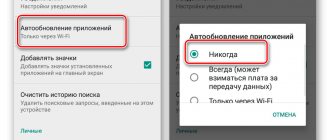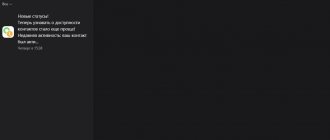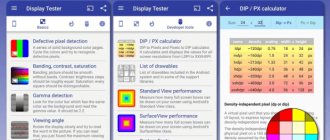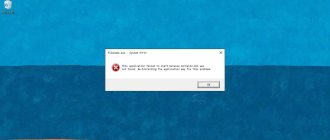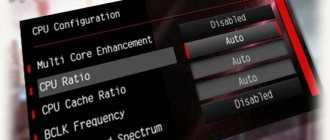Why do apps crash on Android?
Of course, using an application that constantly crashes is very difficult and uncomfortable. Therefore, it is important for the smartphone owner to get rid of the problem as soon as possible. But first, it is recommended that you familiarize yourself with the list of reasons that cause crashes.
On Android programs crash for the following reasons:
- lack of free space on the drive;
- lack of RAM;
- processor is too weak;
- poor application optimization;
- using an outdated version of the program;
- Unlicensed firmware or outdated version is installed;
- infection of the device with viruses.
It is quite difficult to immediately understand why an application is failing. It is important to have a complete understanding of your smartphone: how long it has been in use, processor brand, operating system version, and so on. But even in the case when a person does not know the exact cause, he has a chance to get rid of the problem. To do this, you need to refer to our instructions, which describe the entire process in detail.
The most common cause of application crashes is poor optimization. Perhaps the problem will resolve itself after the next update.
What to do if Android turns off by itself
In a situation where any device, not just Android, turns off spontaneously, several reasons may be involved.
Why does Android turn itself off? Hardware problems or software glitches may be involved in this problem. Hardware problems most often occur at contact points - the battery, SIM card, keys, and the detachable connection between the screen and the circuit board.
Also, hardware-related breakdowns occur due to overheating, specifically the video processor, most often the microprocessor. Software failures are a consequence of turning off the Android smartphone, or after flashing the Android OS, or if a malicious program was installed.
To independently fix a glitch in which the phone turns off by itself, you can try the following methods.
- A failed battery in most cases leads to a situation where the phone turns off. The only way out is to purchase a new battery.
- After the device is dropped or as a result of a blow, the operation of the motherboard may well be disrupted. Only a repair service specialist can fix this problem.
- System malfunction due to software problems. Only replacing the firmware will help. The workshops also provide operating system modification services.
- A virus introduced into the device system can shut it down as scheduled. Or the reason for shutdowns is extreme incompatibility of programs on the smartphone. In any of these cases, the saving solution would be to completely format the phone. This will happen if you do the following: go into settings, from there go to reset settings and reset all settings. Formatting the memory cards, just make a backup copy in advance.
- Even a small amount of moisture that gets inside a device that is not protected against liquid penetration will cause the telephone to turn off. I advise you to immediately remove the battery and carefully remove excess moisture from it. I do not recommend trying to quickly dry a disassembled device using a hot stream from a hair dryer - there is a risk of damaging small parts of the motherboard.
- After using a phone or tablet for a long time, contact points are broken. Oxidation occurs at the battery terminals and device connectors, or the solder joints on the contact pads of the circuit board are destroyed. To try to cure the shutdown glitch yourself, you need to open the back cover of the phone and remove the battery. Next, you need to clean all the battery terminals and each clamping contact of the connector on the phone. Do not rub them with sandpaper, after which they oxidize even more intensely and the contact surface is reduced due to the presence of grooves on the surface. Cleaning should be done with a small screwdriver with cotton wool soaked in pure alcohol or contact cleaner wrapped around the end. Contact cleaner is sold in auto stores. In addition to cleaning, you also need to slightly straighten the clamping contacts on the phone so that they are pressed against the battery terminals with greater force.
- Some devices shut down when there is insufficient RAM. Several large programs launched at once can take up all the RAM. To avoid such a situation, monitor the number of running applications or increase the internal memory on Android.
- Exposure to low or high air temperatures, as well as high humidity, can cause your smartphone to turn off. You should study the terms of use of your mobile phone more carefully and try to adhere to these rules clearly established by the manufacturer. Do not use your smartphone after being in the cold.
- The “Power” key does not work properly. Any problem with this button can cause the device to shut down repeatedly.
- You should not exclude the possibility of a banal mistake made when assembling the phone at the factory. To eliminate such a defect, you will need the help of a specialist.
What to do if the application crashes on Android
There is little point in spending a long time analyzing why a particular program fails. There are reasons for this, but it is important for the device owner to understand how to fix the problem. It is recommended to follow several steps below.
Clear cache
Surely many have noticed that on Google Play an application is listed as one size, but after a certain amount of time it takes up significantly more device memory. This is the so-called cache, which stores temporary files. They are needed only to make the process of interaction with the program faster. However, sometimes this only ends in harm.
You can clear the cache as follows:
- Open your phone settings.
- Go to the "Applications" section.
- Select the program that is crashing.
- Click the Clear Cache button.
Along with the cache, you can clear application data. But in this case, information about the user’s account will be deleted. This means you will have to re-authorize.
As practice shows, deleting the cache really helps get rid of crashes. After completing the operation, it is recommended to check the functionality of the program, and, if necessary, explore several more options for eliminating the error.
Install application update
Poor software optimization is an eternal problem that always manifests itself in different ways. It is possible that it is precisely because of this that crashes occur. In this regard, it is important to ensure that you are using the current version of the application. After all, if a problem occurs due to the fault of the developer, then in the next update he will probably want to fix it.
To update you need:
- Open Google Play.
- Go to menu.
- Click the “My apps and games” button.
- Click “Update” next to one or all applications at once.
Unfortunately, we cannot rule out the possibility that the situation will not return to normal after the update. This may be either the fault of the developer who did not fix the problem, or the owner of the smartphone who is using a smartphone with viruses.
Restart or reinstall the application
When a program malfunctions, a corresponding message appears on your Android smartphone. In this situation, the user can click the “Restart application” button, after which the software will re-open.
A simple restart does not always completely eliminate crashes. The problem can appear at any time, so a more reliable method is recommended - reinstalling the program.
To do this you need:
- Open phone settings.
- Go to the applications section.
- Select the “problematic” program.
- Click the “Delete” button.
You can also remove the program through the Google Play store. This will be even more convenient, since after removal, immediately on the same page you can click the “Install” button to restore the program.
Check your phone for viruses
If the fault lies not with the software developer, but with the user, then the latter must check the smartphone for viruses. A variety of applications are available for these purposes. For example, Kaspersky Internet Security or Dr.Web. Download any of the proposed programs to your device via Google Play.
After this, you can launch the downloaded antivirus and begin scanning. The program will scan the entire device and then offer to delete malicious files. This recommendation should be confirmed, and then restart the smartphone.
Some smartphones already have antivirus installed. Check for it on your desktop. You may not even have to download additional software.
It is impossible to say with 100% certainty that removing viruses will completely eliminate the problem. If crashes occur simply due to weak smartphone hardware, then nothing will correct the error.
Close background programs
If periodic crashes are associated with a serious load on RAM, then the user needs to close all background processes. They eat up all the phone's resources, preventing it from launching the desired program correctly.
First, launch Task Manager. Typically, it is opened by holding the Home button or by swiping from the bottom edge of the screen to the top if using gesture controls.
In the menu that opens, close all programs. But some programs will still continue to work in the background. You can limit their functionality through the settings in the “Applications” section.
Special software can also help solve the problem. For example, Clean Master.
It will clean up background processes automatically, and the user will not have to waste precious time.
Universal instructions for games and programs
The first step when automatically closing applications is to familiarize yourself with the system requirements of a particular program. If the characteristics of the smartphone seriously differ from the stated parameters, then it is recommended to think about buying a newer device. also need to check the supported Android . Now a large amount of software is being developed for Android 7, 8 and 9.
To update the system, do the following:
- Let's go to settings.
- Go to the “ About phone ” or “ About device ” section.
- Here we select the “ System Update ” tab.
- Now click the “ Check for updates ” button and, if available, click “ Download ”.
There are times when everything is in order with the Android version and the characteristics of the phone, but crashes on startup continue. Here you can apply one of the following recommendations:
- Restart your smartphone. A simple and quite effective tip that allows you to clear RAM and reduce the load on the processor. Often after this action the error disappears.
- Close programs running in the background. This is done by simply pressing the “ Home ” button, where all open software is displayed. Swipe right or press the button responsible for closing all applications.
- Check your phone for viruses. You can use either built-in or separately downloaded antivirus. In the service menu, select “ Scan ” and wait until the scan is completed. If you find viruses, remove them.
We also recommend periodically clearing application data. A large amount of cache slows down the device and can lead to system crashes.
This is done simply:
- Go to settings.
- Go to the section with all programs.
- Find the application you need.
- Click the “ Clear ” button, where select “ Cache ”.
By following these tips, you can get rid of constant application crashes.
How to fix persistent crashes in specific apps
In addition to generally accepted ways to fix the problem, there are also highly specialized methods that work with each specific application separately. Let's look at the error correction method using the most popular programs as an example.
Camera
In the standard camera application, crashes usually occur immediately after launch.
The best option to resolve the error is to delete the cache, as was shown in other applications. In addition, there is an alternative option for the camera - cleaning the gallery. It is recommended to move all pictures and videos to another directory.
If you cannot get rid of the glitches, you can download a third-party camera application from Google Play.
Social networks and instant messengers
Crashes in highly specialized programs can occur both at startup and during operation. Usually the fault in this case lies with the developer who did not optimize his software. The smartphone owner needs to wait for the next update or install the available version through Google Play.
It also doesn’t hurt to simply try reinstalling the social network or messenger client. Often this is how crashes can be eliminated.
Google Play
Despite the fact that Google Play malfunctions cause the most tangible consequences (a person cannot download the application), the problem is solved easily and quickly.
Simply reset the cache and delete previously saved files. Of course, after this you will have to re-authorize, but the problem will be solved.
Yandex browser and navigator
Yandex applications are very popular among Russian residents. But even though the developer treats his software responsibly, crashes become an inevitable occurrence.
Most often, the owner of the smartphone needs to wait for the next update. In addition, it is recommended to clear the cache, as well as disable extensions if we are talking about a browser.
If crashes occur in the Yandex navigator, it is best to reinstall the application. But don’t forget to contact the developer’s support service and report the problem. Yandex processes all requests, making it possible to resolve the problem as quickly as possible.
YouTube
The popular video hosting application usually crashes due to the fact that the user has not updated for a long time. Therefore, first of all, it is recommended to check for the latest version on Google Play.
In addition, it would be a good idea to unload background programs from RAM and clear the cache of YouTube itself. After a reboot, the problem will most likely be solved.
Causes
In fact, there are several reasons why games and applications may not work correctly. Get to know each of them, because your case may be on this list:
- Firstly, this may be due to simple poor optimization of the program for your device. Which has a direct connection with the advent of multi-core processors in devices;
- Secondly, the lack of a version of the program specifically for your tablet or smartphone. After all, there are a whole bunch of tablets running the Android operating system. And it is very difficult for developers to tailor their application to all of them. This is why the game may simply not suit your screen resolution;
- Thirdly, it may be that your version of Android is not supported by the program. On the application page on Google Play it is always written which versions of Google OS it will work with;
- Another reason could be that the software cache was downloaded to the wrong folder. This case will be discussed in more detail below;
- Your device is too weak to run the program, so you are thrown out of applications. For example, on a tablet for 1000 rubles you are unlikely to be able to open GTA San-Andreas;
- Well, the last option is the error of the developer himself. If the game does not launch on any device or runs on them with problems, you should report this either to the developer himself or contact Google Play support.
What to do if the application is slow
A program crash is a problem that prevents the device owner from using the smartphone comfortably. However, there is a less serious, but no less annoying, ailment. These are application brakes when, when scrolling through pages, the device thinks for a very long time, and sometimes even jumps from one page to another.
Most often, slowdowns occur in games, since they require the most resources. To prevent a game or other program from lagging, it is recommended to enable the enhanced performance mode in the settings.
In this mode, the smartphone uses all resources to process the program. The processor cores work at full capacity, forcing the system to minimize lag.
In performance mode, the device heats up faster and loses battery power. Please consider this before activation.
In any case, lags occur for two reasons:
- poor optimization;
- weak iron.
And if the problem that arises for the first reason is solved by a simple software update, then with the second it is more complicated. Ideally, you need to change your smartphone to a more powerful one. And as an alternative, it is proposed to unload background processes from RAM.
Solutions to the problem with applications turning off
- Update the programs that are disabled - open the Play Store, click the three dots icon and select “Settings”. Select which one you want to update, or choose to update all automatically.
- Free up memory in your phone - Large amounts fill up the memory on your smartphone.
If there is not enough space on your device, you should delete those that you have not used for a long time.
In the play brand program you can aggregate programs by time of last use.
All you need to do is open the Play Store, select “My Apps” and click “Installed”.
There, at the top of the interface, you will find the “Recently Used” filter, which will allow us to separate the necessary from the unnecessary.
- Clear Cache and Data – From time to time, you should clear the cache and data that accumulates on our phone.
Go to your phone's Settings and open the Applications tab. In the list of available programs, find and click the application that is turning off on its own.
Then open the "Storage" function and find the "Clear data" and "Clear cache" options. Good luck.
source
If all else fails
It is not always possible for a user to get rid of lags or crashes from applications. But don’t worry too much, because there is always a solution. Especially if recommendations are given by our specialists.
Hermann
Expert in the field of digital technologies and the activities of mobile operators. I am engaged in constant monitoring of industry changes in Russia and abroad.
Ask a Question
Question to the expert
Why can't I fix crashes?
There are only 2 reasons for this. Either your smartphone is too weak to process the application in full, or the antivirus did not help get rid of viruses.
What should I do to fix the problem?
The easiest option is to buy a new smartphone. A mobile device should be replaced every 2-3 years, provided that a current device was purchased before. Well, if the reason lies in malicious files, then in addition to the antivirus, resetting to factory settings will help.
Should I contact the service center?
This option can be considered, but not in the first place. The service center may attribute a lot of problems to the smartphone, requiring an almost complete replacement of the hardware. Therefore, it is better to reset the settings or purchase a new model.
4.6 / 5 ( 25 votes)
Error app has stopped or app has stopped on Android
09.20.2017 mobile devices
One of the problems that you may encounter when using an Android phone or tablet is a message that an application has stopped or “Unfortunately, the application has stopped” (Unfortunately, the process has stopped is also a possible option). The error can manifest itself on a variety of versions of Android, on Samsung, Sony Xperia, LG, Lenovo, Huawei and others.
This instruction provides details on various ways to fix the “Application has stopped” error on Android, depending on the situation and which application reported the error.
Note: the paths in the settings and screenshots are shown for “pure” Android, on a Samsung Galaxy or on another device with a modified launcher compared to the standard one, the paths may differ slightly, but are always approximately the same.
How to Fix "Application Has Stopped" Errors on Android
Sometimes the “Application has stopped” or “Application has stopped” error may not occur during the launch of a specific “optional” application (for example, Photos, Camera, VK) - in such a scenario, the solution is usually relatively simple.
A more complex version of the error is the appearance of an error when loading or unlocking the phone (com.android.systemui and Google application error or “The system graphical interface application has stopped” on LG phones), calling the “phone” application (com.android.phone) or camera, an error in the Settings application com.android.settings (which prevents you from entering the settings to clear the cache), as well as when launching the Google Play Store or updating applications.
The easiest way to fix it
In the first case (an error appears when launching a specific application with a message about the name of this application), provided that the same application previously worked normally, a possible fix would be as follows:
- Go to Settings - Applications, find the problematic application in the list and click on it. For example, the Phone application was stopped.
- Click on the “Storage” item (the item may be missing, then you will immediately see the buttons from step 3).
- Click Clear Cache and then Clear Data (or Manage Space and then Clear Data).
After clearing the cache and data, check if the application works.
If not, then you can additionally try to return the previous version of the application, but only for those applications that were pre-installed on your Android device (Google Play Store, Photos, Phone and others), for this:
- There, in the settings, select the application, click “Disable”.
- You will be warned about possible problems when disabling the application, click “Disable application”.
- The next window will prompt you to “Install the original version of the application”, click OK.
- After disabling the app and uninstalling its updates, you'll be taken back to the app options screen: tap Enable.
After the application is turned on, check whether the message that it was stopped at startup appears again: if the error has been fixed, I recommend not updating it for some time (a week or two, until new updates are released).
For third-party applications for which reverting to the previous version in this way does not work, you can also try reinstalling: i.e. delete the application, and then download it from the Play Store and install it again.
How to fix errors in system applications com.android.systemui, com.android.settings, com.android.phone, Google Play Market and Services and others
If simply clearing the cache and data of the application that caused the error did not help, and this is a system application, then additionally try clearing the cache and data of the following applications (since they are interconnected and problems in one can cause problems in another):
- Downloads (may affect Google Play).
- Settings (com.android.settings, may cause com.android.systemui errors).
- Google Play Services, Google Services Framework
- Google (linked to com.android.systemui).
If the error text says that the Google application, com.android.systemui (system graphical interface), or com.android.settings has stopped, you may find that you cannot go into settings to clear the cache, remove updates, and other actions.
In this case, try using Android safe mode - perhaps you can perform the necessary actions in it.
Additional Information
In a situation where none of the suggested options helped fix the “Application has stopped” error on your Android device, pay attention to the following points that may be useful:
- If the error does not appear in safe mode, then it is most likely due to some third-party application (or its recent updates). Most often, these are applications in one way or another related to device protection (antiviruses) or Android design. Try uninstalling such applications.
- The "com.android.systemui application has stopped" error may appear on older devices after switching from the Dalvik virtual machine to the ART runtime if the device has applications that do not support running in ART.
- If it is reported that the Keyboard application, LG Keyboard or similar has stopped, you can try setting another default keyboard, for example, Gboard, by downloading it from the Play Store, the same applies to other applications for which replacement is possible ( for example, instead of the Google application, you can try installing a third-party launcher).
- For applications that automatically synchronize with Google (Photos, Contacts and others), it may help to disable and re-enable synchronization, or delete your Google account and add it again (in the account settings on your Android device).
- If nothing else helps, you can, after saving important data from the device, reset it to factory settings: this can be done in “Settings” - “Recovery, reset” - “Reset settings” or, if the settings do not open, using the combination keys on the switched off phone (you can find out the specific key combination by searching on the Internet using the phrase “your_phone_model hard reset”).