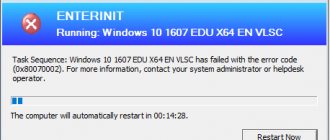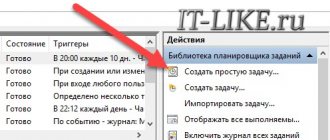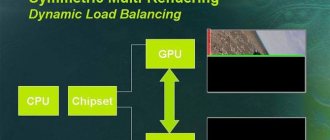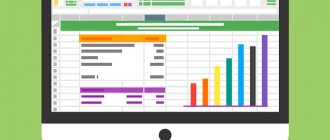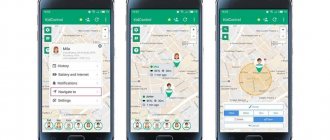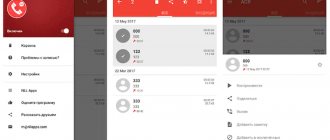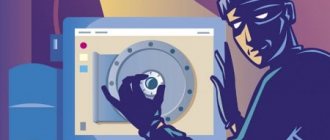Features of the service
An online alarm clock on a computer or laptop works in sleep mode. Just set the desired time, press start and, without closing the browser tab, leave the computer on. At the specified time, the alarm will ring and you will be offered two buttons - “Stop” and “Sleep for another 10 minutes.”
It is important to remember: the online alarm clock will only work when the computer is turned on and connected to the network. Unfortunately, the alarm will not work if the computer is turned off. Unfortunately, at the moment, technical capabilities do not allow us to remotely turn on the power of your computer. The notification is carried out online directly in your browser.
What time should I set my alarm clock?
Practice shows that most often users set their alarm clock for 7 am. This time is ideal for getting enough sleep and waking up on time, with a couple more hours left before work. You can set an alarm clock online for 7 o’clock using the budilnik.online service. Set the time, press start and leave the computer on. The alarm clock will ring exactly at 7 o'clock, and you will definitely have time to do everything you have planned.
During the summer, many people, especially those who are used to waking up early, set their alarm clock for 6 am. Thanks to the early sunrise, the body enters the waking period much earlier. Therefore, if you feel the strength to rise with the sun, set your online alarm clock for 6 a.m., starting your day a few hours earlier than others.
How to setup?
Situations in life are different, which means it may be necessary to set an alarm clock on a laptop or regular computer. For example, if you need to lift the entire room in a student dorm at once or you want to wake up your child every morning with a cartoon. It's not at all difficult to do this. Setting an online alarm clock is easy and simple. Moreover, for these purposes you can use a free alarm clock program, or even easier - the built-in Windows scheduler. Preparation: Before you set an alarm on your laptop or computer, you must first properly configure the device itself. To do this, press the Start button and type the word “Power Options”. In both Windows 7 and the most modern Windows 10, you will see an icon for the desired parameter in the search results.
Click on it and you will get to this menu:
Opposite the scheme being used, click on the link “Setting up a power supply scheme” and get into the following menu:
Click on the “Change advanced power settings” link. The advanced settings window will open. In it you need to set the “Disable hard drive after” parameter to 0, which means “Never”:
Below, in the “Sleep” section, set the “Allow wake timers” option to “Enable”.
We're done with the operating system settings - now let's move on to the alarm clock itself.
How to set an alarm online using Windows Scheduler
Click the Start button and simply type the word “Scheduler” on the keyboard. You will see the desired icon in the search results:
Click on it with the mouse and this will open the main window of the Windows Task Scheduler. In the main menu, select Action >>> Create a simple task .
The Create a Simple Task Wizard will launch:
In the “Name” field, enter the name of the task. The “Description” field can be left completely blank. Let's move on.
We set the task type to “Daily” - it will wake us up every day. Let's move on to setting the runtime:
Our computer alarm will go off at 7 am.
The next step is to select the action “Run program”:
In the next window, click the “Browse” button and select some ringing and bright melody:
The last window will contain a summary of the task:
We check whether everything is set correctly and click on “Finish”.
That's all - we were successfully able to set an alarm clock on a computer or laptop, which would wake us up for work or other errands every day at 7 am. The only condition is not to turn off the laptop or computer, but to send it to Sleep or Hibernation Mode.
If you want the alarm to go off when the computer is turned off, then you need to go to the properties of the created task in the Scheduler and on the “Conditions” tab, check the box “Wake up the computer to complete the task”:
Free alarm clock program
An excellent solution for those who are looking for a simple, convenient and free alarm clock online on a laptop or computer - the Free Alarm Clock program. You can download it on the official website (here). It is small, so downloading and installation will take just a few minutes. After this, the following icon will appear in the system tray, near the clock:
Click on it and the context menu of the application will appear. With its help, open the main program window and add your online computer alarm clock:
We set the time when it should work and the days of the week. Select the sound and, if it is short, check the “Repeat sound” checkbox. Click on OK.
That's all. The only note is that do not forget to enable application autoloading through the “Options” menu:
Now, on each of the selected days, the alarm clock on your laptop or computer will ring exactly at the specified time and wake you up for work or study.
Interesting on the topic:
- Secure Boot - how to disable it on a laptop with Windows 10
- How to rotate the laptop screen 90 degrees in Windows 10
- How to remove ads in Viber Desktop on your computer
- Where is the best place to put a router in an apartment?
- VPN error 809 in Windows 7,8,10
- Reset TCP/IP and DNS settings in Windows 10
Which sound should I choose?
The sound you wake up to is very important, since the exit from sleep should ideally be gradual and soft. Some people prefer to wake up to peaceful sounds, others prefer loud or very loud sounds of an alarm clock like a siren, which help to instantly cheer up at any time of the day or night. Using the budilnik.online service, you can choose the appropriate alarm sound from several options presented. We have selected the most harmonious sounds, among which each user will find the perfect one for themselves.
Currently, the function of choosing your own alert melody is under development. In the near future, you will be able to set an alarm clock online on your computer by setting any musical composition or audio track as a signal. An online alarm clock with song selection is very convenient. You have complete control over the waking up process without changing your own habits. All you need to wake up on time is to choose your favorite melody, set the time and leave your computer or laptop with an open tab on the website budilnik.online.
How else to use an alarm clock?
The online alarm clock can also be used as an alert and reminder system. During the working day, some important things often get lost in your head. To prevent this from happening, just set an alarm clock with an audio reminder. This way you will definitely not forget about an important event during the day.
An online alarm clock on your computer can also be used while studying. It is known that the learning process is most effective during an academic hour - 45 minutes. It is recommended to divide intense mental activity into equivalent time periods. Every time you start a study or work session, set your alarm clock so that it rings in 45-60 minutes. After each alarm rings, take a break of 5-15 minutes, and then start a new session. This way you can increase your productivity throughout the day.
Free Alarm Clock Program
The Free Alarm Clock () program allows you to set an alarm clock, you can download it for free and it is designed for the Windows operating system.
We launch the program after installation on the computer. The buttons at the top allow you to add an alarm clock, delete it, change parameters, or clone an existing alarm clock with all the configured parameters.
Click “Add”. In the next window we set the alarm time, days, write the inscription that will be displayed on the screen when it goes off. By clicking on the “Browse” button, you can select the file to be played. Then check the boxes next to the required parameters. It should be noted that changing the alarm volume in the program does not change the system volume in any way. Click "OK".
The configured alarm clock appears in the list.
On the “Options” tab, you can make some settings: set the time for snoozing the alarm, the playback duration, or so that the alarm appears on top of running windows.
That's all, after just a couple of clicks, you have set up an alarm clock.
Choose one of the methods and turn on the alarm on your computer. Now you can be sure that even if your phone dies and you simply don’t have a watch, you have another device in stock that won’t let you oversleep in the morning!
Watch a video on the topic:
Rate this article:
( 1 ratings, average: 5.00 out of 5)
About the author: Oleg Kaminsky
Webmaster. Higher education with a degree in Information Security. Creator of the portal comp-profi.com. Author of most articles and computer literacy lessons
- Related Posts
- How to clear the print queue
- How to burn information (film, music) to a CD or DVD
- How to adjust screen brightness
Discussion: 5 comments
- Victoria:
04/14/2020 at 22:12Thank you very much, only 2 stereo speakers on a PC will make me wake up, but not like a phone)))
Answer
- Maleficent:
12/28/2019 at 21:42
Moreover, when it wants to start, it asks which program to launch it through, but when selecting Windows media, it does not start
Answer
- Yakut:
12/19/2017 at 00:00
Thank you, fuck it, I downloaded all sorts of non-travel gadgets. Really helped out
Answer
- drone:
10/09/2017 at 00:00
super!!! finally didn’t miss it
Answer
- Tatiana:
12/08/2016 at 00:00
Thank you! We, grandmothers, understand everything.
Answer