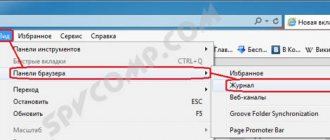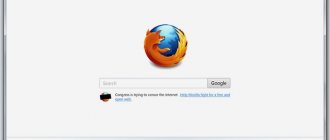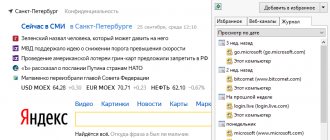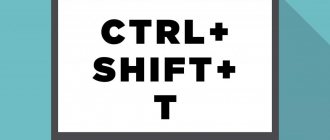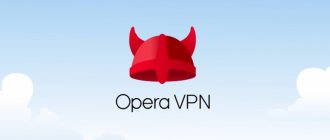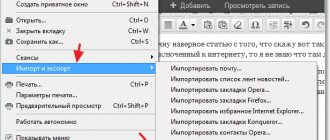How to enable cookies in Opera
By default, your browser settings already have permission to save and read cookies. But if for some reason these parameters are deactivated, then in this case we’ll look at how to enable cookies in Opera:
- Go to your browser settings. To do this, you can press the keyboard shortcuts Alt+P or Ctrl+F12. You can also go there from the browser menu by clicking on the letter “O” in the upper right corner of the window;
- Go to the “Site Settings” subsection, located in the “Privacy and Security” section;
- Select “Cookies and site data”;
- Turn on the switch next to “Allow sites to save and read cookies.” All! Opera cookies are enabled!
It is worth noting that in the settings you can set permission and blocking parameters for individual sites by simply entering their URL in the appropriate field.
To quickly access your cookie settings, you can paste the following into the address bar:
opera://settings/content/cookies
Clearing cookies
There are several ways to clear cookies in Opera, but we will look at the simplest and most effective ones. For ease of understanding, we will divide the further narration into several logical blocks.
Systems approach
The developers have provided the ability to clean the browser’s internal storage using built-in algorithms. To make your plans come true, it is enough to:
- Launch the browser and click LMB on the main button in the upper left corner of the screen.
- In the system menu that opens, select the “Settings” .
- On the left side of the interface, click on “Advanced – Security” .
- Click LMB on the “Clear browsing history” .
- In “Time range” set “All time” and leave only the second item active.
- Click on “Delete data” and complete the procedure.
There is another way to get to the desired settings page, which some users may find more convenient. Just type the request opera://settings/clearBrowserData and then press Enter .
Manual cleaning
The next method will require more physical movements, but is also not difficult:
- Open the browser and call up the system menu.
- Go to “About the program - Help” .
- In the “Paths” , copy the storage address of the profile folder.
- Close the Opera window
- Paste the address into the address bar of Explorer and press Enter .
- In the directory that opens, we find the Cookies and Cookies-journal , and then delete them.
Additional software
Third-party developers are bringing dozens of cleaning utilities to market that make it easy to delete temporary files, browsing history, and saved passwords. Let's look at the procedure using CCleaner as an example:
- Open the program and go to the “Cleaning” .
- Here we uncheck all the boxes opposite the items in the Windows .
- Go to “Applications” , here we also deselect all items.
- In the Opera we activate “ Cookies” .
- Click on “Cleaning” and complete the procedure.
How to disable cookies in Opera
The procedure for disabling cookies in Opera is similar:
- Go to your browser settings. To do this, you can press the keyboard shortcuts Alt+P or Ctrl+F12.
- Go to the “Site Settings” subsection;
- Select “Cookies and site data”;
- Turn the switch to inactive next to “Allow sites to save and read cookies.”
How to clear cache and cookies in Opera version 12 - previous editions
Let's look at two methods, one of them will be more detailed, so you can control the saved data from certain sites.
Method 1 is simple: 1. Click on the Opera icon in the upper left part of the screen, hover over the “Settings” item, and then click on “Delete personal data...”.
2. In the window that opens, check the boxes next to: “Delete session cookies”, “Delete all cookies”, “Clear cache” and click the “Delete” button.
Method 2 - more detailed: 1. Also open the menu and hover over “Settings”, but this time go to “General settings...” or just simultaneously press two keys “ALT + P” or “CTRL + F12” "
2. In the window that opens, go to the “Advanced” tab and in the left column click on the “History” section. At the end, click on the “Clear” button opposite the “Disk cache” item.
Here you can also set the number of website addresses to be remembered, the size of the saved cache, and the ability to clear it immediately after closing the program itself - which is very convenient.
3. Go to the “Cookies” section and click on the “Manage Cookies...” button, then erase the cookies of the necessary sites.
At this point, Opera will be cleaned and should begin to work normally and stably, if there were any problems with it before.
Clear cookies and site data when exiting Opera
If you look closely, in addition to enabling and disabling, there are other settings, for example, the very interesting item “Clear cookies and site data when exiting Opera.”
This option deletes all data saved when visiting sites when you exit the browser. That is, it turns out to be a kind of “Incognito” mode, but on an ongoing basis.
How to clear cookies in Opera
There are 2 ways to clear cookies in the Opera browser:
1. Fast and merciless
Using this method, you can clear all cookies at once by going to the desired menu item using the SHIFT+CTRL+DELETE key combination. This will open the following window:
Here you can select the time interval for which you would like to clear cookies in Opera . When you click Clear browsing history and select the required files, all data will be deleted from the browser. That is, you cannot select specific sites in this way. By the way, if you are looking for how to clear the cache and cookies in Opera at the same time, then this is the most ideal and correct option. That is, press CTRL+ SHIFT+DELETE, check the boxes next to two items - Cookies and other site data and Cached images and files, and now click Clear browsing history. This is how you can clear the cache and cookies in Opera , literally by pressing a couple of keys.
2. Slower and more deliberate
This cleaning method will be more thoughtful; you can select certain sites and not rashly delete all cookies from the browser at once.
So, how to clear cookies in Opera correctly? To do this you need to follow a few simple steps.
1. Go to Settings
The ALT+P key combination is also responsible for this.
2. Go to Security
At the very top we see the point that we get to when we press the key combination CTRL+ SHIFT+DELETE. This is a quick option to delete all cookie data. And we are considering a more thoughtful option: we need to clean the cookies of certain sites.
3. Therefore, in the security settings we go lower and come across the following point:
4. Here you need to select All cookies and site data..., when clicked, the following window will open:
Here again, you can delete all cookies in the Opera browser, or you can do this selectively by selecting the necessary sites.
And finally, a few words about manipulating these files.
Where are cookies stored in Opera?
Where are cookies stored in Opera, and how can I find them? Everything is very simple. They are all in the same section.
- Go to browser settings;
- Go to “Site Settings”;
- Select “Cookies and site data”;
- Click "All cookies and site data".
The list will show all saved cookies. To view the data in detail, you must select a specific site.
Method 1: Opera Settings
To delete cookies in Opera from the settings menu, use the instructions below.
- Launch Opera and go to settings (Alt + P).
How to set a password for Opera
- In the side menu on the left, select “Advanced”, “Security”.
- In the central area of the window, click on the “Clear browsing history” item.
- To delete only cookies, leave the “Cookies and other site data” checkbox and uncheck the rest. Click the “Delete data” button.
Comment. If you need to completely clear the Opera browser, you need to check all the options in this window.
Method 2: Windows Directory
The question is how to delete cookies without using the browser itself. This method can be useful because it allows you to quickly delete files without opening Opera.
- In Windows Explorer, go to C:\ Users\ U_ Name\ AppData\ Roaming\ Opera Software\ Opera Stable, where U_Name is the user of the computer account.
- Find and select two files: “Cookies” and “Cookies-journal”.
- Right-click on any of the files, select the “Delete” menu item (or press the “Delete” key on the keyboard). Confirm action when prompted.
Note. The same folder contains other files - bookmarks, favorites, history, saved logins.
How to enable cookies
The cookie option can be completely disabled in the browser. In this case, you will not have to clear cookies. But some sites require activation of this function. You can enable cookies in Opera as follows.
- Open the browser and go to settings (Ctrl + F12).
- On the left in the menu, select “Advanced”, submenu “Security”.
- In the “Privacy and Security” section, click “Content Settings”, then select the first option “Cookies”.
How to change location in Opera browser
- Set the switch to the active position next to the cookie permission item.
In the same section below, you can view the cookies of each site by clicking “All cookies and site data.”
Manual removal
There is a way to clear the cache and then Windows Explorer. It is a little more complicated, but more reliable. In this case, you can control the process and select specific files to delete.
This method should be used only in cases where others have not helped. Be careful when deleting folders so as not to delete the necessary data and not disrupt the functionality of the browser.
Let's look at where the browser cache is located:
- In the application menu, go to “Help” and click on the “About” line.
- In the window that appears, you will see the path to the cache on your local disk. Please note that the data is located in hidden folders that are not displayed in normal mode. To find the desired directory, make hidden files and folders visible in the operating system settings.
- Copy the address and paste it into the search bar in File Explorer. Delete all folders and files located in the temporary data directory.
Opera Turbo - how to enable data saving
This way, you will delete all unnecessary information that may be the reason for lack of space on your hard drive. It is necessary to periodically clear Opera Cache, because this does not happen automatically.
Clearing cookies in Chrome
In order to delete these files in Google Chrome, you need to open the browser menu (the button with three horizontal stripes), and then select “Settings”. A window will open where you need to scroll down the page and click “Show advanced settings.” Here you will need to go to Content Settings.
You already know how to delete cookies in Opera, which means you can easily cope with this procedure in Chrome. You also have the option to delete all cookies or make exceptions at your discretion.
If a site does not open or an error appears (for example, “404”), then try clearing the cookies for that resource. Of course, there is no guarantee that the site will start working correctly, but in some cases this operation helps.