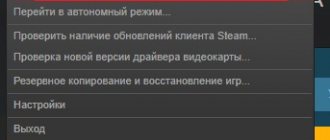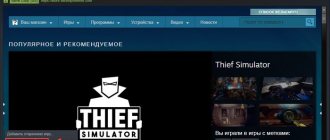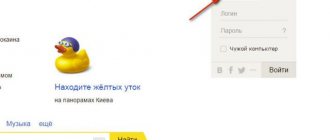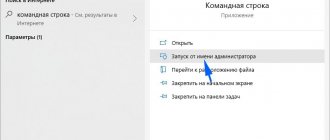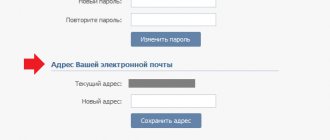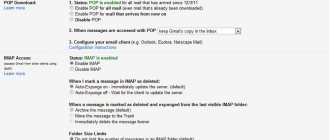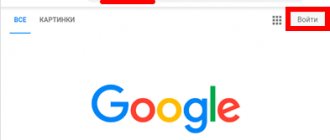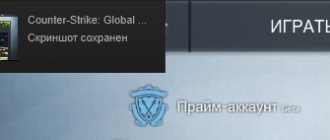Instructions from Steam
Below we will describe the official instructions that Steam developers offer to change the email address in the program. Here's what to do.
- In the client, select the top left Steam menu, where you need to click on “Settings”.
- Next, in the “Account” tab, click on “Change contact address...”.
- And here we must choose how to change the address - through confirmation in the old mail or without going into it.
Let's look at both options.
Changing your confirmation email
In this case, select the first item. You will receive a code by email that you must enter in the specified field.
After entering the confirmation code, write a new email address.
The new address will also need to be confirmed - a letter will be sent to the new mail for this.
Changing email without confirmation
It happens that you have lost access to the mail to which Steam is linked. In this case, select the second item - “I no longer have access to this address.”
In the new window, enter the new mail address, as well as additional information - old address, phone number, if you registered an account via phone, as well as additional information.
You need to write everything that can help change your mail to a new one. You can attach any files - for example, screenshots of account usage. Steam support must verify that you are the real owner of this account.
After sending the data you need to wait. The support people will evaluate whether you are the real owner of the Steam profile and whether you can change your email address.
In general, this is the only legal way to change your email on Steam - with or without confirming your old email.
How to Change Mail on Steam. How to Change Mail in Steam.
Any newcomer to Steam who has lost access to the old mail on Steam asked the following question: How to Change Mail on Steam without confirmation or How to Unlink Mail from Steam in order to receive codes for confirming exchange offers if Steam Guard is not connected. In this video you will receive detailed instructions on how to change your email in Steam if you forgot your old email. To do this, go to the Steam client and click “Steam” in the upper left corner, then settings. In the window that opens, click on the “Change email address” tab. And here we must choose how to change the address - through confirmation in the old mail or without going into it. Let's look at both options! This means the first option is “Change with confirmation”, in this case we select the first item “Send confirmation code by email”, the code was sent to us by email, go to the mailbox and here is a letter from Steam support with the code, copy it and go to Steam, paste it here and click continue. And in this line, enter a new email address and click “Change email”. And then they will send you the code in exactly the same way, only to a new email address to confirm it. Well, we figured out this method, you can give it a like just for that! And let’s move on to the second option, when there is no access to email, to do this, select the second item “I no longer have access to this address.” In the window that appears, enter the new mail address, as well as additional information - old address, phone number, if you registered an account via phone, as well as additional information. Look, it may turn out that you have purchased an account and therefore don’t have a phone either, then in the additional information you will have to describe everything quite colorfully and it is advisable to attach some screenshots. Steam support must verify that you are the real owner of this account. After sending the data you need to wait. The support people will evaluate whether you are the real owner of the Steam profile and whether you can change your email address. In general, these are the only legal ways to change your email on Steam - with or without confirmation. ► https://www.youtube.com/playlist?list=PL4IPHJxQIlfioUDG6y6J249r5WXyOFVHy ✓-playlist about bitcoin mining. #How to Change Mail on Steam #How to Change Mail on Steam #How to Change Mail on Steam #How to Change Email on Steam #How to Unlink Mail from Steam
How to change email in steam?
To change your email, you must have the steam client installed. You will also need any mobile phone number for confirmation.
Instructions:
- In the upper right corner you can see the account nickname, click on it and go to the “About account” page
- In the tab that opens, we need to find the “Contact information” menu and select “Link phone”
- Enter your mobile phone number
- A free SMS with a confirmation code will be sent to your mobile phone. The code is entered into the following window:
- After the phone has been linked successfully, go to the menu: Steam – Settings – Account – Change contact email address. Mail. A window will appear in front of you:
- We confirm that we want to change our email via free SMS to our phone. After which you will be asked to indicate your new email.
If necessary, you can unlink the phone number after changing your email. To unlink you will need to repeat steps 1 and 2 + select phone control. Next, following the instructions, untie the phone.
I hope the article helped you. Thank you for your attention!
Confirm your email
But these actions are not enough. Another thing you should know is that you need to confirm your email address. Confirmation is necessary in order to maximize the protection of your account from hacking and performing necessary operations, for example, purchasing games, etc.
In the program you will perform the same actions as when changing your e-mail. Select one by one the commands Steam – Settings – Account. In the new window, check whether a new mailbox is set and left-click on the line “Confirm email address.” mail."
Changing your mailbox on Steam
In addition to all of the above, using your email address you can restore access to your account and reset your password. Steam itself regularly checks the availability of email with a corresponding green checkbox asking you to confirm access to the email by sending a verification code to it. If you have changed your main email address or cannot gain access, it is advisable to transfer your gaming service account as quickly as possible to the mailbox where you can log in without problems.
- Log in to the game client and go to “Settings” through the “Steam” section at the top.
In the “Account” block, click on the “Change contact email address” button. mail..."
Now the actions will vary depending on what you currently have access to.
- “Enter code from Steam Guard mobile authenticator” - if you have a mobile client installed, select this item.
- “I no longer have access to the mobile authenticator” - when for some reason you cannot receive the code, select this item. Steam will offer alternative ways to verify your identity.
- If the authenticator is fully working, you will receive a code on your mobile device.
Having entered it, you can immediately proceed to Step 6 of our article.
- If you do not have access to Steam Guard, you will be prompted to enter your account password. If you remember, please indicate. This will also redirect you to Step 6 of this article. If you don’t have access, click on the “I don’t remember my password” link.
- “Send a message with a confirmation code to a number ending in...” - after successfully entering the password, Steam will offer to reset your email by sending an SMS to the phone number associated with your account. All you have to do is wait for the SMS, enter the received characters and link a new email.
- “I no longer have access to this phone number.” Use this option as a last resort - without mobile confirmation, you will have to create and send a request to change your email to technical support.
When you select the second option, you will be asked to fill out the application form, indicating as completely and correctly as possible all the requested information. After this, all that remains is to wait for the application to be processed. The answer will be sent to a new email, which you indicate as a contact. If you successfully unlink from the old email, the specified mailbox in the request will be automatically linked to your account.
When you have reached the window with changing email in one way or another, all you have to do is enter the address that you want to link to your account and click “Change email.” mail."
A confirmation code will be sent to it. Go to the mailbox, find the letter from Steam and paste the characters sent in it into the appropriate field.
Once the procedure is complete, you will see your new email address in the settings window.
We looked at the process of changing email in Steam. This option may not help if your account has been hacked. In this situation, you need to turn to other ways to restore it.
Changing your Steam mailbox
Go to Steam settings
- Open the Steam program. Next, in the upper left corner, click on the “Steam” item.
- In the menu that opens, click on the “Settings” line.
Next, a settings window will open.
- Where you need to click on the “Account” item. Then, on the right side, click the “Change contact email address...” button.
Account Verification
In the next step, you will need to confirm that you are the owner of this Steam account. You can confirm your account through your previous mailbox, which is linked to Steam.
- So, click on the “Send account verification code to” button.
- After which a letter with a code will be sent to your email. Using this code, we will confirm ownership of the account and will be able to change the email address.
So, open your mailbox in your browser.
- Then open the letter from the steam service and copy the security code.
- And we return to the Steam program.
In the Steam program, paste into a special field or manually enter the code we received, and click on the “Continue” button.
After all the steps have been completed, a page will open in the Steam program to change your email address.
Changing the mailbox
- So, in the “enter a new email address” field, enter a new email.
- Then click on the “Change email” button.