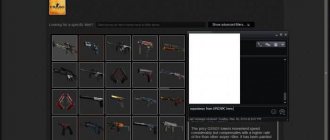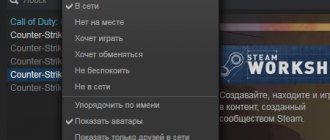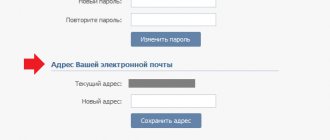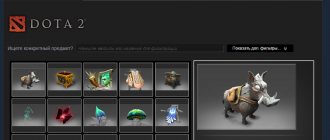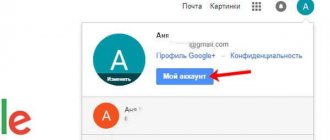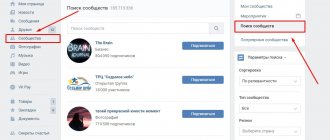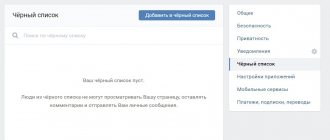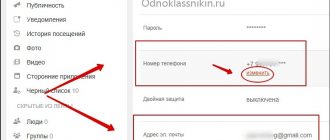In our article today, we will look at several ways to find out your individual Steam ID for registering for various tournaments, viewing statistics, etc. Read on to find out your SteamID in a couple of clicks.
- How to find out Steam ID in the client?
- Using XML Markup
- Where can I find a Steam ID on the official website?
- Special service Steam ID Finder
- Launching the console in games
- Additional Information
Steam is an online digital game distribution service that is very popular among millions of gamers around the world. Steam contains the functions of a real social network, supports text chats and voice communications, and also provides options for installing and timely updating game content. Within this platform you can find many applications of completely different genres and directions, including shooters, racing, RPG, arcade, strategy and so on.
How to find your Steam ID?
Let's start with a simple method to look at the ID in the client itself. This is done as follows:
- Launch the software;
- In the upper right corner of the interface, click on your name, in the menu that appears, select “My Profile” (you can also click on the profile name in the panel on which the items “Store”, “Library”, “Community” are located);
- In the window that opens with information about your Steam account, pay attention to the line located above the avatar;
- As shown in the screenshot below, https://steamcommunity.com/profiles/76561198336279844/ is a link to the profile in the client. The numbers 76561198336279844 are a unique identifier.
Similarly, those users who use different sets of letters instead of numbers will be able to find out the ID, for example: https://steamcommunity.com/profiles/dell25/.
In this case, Steam ID is dell25. There is also one easy option, suitable for those who, for some reason, work with older versions of the client.
- In an empty space on the user page, right-click;
- In the pop-up context menu, select “Copy page address”;
- Next, in the address bar of any web browser, we paste the copied object;
- This will display https://steamcommunity.com/profiles/76561198336279844/, where the set of numbers 76561198336279844 is the personal identifier.
How to find out
Let us remind you right away that the username and personal link (leading to the account) are not considered a unique identifier. Don't confuse these concepts!
To get the information you are interested in, use any of three services:
- https://steamid.co/;
- https://steamidfinder.com/;
- https://steamid.io/.
The management process is simple - open the website and enter the profile link into the search bar. Where to find it, how to recognize it?
- Log in to your browser;
- On the top bar, look for your name;
- Click and select “Open profile”;
- Move the cursor to the address bar of the browser;
- Copy the link - this is what you can paste into the search engine of the selected service.
- Now enter this link into the search bar on any of the sites.
- Click on search and get the information you need:
A few words about how to view the Steam ID using your Steam profile - only valid for 64 format:
- Go to your personal account according to the instructions above;
- Right-click on an empty field;
- From the drop-down menu, select the line “Copy page address”;
- Paste the copied value into the browser line - the last digits are the key you need!
Do you know what a billing address is in Steam? No? Then read our article about this place!
Personal link to profile using XML markup
- As in the previous method, go to the personal data section;
- Then you need to right-click in the empty part of the profile page to copy the link address;
- Open any browser and paste the link into the address bar, at the end of https://steamcommunity.com/profiles/dell25/ add ?xml=1 and press Enter;
- A markup window will appear, in the Profile section look at the Steam ID 64 tab, opposite it the numbers of your SteamID will be displayed.
It is worth noting that this method also allows you to determine the identification number of another player.
Game IDs
They serve as addresses for various content and are presented as part of the platform's store link. How to find out the Steam game ID? The first thing you need to do is log into the platform using your login or use the website of this resource. Then just right-click on the game you like and select “copy link address” from the menu that appears.
The content of the copied information will look like this: https://store.steampowered.com/app/(ID of the specific software product).
In other words, all information following /app/ will be the game identifier.
What is it for? You can share the link with a friend or other users on any resource to discuss the game. Perhaps you are making your own website dedicated to games and running a competition. In general, this information can be used in many ways.
How to find out your Steam ID through the Steam website?
A good option for those who use the web version of the service. The sequence of actions is as follows:
- Open your web browser;
- On the main page of store.steampowered.com, log in to your account;
- Enter your name and password, after successful authorization, click on the name of your Steam account;
- A small list will appear in which we select the Open Profile item;
- Now pay attention to the address bar of the browser, in it you can see a personal link with the gamer’s ID.
Previously, to view an ID, you could simply go to the page http://steamcommunity.com/id/, but now the Steam website says that it does not exist.
How to search for friends on Steam: methods
To add a specific person as a friend, you need to register in the Steam system and download the application. Registration does not stand out in any way; the average user should not have problems with it. You can send a notification to a friend in several ways:
- In the lower right corner, select the friends list tab. A separate window will appear, at the very bottom of which there is the “Add Friend” function. After clicking on it, you will be able to enter your username. We enter the friend’s nickname, not the one he indicated during registration, but the current one, the last one changed. If everything is done correctly, a list of users will appear that matches the entered criteria. All you have to do is choose who you really need and click on the “Add as a friend” button.
- Adding using the site. In the browser, enter Steamcommunity and select one of the first links. Log in to the system using the data entry fields. Next, copy the profile address located in the “Your Account” section. We send the link to a friend and ask him to paste it into the address bar of his browser. After which he must go to the site under his account and on your profile page select the “Add as a friend” option.
Using other online services
One of the time-tested third-party services designed to find your SteamID or the ID of another person is steamidfinder.com . Allows you to find an unknown ID using a personal link. Despite the English interface, using the site is quite simple and convenient. All you need to do is follow the steps below:
- We go to the website;
- We go down to a small window called Basic;
- In the appropriate field, insert your personal link, for example: dell25;
- Click the Get SteamID search button;
- The page that opens will provide detailed information, including information about the required identifier.
How can I view my Steam ID through the console in the game?
The data you are interested in can be viewed in games created on the popular Source engine and designed for multiplayer mode. The main toys are CS GO, Counter Strike Source, Dota, Team Fortress, L4D .
- Go into the game and open the settings and enable the developer console (if it was disabled);
- Select any server and connect to it;
- Open the console by pressing the letter E on your keyboard (Ё/~);
- Enter Status and press Enter;
- A list of players with information about each server user will appear in front of you; SteamID will be located opposite the nickname.
Some useful tips
If you want to view the administrator's Steam ID , you can use any of the above methods. The fastest way is the game console, which displays the admin in the same way as other server users.
Want to find a friend by ID? Open the program and select the “Friends” section. Click on the “Add a friend” item, enter your search data and click “Search”.
How to determine the game ID in Steam? The procedure will not be difficult at all. You need to open the software or the online version of the client and enter the “Store” section. Next, select the “Games” item, a list with categories will appear, find the one you need, then select the toy that interests you. Her profile will open, in our case, this is the Connectome: Pain Control action. Look at the link at the top of the screen (as shown in the screenshot).
From the line https://store.steampowered.com/app/941350/ConnectomePain_Control/, the numbers 941350 represent the ID.
Search on a social network
This option does not exactly relate to the Steam interface, but if you know any personal data of a person, this could be last name, first name, city of residence, joint interest groups, then you may be able to find a friend on a social network and exchange links there to your Steam profile and add each other as friends. Not the most unlikely option of all, since you can find almost anyone on social networks.