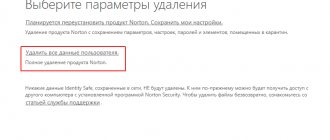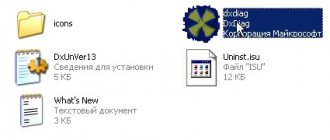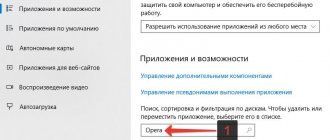Often, software manufacturers offer to install other related products during installation. And it often happens that the user does not pay attention to such software, but only later notices it on the computer. One of such applications can be McAfee antivirus, and many users have a question about how to completely remove it from Windows 10.
McAfee is a very common antivirus. What is its use? The fact is that it is an extremely useful and simple program that can effectively protect your PC from threats. In addition, the software has good reviews. However, many users still do not need it for various reasons. For example, another licensed antivirus may already be installed on your computer. In this case, it becomes necessary to remove it, but deleting it using the standard method will not help in this case, since the software leaves its traces throughout the system, including in the registry.
Manual removal
Let us immediately clarify that there are several versions of the product - AntiVirus Plus, Internet Security, Total Protection and McAfee LiveSafe.
Uninstallation of any of these versions is carried out using similar methods on an OS of any bit size, be it x32 Bit or x64 Bit.
The surest way is to completely remove the antivirus and its accompanying data manually. The sequence of actions in this case can be imagined as follows:
- We get rid of the antivirus itself. To do this, you need to go to the control panel. This can be done by clicking on the search icon located next to the Start menu and entering the appropriate query.
- Go to the “Programs and Features” section in the control panel that opens.
- Find McAfee Security Scan Plus or a similar name in the list of installed programs, click on it and click on the “Uninstall/Change” button. We do the same with the McAfee WebAdvisor program, if it is present in this list.
- We activate both proposed items and click on the “Delete” button, and when the process is complete, reboot the PC. The program will be removed from the computer, but this will not end there.
- We destroy residual files. To do this, you need to go to the partition on the hard drive on which the antivirus was installed. By default, all programs are installed on the system drive “C:” in the “Program Files” folder, so we are looking for McAfee here. The user should see two folders.
What is McAfee and how does it appear on your computer?
Have you discovered an unknown program that has come from nowhere on your computer? There are applications that are downloaded and installed “as a load” on top of other software.
For example, you recently installed a utility or application using help from an unofficial source.
Most likely, during such an installation you will receive not one, but several programs, browsers or extensions.
At the stage of installing new components, the user can cancel the additional installation, however, this function is often hidden, and we click “Continue”, confirming the user agreement.
In 90% of cases, free McAfee appears on the PC after installing and other products from Adobe.
This policy of “imposing” the program on users began in 2015, when antivirus developers faced large losses due to a drop in demand for server-based antivirus systems.
And downloading the full free version of the program was and is an almost impossible task.
As for the functionality of the antivirus, it has a clear interface and allows you to quickly scan your computer.
The downside of the program is its small database of threats and limited functionality depending on the version.
Using MCPR
McAfee Consumer Product Removal Tool is a separate McAfee removal program created exclusively for this purpose. The utility does not require installation, so you just need to download it. The next steps are as follows:
- After downloading, open the executive file MCPR.exe.
- In the uninstaller window that opens, click on the “Next” button.
Revo Uninstaller
We will use Revo Uninstaller, but other similar programs can successfully cope with the task. Such solutions are good because they remove not only the antivirus itself, but also all residual files and data.
In this method, everything is as simple as possible:
- Open the program (you can download it through the official website), find McAfee in the list provided, click on it and click on “Delete”.
- We are waiting for the process of creating a restore point to complete, with which the system can be returned to working condition.
- We remove the antivirus using a standard uninstaller, which will open automatically. To do this, activate both proposed items and click on “Delete”.
- Click on “Delete” again.
- We are waiting for the process to complete.
- After the removal is complete, select the advanced mode and click on “Scan”. The button will not be active until the antivirus is removed.
- We are waiting for the scanning process to complete.
- A list of registry entries related to McAfee will be generated. To clean the registry, click “Select all” and then “Delete”.
- After deleting entries in the registry, the formation of a list of remaining files will automatically begin.
- Click on “Select all” and “Delete” again. All associated residual files will be automatically deleted.
Some objects will remain, but the utility will immediately notify you that they will be deleted the next time you start the OS (in our case, only 8 files remain). Click “Finish”.
The antivirus product has been completely removed from the computer.
In some cases, the user is satisfied with the functioning of the antivirus, but wants to remove it because it has quarantined necessary files or is preventing a program from installing correctly. In such cases, it is not at all necessary to resort to extreme measures.
What programs help you remove McAfee from Windows 10 completely?
There is special software that greatly simplifies the procedure for removing a program from your system:
- MCPR is a product aimed at Intel Security users. After downloading and installing the program on your computer, we start cleaning. For the changes to take effect, reboot the computer.
- Soft organizer is a convenient utility that removes programs and all associated components.
- Uninstall Tool - completely erases the program from the device. Has an installation monitoring function.
- Revo Uninstaller is a standard utility for removing various software.
You might also be interested in
How to completely remove Avira from your computer Windows 7/10
How to remove Eset Nod32 Antivirus from a Windows 7/10 computer
AdFender is a program that blocks ads on the Internet.
Shutdown
Let's figure out how to turn it off for a while. In this case, everything is quite simple:
- Open McAfee, go to the “PC Protection” tab and click on the “Real-time Scan” item.
- In the window that opens, click on the “Turn off” button.
- We choose for what period to disable the protection, and then click on “Turn off” again.
- The protection is disabled, which is indicated by the corresponding indicator in the antivirus itself. Now you can install the desired application or game without unnecessary interference.
There may be situations when the antivirus needs to be disabled for a longer period of time. To do this, you must use the instructions below.
How to disable McAfee: antivirus software
- How to disable McAfee: antivirus software
- How to remove a virus that prevents you from installing an antivirus
- How to transfer anti-virus databases
You should disable antivirus software, including McAfee antivirus, only when you are one hundred percent sure that you are using safe content (trusted websites, software, etc.). Disabling the antivirus will improve the performance of your personal computer, but your computer will be much more susceptible to various external threats.
You can disable McAfee antivirus through a special settings menu. To do this, you need to open the program itself in the tray (click on the icon with the letter “M”) using the right mouse button and click on the “Change settings” button. After clicking, a special context menu will open. It is worth noting that you need to disable this antivirus one at a time. First, select the “Real-time Scan” option and disable it, and only then you can proceed to disable the “Firewall”.
For example, after you click on “Real-time Scan”, a special window will open. Click on the “Turn off” button and you will see a new message where you have to select a certain period of time after which the scan will be started again. You can select one of the following options: after 15 minutes, 30, 45 minutes, 60 minutes, after restarting the personal computer, or never. The procedure for disabling firewalls is no different.
Disable McAfee services
If you need to disable your antivirus, but don’t want to remove it, you can disable all services responsible for its operation. To do this, you need to carry out the following sequence of actions:
- Press Win+R on the keyboard and enter the command “msconfig” in the window that opens. Click on Enter or “OK”.
- Go to the “Services” section, find services that have McAfee in the name, and uncheck the boxes next to them. Click “OK”.
- The antivirus is disabled, and to activate it you must enable the corresponding services.
At this point, the consideration of the work and removal process can be completed and we can move on to some conclusions.
Results
We have examined in as much detail as possible all the removal methods, as well as methods for temporarily disabling the defender. As you can see, there are quite a lot of options - from manual removal to using specialized utilities.
Antivirus is a complex program that cannot be removed using standard methods known to everyone. You should not immediately resort to the uninstallation procedure, because it qualitatively protects the computer from software threats of various types and effectively protects the user while using the Internet. A clear indication for removal will be a replacement for McAfee already installed on your computer - any other antivirus product.
McAfee: what is this program?
First, let's look at McAfee Security - what kind of program is it? – This is a utility that performs the function of protecting against viruses. An anti-virus scanner is a useful and necessary thing in any operating system, since the abundant spread of viruses often leads to system crash. At the same time, such a “guest” is very intrusive, because it was installed without the user’s permission.
Such applications enter the system in 2 ways:
- Using bundling is a method where additional applications are installed along with another program. In order to encounter problems less often, you need to check all parameters during installation, although this is not a 100% guarantee of a clean installation;
- Using Viruses – Viruses are common today and download many applications on the PC. The system begins to suffer from a dozen unwanted programs. In case of manual removal of intrusive utilities, the virus can restore them.
Given the intrusive way the antivirus is distributed, it becomes obvious that the user will want to remove it. It is especially important to do this if the system starts to freeze a lot; most likely, 2 antivirus products are installed. Depending on how McAfee got into Windows, the removal method also differs.