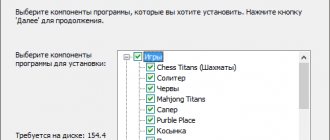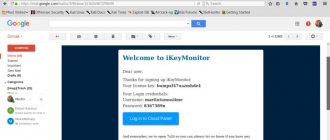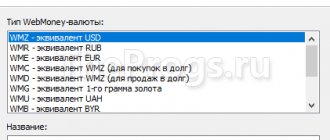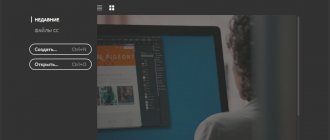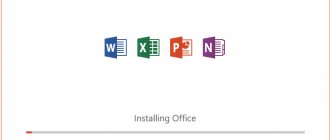The VLSI service is an effective solution for managing electronic documents for companies, individual entrepreneurs and individuals. All accounting systems, business process management environments, business documents and much more are combined in one system.
It is enough to log into your personal VLSI account on your computer to get convenient tools for exchanging electronic documents between people, enterprises, and government agencies. Domestic service becomes your reliable assistant in building coherent and productive business relationships at various levels.
VLSI - what kind of program is it?
VLSI is a program for automating electronic document management (stands for “Accounting and Warehouse Reporting System”), developed by Tensor. Additionally, a special plugin is installed with the software, which allows you to work with electronic signatures and attached documents, as well as receive notifications in your personal account. The service provides the following features:
- Submitting reports to the Federal Tax Service, Pension Fund, Social Insurance Fund and Rosstat.
- Receiving, creating and sending primary documents to counterparties in the Russian Federation (including EDI).
- Checking the reliability of Russian companies.
- Search for tenders to participate in tenders on most sites.
- Use of electronic signatures.
- Creation of a corporate system of approvals and development of documents.
- Maintaining retail records of goods and services.
- Maintaining personnel records.
Download the file
- Go to the site
- Go to the "Support" tab and click "Download".
- Select the "Reporting 2.4" version.
- Click the “Update” link in the “Basic version” or “For authorized accounting departments” line (depending on the configuration of the program in which you are working).
If you want to upgrade using a setup file, select Full Version. - Wait for the file to download.
- How to update the online version?
Attention!
If you are working in a different configuration (for example, “VLSI Accounting”), then use a special distribution to update it.
How to connect VLSI Online
Individuals and legal entities can connect to a personal account on the website in just a few minutes and use certain features for free. To fully work in the system, you need a personal account - a personal account for storing and processing documents. You can use the system both through a browser and using the SBIS Electronic Reporting program installed on a PC.
Many companies need special equipment to fully work in VLSI: online cash registers, receipt printers, barcode scanners, etc. Everything you need can be purchased from VLSI representatives. At the same time, specialists will install the equipment, connect it to the system and configure the system for convenient operation, and train employees. Information on the cost of ready-made solutions for connecting to VLSI is presented on the “Equipment kits” page.
VLSI connection price and maintenance cost
You can use the basic functions of the system for free. In particular, users with a free account have access to the following options:
- Reception of electronic documents from counterparties.
- VAT reconciliation with counterparties.
- Creation and printing of reports to government agencies.
- Creation and printing of primary documents.
If such opportunities are not enough, then you should connect an SBIS account (service price - from 500 rubles) and select one of the available tariffs. The plan for using the VLSI personal account is chosen taking into account the current needs of the business. If necessary, the tariff can be changed later. As an example, the table shows the cost of annual service in rubles for the most popular plans of the “Reporting” group:
| Taxation | Easy | Base |
| IP | 900 | 2200 |
| USNO, UTII | 3050 | 3900 |
| Budget | 3050 | 3900 |
| BASIC | 4200 | 6100 |
All tariffs
Detailed information about all tariff categories is presented on the “Tariffs” pages. Follow the link and select the appropriate service option.
Installing the VLSI program on the computer
VLSI operates in two versions - locally and online through the website. The local version will be more convenient because certain functions are available without an Internet connection, for example, viewing personal data or information about the company. Therefore, some users choose it. Before you start using the program, you must download and install it.
Step 1: Download
The software in question has several current versions, suitable for different professions and purposes, but all processes are performed in the same way. First, download the VLSI installer on your computer. This is done in literally three steps:
Go to VLSI download page
- Follow the link above or through any convenient browser to go to the software download page.
- Select the appropriate assembly and next to it click on “Full version”.
- Wait for the installer to download and then open it.
Step 2: Installation
Now let's move on to the installation process. Regardless of the version or build, everything is done according to the same template:
- After running the installer, you can review the minimum requirements to ensure that the application will function normally on your PC. Then click on "Next".
- Review the terms of the license agreement and move to the next window.
- Choose any convenient place where the VLSI will be installed.
- Check the box to see if you need to create a shortcut on the desktop and install the proprietary driver.
- Wait for the installation process to complete. Do not turn off the computer during this.
- Now you can launch the software.
Step 3: First launch
All basic settings can already be made after you understand the principle of operation in VLSI, but first of all it is recommended to do the following:
- During the first launch, indexing of tables and additional configuration of parameters will occur, so you need to wait a while.
- Next, you should fill in the required fields in the Create Taxpayer Wizard. If you don't need it now, just close the window.
- There is a work area in front of you, you can start using VLSI.
- We recommend that new users go to the “Help” menu to familiarize themselves with instructions for interacting with the program.
Registration in your SBIS personal account
Representatives of companies, individual entrepreneurs and enterprise managers can create a personal profile in the online service. To do this, you need to go to the login page to your personal account, select the appropriate account type and click “Register”:
Registration of an individual
Individuals have 3 options available for accessing the system. In any case, creating a client account takes less than a minute. You can register in VLSI:
- Using an electronic signature.
- By phone number (confirmation via SMS code).
- Through an account on a social network.
Register a legal entity or individual entrepreneur
Companies and entrepreneurs can register in VLSI using an electronic signature or details. Just select the convenient option on the page. When using a signature, no additional actions or conditions are required. When choosing to register in your personal account using the details, you must enter the TIN, KPP, name of the organization and contact email.
To activate your account, you will need to confirm your profile using the activation link from the email from the system. You will receive an email with instructions to the email address you provided during registration.
Download VLSI program or update the latest version
The list of programs required for correct use of the system includes the VLSI3 plugin. This is an application necessary for working with user system notifications, editing MS Office, etc. The plugin is downloaded and installed directly on a computer or other device.
Why do you need a plugin:
- exchange of data using a certificate when logging into a system account;
- receiving system notifications;
- document editing;
- uploading files to the system’s cloud service;
- working with screenshots (screenshots) - creating, editing, saving.
You can download the VLSI plugin from the link https://sbis.ru/download?tab=ereport&innerTab=default.
Working in VLSI online eliminates the need to download or update a plugin. Everything happens automatically.
SBIS Online: login to your personal account
To log in to the system, you must enter your personal login and password into the online form. Additional authorization options are also available: using an electronic certificate, a social network profile, or an account on the government services portal. After authorization, users have access to all the features of the selected tariff plan (or free account).
Login to your personal account
Security measures when using LC VLSI To protect against unauthorized entry, it is recommended:
- Set a complex password.
- Set up two-factor authentication (confirmation with a code from SMS).
- Set restrictions on entering your account (allow access from certain devices and at certain times).
- When you finish working in the system, exit your personal account.
Login to your personal account Tensor VLSI Online using a certificate
On your personal account page you will see a link “By certificate”. Click it to log in using the proprietary VLSI plugin from Tensor. When using this software, the connection is made via WebSocket.
Log in to your personal account using your login and password on SBIS ru
The standard authorization option is to enter user data in an online form. You create your login and password in the system yourself. You can register and log into your SBIS personal account using an electronic signature or social account, and then go to settings and create personal login information:
- Select “Settings and Signatures” from the menu.
- Create a login (first name, last name, any word).
- Create a complex password with numbers and special characters.
- Confirm the creation of the password by re-entering it.
How to recover or change the Tensor VLSI password
Perhaps your password has been lost or you need to log into your personal account on a new device. To do this, click “Forgot your password” in the login form. In the new window, enter your username, phone number or E-mail and click “Restore”. Instructions for resetting your VLSI password will be sent by email.
If you think that unauthorized persons may have gained access to your existing password, you should change it in your personal account as soon as possible. Log in to your personal account and in the “settings and signatures” section, enter a new password and enter again.
Error: a suitable certificate for authorization in the system was not found
A special software module SBIS Plugin is used to log into online.sbis.ru using a certificate. If this software is blocked, when trying to log into their personal account, users see a message about the absence of a certificate. To resolve this issue, try the following:
- Installing the plugin. Open the “Add or Remove Programs” setting on your computer and make sure that Sbis Launcher is in the list. If the program is not found, then install it.
- Launch parameters. Check if there is a plugin icon in the system tray. If not, then launch the program manually through the Start menu in Windows.
- Antivirus settings. The program may not work correctly due to the settings of antivirus programs or ad blocking software (Adblock, Adguard). Disable blocking programs or whitelist VLSI.
- Blocking ports. The firewall or firewall on your PC should not block TCP ports 843, 8181 and 8484. Check and change the settings if necessary.
- Component problem. The plugin requires Microsoft.NET Framework and Adobe Flash Player. Update the programs to the latest versions and restart the VLSI.
- “Turbo” mode of Yandex browser. When using the software, you must ensure that your browser settings comply with Tensor recommendations.
Error: server is unavailable, check if the VLSI Server is running
If you can’t log into your system’s personal account because the server is unavailable, then most likely the reason is that certificates were installed incorrectly on workstations - they need to be copied through CryptoPRO to the PC registry, creating the same names for all copies. In addition, to troubleshoot problems, you should check that the path to the database is specified correctly in sbis.ini. If this does not help, then try disabling the Firewall.
Installation procedure for VLSI Plugin
The installation file SbisPlugin.exe will appear in the window.
You must wait until the download completes. You can select the folder in which the file will be saved; by default, it will be located in the “Downloads” folder.
Downloading a file
Click on the file located at the bottom of the screen and select the address where all components of the VLSI Plugin will be located and click the “Next” button.
Link to save components
By default, the folder where all programs are located will be suggested, usually C:\Program Files. You can choose any one that is convenient for you.
On the installation page with the selection of components, you must select “Recommended installation” and click the “Next” button.
Installation modes
In this mode, the main modules will be loaded automatically.
If necessary, you can select “Full installation” and you will not need to install anything else, just update periodically.
At the next stage, you will need to install the certificate by checking the box in the window, but you don’t have to check it.
This does not affect the operation of the VLSI Plugin, and complete the procedure by clicking the “Next” button.
The manufacturer recommends installing a certificate to ensure stable communication with the application and provide additional features for the application.
Installing a certificate
When installing the certificate, you will need to confirm the action by clicking on the “Yes” button.
Certificate installation confirmation
After completing all preparatory procedures, click on the “Install” button.
In the future, following the autoinformer, you must complete the download and installation of all components.
Installation menu
After installation, the program will offer to carry out diagnostics to determine if it is working correctly, to start which you will need to click on the “Finish” button.
Diagnostics of correct installation
An icon will appear on the PC and when it is turned on, the application will launch automatically.
If you plan to use the application together with colleagues or several employees, this procedure must be carried out on the PC of each participant.
| Sbis Vkontakte | Sbis on telegram |
Download VLSI application for android Download VLSI application for iPhone
Personal Account Functions
The capabilities and functions of the VLSI system depend on the tariff used and the selected extensions. Basic functions are included in the lower packages. In particular, all paid account owners can:
- Submit zero reporting.
- Receive requests from the Federal Tax Service based on documents.
- Send letters to government agencies.
- Submit reports.
- Search for companies by details.
- Receive basic data about companies.
- Create and print documents.
Customers who choose extended packages and senior tariff plans receive a number of valuable additional features for successful business. In particular, the following functions appear in your personal account:
- Submission of reports to FSRAR, RPN.
- Reconciliation of calculations with the budget.
- Desk audit of reports.
- Reporting tariffication.
- Complete information on all tenders and purchases.
- Searching for large customers and assessing the chances of winning the auction.
- Messaging and video calling.
Checking counterparties online
Before concluding a responsible transaction, you can simply log into your personal account and obtain detailed information about the company. In addition to basic data on contacts, details, full name of the director and date of registration of the legal entity, you can also obtain the following information from VLSI:
- All public data about the enterprise, extracts from the Unified State Register of Legal Entities, Unified State Register of Individual Entrepreneurs, Rosstat.
- Information about founders and affiliates.
- Information about courts and executive documents.
- Detailed information about all tenders and purchases.
- Access to competition documents.
Online cash register SBIS
A smart business management system in your personal account allows you to spend money more wisely and increase your earnings. The functionality of the online cash register in VLSI allows you to effectively and easily solve many important problems:
- Manage warehouse and purchasing.
- Calculate employee salaries.
- Supervise staff.
- Create analytical calculations for the sale of goods, outlets and sellers.
- Create and submit reports to regulatory authorities online.
Online reporting
In your personal account you receive complete information about when and to which organization the report must be submitted. You can prepare and send a document to VLSI using a PC program or web version. The service has special programs and extensions that will check the report before sending and help eliminate errors. To send a document, go to the “Accounting” – “Reporting” tab in your account and select the required organization from the list:
Installation of Electronic Reporting System
Installing the local version
- Place the program installation disk in the CD drive.
- In the autorun window, click " Install ". If the window does not appear, then go to the CD (for example, by opening Explorer or My Computer ) and run the file run.exe .
- The SBS++ Electronic Reporting installation wizard window will appear.
- Perform the installation following the wizard's recommendations.
- Select " Custom installation " and select your region.
- If one of the 1C programs is installed on your computer, then you can transfer reports from 1C directly to SBS++. To do this, check the box “ Add in 1C the ability to transfer reports to SBS++ ”.
- 7. If you are connected to the transfer of reporting to the Pension Fund, then you must also install the CheckXML .
CheckXML program - a program of the Pension Fund of the Russian Federation is provided to all users free of charge and is not included in
distribution kit of the system "SbiS++ Electronic reporting". On the developer's website https://www.buhsoft.ru you can always
find out more detailed information about the program and download the latest working version of CheckXML . Installing the program
Perform at the workplace where the reporting to the Pension Fund will be checked.
Installing a multi-user version of Electronic Reporting
Installing the multi-user version of “SbiS++ Electronic Reporting” practically repeats all the installation steps of any program
SBS++. The entire process is described in detail in the user manual
VLSI plugin - a program for working in an online system
To get maximum security and functionality when using your personal account on online.sbis.ru, it is recommended to install the plugin. A prompt to install this tool will appear in the control panel the first time you log in. After downloading the plugin to your computer, you will be able to:
- Receive notifications about new messages, video calls and other events in the service.
- Work with electronic signature.
- Log in to your online account using a certificate.
- Issue an electronic signature on a medium.
- Sign, encrypt and decrypt documents.
- Edit Microsoft Office documents.
- Scan electronic documents.
- Transfer data to UTM for exchange with EGAIS.
Launching and updating the plugin
After installation, the tool will automatically launch when Windows starts. Software updates are carried out automatically - no additional actions are required to obtain the latest version of the program.
Download the VLSI program from the official website
You can use the system via a web interface or using a PC client. There are various program options with different functions that correspond to a particular tariff. The following versions are available on the download page:
- VLSI Electronic reporting.
- Reporting for authorized accounting departments.
- VLSI multi-user configuration.
- Free demo version of the program.
Download the update for free
When developing new versions of software, it is possible to improve system performance, increase reliability, and add new functions and capabilities. The program itself notifies you about the need to update. You will receive the necessary notifications in a timely manner. In addition, you can manually log into your VLSI personal account with an updated interface.
Latest version of VLSI Remote Assistance
The Tensor company has developed a special program for remote VLSI maintenance. A specialist can connect to a remote desktop to configure and adjust the software. To download the new version, select “Remote Helper” on the official website (the installation file RemoteHelper.exe will be downloaded to your PC).
How to download the latest version of the SBIS plugin?
On the official website, go to the menu item “Support 24/7” and click on the word “Download”.
For the convenience of customers, the word is highlighted in orange.
When using this method, only the current latest version of the program will always be provided for download.
Technical support page
In the next window, the program will open the types of applications that are available for download.
In order to get the most effective application, you need to download the VLSI Plugin by clicking on the floppy disk symbol and the words “Download (22.51 MB)” to the left of the brief description.
Before downloading, you can additionally familiarize yourself with the technical characteristics and procedure for setting up the program.
After downloading, click on the word “More details” highlighted in blue.
Menu of available applications
If you wish, you can familiarize yourself with current issues regarding application.
A window on the right side will open, from which the requirements for the workplace, the installation procedure and settings are indicated.
Additional information about VLSI Plugin
By default, the technical requirements page opens and automatically tests your laptop or personal computer.
It also displays messages whether or not it complies with the necessary standards.
Characteristics of technical requirements
Below on the page you will also be asked to download and install the VLSI Plugin using the dedicated link.
Installation link
When you click on the link, a window will open in which you need to click the “Download” button.
Download window
Mobile VLSI
The official application allows you to log into your personal account on your Android phone or iPhone. Users can use the mobile client to communicate with colleagues, receive instant notifications and work with documents.
To use VLSI on a smartphone, make sure the device meets the system requirements. To operate, you need a smartphone with OS Android 4.1 or iOS 9.0. Download links in the App Store and Google Play:
Installation of VLSI program update
If you are an active user of the software in question, we recommend periodically checking for updates if you do not receive notifications from the developers. Installing new files is necessary to fix minor problems or activate added functions. The update is installed as follows:
- Follow the link provided in the first step in the section on VLSI installation.
- Select the version that is installed on your computer and download the update for it. Once the process is complete, open the executable file.
- In it, immediately click on “Next”.
- Select the location to save the files to where the VLSI is installed.
- Wait while the update is saved on your computer.
Now you can launch the software, wait for the tables to be indexed and move on to comfortable work with the latest version.
Installing VLSI is a simple process. As you can see, everything is completed in literally a few seconds; the main time is spent only waiting for the files to be downloaded and unpacked. Follow the instructions above and you will definitely succeed.
Tensor VLSI technical support phone
You can clarify any questions about the work of Accounting and Logistics System++ 1.9 with technical support specialists by calling (4852) 72-72-61 or (4852) 262-000*1971. Working hours: Monday-Friday from 9:00 to 18:00; Saturday from 10:00 to 16:00. You can also write by email
For assistance or inquiries regarding Electronic reporting, call (4852) 260-260 or write a message to Technical support hours: Monday-Friday 9:00-18:00; Saturday 10:00-16:00.
Contact information for technical support of branches is given in the table (the full list is available on the page):
| City | Telephone | |
| Moscow | +7 | [email protected] |
| St. Petersburg | +7, | [email protected] |
| Kazan | +7 | [email protected] |
| Belgorod | +7 | [email protected] |
| Nizhny Novgorod | +7 | [email protected] |
| Saratov | +7 | [email protected] |
| Krasnodar | +7 | [email protected] |
| Izhevsk | +7 | [email protected] |
Preparing for work
To install the “ SBiS++ Electronic Reporting ” system and further work in it, an installation disk is required. If you intend to submit reports via communication channels, then you also need:
- license to use CIPF “CryptoPro CSP”;
- key media (floppy disk, flash media, eToken);
- certificate issued by the Certification Authority. You receive it either on a medium or via electronic communication channels.
Installing the program requires the user to have administrator rights. Make sure you have them. The specified rights are required to install CIPF programs (CryptoPro CSP, etc.). If you do not have such rights, contact your system administrator. It is not recommended to install the SBiS++ system on a workstation where the Client-Bank and/or Internet-Bank application is already installed.
Reviews about the Tensor VLSI system and online program
VLSI is one of the leading specialized programs on the domestic market. The service is used by more than a million companies. Most reviews online are positive. In particular, Lexteros writes on the Accounting forum that VLSI has a huge advantage over its analogues - independence from the system and provider. The client does not need to worry about technical problems - the report will be delivered to the address in any case. In addition, Lexteros specifically notes the presence of useful additions such as tax or desk audits.
Nail Sobashev writes on the Infostart website that he has been using the system for a long time and evaluates it extremely positively. The man compares VLSI with Contour, and in all respects gives preference to VLSI. True, Nail notes that the desktop version is resource-demanding, but this can be solved by using the online interface.
Vel cheez in the App Store thanks you for the convenient personal account on your smartphone. The man manages to keep track of his company, even when traveling frequently. The only wish for improvement of the mobile client is the addition of a function for approving documents on the mobile.
Not all clients are satisfied with the quality of service. Neomarat on the Mista forum complains about the release of updates too often. In addition, the user experienced difficulties when trying to call the contact center or register certificates.
Vlad Yaroslavsky in the Play Market is dissatisfied with the poor performance of his mobile account on Android. The application did not launch for several days in a row, but at the same time mobile traffic was greatly consumed. It is possible that such problems may indicate that the device is infected with viruses.
What do you think about the VLSI system? How convenient and thoughtful do you find your personal account? Perhaps some features should be added? Please write your suggestions and complaints in the comments. This will help make your VLSI personal account better!