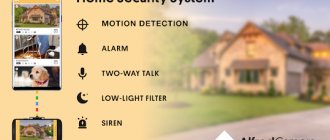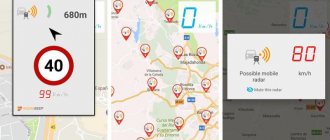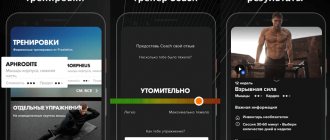Every person, when buying a computer, expects to use it to its fullest extent. As a rule, users listen to music, watch movies, play games, and surf social networks. For all this you need good, loud, high-quality sound. Most often, low or high frequencies, bass are almost inaudible - all this makes it difficult to watch movies, not giving a full perception and even making the movie less interesting. Sound problems are especially common among laptop and personal computers. A laptop is an excellent device with a built-in camera, literally created for communicating on Skype or online programs, but it can be problematic to talk normally with a friend or close relative when you can hardly hear him.
Some people find a way out of their current difficulties by spending extra money by buying headphones. But it’s a stretch to call this step a solution, since an inexpensive accessory distorts the quality of perception of audio tracks, which, in turn, brings with it other difficulties that require immediate solutions. There are also situations when you use a voice recorder, putting it in your pocket, and the sound needs to be amplified in order to listen and understand what it is about. Constantly straining your ears to hear what your interlocutor is saying on Skype, or endlessly rewinding fragments of a movie to understand what they are talking about is an unpleasant experience.
Windows OS developers have included standard options for customizing sound in each version, but they do not meet all user requirements and are limited in functionality, which does not provide clarity and is not efficient enough.
In the world of innovative technologies of the 21st century, it is possible to enhance acoustics at absolutely minimal costs by installing a special utility to improve sound characteristics, which will make it richer and clearer. There are a great many applications for improving sound performance, but not every one is able to meet all the technical specifications of the device owner.
- 3.1 Razer Surround
TOP best universal sound amplifiers
Let's consider the rating of the best programs for amplifying sound on a computer or laptop.
Sound Booster
Sound Booster is one of the most common, lightweight and simple utilities for enhancing sound. The most important and unique thing about it is that installing the program is quite simple, you don’t need to look for additional functions and check strange boxes, you just need to start autostart by checking the box and adjust the volume using the lever.
Sound Booster is unique in that it is quite powerful, its ability to increase volume rates up to 500% will pleasantly please any user. This utility is suitable for all versions of Windows and functions in almost every application, be it any browser or online conversation program, as well as audio and video players on your computer.
One of the biggest advantages of this software, unlike its competitors, is clear sound without distortion of what is heard, which was achieved with the help of additional unique filters developed specifically for Sound Booster.
Customization options include selecting the interface language and hotkeys that can be assigned functions to increase or decrease the volume. This software is paid, and the trial version is valid for only 14 days, which is a significant disadvantage of this utility.
SRS Audio SandBox
SRS Audio SandBox is an excellent module for processing sound quality, it is universal and is suitable for absolutely all users, both savvy in the knowledge of computer systems and ordinary people who need to improve sound quality.
This application includes the following functionality:
- work optimization;
- 3D balance;
- spatial sound, 3D settings;
- volume amplifier;
- purity of echoes;
- speaker frequency.
By balancing the settings, everyone will be able to quite clearly level the sound level required for a particular case. This utility contains several activity modes: a cinema mode for watching movies, for game lovers there is a gaming version, and for listening to music there is its own audio player mode.
In order for the quality to be the highest, you need to select the device you are listening to from the list of options - speakers (ordinary speakers), built-in laptop speakers or headphones. The program is free.
Hear
Hear is the most feature-rich utility for increasing volume settings, which makes it unique and somewhat professional. Many levers for adjusting filtering, options and switches for a wide variety of settings will help the user choose the sound option necessary for each specific case.
Main characteristics of this application:
- An equalizer is an indispensable thing for controlling sound frequency, bass moderation and other options.
- 3D feature that allows you to adjust the surround sound. When watching a movie, this filter will create a cinema function, surround sound, which will be appreciated by your household and you.
- Fidelity function, which aims to restore the playback frequency of music lost after recording from the original source.
- Speaker is a setting that serves to generate the resonance of the speakers, which makes it possible to increase the volume of the track pouring from the speaker.
- Atmospheric sound correction is a module that is responsible for creating the required environment, a forest thicket or a philharmonic hall. In other words, the utility configures the speakers for the desired playing atmosphere.
- Virtual disco - the sound improves its characteristics so much with the help of this application that it becomes very similar to the sound of a subwoofer.
- This program is paid, but not expensive.
Video review
It is installed in a standard way, the interface is very simple. It can be integrated into autorun on its own and run along with the operating system, so that you don’t have to configure it every session. Despite the fact that it is small in size, it has enough functionality to improve and enhance the sound. In the settings, you can set hotkeys for certain effects, as well as for adjusting the volume. Its advantage is the Russian-language interface and support for all versions of Windows.
Utilities that improve sound performance
These utilities have much in common with universal applications, which makes them similar, but in terms of functionality they do not differ significantly, although they are aimed at the same task - to make the sound cleaner, louder and more multifaceted.
Razer Surround
Razer Surround is a program that is suitable for Windows 7,8, 10 and is designed specifically for customizing the sound of headphones. The creators set themselves the goal of inventing algorithms capable of processing the sound coming from stereo headphones in such a way that it is not inferior in bass, 3D options, frequencies and volume. This delicate work was carried out at the highest level. Razer Surround turned out to be quite competitive due to the creation of a wide variety of playback tests, a series of sound calibrations and flexible tuning.
Features included in development:
- Supports almost all types and types of headphones for computers.
- A database consisting of 11 ready-made options, which is freely available to users who choose this module.
- Bass Boost function allows you to adjust the bass level.
- The Voice clarity option, which allows you to adjust the sound, which is continuously associated with clearing interference and distortion, makes the sound clear and harmonious.
- Sound normalization – extension for minimizing volume variation.
- Voice level, which controls the volume heard from the interlocutor in communication programs.
DFX Audio Enhancer
DFX Audio Enhancer is an application specially created for adjusting the sound of programs such as Skype, WINAMP, Windows Media Player, AIMP and others. In this case, it is the best application of its kind for the listed utilities.
Functionality included in the development:
- Hyper Bass Boost option, which compensates for the lower frequencies and makes up for the enhanced bass balance.
- 3D Surround Processing creates spatial sound.
- Dynamic Gain Boosting allows you to improve the intensity of music playback.
- The Harmonic Fidelity Restoration function is very good because it creates compensation for high-frequency playback, which most often crashes during the encoding process of a track.
- Headphones Output Optimization module, necessary for headphone lovers. The development allows you to listen to melodies in the purest and most comfortable equivalent.
- Ambience Processing is a function that makes the sound surround, so-called “round”.
The world of sound amplification programs is quite wide and multifaceted, which gives you the opportunity to choose exactly what you need at a specific period of time. Therefore, let the sound be clear, voluminous, loud and never cease to delight you every moment of life.
Simple settings
There are a few simple tips that should help you cope with this task of increasing the volume of your headphones yourself.
- First of all, it is worth checking the quality of the connection, and especially the correspondence of the connector on the device. The headphone output must be inserted completely until there is a characteristic click. If you are checking the operation of your computer headphones, a corresponding icon will appear at the bottom of the screen on the right side. Here you should turn the sound volume to maximum and check how the melodies are playing now.
- To increase the volume of music or a movie being played, you can work with the player itself. To do this, you will need to set the volume to the maximum value in the settings.
- Another option for increasing the sound in headphones when it comes to personal computers is to change the settings. In the Start menu-Control Panel you will need to find the “Sound” icon. After the context menu appears, in which the “Headphones” line is already activated, you should open the settings by double-clicking on this entry. From the properties window, you will need to select the “additional features” tab, in which check the box next to the Sound equalization setting. It is in this window that settings are made to enhance the sound. After the settings are completed, do not forget to click “Apply” and then “OK”.
Audio file amplifiers: MP3, Wav, etc. (audio editors)
These programs will be useful to you if you are faced with music tracks, when played, the sound becomes very weak (sometimes, it is barely audible). In this case, increasing the sound in all applications (using the software from the first part of this article) makes no sense! It is much easier to use special audio editors that can enhance the sound of a specific music track (or an entire album) and correct this misunderstanding...
Audio Amplifier
Developer: https://www.dandans.com/Audio-Amplifier-Pro.htm
Audio Amplifier - main window
An excellent utility in which you can quickly and easily increase the volume of an audio or video file. By the way, what’s interesting is that the program can not only increase the volume, but also lower it (in cases where the desired file sounds very loud)! The maximum sound amplification level is 1000% (i.e. the sound can be amplified 10 times)!
The program interface is designed in a minimalist style (which is popular today). To change the sound level in a file: just click the “Load file” button, then move the slider to the desired direction (for example, increase the volume by 100%) and save the result. It's simple!
The only negative: you cannot listen in advance to how the volume of the file you are editing will change. It is also worth noting that by increasing the volume of the “main” sound, the noise also increases. Therefore, I personally do not recommend immediately turning the volume slider to maximum; the volume level can increase significantly, even if you increase it only by 100%...
Audacity
Official website: https://www.audacityteam.org/
Audacity/Logo
A simple, lightweight, feature-rich audio editor.
Using the program you can:
- — cut audio files;
- — move individual pieces of the “cut” track;
- — apply various filters that improve sound quality;
- — apply volume decay effects;
- — there are filters to remove noise;
- — equalizer for adjusting frequencies;
- — normalization of audio tracks, etc.
There is support for hotkeys. Dozens of plugins have been written for the program. Supports working with audio in: 16-, 24- and 32-bit.
Audacity - working with the program
By the way, when you increase the volume in Audio Amplifier (for example), you can remove the resulting noise in Audacity. Those. This program complements the first one, which I gave just above.
mp3DirectCut
Official website: https://mpesch3.de1.cc/ (can be downloaded from the Soft Portal)
Compact audio file editor (MP3). Its main direction: cut and copy parts of MP3 tracks without compression into PCM format.
For the purposes of this article, this editor is interesting because it allows you to remove silence from files and normalize sound. The program works in all versions of Windows (XP, 7, 8, 10), full support for the Russian language is implemented.
A screenshot of the main window is shown below.
Mp3DirecCut - main program window