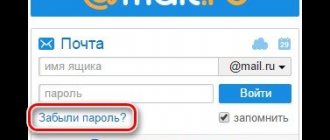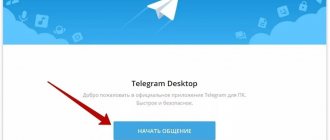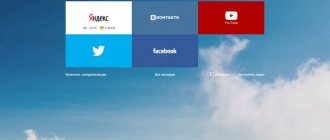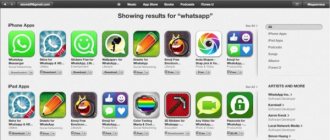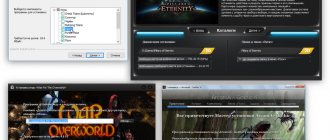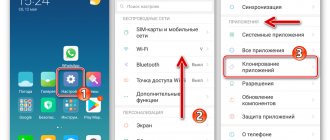How to make a video call on WhatsApp?
To make a video call on WhatsApp, you need to make sure you have a stable Internet connection. If the data transmission on your phone is unstable, you should connect to a Wi-Fi network. In addition, the stability of the interlocutor’s connection also affects the quality of the connection, otherwise it will lead to a deterioration in the quality of the call and the resulting picture.
Android
Making a video call on Android is quite simple. You should go to the messenger and open the “Calls” tab. Next, click on the handset icon with the “+” sign, select the desired interlocutor from the drop-down list and call by pressing the button depicting a video camera. The video call feature is available for users of Android version 4.1 and higher.
iPhone
It is possible to make a video call on an iPhone if you are using iOS 8 or higher. To make a video call, you need to go into a chat with this interlocutor and press the video call button.
How to make a video call via WhatsApp for iPhone
To enable the video calling feature on iPhone, WhatsApp for iOS users can follow different paths, all of which are very simple.
Settings
To ensure trouble-free video communication via WhatsApp from an iPhone, you should initially and one-time configure the messenger’s access to the “Camera” and “Microphone” modules in the iOS settings (or make sure that it is already provided).
- Go to iOS “Settings”, scroll down the list of options that opens. In the list of software installed on your iPhone, find “WhatsApp” and tap the name of the program.
- In the list of options that opens “ALLOW ACCESS TO THE WHATSAPP PROGRAM”, activate the “Microphone” and “Camera” switches or do not make any changes in the parameters if the modules are already connected to the program.
- Exit the iPhone settings - this completes the system configuration and then you can proceed to selecting a method for initiating a video call via WhatsApp.
Method 1: Chat
The easiest and fastest way to switch to a video call through the WhatsApp program for iOS can be implemented without actually interrupting correspondence with one or another participant in the system, that is, directly from the chat.
- Launch Messenger on iPhone.
- In any way, open a chat with the user to whom the video call will be made:
- Go to an existing conversation from the list in the “Chats” section of the program.
- Create a new conversation by tapping the "Compose" button in the upper right corner of the screen with the "Chats" tab open, and then selecting the person you're talking to from the list of address book entries.
Are video calls saved? How to record a video call on WhatsApp?
The messenger does not provide users with the ability to save video calls, so they cannot be restored using the program itself. You can record video conferences using additional programs. For example, on Android devices you can record calls using Recorder programs.
Iphone versions 11 and higher have created the ability to record screens in devices. Entries saved in this way will be stored in the device's gallery. However, it is worth considering privacy policies and laws.
Possible problems
Various problems may arise when working with instant messenger. And often they concern video calls. And there can be many reasons for this.
The first thing you should pay attention to when there is no video call is updating the application. This function is not supported in older versions of the program.
The next thing to do is turn on the Internet. Without access to the network, you will not be able to communicate via WhatsApp. If the signal is weak, video calls may be intermittent.
Next, check the functionality of the microphone. This is true when there is no sound. In such a case, call the interlocutors, but without a video call. If the connection is established, but nothing is heard, then the microphone is not working. If audibility is good, then the problem is only in the application. You can try restarting your phone or reinstalling the application completely. Please select the latest version.
You can find out why there is no image in a similar way. Check the camera operation in another application.
When making video calls via WhatsApp, do not forget about Internet consumption. So, per minute of conversation, traffic will decrease by 6.7 MB. Perhaps this is not a very large number. But an hour of video call will use up 400MB. This is important when using mobile Internet. It is better to start such conversations by connecting to unlimited Wi-Fi.
Why doesn't the video call work?
The operation of a video call on WhatsApp depends primarily on the version of the platform. If the device is running on a platform with a version lower than that required to make such calls, then the user will not be able to call using the messenger. An outdated version of WhatsApp may also prevent you from making video calls. Therefore, the application must be updated to the latest one.
No sound (they can’t hear me, I can’t hear the interlocutor)
If, when making a call via WhatsApp, the user does not hear the interlocutor or cannot hear him, you need to check the operation of the microphone and speaker of the device, if the conversation is carried out using the built-in functions, or check the status of the headset. If the headset does not work, you should change it to a working one.
You can check the functionality of the microphone and speaker using other programs, for example, Skype, Viber, or by making a regular call. If they do not work in each of the options, then you need to take the phone in for repair.
In the case when WhatsApp alone is unable to connect to the microphone and speaker of the gadget, it is worth trying to update the messenger or reinstall it. In addition, you can disable some smartphone functions that may block the application and check the permissions of the messenger. For the microphone and speaker to work, you need to enable these parameters in your phone settings.
Missed video call, what to do
If you missed a video call, you need to call your interlocutor back using the capabilities of the messenger. Or wait until the user calls again and then answer.
Camera does not work. How to turn off the camera during a call?
If the user wants to switch the video call to a regular one, then during the conversation you need to press the “Turn off camera” button on the screen. At the same time, the interlocutor will receive a notification that the video has been turned off.
If the camera does not work, then you should check the application permissions. The camera may not work if the messenger has a ban on its use. If permission is given and the camera is not working, you can check it using other applications. In the event that the camera does not work anywhere, the phone should be taken in for repair.
Video calls don't work
Video calls do not work when the smartphone has an unstable Internet connection. Connected Bluetooth or power saving mode may also block communication. It is also worth checking the permission to make calls in the application.
WhatsApp does not support video calling
If WhatsApp does not support video calling due to an outdated version of the messenger, you need to update it to the latest one. Also, the application does not support communication on Android devices below version 4.1 and iPhones below 8.
Why can't I receive a video call?
The inability to receive video calls may be due to an unstable Internet connection, in which case you can connect to a Wi-Fi network. Differences in messenger versions affect the functionality of the application, so you should always update WhatsApp to the latest version. Or check the device platform version. If it is below the minimum required, it is impossible to receive a call.
During a video call, the busy number is displayed
If “Number Busy” is displayed during a video call, it means the other person is already talking via WhatsApp or is very busy and has put the call on hold.
How to make a video call via WhatsApp for Android
The ability to make a video call is available in almost every section of the WhatsApp application for Android, that is, you can start exchanging information using the technology in question very quickly, regardless of the screen displayed by the messenger.
Settings
To ensure that no problems arise at the beginning of video communication via WhatsApp, before using the function in question, it is necessary to ensure that the client application of the information exchange system has access to the “Camera” and “Microphone” modules of the Android device.
- Go to the “Settings” of your smartphone, open the “Applications” settings category, click “All applications”.
- Find WhatsApp in the list of software present on the device and click on its name. Next, select “Application Permissions.”
- Make sure that the switches next to the “Camera” and “Microphone” items in the list that opens are set to the “On” position, and if this is not the case, activate the indicated options.
- To complete the configuration, exit “Settings” of Android.
Method 1: Chat
The fastest way to initiate a video call is to activate a special interface element on the screen with the correspondence that is ongoing with the called WhatsApp participant.
- Launch the messenger.
- Using any of the methods listed below, go into a conversation with the user with whom you want to establish a video call:
- Open an existing conversation from the list in the “Chats” tab of the application.
- Create a new dialogue with one of the contacts in your WhatsApp address book.
Basic requirements for the device
To make video calls, you must:
- the smartphone had one of the following operating systems: Android OS 4.1+, iOS 8.0+ and Windows Phone 8.1+ or a later version of any of them;
- there was a stable connection using wi-fi or high-speed mobile Internet;
- front-camera.
To make a video call, both users' phones must meet these requirements. If all the elements are present in the gadget, then WhatsApp has a video call and you can make such a call.
If you have any problems with communication, WhatsApp technical support can help, you can easily find out more about its work from the article on our resource.
Problems making calls
Sometimes problems arise when using the messenger. Most often you can fix them yourself, but there are situations when you need the help of a specialist. For these cases, WhatsApp has technical support. You can contact the service either through a mobile application or via email. The letter must describe the problems in detail and attach a screenshot; technical support will respond as soon as possible.
In addition to the support service, you can use the “Help” section in the WhatsApp settings. To do this, you need to select the FAQ category in the tab and describe your problem. The program will take you to a website where popular tips and solutions are collected.
Let's take a closer look at the most common problems and recommendations for eliminating them.
Calls don't work
The reasons may be the following:
- no internet connection;
- The router, modem or access point is incorrectly configured;
- the connection is blocked by a firewall or antivirus;
- an outdated version of the application is used;
- The person you are calling is in a country where the WhatsApp Call feature is not available.
The most trivial solution to any problems is to restart the application/device. In all other cases, connecting the network, reconfiguring the router, modem, antivirus and firewall will help. If the use of the messenger is prohibited in the country, then there are no legal ways to get around the problem.
WhatsApp drops calls
This happens for several reasons:
- unstable Internet connection or lack thereof;
- Energy saving mode is turned on;
- Some device is connected via bluetooth.
How to deal with it:
- change internet connection;
- disable economy mode;
- disable the Bluetooth connection function.
Can't hear the call
The most likely reason is that the power saving mode is turned on. Disable it and the problem should go away.
No sound
Most likely, the microphone is disabled or another application is using it. Check the operation of the device and/or close other programs. The microphone may be broken - either mechanically or its software is not working correctly. To troubleshoot problems, you will need the help of a specialist. Rebooting the device/app or installing an update may also resolve the issue.
WhatsApp does not see contacts from the phone book
Contacts are synchronized immediately after installing the program, but sometimes not all names are displayed.
Possible reasons are as follows:
- the subscriber number is entered incorrectly - WhatsApp only recognizes the international format;
- using an outdated version of the application;
- the interlocutor does not have messenger installed;
- the subscriber deleted the program from his mobile device;
- The contact is blocked by the antivirus.
Troubleshooting Methods:
- correct the spelling of the number using the international code;
- download the updated version of the application;
- go to the antivirus and allow the contact access;
- open the messenger settings, select the “Contacts” tab and allow the program access to lists;
- reboot the device or restart the application.
How to choose a camera and microphone
The device is selected automatically; when the application requests access to the camera and microphone, answer positively. If a headset is connected, the application will select the headset's microphone and speakers by default. If you unplug the headset, all settings will be reset. You can connect and disconnect the headset during a call: this will not affect the video call in any way, and the device will be selected automatically by the application.
In what case will you have to pay for a video call?
Any user is interested in the question of how much calls to Whatsapp cost. This is taking into account the fact that the application itself is free of charge. Therefore, you should initially study all the details.
Initially, an annual nominal fee was provided, which was $0.99 per year. However, this did not last long; now the function is provided completely free of charge. There are no tariffs, therefore no fee is charged for the video call.
In this case, the user faces some expenses:
- Using home Wi-Fi. The user replenishes the balance monthly to use the Internet. Accordingly, the traffic that is used during the operation of Whatsapp is the fee.
- Mobile Internet. The situation is similar.
- In cases where mobile Internet traffic runs out for a month, WhatsApp works by debiting funds from the account according to the tariff plan.
There are no restrictions on sending messages and various files. The only exceptions are those countries where the messenger is prohibited. It should also be taken into account that without access to the Internet it is impossible to contact even emergency services.
Installing WhatsApp on your computer for calls
To install a full version of WhatsApp on your computer, you will need an Android emulator program. The most popular and convenient of them is BlueStacks. The application is completely free, the menu is in Russian, and the interface is clear. It is recommended to download from the official website of the owner - it is reliable and safe. Before installation, make sure that you have enough space on your PC (or laptop), because all emulators weigh a lot. Make sure your device supports Windows 8 and MacOS X9 (or higher).
There are several other free utilities that can be used to install the desktop version of WhatsApp on your computer:
After installing the selected emulator, go to it, open the “My Applications” tab and select App Store or Play Market. In the store, enter WhatsApp in the search bar and download the program. Complete a simple registration using your phone number using the security code that will be sent via SMS.
What you need for video calling
An Internet connection is required for video calls. All applications, programs and services operate via the global network. This can be mobile or wireless Internet, also known as Wi-Fi. The second option usually provides a better connection and the video will be clearer. On the mobile Internet there is a possibility of picture freezing and sound lag. Much depends on the speed of the connection itself and the capabilities of the phone.
The second thing we need is a front video camera on both devices; without it, we won’t be able to see the other person.
And the third condition for making video calls is that both devices have the same program that supports this function. Now we will figure out what they are, what their features are, and how to use them.
Let's start with instant messengers. These are applications for mobile devices designed specifically for communication. There are programs that support only text dialogues, others provide additional audio communication. We will consider those that allow you to hear and see the interlocutor.