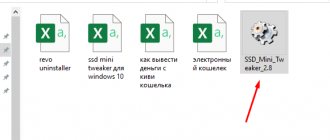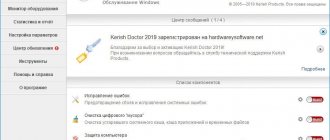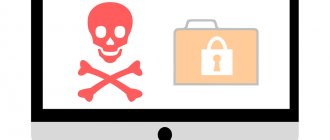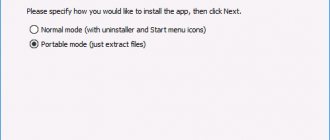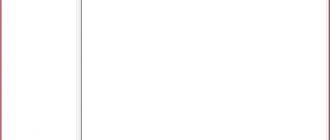The new product from Microsoft is an excellent operating system. At least Ten is much better than previous versions. Windows 10 has a nice user interface, a wide range of features, good stability, performance, and so on. But there is a lot of unnecessary stuff that ordinary users would like to disable. Since it is impossible to do this using standard OS tools, the developers have created a special utility that allows you to access system settings. It is this kind of program that will be discussed further. First, we will discuss the capabilities of the utility, teach the user how to work with it, and at the very end of the page we will offer to download the latest Russian version of Win 10 Tweaker 15.3 for free via a direct link from the official website.
By the way, this application can also work on earlier operating systems. For example, it could be Windows 7 or Windows 8.
Description and features
So, what kind of program is this, what basic and additional features does it have, is it safe to use such software with Windows 10, and what can it give us? In order to answer each of these questions, we suggest looking at the list of Win 10 Tweaker features:
- Ensuring maximum confidentiality of the operating system. We can disable advertising ID, deactivate synchronization, telemetry, data collection and so on.
- Fine-tuning of the context menu is supported. For example, it’s easy to add an item called: become the owner and get full access. It also supports adding other useful and default options.
- We can customize the Windows interface simply by checking or unchecking the boxes next to certain items. We'll look at how this is done in more detail below.
- In the same way, the operating system itself can undergo fine tuning. For example, this could be disabling memory diagnostics, Windows history, autorun from removable media, and so on.
- The program contains a huge number of other features, for example: enabling or disabling services, cleaning the operating system from unnecessary files, completely removing any applications, including standard ones, working with startup, optimizing the OS and registry, checking your computer for viruses, as well as displaying information about hardware and software.
On our website you can find several other tools that allow you to optimize Ten. The best of them include, for example, Advanced System Optimizer.
System ⇒ Win 10 Tweaker Pro 16.1 beta 09/30/2020
| Rate the news/program! 4.6 out of 5, total ratings - 80 |
|
Win 10 Tweaker
is a small and very functional program for Windows 7, Windows 8.1, Windows 10, which allows you to disable all types of Windows tracking of the user in two clicks, clean the system, customize the context menu, interface, optimize startup and the system. Each item contains a detailed description hint. Any action is performed without external modules - using only the program itself.
Program features:
- The program does not show off its features by demonstrating useless features. Win 10 Tweaker contains only the most popular parameters and options. Many options include dozens of others to save time on selecting checkboxes, and, again, not to throw dust in the user's eyes. Each tweak item has a detailed description-hint when you hover the mouse over it.
- Win 10 Tweaker is free of additional modules like nircmd, self-extracting SFX archives and libraries that other tweakers require. The program contains everything you need to apply settings on the fly. If the user does not need something, the system will not be polluted with a single byte.
- Unlike other programs, Win 10 Tweaker does not save logs, does not write anything to the registry, does not create automatic restore points, and does not clog the WinSXS folder with tens of megabytes of garbage. Although the user’s attention is drawn to the “Backup” button in the upper right corner of the program.
- The program does not need to save parameters and settings, since when launched it manages to scan the entire system, shading out items that have already been applied or are not needed.
- Win 10 Tweaker does not just roll back actions if you use a separate icon in front of the checkbox, but restores system values. This may be useful for those who do not know how to restore something that was broken by another tweaker.
- The program was originally written for Windows 10, which is why it is called Win 10 Tweaker, but after several versions it acquired full compatibility with Windows 7 and 8.1.
- Win 10 Tweaker not only supports both bit sizes (x86 and x64), but also combines both of them in one instance of the program. And depending on the bit depth and version of Windows, it chooses the method of working with the system.
- Win 10 Tweaker includes user support. If you fail to apply a tweak, you will have access to a video instruction next to the item to which the tweak could not be applied. There will also be a registry icon that will allow you to move to the problematic registry branch. Also, in the “About the program” window you have the opportunity to write a message directly to the author.
- Win 10 Tweaker has the fastest and most convenient system for cutting and restoring applications from the Windows Store. Absolutely all applications support deletion and recovery. In terms of convenience, appearance, intuitiveness and speed, Win 10 Tweaker has no analogues in this regard.
- The program has the fastest and most convenient update system. Just check for updates in the About window and click OK for the program to instantly update and start again.
Changes in version:
• Cleaning - Added sizes of deleted files (click on the report) - The report has been converted into a table with the ability to sort/copy, etc. — The cleaning itself has been accelerated, the report is now rendered instantly • RAM Cleaning — Added the ability to choose between Cleaning RAM only and RAM + RAM cache — Access to changing the mode by right-clicking on the widget or tray widget (1 Cleaning checkbox also takes into account the user-selected mode) • Hidden power window (PWN) - Added the ability to confirm a set of commands by Enter - Added a history of entered commands + clearing this history - Added a menu for the second category Locking (list of added + delete) - Fixed display on 2K/4K monitors
OS:
Windows 7 x86/x64 (+ .NET Framework 4.7.1), Windows 8.1 x86/x64, Windows 10 x86/x64
Download Win 10 Tweaker Pro 16.1 beta 09/30/2020 (8.13 MB):
from Oxy.cloud
|
Upload.ee
|
Turbo.cc
|
Yandex disk
Download Win 10 Tweaker Pro 15.2 (2.71 MB):
from Turbo.to
|
Oxy.cloud
|
Not-found
|
Uploadrar.com
|
Hil.to
Direct download link is available only for the group:
VIP-diakov.net
Subscribe to the news Win 10 Tweaker Pro 16.1 beta 09/30/2020
When the news changes, you will receive a notification by E-mail.
Subscribe
Already subscribed: 84
Said thank you: 423
andron757, Wadim436, Virtual, ronik4, agb_2007, woloshin, Bolych, BeTaJIb, Joseph, doc77, bird
, Gai1945, open1950, dobson, FRoGgER, oleg0449, VL66, Alley, deserteagle55, edtechnician, asusa7, serge.zp, tmnk, Old Kotyara, VASICO, Buhadid, LipkinKS ,
s04sb11
, dandru31, GWP, burn-in, sergdvr, kosebo78,
3loiHacker
, AndrPetr, maranafa7, ELINKPIZAP, bookmaker, Taptun, NUI, kreator,
sermed
, donatas885, barabir, vertikal, grustnia, drnkin, Aldan2010, Andy68, Vitalij_D, zidana, Ringnes, peterzhak, zibor, Stas159, vlad81, ipecacuana, Ivan , Agasfer, Zima, dyb,
rm1508
, ramyzahran, j_i_j, gopppa, mamvit, Bit, vadik129, baron_3, Podzor, overgrow, guskovoleg, Vladimiruser, vovava, gavrilin, alfa2020, Moisha9, Alexey87, aleks821973, Skipper, vixerunt , titana toliy,
Stavros68
, rrttff, levani, Naruto88, qazaq61, Petr_S, vol7paul, Pavel89, berest32, Sonic_111, eleron777, indi, vkorm, Metalist_Pavlenko, Vicci, Magnat2520, klimvv, Sniper2006, rever58, yuse49, nitojv, Alec, outline, kopa, UrfinD zhus, kiss110, serjonew, langaliar,
Hodunster
, Kapcem, clo49, lukich77,
rebxkdccbawf
, nhonguoi, Vladlen, zuxel, Lmixa, nekre, Slavundel, shvv53, AAA, andrew-lutsk, olstim, msvit, sars, Valery_777, tunguk, Belkadub, Tom, Lexan, bacila-LAI, mazepa.kirill2018, apin47, Alexey-1989, vitania, ashkourin, deva1, SOKE, AlecLis, tosharya, etrov811, marbelil, spb304, marija1974, PiX, Evgeniy1963, delvak, dmitrii68, Charisma,
timhome
, BETEPAH, Crazy_ Sokol, Tankman, yas50, Maxxximilian, RedDym, germanic, sashook, vamavm, pasha7, xdm777, Vortex48, Andrew-2008, oDiamon, mxm.bh.by, meckin, eyp123, nik401, valcraft, mixa_kopylov, energetika, andrey555, di1905, Tipi- Tip, Volga111, Sylar, slipeer, vitalii-s, voyt9, dukat32, boss_spb, eneytz, olem,
Yamaha
, No_Hammer, IGORkin, Michanic, putnikvlad, oleg.lyaskovsky, uns, DieThisWay, mid748, vjatcheck, Sergey Che, joker.jx , slavr1949Ka, GenaIv, viorelpuia, Rostof, sonics1221, oknebuz, Mr.Google, websantix, kvv, sal1757, yumaks, mbl800, BigBrotherAS, eskel, misteria, megle, Rouss, ufgf, zragus, donnick74, White1, vvi70, NaumVlad1988198 0,lklk , Pannterik, saloed, Spectruma, Friisaidmoon42, astracats, Salim53, Duskn, skine, flay1974, 48MET48, ANDY_65, FIRE, zontik29, Dipavik, migrosh, Jlob43, Borman, Crazymars, Michail, Shapir, gjegos, Ark007, Sergei535, 59kard ,wid8 , vas123, vitalij_, felixadvokat, dop1974, Vavalexey, DiMax2, nurlan, Loki o_O, s_psv, huwer, pitman62, SERGEY TYUNEV, smirnov9299, Tyrannos, aisaidas, demak, Vitaliy L, ximoc, plumbum1326, PiratPro, syltankot, video nik1, alexander. k1958, Leo_753, wizard, Tolik070, laya2025, ValerK, Serzhio73, h2ni, tmv112, Djonn, PoPoratio, Maxim922, DEN222, (-(-_-)-),
urovaxom
, Petrollo, SACHV, Pro-Euro, dieptp, statam, sulim36, stasgeo, frostm, Dianet, UNS8, Ash, Alek_mik, Konstantin64, valdy, magrada, simmmmmba, Trahozavr, vik225577, MikhailOLD,
vtss
, seryi56, vint1, asacha, sakhalin2004, INTRA47, Eduard12, oligarx,
elv97
, Sergey2019, Krauzer_Extaz, DMR, gdc, olegss54, Thick, kn853, yumih, Monah65, dubside, aleksmix43, romvik, dr.dykyi, pozitron, ya.lvs2018, Hurricane1, torat, ANTERGO, Snake12, WhiteFang, creatorcreator, vlad121248, Chitstep, sanea29, lakedonec, Gigabanan, moskov4uk, nikvovchik67, pierro2019, winerrarer, Ami, sshunko, unkink, avitreyd, XavieR-XIII, kpoIIIkaeHo7, SlonAleks, QuestYouCraft, killerex, 79618773418, bioloniks, Kronk, walidol, Mikko Sergeev, Doddie, alexben , asamedov, ultimate00080, Sqaull24 , gopstop3r, Cimbik, georgiy1081, fifa2, Findoc308, Boriscos, zadrenor, Vitaliy, tropin_51, alexs31, valik8, Sentinel, ksv19721972, galshap, Victorixxx, tenvokaid, Bublgum, YuriyPZ, Uran, LowSki11, sergestet, buba66, boleg13777, Bantik, shieldandsword , ANET RUBEN, bkost, Balabol, eddy_shak, GammyDR,
Alex489
, WladK, mistermo, navikos, buyanigor, osin58, Seraphim, dvornik3334, Root170670, himkovvg, nickolay22, sereda_d, Viuivan, eremei_nic, KrAsAv4eG, piligrim157 50, ventura1982, xXx_MAXIMUS_xXx, lebensborn, vitsi, Dron911, sanders23, Barzanin, Nikita1, drfischer, Pavel_D, and0458, ipValery, kovski67, VovaLyub, VAN7272, Accumass, VitlD
How to download and install
Now that we have understood the capabilities of Win 10 Tweaker, let's move on and see how to launch the program and where to download it. We recommend following the following step-by-step instructions:
- First of all, we must go to the very bottom of this page and in the section: “Download”, download the latest edition of the program in Russian from the official website. When this is done, simply launch the installer by double-left clicking the mouse.
- Since this application requires operation from an administrator account, we will need to approve access to it. To do this, simply click the “Yes” button in the window that appears.
- The next step is where the fun begins. This is one of the few license agreements that we had to read to the end. The fact is that there is a little tricky secret hidden here that makes you do this. At the end of the text it says that you can move on by right-clicking on the accept button. In this case, the left button is not pressed.
Attention: we do not encourage the user to skip reading the license agreement! This is very important and therefore we advise you to spend a few minutes and read the useful information to the end.
That's all. When the button is pressed, the program will launch as it does not require installation and works in portable mode.
Win 10 Tweaker 16.0 Portable by XpucT
Version 16.0
Confidentiality:
• Completely updated the entire category • Added disabling Visual Studio telemetry
Autoload:
• Added the ability to add and remove Startup objects • Adding champions bypasses UAC (with elevated privileges) • It is also recommended to add all Win 10 Tweaker startups • Artifacts when updating information have been eliminated
Slightly faster application of tweaks
Cleaning:
• Cleaning (significantly expanded) • Cleaning Windows Logs (deeper search and analysis) • Cleaning system logs (*.logs) • Cleaning the tray icon cache • NVIDIA cleaning now takes into account GeForce Now and PhysX • Cleaning the crazy amount of Acronis logs • Cleaning search in Explorer • Cleaning all performance indexes • Cleaning deleted session cache • Font cache cleaning expanded • Cleaning registry backup files • Steam cleaning – now a mega clean • Cleaning now shows the absolutely accurate size • Process cleaning has been accelerated
Translations have been supplemented and improved, some languages have been temporarily disabled Added 32-bit folders in Explorer (for deletion) Added a new gadget to the list of rules against updates (mousocoreworker.exe) Added disabling five-fold sticky keys in Automatic fixes Added the Control icon on the new tens Added the ability choice whether to use cleaning broken shortcuts or not Added a fix that removes the Windows notification about concentration. Extended cutting out traces from Windows Media Player on Windows 8.1 Improved driver export
Fixed indentations when copying System information Fixed checking the applicability of the emoticon tweak Fixed an error that was caused by some when disabling diagnostic services Flickering was eliminated for scalers and owners of 2K/4K screens Optimization:
• Removes duplicates even faster • Shows the number of duplicates removed • Stronger system compression is now available for laptops, but with a warning
Applications:
• Increased choice between deactivating the application and completely deleting it
Services:
• Completely updated category
Clearing RAM:
• Added the ability to determine when to clear RAM in %
Interface:
• Added the ability to put copyright blue folders • Added the ability to put copyright black cursors • Added the ability to fix thumbnails on video files
Full version history
How to use
So, we launched the program, which means we can move on and figure out how to use it. In fact, there is nothing complicated here. We, moving from point to point, tell us about the purpose and capabilities of all the Win 10 Tweaker tools.
Confidentiality
The first section allows you to flexibly configure privacy when using a PC, as well as a laptop. To switch between tools, the program provides the use of a list located on the left side of the program. So, let’s figure out in order why this or that function is needed:
- Disabling advertising identifier. Here we will just say that after checking the box, advertising in the operating system stops being displayed. However, this does not apply to the browser and other third-party applications.
- Disable all types of Windows synchronization.
- Disable all types of telemetry, including Microsoft Office. As a result of activating this option, the system will be prohibited from collecting and sending information about the user.
- Disable NVIDIA telemetry.
- Disable data collection via scheduler event.
- Disable collection of data about installed applications.
- Disabling the collection of statistics about software usage.
- Disable the collection and sending of handwriting data.
- Disabling network access to data collection domains.
- Disable user behavior recording.
- Disable location detection.
- Disable request verification via feedback.
- Disable hidden background speech synthesis updates.
- Disable hidden system monitoring.
- Disabling experimental interference from Microsoft.
- Disabling and completely cutting out spyware modules from Microsoft.
- Disable the collection and processing of Windows event log data.
As you can understand, this section is responsible for your privacy and data security. Activating one or all options at once does not cause any harm to the operating system.
Context menu
Now let's look at what changes and improvements this application can make to the Tens context menu:
- Add: “Become the owner and get full access.” Surely, each of you has encountered a situation where, when trying to open one or another directory, we saw a ban on actions from the operating system. Thanks to the new context menu item, visiting any folder, and not just visiting, but doing anything with it or its contents has become possible.
- Add useful items to your computer menu. The selected options will be integrated into the context menu. These are, for example: Administration;
- Safe mode;
- Device Manager;
- Control Panel;
- Programs and components;
- Group Policy Editor;
- Registry editor;
- Services;
- Disk management.
This section contains some points with which you need to be extremely careful. This applies to the first option, which is called "Become an owner and gain full access." Using the function, do not delete system files that interfere with the normal functioning of Windows 10.
Interface
Let's move on to working with the interface, or rather, setting it up. The capabilities of Win 10 Tweaker related to OS personalization are as follows:
- Adjusting the color of tooltips.
- Improved font display.
- Improved appearance of the Close, Collapse and Maximize buttons.
- Removing large objects and folders from Explorer.
- Removing folders from This PC.
- Removing arrows on labels.
- Removing the “Shortcut for...” prefix.
- Accelerate the cursor flicker frequency.
- Speed up the appearance of previews on the taskbar.
- Increased taskbar transparency.
- Displays all tray icons.
- Preliminary configuration of the conductor. This item includes several additional options: disable the navigation area;
- display extensions;
- open the computer using “Win” + “E”;
- display empty disks;
- display folder merge conflicts;
- remove the limit on the length of conductor paths;
- show emoticons on “Win” +.
From customizing the appearance of Windows 10, we move on to customizing the operating system itself.
Since we are talking about optimizing the operating system, we cannot fail to mention a special program that removes any other applications, as well as their traces.
System
The set of features included in this section boils down to the following:
- Disable Windows 10 Security Center notifications.
- Disable warnings when running executable files.
- Disable Windows Defender and Smart Screen Filter.
- Disable User Account Control.
- Switch keyboard layout using “Ctrl” + “Shift”.
- Fixed wait time before lock screen turns off.
- Disable memory diagnostics.
- Deactivate Teredo, ISATAP, and IPv6.
- Disable voice assistant C
- Pre-configuration of Internet Explorer.
- Creating shortcuts to reboot and update the Explorer shell.
- Increase file system cache.
- Accelerates the launch of the operating system and programs from startup.
- Disable history for the Quick Access Toolbar.
- Disable autorun of removable media.
- Unlock classic Windows photo viewer.
- Complete removal of the Microsoft One Drive synchronization service and all processes associated with it.
By the way, this program has a large number of options for optimizing, speeding up, improving the security of Windows 10, and so on. But there are even more paid features that are activated after purchasing the full version. In order to do this, you just need to click on the button indicated in the screenshot.
As a result, a payment form will be launched, with which for only 350 rubles, which is approximately $5, you will receive lifetime support for absolutely all application features and a license activation key. At the same time, a large number of different payment methods are supported.
Services
One of the most problematic parts of the Microsoft operating system is the presence of a large number of unnecessary and unused services. Let's deal with them too. To do this, all active processes are displayed here, colored yellow or gray. In the first case the service works, in the second it does not. By clicking on one of the names, we enable or, conversely, deactivate it.
Stopping any system service will not lead to any critical consequences. However, this may result in some features or devices stopping working. For example, if you disable the printing service, you will no longer be able to use the printer until you re-enable the process.
Cleaning
Next we move on to another very, very interesting point, which involves cleaning the operating system of garbage. Here the Win 10 Tweaker application has a whole range of simply irreplaceable options:
- Cleaning RAM and background processes.
- Clearing the cache of installed games and video card drivers.
- Clearing the installation cache.
- Clearing the browser cache.
- Clear the File Explorer thumbnail cache.
- Clear Windows Defender Cache.
- Clearing the Windows installation cache.
- Clearing the update cache.
- Clearing the OS system log.
- Cleaning the system registry from cache and traces of use.
- Delete the usage history of all connected USB storage devices.
- Removing unnecessary folders.
- Deleting the hibernation file.
- Deletes all temporary files in all temporary directories.
- Deleting Windows diagnostic files.
- Delete all existing system reports.
- Removing languages not used by the system.
- One-time access.
If any of the applications on your PC or laptop cannot be installed, use a program to remove programs that cannot be removed.
Applications
However, Win 10 Tweaker also has its own function that allows you to quickly remove certain software. To do this, simply select it in the left side menu. A special feature of this tool is the ability to uninstall standard applications that cannot be erased in any other way.
Autoload
Startup is a conditional section of the operating system in which programs, games, folders or documents are placed that are launched or opened along with the OS. Some of these applications run in the background and hang minimized in the system tray. At the same time, the user most often does not even know about their existence.
As a result, all this greatly slows down the startup of the operating system and wastes RAM while it is running. Using the utility, you can go to the appropriate section and, simply by clicking on the name of one of the programs, enable or disable its autorun.
Optimization
Optimizing the operating system from Microsoft is also a very important point in ensuring the stability and performance of your computer. The utility we are discussing today allows you to do the following:
- Compresses all system and program files on the disk.
- Compresses the operating system to save space.
- Compress WinSxS storage, system files and updates.
- Cleaning the WinSxS storage from old updates and copies of components.
- Cleaning the system of outdated drivers, duplicates of the same drivers, as well as their backup copies.
- Find duplicate files and replace them with hard links.
By the way, in order to understand the purpose of a particular element when working with Win 10 Tweaker, we can simply hover over it with the mouse pointer and read a short description.
Virus check
This function is designed to scan files or folders with files dragged into the program window. In order for the option to start working, we need to go to the official Virustotal website and create an account there. Once this is done and the email is verified, you can copy the passkey which you need to paste into the window shown in the screenshot below.
System information
The last opportunity that the application under review offers us is the display of various system information. The data that the program is capable of providing is shown in the image attached below.
Program settings
Before finishing our review, we would like to see some settings that can make the program better in your specific case. To launch the application configuration, we just need to click on the gear icon located in the upper right corner.
As a result, we will be able to enable or disable one of the items listed below:
- automatically check for updates;
- automatically update anti-spyware rules every few days;
- add cleaning to the Trash context menu;
- add virus scanning to the file context menu;
- run a custom cleanup with Windows;
- run RAM cleanup along with Windows;
- launch the RAM cleaning widget along with Windows;
- reset prompts and warnings;
- roll back all tweaks made using Win 10 Tweaker.
At the same time, on the right side of the window there are two sliding containers, the first of which provides for changing the language (Russian is set by default), and the second for designing the program.
Another container slides out from below, which contains a whole set of additional tools:
- Creating operating system backup points.
- Restoring from created points.
- RAM cleaning widget.
- Icon for clearing RAM in the system tray.
- Export and import of tweaks.
- Export and import of drivers.
Using Win 10 Tweaker to customize and optimize your system
Before we begin, I’ll start with the first portion of warnings about Windows 10 optimization in the program in question:
- If you are one of those users who act on the principle: check all the available boxes to “optimize as much as possible” Windows 10 and apply them, Win 10 Tweaker is not for you. However, none of the similar programs suggest such a use case.
- Before using the program, I strongly recommend manually creating a system restore point (or better yet, a backup copy of Windows 10).
- The author of Win 10 Tweaker specifically warns that he assumes that the utility will be run on pure Windows 10, and not on any build or otherwise modified system - in this case, the likelihood that something will go wrong increases.
Also keep in mind that your antivirus may block Win 10 Tweaker from launching or report that it is potentially unwanted software; you will see the same report in VirusTotal. Despite the fact that there is nothing obviously malicious in the utility, as a result of applying some settings you will reduce the security of the system, and therefore any optimizations are only at your personal responsibility.
After launching the program and accepting the license agreement, you will see an interface typical of tweakers - features sorted into categories, in each of which you can select the desired optimization parameters and apply them with a button at the bottom left. In Win 10 Tweaker, when you hover your mouse over the settings headings, a description of this item is displayed in the left panel; for some sections, the description is given for the entire section.
Now about what and in what sections of Win 10 Tweaker you can find:
- Privacy - Options to disable various telemetry (surveillance) features in Windows 10.
- Context menu - adding useful and removing unnecessary items from the Windows 10 context menu. In this context, the following may also be useful: How to edit the Windows 10 context menu in EasyContextMenu.
- Interface - options for optimizing the appearance of Windows 10.
- System - change some system options, disable Windows 10 components (for example, the ability to disable Windows 10 Defender, enable old photo viewing, remove OneDrive).
- Services - disable “unnecessary” Windows 10 services and services responsible for updates, some telemetry capabilities. The state (enabled-disabled) of services is changed by clicking on its name.
- Cleaning - removing temporary and other unnecessary files, browser and game caches, installer caches and other elements. You might find it interesting here: Cleaning the system of unnecessary files in the free Privazer program.
- Applications - removal (with the possibility of recovery) of built-in Windows 10 applications. In this context, the following material may be useful: The best free uninstallers (programs for removing programs).
- Startup - programs and other objects in startup with the ability to disable and enable them. On this topic: How to remove and add programs to Windows 10 startup.
- Optimization - options for compressing the OS and system files, WinSxS storage, cleaning up outdated drivers, the ability to remove duplicate files from the disk.
- Virus scanning - the ability to scan files in the Win 10 Tweaker interface via the VirusTotal API.
- System information —basic information about the operating system and computer hardware.
Separately, I recommend going to the program settings (gear icon in the window title): there you will find some additional cleaning options, the ability to create a system restore point, export drivers (only in the Pro version) and some others.
There is also an option to roll back all changes made using Win 10 Tweaker. However, if possible, I recommend using system restore points to undo changes, since an action in a program rolls back not only what was done in it, but also some other things (keyboard switching options, system icons on the desktop, and others).
Let's move on to the final portion of warnings about using Win 10 Tweaker:
- If you do not know anything about an option, do not rush to use it only based on the description in the program: look on the Internet what it is. For example, from the description of the “Stop and disable UAC” option, one can assume that this is a great idea (not really), compressing all system and program files or compressing the operating system is not necessary for a regular computer with a regular SSD/HDD capacity, some options in the “ Interface" are very subjective, clearing some cache items is not useful (except in cases of disruption, for example, thumbnails in Explorer).
- After applying the settings in Win 10 Tweaker, as well as in any other program to optimize Windows 10 or disable tracking, always remember that you did it once. If, after some time, you are faced with the fact that some system components refuse to work, programs “tied” to Microsoft servers report errors, the required service does not start, referring to dependent services (Could not start a child service or group), it is possible that the reason is in the optimization done once.
Advantages and disadvantages
As you know, each program has a characteristic number of positive and negative features inherent only to it.
Pros:
- the program has been completely translated into Russian;
- no need to install;
- only useful features are present;
- all settings items contain detailed descriptions;
- no advertising;
- many positive reviews;
- there is a possibility of backup and rollback;
- Both OS bits are supported, including x32 and x64 Bit.
- Automatic update.
Minuses:
- An inexperienced user using this application can harm his own operating system.
To prevent this from happening, carefully read the description of each item. We also recommend watching the training video, which you will find below.
The advantages of the Pro version include, for example: better system optimization, better cleaning of RAM, export and import of settings, export and import of drivers, the presence of automatic fixes, monitoring the relevance of the API key, checking the file for viruses and the so-called super access.
WinBubble
WinBubble includes a large number of tools for changing the parameters of various system services, including setting the context menu, changing desktop icons, managing hidden programs and functions, editing manufacturer information, and so on. The program allows you to customize the interface, change security settings and optimize system performance.
Questions and answers
Well, friends, now that our instructions are finished, you can move on to downloading and improving your own operating system. Be careful and do not point at every item that catches your eye. Read the description carefully and watch the video we added above. Only when you clearly understand why this option is needed can you proceed to work with it.
Well, as usual, we remind you: if during the process you have additional questions, ask us using the comment form, which you will find a little lower.
Advantages
- The program does not show off its features by demonstrating useless features. Win 10 Tweaker contains only the most popular parameters and options. Many options include dozens of others to save time on selecting checkboxes, and, again, not to throw dust in the user's eyes.
- Each tweak item has a detailed description-hint when you hover the mouse over it.
- Win 10 Tweaker is free of additional modules like nircmd, self-extracting SFX archives and libraries that other tweakers require. The program contains everything you need to apply settings on the fly. If the user does not need something, the system will not be polluted with a single byte. And due to the fact that the program works fully without external software, antiviruses do not swear at Win 10 Tweaker.
- Unlike other programs, Win 10 Tweaker does not save logs, does not write anything to the registry, does not create automatic restore points, and does not clog the WinSXS folder with tens of megabytes of garbage. Although the user’s attention is drawn to the flashing “System Restore” button “just in case.”
- The program does not need to save parameters and settings, since when launched it manages to scan the entire system, placing checkboxes depending on the parameters already applied, shading items that are already applied or not needed.
- Win 10 Tweaker does not just roll back actions if you use a separate icon in front of the checkbox, but restores system values. This may be useful for those who do not know how to restore something that was broken by another tweaker.
- The program was originally written for Windows 10, which is why it is called Win 10 Tweaker, but after several versions it acquired full compatibility with Windows 7 and 8.1.
- Win 10 Tweaker not only supports both bit sizes (x86 and x64), but also combines both of them in one instance of the program. And depending on the bit depth and version of Windows, it chooses the method of working with the system.
- Win 10 Tweaker includes user support. If you fail to apply a tweak, you will have access to a video instruction next to the item to which the tweak could not be applied. There will also be a registry icon that will allow you to move to the problematic registry branch.
- The program has the fastest and most convenient update system. Just check for updates in the About window and click OK for the program to instantly update and start again.
Win 10 Tweaker 5.2 Portable (2018) Russian download torrent
Version 5.2
The speed of reading parameters has been increased. The speed of applying tweaks has been significantly increased due to multi-threading. The animation of the Exit / Reboot Requirements has been improved. Support for all Windows 10 LTSB has been restored, but is temporarily limited in fully upgrading the “This PC” context menu due to a bug in the Explorer shell of Windows 10 LTSB itself.
Therefore, upgrading the “This PC” context menu on LTSB will not yet receive the Safe Mode item. Version 5.0
of Win 10 Tweaker now knows which tweaks it has applied.
However, it does not save any log files on the system and does not create anything in the registry. Services can no longer be disabled all at once in one fell swoop, and the user’s attention is drawn to this even better. The following have been added to the cut out garbage context menu items: • “Restore previous version” • “Change using Paint 3D” Improved support for Windows 7 Some tooltips have been improved and expanded Version 4.0
One copy of Win 10 Tweaker combines support for 6 versions of Windows: • Windows 7 x86/x64 • Windows 8.1 x86/x64 • Windows 10 x86/x64 Win 10 Tweaker itself selects the launch bit (x86/x64), based on the bit depth of Windows, and the operating method, based on the version of the operating system itself.
Version 3.1
The list of cut spies for LTSB has been added. Compatibility with Windows 7 and 8.1 has been added • Separate context menu icons for Windows 7 and 8.1 • Tweaks that are either not required on Windows 7 and 8.1 or are simply incompatible have been eliminated
Version 3.0
Added the ability to backup/restore the system Added separate options to restore each item to system values Unchecking any item does not cause any action
Version 2.5
Added the ability to increase the file system cache Telemetry, user tracking and data collection are combined into one item The description has been expanded for those who are going to change fonts when the scale is changed
Version 2.4
Improved tooltips Added support for older versions of Windows 10 Added support for Windows 10 LTSB Added cutting out Defender from the context menu. If there was no defender, there will be no attempt to return it to the context menu
Version 2.3
Added items for deletion from the Create menu Added an exception for those who initially disabled Windows Defender
Version 2.2
Added the ability to slow down the animation of windows while holding Shift. Returning Windows Defender, launch it and the services it needs
Version 2.1
Added a separate category for Services with a detailed description of each Added disabling SmartScreen
Version 2.0
Added the ability to roll back any actions Added conflict checking for crooked Windows builds
Version 1.2
Added the ability to roll back: Scroll bars Services Keyboard Layouts
Version 1.1
Added the ability to roll back fonts
Version 1.0
Release