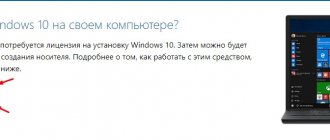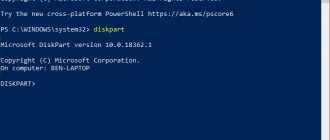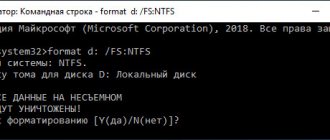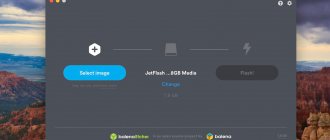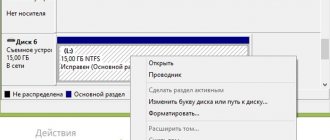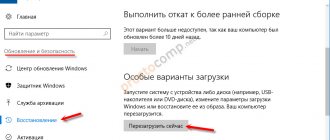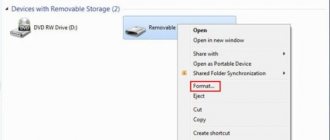LG TV does not recognize the flash drive
Connecting USB to LG TV: video
Many LG TV owners use USB flash cards as a more convenient alternative to DVD players and home theater systems.
Simply load the desired movie or music onto the flash drive and switch the TV to the appropriate playback mode. However, it is not uncommon to encounter cases when equipment simply refuses to read USB or does not see it at all. We will talk about what actions you can take when the LG TV does not see the flash drive in this short review. A conflict between a TV and a USB drive can arise for various reasons; let’s take a closer look at each of them.
- Invalid playback format;
- Faulty port on TV;
- Large storage capacity;
- Port blocking;
- Functionality of the TV itself
Methods for connecting a USB drive to a TV
Modern technologies allow you to enjoy watching home videos and photos on the big screen. And the Flash drive plays an intermediary role. USB ports are available in almost all models of TV devices. This makes it possible to quickly and easily view the data. But if your TV receiver is not equipped with such a port, then you will have to use an alternative. If you need to connect a USB drive to a TV receiver, you can do this in several ways:
- Via USB port;
- Via USB connector of DVD player;
- Using the appropriate media player connector;
- Through an adapter.
Using the USB port on the TV
The easiest and most natural way to connect a TV to a flash drive is to insert it directly into the port on the TV panel body. The algorithm of actions is as follows:
- Write to a flash drive the data you want to view on the big screen.
- Insert it into the USB port on the case (most likely, it is located on the back wall).
- Turn on the TV device and go to “Menu”.
- Select reading data from the required media.
- Then select the information on the media that you want to view.
If you cannot find the required connector on the TV panel body, then use an adapter. This is a cable where there is an HDMI connector at one end and a USB connector at the other. As a rule, such cables are not long, but only 20–30 cm. The sequence of actions required for viewing is maintained. If the video broadcast on the TV receiver has not started, this means that the format in which the file was recorded is not supported by the TV device. In this case, you will have to download the movie in a different format, but first find out what formats the TV supports.
Using a DVD or media player
Let's figure out how to connect a flash drive to an old TV. Older models were not equipped with USB connectors. But probably every owner of an old TV has a DVD player, so connecting a flash drive can be done through it. The DVD player connects to the TV through the tulips, and then you can insert a flash drive into the port on the player.
If there is no player, then a media player will replace it, which is an excellent modern alternative. Using a cable, the player is first connected to the TV panel, and then a flash drive is inserted into it via a USB port.
Using a digital set-top box
An excellent alternative for connecting a flash drive and playing video is a digital set-top box. As a rule, modern receivers are equipped with all the ports that currently exist. The only exceptions are Apple products, which have abandoned USB ports on their set-top boxes. The connection to the TV is via an HDMI port, and the flash drive is inserted into one of the USB ports.
Also, video from a flash drive can be played through an Android set-top box, which has all the connectors as in a digital tuner. All connection steps must be performed in the same way.
Using a computer or laptop
It is not necessary to watch movies from a flash drive; you can stream them directly from your computer or laptop. You just need to connect these devices together. There are several types of wired connections:
- HDMI cable.
- Adapters with HDMI port.
- DVI and adapters with this port.
- SCART connector, which is not particularly popular.
- Via the VGA output, and using adapters with this output.
- Using RCA adapters.
Broadcasting can also be done wirelessly using your home Internet network. To do this, both devices must support the Miracast feature, which mirrors the laptop screen on the TV panel screen. Before establishing a connection, you need to make sure that your PC has the necessary drivers. It is especially easy to stream content from a tablet or smartphone, which can easily connect to Smart TV. To do this, just select the “Screen Cast” menu item.
Playback formats
Today there are two known formats that are supported by flash drives, these are NTFS, FAT32, in the documents for the TV, the manufacturer indicates which of them it can play. As soon as you find this information in the instructions, you will need to format the drive by setting the appropriate settings, and only after that load media files onto it.
If the formatting procedure is completed correctly, the device will become visible to TV and you will be able to play any of your files from it.
General useful tips for using flash drives
Only after purchasing a new drive, the user must fully format it. This will create a file system table for the flash drive, that is, it will be ready for use. It is not recommended to use USB flash drives without first performing this procedure, especially on devices such as smartphones. Cheap Chinese flash drives must be formatted the first time they are used, otherwise they can quickly fail or, at a minimum, annoy you with their incorrect operation. You can find out how to correctly perform the procedure on the device from the instructions. In the case of a PC, the situation is a little simpler.
Sometimes special file systems are needed to install an OS from drives. So, to install Windows 7 and newer systems, it is better to use the NTFS format. You can find out how to format a flash drive in NTFS on Windows computers below in the text material or watch the video material.
Memory
Most TVs do not support drives with a memory capacity exceeding 8 gigabytes, so if your flash drive is 32 or 64 GB, do not be surprised that your lg TV does not see the flash drive. The only solution to this problem is to replace the drive with a simpler one, with a smaller capacity. Of course, you will lose the quality of video files, but at least you will be able to watch them.
Formatting a USB Drive in Windows
Windows OS (from version 98 to 10) offers to format the flash drive like this: on the desktop, launch the “My Computer”, “Computer” or “This Computer” icon (depending on the OS version), if it is not there, then find it through the menu “ Start". By launching the shortcut, we will get a window in which you can select your flash drive for use and service. Having selected it in the list, right-click on it and in the resulting menu find “Format...”. Having launched this item, in the window you should select the file system (preferably FAT32, but you can also use NTFS) and the cluster size (it is better to leave the default value). It is better to enter the name of the storage device in the volume label item.
The "quick" formatting option will clear the table of contents, but will not completely erase the information. The advantage of the process is speed. Full formatting is long-term, but is guaranteed to delete all data (without the possibility of recovery using special means). For everyday use, “fast” is enough.
If the procedure does not work, make sure that there are no files open from the flash drive or that it is not being scanned by an antivirus. If it is connected, not used, but not formatted, then most likely it has failed.
What to do if the TV does not see the flash drive/disk
Reasons and solution
Diagnostics of the performance of a flash drive on a PC/laptop
The first thing I would recommend starting to deal with the problem is to connect an “invisible” flash drive (or disk) instead of a TV to the computer. Does he see her? Is it possible to open the files that are recorded on it? Isn't it encrypted?
Connect the flash drive to the USB port
There are a lot of questions, but they are worth it. By the way, I have a couple of notes on similar topics on my blog (links below will help).