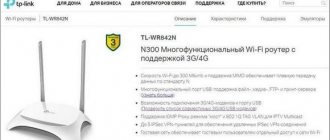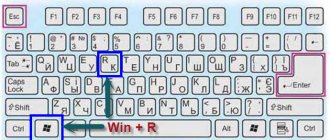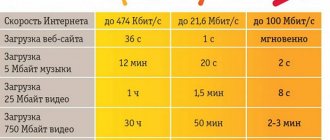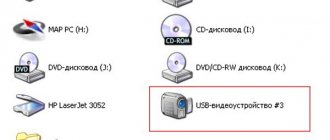The wireless modem from is a portable device designed for everyday use, subject to the obligatory condition of network coverage. Thanks to it, you can get the fastest and easiest way to connect to high-speed Internet on any user device. Today, the vast majority of modems operate in “3G” and “4G” standards, which allows you to comfortably surf the Internet.
How to connect a Megafon modem to a laptop
We connect the configured device to the tablet
- On the tablet itself, launch “Settings” and go to “Data Transfer”. In this subsection you need to go to “Mobile traffic” and launch it.
Launch “Settings” and go to “Data Transfer”
Go to “Mobile traffic” and launch it
- We connect the modem to the device using a special cable. The indicator light on the modem will begin to blink. The user must wait until this process stops.
- Go to “Advanced Settings” and select “APN Access Point”. We create the appropriate connection using the data provided by Megafon. Save the changes made and restart the device.
Go to “Advanced Settings” and select “APN Access Point”
Note! On different versions of the Android OS, the location of the settings may differ. We recommend that you conduct a full and thorough search for the required parameters using all possible criteria in the Settings application.
Setting up a 4g modem Megafon via a router
If you want to use the Internet not on one device, but on several at once, then the removable module needs to be connected not just to a laptop, but to a router. Then it will be possible to turn on Wi-Fi and connect other smartphones, tablets and computers to it. This is also easy to do. Step-by-step connection of a Megafon 4g modem to a router, instructions for you:
1. Insert the device into the router;
2. Go to the router settings via your computer; On the back of the device is the login address (192.168.0.1 or another one that is indicated on the router - indicate it in the address bar of any browser), then the standard login and password “admin”, if you have not changed them earlier. 3. In the window that opens, look for the Network tab, then Internet Access. 4. Mark the line 3G/4G Only (Recommended) and click save.
5. Now go to 3G/4G;
Here, check that your location, provider and automatic connection are indicated correctly. 6. Don’t forget that your access point or apn must be password protected. Otherwise, even neighbors can use the Internet. APN: internet Access number: *99# or *99***1# Password: gdata (optional) Username: gdata (optional)
And in the next article we will talk about the settings of the Beeline modem, come in, it will be interesting!
Basic connection problems
Users often encounter errors when connecting their modems to various devices. For example, if the problem occurs when connecting to a tablet, then most likely you will need to switch the modem to “Modem only” mode. To do this, use the instructions given above.
Another pressing problem may be modem blocking. The fact is that only SIM cards of the same name are suitable for use with this device. Therefore, if you use a card from another company, its performance will be zero. To fix this, you need to download and install the Inspire Your Device program from a verified website, and then follow the instructions in the application work area.
How to connect a Megafon 4g modem to a laptop
Externally, it is very similar to the familiar flash drive and connects to the device through the same port. Therefore, it would be logical to perform the same set of actions as when connecting a flash card to a computer - insert it into the USB connector. Don’t forget to pre-equip the module with the SIM card that comes with the device. Next, the office equipment itself will detect the new device in its system and make the necessary settings. If for some reason this does not happen, then you need to configure the Megafon 4g modem on your laptop manually. In this article you can find the answer to the question what is the speed of 4G Internet. We'll tell you how to install a Megafon 4g modem on your computer yourself below:
1. Go to “My Computer” and double-click on the icon of the removable disk that appears;
2. A window with an installation wizard will open. Follow his prompts. Usually it looks like next -> accept -> next -> install. The installation itself takes place offline and takes about a minute.
I accept;
Further;
Install;
In the window that appears, uncheck the “Multiphone” tag and click done.
3. Soon a software window from the cellular operator will open, click “Connect” in it and use the Internet. To save traffic, we recommend that you turn off the device when not in use. Additionally, you can read about the coverage of the Megafon 4 g network.
How to check Megafon modem on PC?
The Megafon modem perceives the computer in the same way as a laptop and there is no significant difference in the installation process. It’s just worth noting here that everything doesn’t always go smoothly and drivers are installed the first time. If, after completing the procedure described in the first paragraph, there is still no Internet, and the “Device Manager” contains incorrectly installed components, you will have to manipulate it.
The easiest way is to use the right button to remove the device, restart the PC, after disconnecting the modem and connecting it again.
If this does not work, you should remove the broken device from the manager and go to the manufacturer’s website, where the official drivers are located, and you need to install them. You will probably have to flash the modem, but this is usually not necessary.
The Megafon modem on the tablet does not see, what should I do?
If the Megafon modem does not connect, you will have to use additional applications. This is a more complex option, which is complicated by the fact that the tablet does not support a modem, but there is a way out. You must manually specify the type of behavior with the device, because initially it will recognize it as a regular data storage drive, and accordingly, access to the network will not be available. For proper operation, you must specify the “modem only” mode. To complete the procedure, you will need a third-party 3GSW program. Thus, we synchronize the modem and set the mentioned mode in the application.
This trick does not always work; if nothing works, you can use another Hyper Terminal utility. The principle of manipulating it is as follows:
- Download the program;
- Install on your PC and wait for device identification;
- In the device manager, you need to find the modem and select its properties. You need to pay attention to the port code and its bandwidth;
- Launch the application and enter the data you just received;
- Next, enter the code “ate1” and then “at^u2diag=0”, both actions should end with the answer Ok;
- Disconnect the modem from the PC and insert it into the tablet.
Manual installation
For security reasons, autorun of programs is disabled on some laptops. After installing the modem into the USB port, nothing happens. There is no need to be upset, since you can start the installation manually.
First, it is recommended to log into “This PC”, after which all that remains is to select the removable disk with the Megaphone icon. In the folder that opens, select and run the “AutoRun.exe” file. When the installation wizard appears, you need to follow its instructions.
After installation is complete, all that remains is to run the program. When you first start it, an initialization line should appear that defines the settings for a specific modem model. When the parameter installation is completed, you can start using the device.
Software installation
After purchasing a modem, you need to install software and drivers. Initialization of 3G and 4G devices is carried out according to the same principle.
First, the modem is installed in a USB port, just like a flash drive. Immediately after this, an autorun window will appear in which you need to select “Run AutoRun”. On some computers, a message appears asking you to allow changes. The user needs to click “Yes”.
To simplify the installation process, it is recommended to select Russian. The installation wizard will then appear. The subscriber must agree with all actions and click the “Next” button.
At the final stage, a program shortcut will appear on the desktop. After this, the program starts. To connect to the Internet, click the “Connect” button.
It is important to note that additional configuration of the Megafon 3g modem is not needed. Everything is installed and configured automatically.
Additionally, using the program, subscribers can send SMS, block a number or change the tariff. Some actions can only be performed through an account. To do this, select your personal account in the “Services” section.
Recommendations
Modern operating systems allow you to quickly install the device. In this case, the 4g modem is configured automatically. The same applies to 3G devices. The only thing to remember is that you need to remember to insert and activate the SIM card, and then select the appropriate tariff.
If you were unable to install the modem the first time, it is recommended to reinstall it or change the USB port. For those who are afraid to do everything themselves, you should read the detailed instructions, which can be found on the official website megafon.ru.
MegaFon USB modem models
The operator does not produce its own modem models; the company’s specialists decided to purchase devices from trusted suppliers. To optimize the Internet, gadgets from well-known companies such as Huawei and ZTE are used. The provider monitors innovations and removes outdated models from sale due to their poor quality compared to current devices. For example, models with the letter “E” are now considered old; they were replaced by a new line with the value “M”. Below is a table with the characteristics of the most popular models available for sale:
| Models | M100-4 (officially Huawei E3272) | M150-2 (officially Huawei E3372) | M100-3 (officially ZTE MF823) |
| a brief description of | It has built-in software that allows you to receive SMS messages. Provides high-quality data transmission and reception. | Receives and sends SMS messages. It works great even in roaming, as it receives signals of different ranges. | It does not use a lot of energy for its operation and can function for a long time without heating the case. Reception and transmission of SMS messages. The Qualcomm platform provides high speed data transmission and reception. |
| Data transfer type and speed | 3G/4G; Receives up to 100 Mb/sec, transmits up to 50 Mb/sec | 2G/3G/4G; Receives up to 150 Mb/sec, transmits up to 50 Mb/sec | 2G/3G/4G; Receives up to 100 Mb/sec, transmits up to 50 Mb/sec |
| Operating system compatibility | MAC OS X, Windows (XP, Vista, 7, 8), Linux | MAC OS X, MAC OS Sierra, Windows (XP, Vista, 7, 8), Linux | MAC OS X, Windows (XP, Vista, 7, 8), Linux |
| Availability of wi-fi | Absent | Absent | Absent |
| Appearance and weight (g) | Black plastic case. There is a light indicator. Weight: 31 | Black plastic body. There is a light indicator. Weight: 23 | White plastic body. Weight: 26 |
Most modems cost from 2,500 to 3,000 rubles, but the data may vary depending on the city where the client lives.