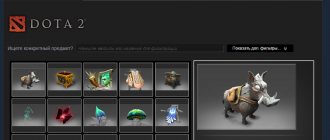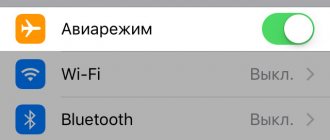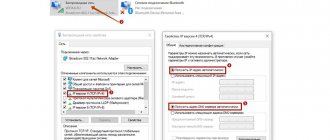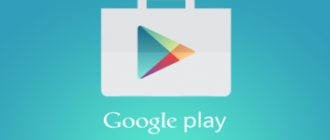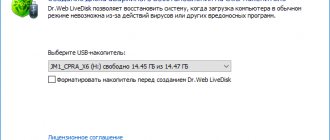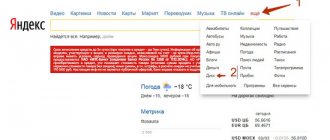Just recently you were using your phone, but suddenly it turned off and now won’t turn on. Just a black screen with no signs of life. Don't worry - there are ways to bring it back to life!
Your phone may not turn on because some contact on the board has come loose, and then you should take it to a service center. But if the problem is with the software, then you can solve this problem yourself. Let us walk you through the reasons why this might happen and what to do if your Android won't turn on.
Use official software
If Android freezes on the loading screen, connect it to a computer with official software from the manufacturer installed.
So, for Samsung smartphones you should download and install Samsung Kies, for LG - LG PC Suite, and for Xiaomi - Mi PC Suite. Copy all data. Now you can update your phone. The method can also work in cases where the phone turns on, but turns off after a minute or two.
Try charging it
Often the phone turns off due to simple battery drain. So when you press the power button it doesn't turn on. In this case, you need to connect the charger to the gadget and then wait for the battery to charge. The red LED should light up during charging.
After the battery is completely discharged, the charging indicator appears after 15-30 minutes.
This is due to the fact that initially charging occurs with a low current. If the charging indication does not appear on the phone screen within an hour, then you need to check the integrity of the power connector, as well as the power supply cable. If they are working properly, then try plugging the power adapter into other sockets; if there is no result, replace it.
Sometimes the phone turns off when the battery is charged 30% or more. This happens due to incorrect battery calibration. Therefore, you will need to calibrate it using special software, Recovery mode or another method convenient for you.
Less often, the power controller on the phone or battery breaks down. In this case, you will need to resolder the controller or replace the battery. In the first case, seek help from specialists.
How to fix the problem in a couple of clicks
After several unsuccessful attempts to turn it on, we recommend using Dr.Fone. This Android system repair tool is intuitive, requires no technical knowledge and solves all problems quickly, especially successful on all the latest Samsung devices. Don't forget to back up your device.
Step I: Prepare the device and connect it
Step 1: Launch Dr.Fone on your computer. Once the installation is complete, click the Repair option on the interface. Connect your mobile to your computer.
Step 2: From the range of options, select Android Repair. Click the Start button to begin troubleshooting.
Step 3: Above the device information box, make sure you provide accurate information. To continue, click the Next button.
Step 4: Continue after confirmation by entering "000000".
Stage II. Enter Download mode
Step 1: Put Android into DFU/Download mode. A device that has a Home button must be turned off, then press the Volume Down, Home and Power keys simultaneously for 5-10 seconds. For a phone without a Home button, first turn it off and hold the Volume Down, Bixby and Power buttons for the same amount of time. Then release them and press Volume Up to put your phone into download mode.
Step 2: Clicking the Next button will download the firmware and move on to the next step.
Step 3: dr.fone will check the firmware and then take some time to automatically fix any problems found.
How to wake up a smartphone or tablet from standby mode
The following methods will help you unlock your device:
- Using a biometric authentication system.
- Connecting the power cable or headphones.
- Gesture activation.
- Turn on the phone using the MiKey button.
Method 1: Using a biometric authentication system
Modern smartphones and some tablets are equipped with fingerprint scanners - on the body or built into the screen. If you enter a fingerprint into memory, then to unlock the screen you just need to place the corresponding finger on the sensor. A similar action will lock the screen.
Fingerprint scanner on the front side of the Motorola G6.
To enter biometric data, click on the fingerprint scanner.
The system will prompt you to enter your fingerprint.
You should place your finger at different angles for the best scanning. In total, the system allows you to remember up to 5 fingerprints.
An alternative unlocking option is by facial recognition. Moreover, this method is relevant provided that the blocking is removed automatically as soon as the user’s face enters the field of view of the camera/sensor.
Method 2: Connecting the power cable or headphones
When you connect a charger or headphones, the screen briefly lights up, allowing you to unlock it.
Method 3: Gesture activation
Some models allow you to light up the screen using gestures, such as double-tapping the lid or screen. For example, on Motorola smartphones, swiping your wrist twice activates the camera, which after exiting the program allows you to get to the main menu.
Method 4: turn on the phone with the MiKey button
The accessory, installed in the headset jack, contains a customizable button. In the application settings, a parameter is specified - the number and duration of pressing to lock and unlock the screen. This method will be a good alternative if the device does not have a fingerprint scanner or if you need to wake up the smartphone to use the sensor. The button can also be used to wake up the device and then unlock it using internal means or biometrics.
Damaged operating system
If system files are damaged, the phone will stop booting. Use the special ReiBoot software for Android, which offers to put your device into recovery mode in one click.
Connect your phone to your computer, launch the program after installation and select the Repair Android System function, designed to solve any system problems.
Click the Repair Now button, enter your device information, and click Next. Wait while the firmware downloads. Click Continue and follow the onscreen instructions. Disconnect the device from the computer after the problems have been resolved.
How to turn on an Android phone without a power button while in sleep mode
To wake up a phone in sleep mode without a power button, you can use one of the methods described below:
- Put your Android phone on charge. The device will wake up from sleep mode.
- Make a call to your phone.
- If your smartphone has an activation function with two taps on the screen, a physical button is not needed to turn it on.
- If your smartphone has the “Shake activation” function, you also do not need a physical button to turn it on.
Clearing cache
Clearing the cache frees up additional space in the device's memory, eliminates problems with the launch or operation of applications, and deletes corrupted files that could cause the phone to turn off. Enter recovery mode by pressing a key combination that varies for different devices. Here are some examples:
- Samsung: Power, Volume Down and Home;
- Nexus: Power, Volume Down and Volume Up;
- LG and HTC: Power and Volume Down.
To clear the cache, follow these steps (using the Samsung Galaxy as an example):
- Press and hold the Power, Volume Down and Home buttons at the same time.
- When the Android splash screen appears, release the Power button, but continue to press and hold the other two buttons until the system recovery screen appears.
- You will see a menu with many options. Use the Volume Down key to highlight the Wipe Cache Partition option and select the option using the Power button.
Once the wipe is complete, the phone will automatically reboot and new cache files will be created. If the device does not turn on or does not charge, you should consider resetting it to factory settings.
Applications to help
Above we looked at options for turning on without a hardware POWER button, now it’s worth considering software tools created specifically to help in such situations.
- Gravity Screen – On/Off (Gravity Screen) An excellent application that locks the device with one tap on the screen.
- Power button to Volume Button This application will help you turn off and turn on your Samsung using the volume keys.
- Shake Screen On Off is worth considering, the program is easy to use, all the steps are very simple, you only need a light shake to turn your mobile on and off.
Restore factory settings
If the above recommendations did not help, then returning to the factory settings can eliminate the system error. All data and third-party applications are deleted, and the device is returned to its original “out of the box” state.
Before resetting, transfer all data to your computer. If the computer does not recognize the device, you must enter recovery mode using a specific key combination, as follows:
- Turn off the gadget by long-pressing Power or Power + Home + Volume Down (for Samsung).
- When the Android logo appears on the screen, release the Power button and continue pressing and holding the other two until the recovery menu appears.
- Use the Volume Down key to highlight the Factory Reset option in the menu.
- Press Power to confirm your choice. Wait until the phone completes the reset process, after which it will automatically reboot.
If this does not happen, contact a professional.
Software problems
If the power button does not work, the problem may be due to a glitch in the operating system. This often happens if for some reason the settings of a mobile device are lost or the gadget becomes infected with a virus. In this case, it may stop turning on or begin to work incorrectly.
If you suspect a software glitch, you can act in several ways. It is quite possible that at least one of them will help solve the problem.
- Reflash your mobile device. You can do this yourself or at a service center. If you have no experience in flashing, then it is better to entrust this operation to professionals. Such repairs take no more than 20 minutes and are relatively inexpensive. After this, the device works without any complaints.
- Configure the enabled gadget. Typically, users perform the setup themselves. If we are talking about a software failure, then the phone should start working correctly after resetting the settings to factory settings.
- Check your smartphone for viruses and clean it if necessary. To do this, you need to install any anti-virus program, preferably the latest version.
If after these manipulations the power button still does not respond to touch, you should take the device to a service center. The cost of diagnostics usually does not exceed 200 rubles, and this operation takes only a few minutes. If the problem is related to mechanical damage to the device, then specialists will be able to quickly solve the problem.
Rate this article
Author
Tatiana
I follow news on the mobile services market. Always up to date with the latest events