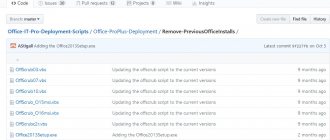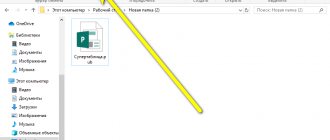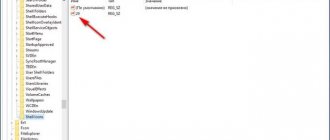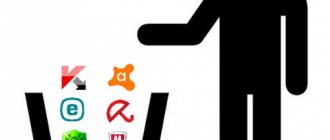Revo Uninstaller
A professional uninstaller, which I have repeatedly recommended using in many of my articles. With it, you can get rid of any application in just a few clicks. Even those applications that for some reason could not be removed using the standard system uninstaller.
It's incredibly easy to work with:
- Download and launch.
- Find Dr.Web in the general list and select “Delete”.
- A standard uninstaller window will open, mark all the options and click “Next”. In some cases, the standard tool does not open and error 902 appears; there are several options to resolve it. One of them is to close the window by clicking “Exit” and use the “Revo” utility.
- We wait for the process to complete and begin a new “Search” for the remaining files, but using Revo Uninstaller.
- We delete all folders and entries that the program finds.
After Dr.Web anti-virus is removed, restart your computer.
Methods for uninstalling Dr.Web
Antivirus Doctor Web is a powerful security program that affects a large number of system processes, therefore, to eliminate problems and errors in the operation of the computer, you need to approach the removal of such a utility responsibly. If you no longer want to use Dr.Web on your computer, then remove it using one of the following methods.
Using standard system tools
The most common and familiar way to remove utilities from a Windows-based computer is to use the built-in tools. This is the well-known “Add or Remove Programs” module, where you can completely clear your computer of unnecessary programs or restore it. So, you can remove Doctor Web antivirus as follows:
- Go to the Start menu (from the Desktop, button in the lower left corner).
- On the right, select “Control Panel” (Windows 7) or “Settings” (Windows 10).
- Next, in the “System” section, you need to go to “Programs” or “Add or Remove Programs”.
- The screen will display a list of all installed utilities on the computer; find “Web” in the list and select it with the mouse.
- Afterwards, click on the “Delete” button at the top.
- An antivirus window will open on the screen, where you will need to mark all components for cleaning, and then confirm “Delete” again.
To make sure that there are no longer any traces of the antivirus left on the computer, all components and folders have been deleted, you need to check the system registry for residual files that may become a problem in the future when installing another antivirus or reinstalling Dr.Web. To do this, go to each of these folders “Program files/Dr.Web”, “User/Application Data/Dr.Web” and delete all files in them that are related to the antivirus, and then reboot the device.
The “Application Data” folder is hidden, so you will not be able to find it on Local Drive C. To do this, you need to open access by changing the folder settings “Show hidden files and folders” (Start - Control Panel - Folder Options).
Using third party programs
In order not to burden yourself with removing the antivirus and cleaning the system registry, it is easier to use special utilities. Today there are a large number of them, but the most convenient and popular are CCleaner and Master Clean. They are completely free and have a number of other useful features. How to use them to remove Doctor Web antivirus:
- Download and install the program.
- You launch it.
- Go to the “Tools” section on the left, then “Programs”, “Uninstall programs”.
- The window will load a list of all utilities installed on your computer.
- Find Dr.Web, select and on the right click on the desired function “Delete” or “Uninstall”.
- All that remains is to restart the computer.
The convenience of using special cleaning utilities is that they will correctly remove the necessary program from the computer and automatically clean the registry, garbage and other residual files. After cleaning the antivirus, you can continue to use cleaning programs, especially since they contain a huge range of useful functions and increase system performance.
Remove Dr.Web using Dr.Web Remover
Using Dr.Web Remover
Due to the peculiarities of the antivirus program, the developers of Dr.Web took care of their users and released a special utility - Web Remover, designed to remove the antivirus. Since anti-virus programs often block their own removal, supposedly preventing the action of viruses or malware, the principle of the Doctor Web Remover utility is based on entering a captcha, thereby confirming the user’s activity. Therefore, if you want to remove your antivirus the first time and without problems, then use the company’s special product – Web Remover:
- Download the removal program Web Remover.
- Run the installation file.
- A program window with a picture will appear on the screen, where the captcha will be indicated.
- Enter the numbers from the picture below and confirm with the “Delete” button.
- If everything went well, the program will prompt you to restart the computer.
- Now you can remove the Dr.Web Remover installation file.
The removal utility – Web Remover is designed only for Windows-based computers and is provided for free use.
Using Dr.Web Remover is suitable for safe and correct removal of Doctor Web antivirus. This is a reliable and proven method, which it is advisable to use not only when completely uninstalling the antivirus, but also, if necessary, to rearrange it. The cleaning utility also allows you to avoid system error 902, which often occurs when uninstalling antiviruses.
Dr.Web Removal Tool
The official, free utility offered by the developers of the Doctor Web antivirus to remove their product. Includes support for various operating systems, including Windows 7 and 10. Works with software from version 4.33 to 12.0, including the product "Katana" and "Enterprise Security".
Developers constantly update Removal Tool, adding support for new versions of the antivirus. Therefore, before use, download the current utility from the official website.
Operating instructions:
- After starting the program, a window with symbols will appear. They must be entered into the appropriate field and click “Delete”.
- At the end of the work, a reboot request will appear, click “Yes”.
After restarting the computer, Doctor Web will be completely removed.
Removing Dr.Web using Dr.Web Remover
The Dr.Web Remover utility was specially designed for emergency antivirus removal in cases where standard methods do not work. It can be downloaded from the official website using the following link:
Launch the utility immediately after downloading. In a small window, enter the antivirus removal confirmation code and click the “Delete” button:
Click the “Yes” button in the dialog box to restart the computer.
Do you have any questions, suggestions or comments? Contact us and ask a question.
Safe mode
Sometimes you can’t get rid of applications even with the help of special tools. This is due to the fact that while the computer is running, services related to a particular program are running. Such services completely block uninstallation.
As a solution, I suggest using Windows Safe Mode. This mode is used to diagnose PCs and laptops for various faults.
How to enter it:
- Restart your PC and at boot time start pressing the “F8” button until a black screen with startup options appears. In some cases, you may see a screen asking you to show advanced boot options. Use it and open the panel.
- Use the arrows to select the desired item and press Enter.
- Wait until the download completes and try to remove Dr.Web again using any of the utilities discussed above.
All that remains is to boot the PC in normal mode and check the result.
First method: standard removal
Like most applications, Dr.Web anti-virus can be removed using the “Add or Remove Programs” menu. To do this, you need:
- Go to the Start menu and open the Windows Control Panel
- Select the “Uninstall a Program” tool
- In the window that opens, find the “Dr.Web Security Space” application and click “Uninstall”.
After these manipulations, the antivirus uninstallation window will pop up, where you will be asked to select which objects to save after removal. Uncheck all the boxes and click “Next”.
We disable self-defense by entering the characters from the image and start the removal process.
If error 902 appears when deleting, use the third method.
Unfortunately, this is not a complete removal yet. The system still has residual antivirus files scattered across the system drive “C”. The first folder is located at “Program FilesDrWeb”, the second - “Users (Your PC name)Application DataDrWeb”.
In addition, manually cleaning the registry will help clear the system of junk files from a remote antivirus. We considered this process when uninstalling the Avast antivirus program.
Using the registry
Everything I talked about above are standard uninstallation methods and in most cases they are sufficient. But as you already understand, there are rare exceptions when they do not give the desired result. The only thing left in this case is to uninstall it yourself.
To do this, we need a registry and detailed instructions.
- Let's launch safe mode.
- Using the “Win + R” combination, open the command execution window, enter “regedit” and click “OK”.
- Open the search window with the combination “CTRL + F”.
- We search for and delete all entries with the following connections: drweb, dr.web, Idvlab, spider, SpiderNT.
- Open the partition with Windows installed, go to the “Drivers” folder and get rid of the “dwprot.sys and DrWebLwf.sys” files.
- Open the system partition, usually the “C” drive. We find and get rid of all antivirus folders.
- Restart the laptop.
The procedure is not the easiest, it requires time and care. Therefore, before starting, it is best to make a backup of the registry. This will help avoid possible difficulties.
System Restore
An alternative option for removing Doctor Web is to use the Windows recovery tool. I want to warn you in advance that this method is very doubtful, since by rolling back to an earlier state you risk losing some of your personal data and installed applications. In addition, you must have the function for creating backup points enabled.
Use this method only if the others have not brought any results.
Detailed instructions:
- Open “Start”, enter “Recovery” in the search and go to the appropriate section.
- Click Next.
- Check the box to show other points and click Next.
- Select the checkpoint to which you want to rollback and click “Next” again.
- In the confirmation window, click “Done.”
The recovery process will begin, wait for it to complete.
Removing Dr.Web using Dr.Web Remover
The Dr.Web Remover utility was specially designed for emergency antivirus removal in cases where standard methods do not work. It can be downloaded from the official website using the following link:
Launch the utility immediately after downloading. In a small window, enter the antivirus removal confirmation code and click the “Delete” button:
Click the “Yes” button in the dialog box to restart the computer.
Do you have any questions, suggestions or comments? Contact us and ask a question.