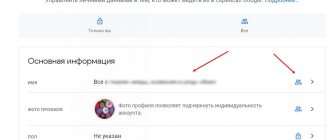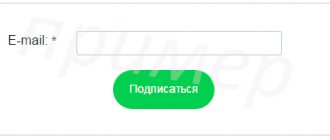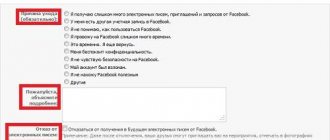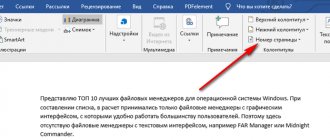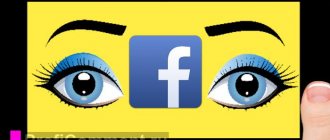As a rule, when registering on Facebook, people indicate their real first and last name. And this makes sense. After all, the administration is trying to fight fakes by punishing users who provide false personal data. In addition, registering under your real name is convenient. After all, this way your family, friends, colleagues, etc. will be able to find you without any problems. However, sometimes there is a need to establish a new name. We will talk about how to change your name on Facebook in this article.
On PC
Now let’s figure out how to change your first and last name on Facebook from your computer:
- Launch your browser, open Facebook, log in;
- Click on the arrow icon located next to the avatar in the upper right corner and select the “Settings” line;
- In the “General” block of account settings you will see the line “Name”, click the clickable “Edit” icon;
- Full name input fields will open - enter the desired information;
- Click on the “Check changes” button;
- Enter your password and click on the “Save changes” line.
Ready! You managed to change the data. We remind you that the procedure can be performed no more than once every 60 days.
See also video instructions on how to change your name on Facebook.
By the way, in the same settings block you can add a maiden name or nickname. Let's move on to how to change your Facebook name from your phone.
How to change page owner
Unlike the social network VKontakte, where you cannot remove its founder from a group, on Facebook you can change the owner of a public page.
Before you can delete the page creator, you need to appoint a new administrator.
To do this you should:
- Go to the group and select “Settings” in the top menu on the right.
- Select “Page Roles” from the menu on the left.
- In the field under “Assign a new Page role,” enter the name or email address of the person who will become the new administrator.
- To the right of the field, click on the role selection button with the text “Editor”. Select “Administrator” from the drop-down list.
- Click on the “Add” button.
Now this person will be able to assign new roles, respond to comments and delete them, change any information on the page, as well as in the Instagram account associated with it.
After selecting an administrator, you can remove the previous owner.
The person's role for a page can also be changed in Settings.
To do this you need:
- At the bottom of the same page where the new administrator was assigned, find the person you want to remove. To the right of his name, click on the “Edit” button.
- Select the “Delete” option. Here you can assign a person a different role in the public if you don’t need to delete him.
Only verified individuals should be appointed as administrators - having received this role on the page, they will be able to manage the conduct of business on Facebook.
mobile version
More than 80% of users prefer to log into their personal account through a smartphone application. The program has huge functionality and is easy to use. Let's figure out how to change your last name on Facebook or change other data using your smartphone:
- Open the application and log in;
- Click on the three stripes icon located on the bottom right panel;
- Scroll through the menu and find the “Settings and privacy” item and select the “Settings” line;
- A new window will open - you need the “Personal Information” block;
- The first line is “Name”, click on it and enter the required data in the appropriate fields;
- Click on the “Check changes” icon;
- Enter your password and click on “Save Changes”.
Ready! Now you can cope with changing data and entering new information. Let's figure out what to do if Facebook asks you to confirm your first and last name.
How to change the page title
Settings regarding the name and description of the group are located in the corresponding menu and are available only to the administrator. Users can access this menu either through the regular browser version of Facebook on a computer or through the official mobile application. In this regard, further instructions will be divided into two parts.
Before getting to the point, let’s make a list of requirements put forward by the administration of the social network for the naming of communities:
- The name length must not exceed 75 characters.
- You cannot use words that could be perceived as offensive (or those that violate the rules of the social network).
- Do not use any form of the word “Facebook” or “official” in the title.
- You cannot include information in the name that could confuse users or misrepresent the group owner as another specific person.
Expert opinion
Daria Stupnikova
WEB programming and computer systems specialist. Editor of PHP/HTML/CSS site os-helper.ru .
Ask Daria
Failure to comply with the rules presented above most often leads to the freezing or blocking of the community.
Via the site
If you are used to administering your community through the full browser version of the social network, then to change the group name you need to perform the following set of actions:
- Open the main page of the public and click on the “Menu” icon, which is located in the top toolbar.
- In the menu that appears, select “Manage Pages”.
- In the left panel, find the “More” button, move to the “Information” section.
- In the “General” section, click on “Edit” next to the “Name” column.
- Enter a new community name and save the changes.
Confirmation
Why does a social network require data confirmation?
- This data is required to improve security against any cybercrime;
- The internal conditions and rules of the social network regulate the use of real data;
- The privacy policy confirms that user information will not be used for public purposes.
What is required for identification:
- State-issued identification – passport, driver’s license, marriage certificate and other documents containing a photo, full name and date of birth;
- Two different documents containing your full name, photo and date of birth. These could be medical records, certificates from place of work or study, bank statement, pension certificate;
- If there is no document that simultaneously contains your real name, photograph and date of birth, you can select two documents with your real name and one ID with a photo or date of birth.
If the social network has sent a confirmation request, do the following:
- Take a photo of the ID at close range;
- You can cover the serial numbers or address with a piece of paper/hand;
- The text must be in focus;
- Make sure that the picture clearly shows your name, date and photograph;
- Save the photo on your phone or computer;
- Open the request form, click the “Upload” icon and add the file.
Step-by-step instructions on how to change your first and last name on Facebook
To change your personal data from your phone you need to:
- Launch the Facebook app
- Go to your profile and select the “More” section.
- In it, select “Quick privacy settings.”
- A tab with quick settings will open. Scroll down to the Account Security section.
- Click "Update Personal Information".
- Select the name line.
- Change your personal information.
We also recommend reading the article on how to change your name in VK, follow the link.
Browser editing process
How to change your last name on your profile on Facebook? Using your browser settings is a simple process.
To enter fresh data, follow these instructions:
- Visit the settings section (“privacy settings” + just “settings”) In the personal information area, enter your current name
- Please check whether your full name is displayed correctly. Save the innovation.
On Android
Inexperienced users are often interested in the question of how to change their last name on Facebook on their phone. You can modify data using the official Android development without any problems. To successfully complete the process, you will need to perform a number of interrelated actions, namely:
- find the privacy section in the settings menu;
- tap on a special icon;
- make settings from the list that appears;
- proceed to the editing section;
- replace the profile name;
- save changes.
Changing your last name on a smartphone via a browser is not difficult. A beginner will spend no more than 5 minutes on the entire procedure.
Why doesn't the operation work???
The social network Facebook promotes a policy for users to use real names. Thus, the administration minimizes the risks of fraud and impostor activity.
The system has a set of rules for editing personal information. A ban on making changes to your account may be due to the following reasons:
- The new information does not meet the stated requirements of the resource.
- The data changed frequently over the course of 2 months.
- Previously, the platform required a name verification request.
- The full name does not fully correspond to the information on the identity card.
Restrictions:
Also, do not forget about the restrictions and rules within the social network.
Attention - The platform administration allows you to change your last name no more than once within 6 days !!!
Requirements:
When changing your last name on Facebook, it doesn't hurt to use some practical tips.
Thus, you will protect yourself from various errors and misunderstandings:
- Abbreviations are not allowed in the name column. Only the full form is needed;
- the patronymic name is filled in by the user only if desired;
- the last name column contains information about the account owner;
- last name + first name is displayed on the owner’s personal page in Latin characters. To display information in another language, the user can fill out the item in his native language;
- It is allowed to enter a maiden name, nickname or creative pseudonym. The information is entered in the “Other names” column. Clicking on a special link will redirect to the input page.
Requirements and restrictions
Before we start changing the name, let's consider the requirements and restrictions that the social network imposes. There are a few of them:
- The name must not contain obscene words.
- The use of punctuation marks, symbols or numbers is not permitted in personal data.
- Each word must be written in one language (without using foreign characters).
- You can change your full name only once every 2 months, only 4 times in the entire history of maintaining the page.
- The full name indicated in the personal data must match the real one - otherwise the site administration may require verification using a passport (if the data does not match, the account will most likely be blocked).
The restrictions have been sorted out, you can move on to the procedure.
Instructions for changing your name on Facebook from a computer or phone
Before changing your name, review the rules for changing your data in the Facebook Help Center. It clearly states what data your first and last name cannot contain (words or phrases instead of a name, any titles, etc.). Once you have decided on the data, you can proceed with the actual replacement:
- Log in to your Facebook page. Open the main page of the social network, then enter your username and password.
- Click on the sign that looks like three horizontal stripes. The location of the icon, which can be in the upper or lower right corner, depends on how you log into Facebook through your iPhone or Android screen. If actions are performed via a computer, you should click on the small downward-pointing triangle icon.
- Scroll down and click “Account Settings”. On an Android device, the page settings will open after the second step.
- Open "General Settings". In the general settings, a window will open with graphs of your data. There you can change your old name to a new one.
- Choose how your name will appear on the page. There are several options when the first name comes first or the last name.
- If you wish, you can select “View changes” and clearly see how your page will look with the new data.
- Enter your personal password and save the changes.
If, after strictly following the described instructions, no changes have occurred on the Facebook page, we recommend refreshing the page several times.
In the app from your phone
If you want to change your Facebook username and don’t know how to do it from your smartphone, use the following instructions:
- In the app or mobile version of the site, tap the Ξ icon.
- Go to the “Settings and Privacy” section, then click “Settings”.
- Tap the very first item “Personal Information”, then the “Name” line.
- Enter new data, select the “Check” option and then save.
That's all - Rejoice