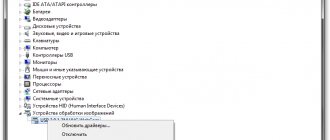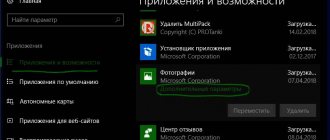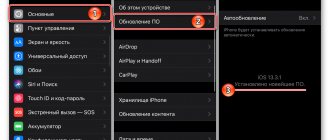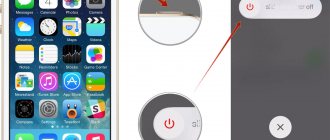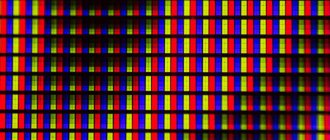Signs that you are not connected to a wireless network
In addition to the standard reasons why a device cannot connect to the network, there are several more common ones, such as low connection speed, lack of data transfer when connected. In case of any problems with operation, you should try to fix everything yourself before sending the device for repair.
The most common signs that a mobile phone cannot connect to a wireless network:
- Inability to see the connection device. In this case, the specific router is simply not in the list of available connections.
- Inability to connect to an access point. This is when the device finds an access point, but it is impossible to connect to a wireless network because the connection takes a long time to load.
- The wireless network slider is gray. This means that Wi-Fi mode is not active. The phone does not connect, possibly due to Airplane mode being turned on.
- Wi-Fi network freezes after a certain time after turning on. In this case, data transmission stops and there is no connection to the network.
- Low Internet connection speed. The speed of receiving and transmitting data drops significantly. Most often this is due to the router not working properly.
- Lack of network settings and wireless connection button. Thus, the wireless network cannot be activated because there are no settings in the gadget. Wi-Fi mode is simply missing.
Note! Almost all of the reasons listed may depend on the malfunction of both the mobile device and network equipment.
Before checking that the router is working correctly, you need to make sure that the phone itself is configured correctly. If the failure occurred due to a software violation, then you can solve it yourself. Hardware failure of the module can only be repaired by a technician at the service center.
Important! A forced reboot of the gadget can often help resolve the lack of connection.
Hardware failure
The most serious problems are with the hardware. A malfunction of the gadget's internal components is a common cause of Internet connection problems. It is not recommended to repair the phone yourself, especially if the Wi-Fi module is damaged. But if the failure occurs due to overheating or water ingress, you can try to fix it with a hairdryer.
To do this you need:
- Remove the back cover (for model 4) or screen module (for iPhone 5 series and higher). To do this you will need a Pentalobe star screwdriver. The best option is a special screwdriver for iPhones.
- Find the module. It is located under a metal cover, which also needs to be removed. Then you need to unscrew the screw securing the antenna and very carefully remove the module. For more information about the location and the complete replacement process, see the video at the bottom of the article.
- Warm it up gently with a hairdryer. Hot air (slightly hotter than room temperature) should only get there, but not constantly “hit” one place. The procedure takes no more than two minutes.
- You only need to reassemble the device after the board has completely cooled down.
The procedure should be approached with extreme caution. There is always a risk of critical damage to smartphone components.
How to determine that the problem is not in the phone
In any case, you need to know all the main possible errors and breakdowns. In this case, you can decide which device is the real cause. It is recommended to do the following:
- reboot the router if you can access it;
- try to gain access from other equipment;
- check modem settings.
What to do if your phone does not turn on and the Internet on your phone does not work well
If even after this nothing has changed, and the network continues to be absent, then the reason lies not in the mobile gadget, but in the modem.
Note! Resetting to factory settings helps with almost any system violation.
The problem is in the router
If the above tips do not help, there is a possibility that the router itself is not working correctly. This is easy to check - if other devices, including a computer, also cannot connect, then most likely you should pay attention to the transmitter configuration. They are often reset due to connection reboots and some external problems. In some cases, the reason lies in a hardware malfunction of the router.
The indicators indicate that the transmitter is not operating correctly. All of them, with the exception of the power indicator and the WLAN indicator, should blink - this indicates that the device is transmitting data. Power and WLAN should be lit steadily. Many users often simply forget to enable the latter on the router itself.
The internal configuration of the router is done through the menu, which can be accessed using an Internet browser at 192.168.1.1 or 192.168.0.1. If the user does not know the correct values for setting up the connection, it is better to call a specialist or call the telecom operator’s support service.
Reasons why Wi-Fi does not work on your phone
What to do if the Internet stops working on your iPhone
There is no one specific reason why a network connection cannot be made. Often, users themselves provoke some problems, but there are ways to eliminate them. The main reasons why Wi-Fi does not work:
- Software malfunction. This happens due to an intentional or accidental change in the device settings. Happens very often after operating system updates.
- Mechanical failure of the phone. A strong impact may damage the wireless module or other parts responsible for network connections.
- Intentional or accidental reset. In this case, the phone cannot connect or detect the network.
- Exposure to water or excessive moisture. Any liquid, as well as mechanical failure, can damage some parts responsible for network connections. It is recommended to simply dry the device.
Important! It is not recommended to carry out repairs or try to correct mechanical damage yourself.
Main reasons
For users who constantly visit Internet sites and social networks. pages, the most important factor is the level of quality of BS signal reception. If the wireless network on the device begins to have poor reception, freezes, and operates at low speeds, this will become an important problem for the owner of the mobile device. And what to do in such a situation? Some of the possible breakdowns can be fixed yourself, and it doesn’t matter whether you have an iPhone 6, 4 or an Apple iPhone iPad, but if something serious happens, it’s better to contact a specialist.
The following are the main causes of problems when the iPhone does not connect to wi fi:
- Hardware fault.
- System failure.
- Network settings have been reset.
- Mechanical damage to iPhone.
- Water has entered the housing.
Troubleshooting instructions
To fix the problem and establish a connection, you need to follow simple steps.
Normal or forced reboot
What to do if WIFI does not work in the metro: it constantly turns off
This method most often helps solve most problems not only with connecting to a wireless network, but also with various other errors or problems. To perform this action, you need to simultaneously hold down two keys: “Home” and “Shutdown”. After this, the device screen will go dark and the reboot will begin. After waiting for some time, you can try to connect again. Also, if this is a home network, then you can try to reboot the transmitting device itself if the problem lies with it.
iOS operating system update
Quite often, the phone may not work correctly, which is why it cannot be connected to the network. This often happens, both with gadgets from Apple and from other manufacturers. This may be a consequence of working with an older version of the operating system. The fact is that after the release of a system update, all applications are also updated by the creators for the new version of IOS. This may slow things down or cause various glitches.
In such cases, installing the latest system update or rolling back to previous versions may help. iOS is updated quite frequently and the latest version can solve most of the common problems faced by users.
Reset settings to default
This method is one of the most popular options to fix a lack of network connection or any other problems with the phone. Resetting is quite simple, all you need to do is:
- Open the “General” settings section;
- Click on the “Reset” button;
- After this, a confirmation “Reset network settings” will appear. It needs to be confirmed.
It is most likely that after the reset, all problems, both with network connection and any others, will be eliminated. If the connection does not occur, then you need to look for an error in the router settings.
Installing a mobile antivirus
Today, any mobile phone, like a laptop or personal computer, can become infected with all kinds of viruses that are transmitted via the Internet. This may cause problems with the operation of the device. Mobile antiviruses, of which there are quite a lot now, will help you fix them and protect your phone.
Note! The most widely read application is Avira Mobile Security.
Mobile Internet connection from an operator
This action will help check whether it is possible to receive and transmit data through the Network. If the mobile Internet works without problems, then you can determine that the error is in the distribution device.
The fact is that the same settings and mechanical parts are responsible for the network settings and correct operation of Wi-Fi as for the mobile Internet. If the mobile Internet connection works correctly, but Wi-Fi refuses, then you need to check the access point settings.
Contacting specialists
If you have tried all known methods for resolving problems with your Internet connection and have not brought any results, it is recommended that you contact one of the service centers. The technician can determine the cause of the breakdown and fix any problems in the event of mechanical damage or software failure.
The most recommended and optimal option is the official service center attached to the store where the phone was purchased. Perhaps the warranty is still valid, then the device will be repaired there for free or replaced with a new one if the old one cannot be restored.
Note! An official service center guarantees timely and high-quality repairs, and will also provide a discount on subsequent maintenance.
Hard reboot – Hard Reset
If manipulating the wireless connection configurations does not help, it makes sense to do a hard reset. This will return all phone configurations to factory default. This can be done by simultaneously pressing the “Home” and “Power” keys. After such a reset, all user settings and programs will be deleted.
Rebooting the smartphone usually “cures” most Wi-Fi errors. This is the most that the user can do independently if the source of the bug is a glitch in the iOS operating system.
Fixing the problem of lack of Wi-Fi on different versions of iPhone
If Wi-Fi does not work on the iPhone 4S, all the same actions that are recommended for older models, SE, 5, 6 or 7 can help. The only thing that distinguishes models 4 or 5 is the lack of system updates due to the company's discontinuation support for these devices.
If Wi-Fi does not work on models above the Iphone 6, you can try installing an update or using standard error correction methods, such as rebooting, resetting to factory settings, reconnecting to the Network, or flashing the firmware.
Reset iPhone Network Settings
Resetting your phone's network settings may resolve Wi-Fi problems.
Your phone's network settings contain all kinds of information, including connection data and preferences for cellular and Wi-Fi networks. If one of the Wi-Fi settings is corrupted, it may prevent you from connecting to the Wi-Fi network. In this case, the solution is to reset the network settings, although this deletes some settings and saved data associated with the connection. You may have to ask the network owner for connection details and enter them again:
- click Settings
- click Basic
- swipe down and tap Reset
- Click Reset Network Settings. If you are asked to confirm that you want to reset these settings, do so
How to fix this problem on other Apple devices
Other devices of the company have the same principles of operation and connection to the Network. If crashes or errors occur on your iPad, Macbook or iPod, you need to try the same methods as data for phones from this company.
Note! If there are no positive changes, it is also recommended to take the device to a service center.
An exception may be the Macbook laptop model. It has an operating system with other more advanced features. However, despite the differences in the interface, the same reboot, system update, flashing or resetting will help fix software failures.
Disable location services
Disabling this setting will not break your Wi-Fi experience, but it may resolve connection issues.
Your iPhone has many functions designed to make it useful. One involves using Wi-Fi networks near you to improve the accuracy of mapping and location services. This is a nice little bonus, but it could be the reason why your iPhone won't be able to connect to a Wi-Fi network. If none of these solutions have helped so far, disable this setting. This doesn't stop you from using Wi-Fi, it just uses it to improve location awareness.
- -Click Settings
- -Click "Privacy"
- -Tap Location Services
- -Swipe down and tap System Services. Move the Wi-Fi Networking slider to the off position