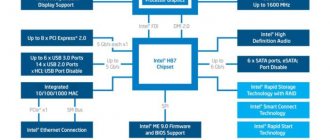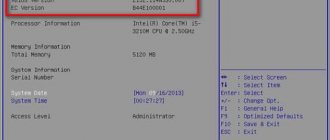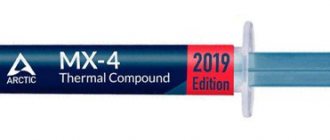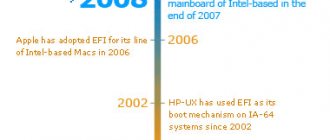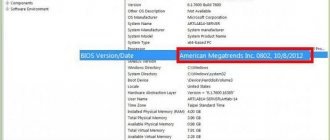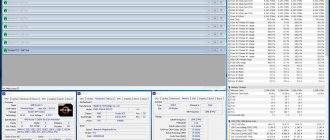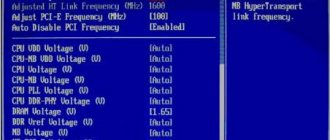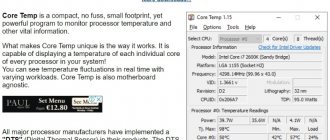The motherboard is one of the most important components of a computer. In fact, it is the connecting link between the other elements of the PC and laptop. Literally all equipment is connected to it: hard drives, video cards, RAM, sound card, processor, etc. By the way, about the processor - in order to replace it if it fails or with a more powerful version, you need to find out the motherboard socket. That is why we decided to tell you about this in one rather informative article. From it you will learn not only how to understand which version of the socket you have, but also what it is all about.
There are plenty of ways to determine a socket - there are both hardware and software methods. But more on that later.
What is a socket
Yes, we decided to start from the very beginning so that you are savvy in literally everything related to the design of your personal computer.
Socket
- this is the interface for connecting the CPU (our processor) to the board itself. As mentioned above, the mother is a special platform that connects a number of other printed circuit boards and devices.
The processors are very similar to each other only in appearance. However, in reality they are very different from each other. That is why knowing the socket makes it possible to purchase the “correct” processor and its subsequent installation.
Remember: processors are not universal, and therefore are not suitable for all types of boards.
In this regard, if you want to change the processor for one of the reasons, it is better to take care of the socket version in advance so as not to tempt fate. Conventionally, sockets can be divided into two types - by manufacturer:
• From Intel;
• From AMD.
He won’t say whose processors are more powerful - we’ll leave this question to the geeks. Let's go over the differences:
- Number of contacts (from 400 and above);
- Types of contacts;
- Different distances for fixing the cooler;
- Socket size;
- Presence or absence of additional controllers;
- The presence or absence of a video card built into the processor (most often found in laptops and their processors);
- Different performance.
As you can see, sockets from different companies may not be compatible with your motherboard at all. Therefore, if you had a processor from Intel, and you are going to install a chip from AMD in its place, you can be sure that nothing will work out.
Intel and AMD socket specifications
Below are the main differences between the various standards for the production of processor sockets from Intel and AMD:
- Physical dimensions of socket.
- The method of connecting the contacts of the socket and the processor.
- Type of mounting of the CPU cooler cooling system.
- The number of sockets or contact pads.
Connection method - there is nothing complicated here. The socket has either sockets (like AMD) into which the processor contacts are inserted. Or pins (like Intel) on which the flat contact pads of the CPU rest. There is no third option here.
The number of sockets or pins - there are many options here, their number can range from 400 to 2000, and maybe even more. You can determine this parameter by looking at the marking of the socket in the name of which this information is encoded. For example, the Intel Core i7-2600 for the Intel LGA 1155 processor socket has exactly 1155 contact pads on its surface. The abbreviation LGA means that the processor has flat contacts, and the socket, on the contrary, consists of 1155 pins.
Well, the mounting methods for the CPU cooling system may differ: in the distance between the holes on the motherboard designed to secure the lower part of the cooling system. And by fixing the upper half, consisting of a radiator and a cooler . There are also exotic cooling options made at home, or systems with a water method of lowering the CPU temperature.
There are other characteristics that are directly related to the functionality of the entire motherboard and its performance. The presence of a socket of a certain standard also indicates what possible parameters are included in this platform and how modern this motherboard is. Here are some features that distinguish a board built on a specific socket and a chipset developed for it:
- Processor clock speed range, number of supported cores and data transfer speed.
- The presence of controllers on the motherboard that expand the functionality of the board.
- Support or presence of a built-in graphics adapter in the motherboard or main processor.
How to determine my motherboard socket
It was already noted above that there are plenty of ways.
And the first is determination using the documentation that comes with your computer. If you haven't lost it, of course. So, the socket number looks like this: “Socket...”, where instead of an ellipsis its version will be indicated. In the same place where you found information on the socket, you can also find the types of processors recommended for your motherboard. This information is extremely important and will certainly be useful to inexperienced users who are encountering a similar problem for the first time.
How to find out the motherboard socket
Below are options that will help determine the type of connector, both using special software and without it.
View in documents
Any motherboard comes with instructions that contain all the necessary information about the product. In it or on the box you can see which socket is on the motherboard. In addition, you can find out this information in the specifications on the manufacturer’s website or in the store where the device was purchased.
Advice : if you need a modern gaming board, then the B360-PRO_GAMING will be an excellent choice. It has four slots for RAM, two for high-speed M.2 SSDs and support for several video adapters.
Visual inspection of the motherboard
On most motherboards, the type of socket is indicated next to the socket. This method is simple and especially effective when you need to determine the compatibility of components at the component selection stage.
Determination by processor model
You can do the opposite. After reviewing the technical parameters, you can find out which socket it is compatible with.
You can go to the manufacturer’s website or an online store that has such a product and get acquainted with the characteristics of the CPU you are interested in. As with the board, information is also indicated on the box or in the included documentation.
Useful: How to find out the motherboard chipset - 3 ways
Socket number on the motherboard itself
Almost every motherboard - with the exception of some instances - has information about the socket, but to find it, you need to try and disassemble your computer a little. The method is not the easiest, but very interesting if you have never done anything similar before.
- Remove the main cover. As a rule, it is attached to a pair of bolts - an ordinary shaped screwdriver is enough;
- Next you need to remove the cooler from the processor. There are several options here: it can be fastened with clamps or also with bolts;
- Here it is, the long-awaited socket type: in our case it is LGA-1366.
Now you know which processor will suit your motherboard and you can safely go shopping. If the socket is not there, we can find it in other ways.
Everest and CPU-Z programs
Most likely, you have already come across the names of these programs many times before. Or maybe they even worked with them. In any case, we will once again turn to them for help. Let's start with the most sophisticated one - Everest. This utility is where you can find literally any information related to your system in one way or another. All possible characteristics will become available after automatic scanning. In appearance, it is extremely similar to the standard Explorer built into the Windows system. So, what do we need to do to find out the motherboard socket:
- Download and install the Everest program, if you have not done so previously;
- Launch it from a shortcut on the desktop and desktop and wait literally 10 seconds until the entire system is scanned;
- In the menu on the left, go to the “Motherboard” section, then go to the subsection of the same name;
- On the right side, all information about the motherboard will be displayed - from the model to the socket.
And just in case, we’ll tell you how to use the free CPU-Z utility for the same purposes:
- Download from the official website and install on your computer;
- Launch from a shortcut on the desktop;
- Go to the “CPU” or “CPU” tab depending on the program language and find our Socket there;
As you can see, everything is extremely simple. Take a few minutes to avoid wasting your money by buying the wrong processor.
Using the program
You can usually find information about your computer's hardware in Device Manager. But unfortunately, the motherboard model is not written there. The only thing you can find is information about the motherboard drivers.
In this case, special programs will come to the rescue. This method is the best if you want to find out the model of the board on a laptop, since disassembling it for inspection is labor-intensive and risky. But this does not mean that it cannot be used on home computers.
There are many programs created for this job. The most common program is AIDA64. You can download it from the official website of the developer. Which version you choose is not so important. Just keep in mind that this is a paid program and if you want to use it for free, select “Trial period” after installation. This will give you the opportunity to try out the program and use it for a while without paying.
After installing the program, follow the following algorithm for working with AIDA64:
- Launch the program. In the block on the right side, find and open the “Motherboard” section.
- In the new window that opens, find “System Board” again and open it.
- Next, expand “System Board Properties” and find the line “System Board”.
This line contains the board model. In the above screenshot it is “Biostar P31B-A7”. Now, knowing the name of the model, you can find all the necessary information about it on the Internet. Or download drivers from the official website.
To work faster with this program, you can use the navigation panel on the right. Find the "Motherboard" section in this list. In the screenshot it is marked with one. Double click on it. After this, the “Motherboard” subsection (marked with a two) will open. When you click on it, the same window with complete information will open as in the previous case.
Website link: https://www.aida64.com/downloads