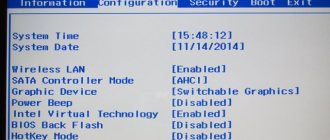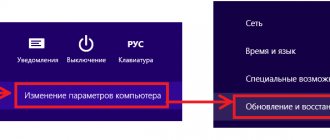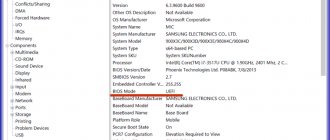Today we will tell you how to enter the BIOS on a laptop running the Windows operating system from XP, Vista to “ten”. It stands for Basic Input Output System and contains a set of microprograms built into the motherboard. Each of the software components is responsible for processing and executing important processes related to the performance of the device.
- How to get into BIOS settings using hotkeys?
- Launching the BIOS shell in Windows 8
- Method to boot onto Windows 8.1
- Special boot option in BIOS in Windows 10
What is BIOS - the main functions of the bootloader
The need to run BIOS on desktop computers and laptops arises in completely different cases, for example:
- Selecting a media (disk, USB flash drive, SSD) for subsequent installation or reinstallation of the OS;
- Enable or disable various integrated functions from the motherboard chips;
- API access to PC or laptop hardware components, as well as connected peripherals and other equipment;
- Quick change of video card (if there are two);
- Adjusting system time and date;
- Allows you to set or change the operating system password;
- Helps eliminate the consequences of improper hardware overclocking;
- Ability to configure sleep mode and hibernation;
- Checks the status of your desktop or laptop (POST option);
- CPU and video adapter temperature monitoring;
- Elimination of various types of problems and malfunctions;
- Resetting the settings used by the interface to the basic ones;
- Power monitoring will be needed in case of voltage surges;
- Restoring correct configurations in case of a problem or failure and much more.
To start the shell, you need to restart or turn on the laptop and immediately (before loading the Windows OS) press a special button or key combination at the start of the computer. What exactly to press depends on the specific laptop manufacturer, model of computer equipment and publisher of the BIOS menu (Phoenix Technologies Limited, AMI American Megatrends Incorporated, etc.) There is also Award Bios, but this boot is much less common.
BIOS has a password
If you can’t start the subsystem on your computer because a password is immediately required upon login, then you can use some methods to bypass authentication.
- Password selection – these keys are usually installed in stores. Therefore, the easiest way is to simply try to enter the name of the store or website where you bought this laptop or computer.
- Using a battery , turn off the power on the computer, open the side cover of the system unit and remove the battery. True, it will take about 24 hours to reset, which is quite a lot.
- CMOS - usually next to the battery there is a memory clearing connector. You can find it by the labels or look in the documentation for your motherboard. The computer must be connected to the network. To reset the BIOS settings, it is enough: 3 contacts - move the switch to another position.
- 2 contacts - just remove the switch.
After turning it on, you need to go to the BIOS settings again and set the necessary parameters. If necessary, set your own password.
How to enter BIOS Setup using a special key?
It is worth noting that before loading the OS itself, a hint about hot keys is displayed on the screen for several seconds; they can be seen in the line below. Just click the right one in time and you can download Basic Input/Output System.
Let's look at the instructions:
- First you need to reboot or turn on the device;
- Start pressing the key several times to enter the BIOS (you can press and hold), immediately until the screen with the Windows logo appears (if you miss this short moment, you will have to restart the computer again).
Let's look at the list of buttons we need on various laptop models:
- Most often, these are the F2 or Del , you can use them when booting a laptop Samsung, Acer, Asus, Lenovo, Dell, Sony, Toshiba, Panasonic, Fujitsu-Siemens, eMachine, Tiget;
- On netbooks and laptops from HP, Acer and Compaq, pressing F10 ;
- On some Lenovo Thinkpad, IBM and Hewlett Packard ultrabooks, press F1 ;
- There are modifications of Samsung that require entering F8 , F11 or F12 , as well as Sony Vaio and RoverBook - F3 ;
- For certain Toshiba, Cybermax, Travelmate and Dell products there is an ESC ;
- In more rare cases, you should try other methods by holding down the key combinations Fn + F1 , Ctrl+Alt+Esc , Ctrl+Alt+Ins , Ctrl + Alt + Delete , Shift + F10 , Ctrl+Alt+S , Ctrl + Ins , Ctrl +Alt+Enter .
It is recommended to remember which keys are used to call up the BIOS, this will make the user’s work easier in the future.
What to do if the BIOS asks for a password
Sometimes when starting the computer and trying to enter the BIOS, the user may be asked to enter a password. The absence of the required combination may make it impossible to open the desired menu, and sometimes even start the operating system.
The solution may be to turn off the power to the motherboard and reset all settings. This process is simple and does not require special knowledge from the user.
You can see the motherboard battery by opening the system unit cover. The energy source does not allow the system to lose power even when completely disconnected from the network. This element is responsible for saving user settings, including time and date.
The battery is secured with a special clamp and can be easily removed without the use of tools. After removal, you must wait until the system is completely reset. Typically the process takes no more than 10 seconds.
Attention! All operations on the motherboard must be carried out only after the computer components have been completely de-energized. Otherwise, there is a risk of causing a short circuit, leading to the board burning out.
After following the instructions, you can reinsert the battery and connect power to the computer. There is no need to enter a password when starting the BIOS. This means that the settings have been reset to factory settings.
This method is also suitable for laptop owners. Some problems may arise during disassembly of the device, since not all manufacturers provide easy access to the battery. Sometimes it may be necessary to completely disassemble the device by removing the keyboard and main elements.
You can guess the BIOS service password using specialized generators. The program will be able to display the required combination of characters for a specific BIOS version and provide login. When entering the input and output utility, it is recommended to go to the password menu and set a new combination. If the code is not needed at all, you can disable the security function.
How to enter the BIOS on a computer running G8?
After Windows 7, many manufacturers decided to disable the ability to enter the BIOS when starting the computer. Now the system is booted differently:
- Move your mouse cursor to the right side of the monitor and click “Options”;
- At the bottom, select “Change PC settings”;
- In the next window, look for the “General” subsection;
- On the right side of the menu that opens, look for “Special boot options”, click “Restart now”, agree to the pop-up message confirming the action being taken;
- After the reboot, you will see a special interface in which you can launch the shell you are interested in.
Login combinations by laptop model
The procedure for entering the BIOS on different laptops is practically the same and involves pressing certain keys during system startup.
In the table below you can see which keys are responsible for launching the BIOS in the most popular brands of laptops.
| Laptop brand | Keys |
| HP Pavilion | F10 |
| ASUS | F2 |
| Lenovo | F2 |
| MSI | DEL, F2, F8, F11 |
| Acer | F2 |
| Samsung | F1, F2, F8, F11 |
| Toshiba | F2, F12 |
| Sony | Esc, F2, F10 |
| DEXP | F2 |
Most often you need to enter the utility using the F2 key, pressing which when starting the PC, you can open the desired menu on laptops from most manufacturers.
How to enter BIOS on Windows 8.1
The procedure in this version is slightly different from the previous one, the user must adhere to the following steps:
- Go to “Settings” and open “Change computer settings”;
- Go to the “Update and Recovery” tab;
- Next, you need to press the “Diagnostics” button, then select Advanced Settings;
- In “Boot Configurations” click “UEFI Firmware Settings” and reboot the device.
Method two: obtaining data without restarting the computer
- If for some reason you were unable to obtain information about which manufacturer’s BIOS is installed on your computer and therefore it is not possible to enter debugging mode, there is a way to find out which version of the base system is currently installed on your device without restarting your PC . Often this information is contained in the instructions that come with the package, but what to do if the computer was purchased a long time ago and the user manual has not been preserved?
- You need to go to the “Task Manager” and open “New Task” through the “File” layout.
- In the field called “Open”, you must enter “msinfo32” and confirm your choice by pressing the “Ok” key.
msinfo32
- You can also simply type “msinfo32” into the search bar located in the quick access menu “Start” and press “Enter”.
- The window that appears on the screen will provide comprehensive information about the state of the operating system, including information about the currently installed BIOS version.
BIOS version
- Now, with this information, you can easily select the required key combination to enter debugging mode.
Entering BIOS settings on Windows 10
- From “Start” go to “Settings”;
- Find the item “Update and Security”;
- On the left side, click “Recovery”;
- On the right side of the panel, select “Restart now”;
- The OS will begin to reboot, all you have to do is wait for the boot process to complete;
- A menu will appear in front of you, click on the inscriptions on the display one by one: “Troubleshooting” (“Diagnostics”, depending on the “tens” edition), “Advanced parameters”, “UEFI firmware parameters” and call BIOS Setup by clicking on restart options.