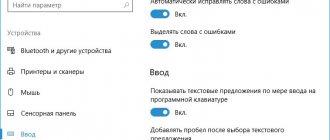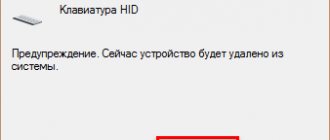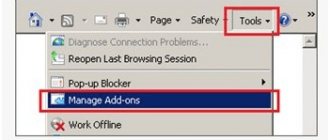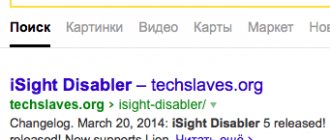" Iron
Anton Nazarenko 05/15/2019
Sometimes users encounter such a problem that part of the keyboard on their laptop does not work.
In principle, it happens that the entire keyboard does not work at once, but then, most likely, it just needs to be replaced. But if only some of the buttons stop functioning, everything is somewhat more complicated.
We will consider everything that can be done in this case independently, without the involvement of specialists.
It is important to perform all the following steps in the order in which we will talk about them.
Why don't the keys on my laptop work?
Determine how serious the problem is, perhaps only some keys are faulty and not the entire unit. It happens that bread crumbs and small debris get under the button mechanism and because of this the contact is lost or it is not pressed completely. It happens that the numeric keyboard on the right side of the laptop does not work - turn it on by pressing Num Lock or using the Num Lock + Fn key combination. Check that the computer is connected to power. Make sure that the problem is not caused by such trivial factors. Next, be sure to restart your computer and if nothing has changed, then take more active steps after that.
Cleaning your keyboard is very important for it to function properly.
Simple ways to solve the problem
It is not always necessary to do something complicated in order to restore the functionality of a part of the keyboard. Often the problem is solved quite simply.
So from the very beginning, do this:
1.Try pressing the Fn and Num Lock keys. It is possible that pressing one of them blocked some buttons on the keyboard.
2. Hold Fn and press Num Lock, then release both buttons. In some cases, this simple method allows you to get the keyboard fully operational.
3. Take a brush and go over all the buttons. It is quite possible that some dust has accumulated under one of the buttons. If possible, also take a vacuum cleaner. On the Internet you can find special vacuum cleaners for small keyboards.
Keyboard vacuum cleaner
4. Restart your computer. In some cases, there may be some minor bug in the system that prevents certain buttons from working.
In most cases, the problem will be minor and can be fixed with one of these steps. If nothing works, move on to the next step.
To begin with, simple but safe steps.
Disabling the laptop battery.
It sounds strange, but it often helps. If your laptop keyboard stops working, turn off the power completely.
Unplug the power cord, close the lid, turn the laptop over, and remove the battery . Check to see if it is swollen. If this is the case, it is prohibited to use it; work from the network.
If everything is fine with the battery, replace it and turn on the laptop.
Keyboard driver update.
Don't waste time trying to figure out if there might be a driver problem. Just update it.
This is a common way to solve the problem when the keyboard on a laptop does not work. It is also effective if individual keys do not work, and not the entire keyboard.
Right-click on Start and select Device Manager . Go to the Keyboards and right-click on an available keyboard. Select Update Driver . Next – Automatically search for updated drivers. If it's not a driver issue, Windows 10 will tell you that your device has the latest driver.
To be 100% sure that the problem is not with outdated laptop software or a conflict in the operation of individual components, we suggest going to the manufacturer’s website and updating the software manually .
To do this, in the basement or in the menu of the manufacturer’s official website, for example asus.ru, acer.ru, microsoft.ru, find the Drivers and Support section (Drivers and Utilities). Enter the device model or serial number and update all suggested software.
Keyboard Driver Update
Software glitch
As was said at the beginning of the article, the nature of the failure can be either hardware or software in nature. Quite often, a laptop keyboard does not work due to the lack of installed drivers in the operating system. Even at the stage of turning on the device (the first screen that appears after pressing Power), you must press ESC, F1, F8, F2 or F12. Our task is to get into the BIOS settings. You can find out which key is responsible for the settings in the instructions or on the first loading screen.
Going to the BIOS settings will at least make it clear that the keyboard is mechanically working and the problem lies in the software part. What could have happened to the drivers? It is possible that the user accidentally deleted the necessary programs or a system failure occurred. Only a specialist can figure this out after diagnosing the computer.
Reboot the device and wait for Windows to load. Now you need to remove keyboard drivers if they are installed but do not work, or roll them back to a previous version. To do this, open “My Computer” and go to “Properties”. Continue to “Device Manager”.
In the list that opens, you need to find the “Keyboards” section.
Right-click on “HID Keyboard” and select “Properties”. Select “Rollback” if the input device stops working after the update. Or click “Delete”, but for this it is important to first download the keyboard driver from the laptop manufacturer’s website or stock up on the disk that is usually included.
If the keyboard does not work sometimes in Windows.
It happens that the power settings of the laptop are important. After restarting the system, the keyboard seems to start working, try the next method.
Right-click on Start , select Power Options . In the right menu, find Advanced power options .
In the left menu of the window that opens, select Action of power buttons . Uncheck the box next to Change settings that are currently unavailable.
Enable fast startup option . Save the settings and restart your laptop.
If the above does not help, you will have to resort to more serious actions.
Checking the loop.
Don't do this step if you don't feel confident with a screwdriver in your hand. We will need to disassemble part of the laptop case and check why the keyboard does not work. One possible reason is the cable connecting the keyboard to the motherboard.
Open the instructions or video with disassembly of your particular laptop model. Be sure to unplug it and remove the battery before starting work. Wear rubber gloves to prevent static electricity. Take photographs of each stage of disassembly so that there are no problems with assembling the laptop.
Lift the upper part of the case with the keyboard and check whether the cable is connected . The mount is short and fits well, but sometimes falls out (usually after unprofessional repairs).
Carefully disconnect the cable (by pulling the white latch left and right). Check for signs of oxidation or tears. If everything is fine with the cable, most likely there is a problem with the microcontroller.
Laptop keyboard cable
If the keyboard is flooded.
First, turn off your computer. Next, remove the keyboard unit and clean it completely. If you are not afraid, then disassemble the rest of the laptop - there are instructions for any model on the Internet. The main thing is that nothing from the liquid oxidizes and there are no sticky traces left. By showing persistence and accuracy, you don’t have to contact the service center.
After mini-disassembly, do the following:
- fill a bowl with warm water and add a little detergent;
- lower the keyboard unit into the water;
- press all keys for 4-5 minutes, this will allow water to penetrate inside the mechanisms;
- leave the block in the water for 10 minutes;
- repeat the cycle of pressing all keys;
- rinse the block under strong pressure of clean water;
- wipe the internal surfaces, then blow the block with a hairdryer in cold air mode for 15-20 minutes;
- leave the keyboard for 4-5 hours in a draft, for example, on a windowsill with the window open.
An important nuance regarding this method is maximum care with the train!
Why the keyboard on the computer does not work - we understand the root causes
So, let's imagine that a similar unpleasant situation has arisen - your favorite keyboard does not connect to the computer. "What to do?" - a silent question stands in your eyes. Let's start thinking logically. Like any deviation in the spheres of human life and activity, in our case there is a primary source of trouble. By eliminating it, we can at least partially restore the operation of the device. But what can cause equipment failure?
Manufacturing defects
This is a very insidious type of failure, from which no model is immune. Sometimes a purchased device performs well when tested in a store, but after a few hours of operation it breaks down. Sometimes defects in a product are discovered only after several years of service. Unfortunately, even specialists in the field of high technology cannot always determine the defect. The only thing we can advise is to always keep the sales receipt for the possibility of replacement or free repair.
Most often, only procedures at a service center can restore functionality.
Port or cable damage
Mechanical damage to the integrity of the cable is a very common “disease” among keyboards, especially if the family has small children or active pets. To check your device for this malfunction, just press the “Num Lock” or “Caps Lock” key. If the corresponding light on the panel lights up, there are no breaks.
The LED is on - it means everything is in order with the wire.
Mechanical damage and port inoperability are also responsible for the fact that the computer does not “see” the keyboard. To check this “symptom”, connect the non-working device to another port on the panel (or do this on another PC). You can also include other similar equipment in the problematic input. If all functions start working and the buttons are fully activated, your port has failed. Usually it can be repaired, but there are times when a complete replacement of the element is necessary.
It's a bad idea to connect peripherals to a damaged USB connector.
NOTE!
Today there are two options for ports for connecting a keyboard - the obsolete PS/2 or the more advanced and convenient USB. Keep in mind that the inputs for them are very different from each other. Preference should always be given to the second option due to its versatility.
As a last resort, you can purchase an adapter for ports
Pollution of various origins
It doesn’t matter whether you’re in the office or at home, but you’ve obviously tried drinking a cup of aromatic tea with something tasty, or even having a “belly celebration” in front of the monitor screen at least once in your life. Or watch your favorite cat walk across the keyboard, typing messages known only to him. All these “joys of life” lift your spirits, but they also often serve as a reason for the device to stop working. Hair, food particles, grease stains from touching the keys - all this makes it difficult to function normally. And accidentally spilled tea or coffee can even cause a short circuit. After such incidents, you should not be surprised to ask why the keyboard does not print and does not respond to presses as such.
For text information - a keyboard, for food - a plate. And not the other way around!
Practical advice from the editors of Tehno.Guru ! Try to eat less at the computer or at least use a tray. If you have long hair, wear it in a ponytail or any similar hairstyle. Don't let your furry pets get close to the treasured building.
While the owners don’t see...
Incorrect electrical operation or power surges
Not everyone's electronic networks work perfectly. Poor wiring, voltage fluctuations, non-compliance with the rules when working with electricity - all this eventually leads to the fact that the keyboard on the computer stops working. Often such incidents are accompanied by a shutdown of the entire PC. The consequences can be different: sometimes after a reboot the functionality returns completely, and sometimes the device can only function as a piece of furniture or a children's toy.
Buying an uninterruptible power supply (UPS) will save you from trouble.
Connecting faulty equipment
There are situations when, when you turn on the computer, the keyboard does not work at all - it does not respond to button presses, no lights come on. This may mean that you have connected non-working peripherals to your computer. Perhaps you left it for repair in the future or overlooked any of the breakdowns we listed, or maybe someone made a joke and connected you with a damaged model. Don’t despair, carefully study the “symptoms” and everything will fall into place.
Working with such a device is, to put it mildly, impossible.
Reset BIOS settings on PC
Sometimes various software and system failures occur in Windows, resulting in a change in the original settings in the BIOS. In this case, the keyboard stops working when you log in. However, it is able to function in the BIOS environment itself. We'll talk about performance settings later.
Antivirus operation or virus attack
Antiviruses are rather capricious programs. From time to time they mistake drivers, utilities and other useful applications for malicious software and begin to actively block them. Keyboard software is no exception for vigilant defenders. At such moments, the user grabs his head, claiming that the letters and numbers on the keyboard do not work. And you just need to use the mouse to add hardware drivers to the exclusions of the security program.
Locking the keyboard with an antivirus is sometimes a justified “evil”
But sometimes victory is on the side of hacker creatures - viruses. By introducing themselves into various computer systems, they are capable of paralyzing the work of the peripherals we are considering. In this situation, try to remove unwanted software using an antivirus. If all else fails, you need to reinstall Windows (or another OS installed on your PC). But keep in mind that this is a last resort!
Incorrect operation of drivers, their absence or removal
Most modern keyboards do not require third-party utilities to function properly. However, some products require separate installation of special software - drivers. This is especially true for devices with various multimedia components and gaming solutions. When purchasing such a model, be sure to read the instructions and install the necessary software on your computer. The problem may also be caused by the driver not working properly or being removed by the user. In the first case, reinstalling the software helps, in the second, reinstalling it.
A disk with additional software is often found in the box with the keyboard
Why the computer does not see the flash drive: causes and elimination of consequences. In a special publication on our portal, we will talk in detail about the main reasons why a flash drive is not detected. You will learn about flash drive recovery programs and how to recover a non-working flash drive.
Microcontroller failure.
If none of the above helps, then there is a high probability that the microcontroller has burned out. This breakdown can only be corrected at a service center. There is no need to embellish the situation for specialists. For example, if you really spilled water on your computer, then talk about it right away - this will speed up the repair, and you still won’t be able to hide the real reason when disassembling the laptop. You can find a spare keyboard unit for almost any laptop, so you shouldn’t immediately go out and buy a new computer because it breaks. You may have to order the part abroad, but even in this situation everything will cost less than a new laptop.
If the keyboard doesn't work at all
even after all the steps, there is a temporary solution.
While the laptop keyboard does not work, use temporary solutions:
- screen keyboard,
- third-party keyboard with USB connection.
In order to use the keyboard built into Windows, type On-screen keyboard (or go to: Settings - Accessibility - Keyboard - On-screen keyboard). You can write text and close the window, or pin the keyboard to the Taskbar.
A more convenient replacement for a non-working laptop keyboard would be an external (full) keyboard. Connect it via USB port. If the driver is not installed automatically, type your keyboard model into a search engine and install the driver manually.
The keyboard on the computer does not work! What to do if trouble has already happened - solutions
Every user hopes that their peripherals will work without deviations throughout their entire lifespan. Unfortunately, even the most careful attention is not always able to prevent device failure. Let's figure out what to do in practice if the computer keyboard does not work.
Wired PS/2 keyboard stopped working
Despite the fact that this protocol is slowly but surely going into the sunset, many office and home computers are often equipped with ports for connecting such a plug. If you own just such equipment, and it suddenly stops working, you need to do the following:
| Actions | Photo |
| Go to “Device Manager”. Find the “Keyboards” section. | |
| Select the non-working device and right-click and select “Delete”. | |
| Select the “Action” item and the “Update hardware configuration” sub-item. | |
| The PC will check the system and install all settings correctly. You can continue working. |
Usually these “manipulations” are enough to completely restore the functionality of the PS/2 keyboard.
Wired USB keyboard stopped working
The USB protocol is more reliable than the previous version, but it is also not without its drawbacks. Basically, all the problems associated with the termination of the operation of such a device are hidden in the depths of the BIOS. What should I do if my USB keyboard doesn't work? Also follow a few steps below:
| Actions | Photo |
| Press the “Power” button on the system unit to start the PC. | |
| Press the “Del” key (sometimes “F2”) several times until the BIOS settings window appears. | |
| Find the item “Legacy USB Support” or “USB Keyboard Support” (depending on the version) and set the value to “Enabled”. | |
After this, just restart your computer and enjoy the restoration of your keyboard.
Wireless keyboard doesn't work
Wireless modifications of peripheral equipment are gaining increasing popularity. Alas, sometimes you have to “pay” for the lack of wires and increased mobility with unexpected interruptions in functioning.
Remote control is convenient, but has its weaknesses
If the wireless keyboard suddenly stops working, and you are wondering why the space bar on the keyboard does not work, and indeed all the buttons refuse to obey, then the answers may be as follows:
- The battery or batteries that power the device are completely discharged. In 90% of cases, replacing the batteries returns the device to functionality.
- The hardware driver is not working correctly / has been removed / not installed. Methods for eliminating this problem have been described by us previously.
- Errors in the wireless connection prevent the keyboard from connecting correctly. Disconnect the peripherals and turn them on again - rebooting often helps restore operation.
The keyboard on the laptop does not work - what to do
Yes, despite their compactness, laptop keyboards are also susceptible to malfunctions. And if on a stationary PC the problem can be quickly solved by purchasing a new device, in this case there is no such possibility.
Unfortunately, such a breakdown can only be repaired at a service center.
If we exclude external mechanical damage, then why does the keyboard on the laptop not work?
- As in the previous case, you need to check the battery charge level . If it is on the verge of turning off, the keys will not work. Only recharging from the network can help.
- Incorrect operation or lack of a driver is still an equally pressing problem. Follow the steps we described several pages above and the buttons will function again.
The right keyboard with numbers does not work on a computer or laptop
On the right side of the keyboard you will notice a small block containing numbers, several symbols and the Enter key. There are incidents when this section does not function during operation of the main unit. What is the problem, and how to fix it?
The solution is surprisingly simple - you need to press the “Num Lock” key. It is she who is responsible for turning this section of the keyboard on and off. An accidental click or even a simple restart of the computer will disable this mode.
Just one movement restores the useful section
The keyboard and mouse do not work on the computer at the same time
There are cases when two peripheral devices stop working at the same time - the keyboard does not print and the mouse does not show signs of “life” on the computer. What should a puzzled user do in such a situation? Turn off the PC and try connecting both equipment to other ports (for example, plug a PS/2 keyboard into a USB port through an adapter). After restarting everything starts working.
If this does not help, try connecting the devices to another personal computer. Does everything work fine on it? The motherboard has exhausted its resource and needs either repair or complete replacement.