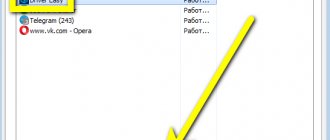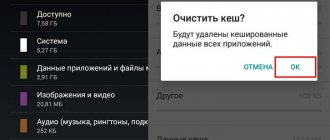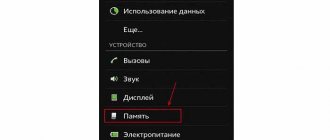How to increase system speed (Mz RAM Booster)
Mz RAM Booster is a free program with Russian localization, thanks to which you can clear your computer’s RAM, which in turn leads to an increase in system speed.
The program terminates background processes and those that are idle. The program works on Windows XP, Vista, 7, 8 and, judging by reviews, version 10 (also works on 64-bit systems). You can download it from the official website using this link: https://mztweak.com/mzrambooster.html.
The program is entirely in English and therefore we will need a localizer. You can download it from this link: https://zoomexe.net/systema/clearing/3058-mz-ram-booster.html
At the bottom of the page there is a link to the archive with the Russian language.
There is nothing supernatural about installing the program, so I won’t dwell on this.
Unzip the archive with the Russian language and place the Russian.xml file in the folder with the program languages, at the address C:\Program Files\Mz Ultimate Tools\Mz RAM Booster\Languages
After this, launch the program and use the “Settings” button to specify the Russian language.
The interface here is very simple and intuitive. There are 4 tabs at the top. The first one presents “System Information”.
- Information on RAM in the form of a graph;
- Information on the total amount of RAM, its occupied and free megabytes;
- Information about virtual memory;
- Total CPU load;
- Data update frequency;
- General information that allows you to find out the number of recovered and optimized megabytes received during the program.
The next tab is “System acceleration”. There aren't many settings here. All you need to do is click on the “Recommended Values” button, and then “Apply Values”. All options will be selected automatically. Of course, you can select only those settings that you need.
In the “Options” tab, you must also first click on the “Recommended values” button, and then the “Apply values” button. All meanings are clear and you can change them to suit your needs.
The last tab, “Tray Icon Options,” allows you to customize the program icon in the lower right corner.
The right column contains buttons that allow you to optimize your computer. All you need to do is click on one of the 3 buttons.
- Smart optimization - smart optimization of the computer;
- RAM recovery - recovery of RAM;
- Cpu acceleration is acceleration, which in my case, unfortunately, leads to the program itself freezing, so I would not recommend using it.
A little lower is the “Settings” button, which we touched on when we changed the program interface language. In addition to this setting, here you can also change the theme, check for updates, as well as information about the program.
Cleaning RAM in Windows 7: the most popular utilities
But even with this approach, after the launch and subsequent termination of user programs, some elements may remain in memory that the system cannot (or does not want to?) unload on its own. In this case, you will need to use additional measures consisting of using utilities to clean RAM. As a rule, all such applications provide automatic cleaning of RAM (at least on a schedule), and during installation they take up a minimum of space (several megabytes).
Among the most popular and interesting utilities are the following:
- Mz RAM Booster;
- CleanMem;
- Mem Reduct;
- RAM Booster;
- RamSmash and many others.
MZ RAM Booster – cleaning and optimizing RAM
MZ RAM Booster is a free program for optimizing RAM. The program monitors the use of memory and processor time, and when a certain threshold is reached (set by default or by the user), it automatically frees memory. It is better to leave the settings at the discretion of the program, but the user can set the necessary numbers himself; to do this, you need to go to “Options”.
Registry tweaks to speed up the system
The main window displays information about the total amount of memory, used and free. It also displays how much memory was freed and for how many cycles.
Memory can be freed up manually using the “Smart optimization” and “RAM recovery” buttons.
“CPU Boost” often causes freezes, it is not recommended to use it, in any case, at your own peril and risk.
Settings for automatic cleaning operation
When launched, the program is placed in the system tray and shows how much free memory is available. When the memory runs out, it automatically clears it.
Cleaning RAM in Windows 7: system tools
Since the operating system cannot always unload unused components of services and processes from RAM, users will have to do this manually. And you should start with those components that load along with the system, reserve a certain amount of RAM and sometimes, as they say, hang there as a dead weight.
In our case, cleaning RAM in Windows 7 begins precisely with disabling elements that the user does not need, but which themselves persistently “eat up” memory. Use the msconfig command in the Run console, go to the startup tab in the system configuration and see how many processes are there that start with the system (even after the first installation of Windows, not to mention when custom applications or some additional ones were installed Components).
Basically, startup contains various kinds of updaters that monitor the release of program updates (for example, for a Flash player), agents, loaders, etc. Even for everyone, any Skype program is constantly “hanging” in memory, although you may not use it (the application is not running, but its agent is active).
Thus, cleaning RAM in Windows 7 is done by disabling everything that you consider unnecessary. As a last resort, you can leave only the ctfmon process (if one is displayed), which is responsible for changing the keyboard layout and displaying the language bar in the system tray, and anti-virus updates. This is ideal.
Go ahead. Open the Programs and Features section from the Control Panel and go to system components. And there is a lot of interesting things here. For example, why keep the Hyper-V module active if the computer is not supposed to use a virtual machine? Why do you need an active print service if you don't have a printer? Turn it all off without any doubt. The result will not be long in coming (of course, only after a reboot)
Key Features
- Frees up RAM;
- Shows information about free and used memory;
- Operates in automatic and/or manual mode;
- Shows free memory in the system tray;
- Registry tweaks to speed up the system;
- Themes are supported, and it is possible to customize the color of the indicator in the tray.
Using the program, you can slightly increase the performance of your computer without purchasing additional memory, while system stability does not decrease (unless you use “CPU Boost”).
Selecting a RAM manager for Android devices: APUS Booster Plus and Memory Booster
Table of contents
- Introduction
- APUS Booster+
- Acquaintance
- Settings
- Testing
- conclusions
- Acquaintance
- Settings
- Testing
- conclusions
Introduction
We continue testing and reviewing applications for fine-tuning and optimizing Android.
This time we will talk about RAM managers, that is, about independent programs, analogues of which are an option for universal customizers, for example, 3C Toolbox and ROM Toolbox. Why bother with programs for fine-grained kernel parameterization if you just need to increase the device's performance by freeing up RAM? And this is really relevant, since today the average size of RAM on most mobile solutions is one gigabyte, which is a lot if you only use “readers, calendars and calculators”, and not enough if the user uses a whole galaxy of different applications, including modern toys .
APUS studio does not require a separate introduction, offering a wide range of popular programs for Android: from a browser and launcher to a messenger and a simple flashlight. However, we are interested in RAM managers, and therefore we will look at another brainchild of this developer - APUS Booster+. It is worth noting that this is a controversial manager in terms of “quality”, and therefore he is doubly interesting to us.
The second one will be Memory Booster, released by the creators of All-In-One Toolbox. Well, the latter showed itself well as a system optimizer, but how will its RAM brother perform? An autopsy will show. So, let's begin.
APUS Booster+
announcements and advertising
2080 Super Gigabyte Gaming OC for 60 rubles.
Compeo.ru - the right comp store without any tricks
RTX 2060 becomes cheaper before the arrival of 3xxx
Ryzen 4000
series included in computers already in Citylink
The price of MSI RTX 2070 has collapsed after the announcement of RTX 3xxx
Core i9 10 series is half the price of the same 9 series
The price of memory has been halved in Regard - it’s more expensive everywhere
Acquaintance
APUS Booster, according to the developer, is an ultra-fast application for freeing up memory on mobile devices, optimizing their speed. At the same time, the RAM manager requires root rights to open additional options, but they do not disclose which ones. What’s interesting is that, if you believe the reviews, some users either didn’t understand how to use the application and cursed at the value of APUS Booster, while others, on the contrary, doted on it.
The intrigue is enhanced by the warning that the program is supposedly accessing confidential data, but we, that is, the APUS studio, “promise NOT to collect ANY information.” My hands are really itching to check out the capabilities of such an application.
| Rating on Google Play (free/paid versions) | 4.6 |
| Compatibility of the application with other versions of Android OS | Depends on device* |
| Distribution size | Depends on device* |
| Application version | Depends on device* |
| In-app purchases | No |
*In the case of Android 4.4.2, version 1.1.0 with a volume of 3.51 MB is installed.
Main functions:
- Frees up 50% more memory than any other optimization application;
- Clears the memory of unused applications;
- Just one button for full acceleration;
- Black list of programs.
Permissions:
Device and application usage history:
- Obtaining data about running applications.
Identification data:
- Search for accounts on the device.
Photos/multimedia/files:
- Changing/deleting data on a USB drive;
- View data on a USB drive.
Device ID and call data:
- Receiving information about the phone status.
Other:
- Launch when the device is turned on;
- Unlimited Internet access;
- View network connections;
- Closing other applications;
- Showing interface elements on top of other windows.
| Ease of control and navigation | Great |
| Possibility of self-configuration | Badly |
| Interface | Great |
| Maximum system load (CPU/RAM) | 0%/ 0 MB |
| Functionality | Badly |
| Working with RAM | Great |
| Cleaning the system of debris | No |
| Fine-tuning RAM | No |
| No |
Settings
APUS Booster+ looks very similar to Clean Master. Most likely, the program is built on its engine, since the operating algorithm is very similar to the operating principle of the latter. That is, after we launched the RAM manager, he already analyzed what was preventing the system from working well, namely several applications, including the background Google Play, which, in his opinion, slow down Android.
At the same time, at the very top there is a (traditional) speedometer, which does not carry any information, but simply shows how bad everything is.
The upper right corner, of course, offers to share the wonderful APUS Booster+ with friends, add programs to the ignore list and open an additional menu.
The latter does not contain any settings, but offers to evaluate this project, and at the same time update APUS Booster+. It's okay, no need to worry, Android will update itself somehow if we let it.
At the very bottom there is a “Speed up” button, which is what we will do during testing, secretly hoping that we will still find the additional options described above. So let's get started.
Testing
Interestingly, the system monitor that is already familiar to us did not see APUS Booster+. Okay, let's use the 3C Toolbox task manager... and nothing - no traces of the program, which is more than strange.
At the same time, the RAM manager itself is defined in the 3C Toolbox application manager, has no hidden permissions and does not go anywhere, unless it is looking for the APUS launcher that we have not installed. It turns out that the program does not use memory at all at rest. Well, commendable for a RAM optimizer
So, what do we have, or rather, what interferes and slows down the system according to APUS Booster+? While we were manipulating the testing of the program, the list of slowdown applications was significantly reduced. For example, Google Play disappeared, although we did not disturb it in any way, but 3C Toolbox, All-in-One Toolbox and its plugin, Hangouts, as well as a built-in e-mail service appeared. There is nothing to say, this really consumes RAM significantly.
For the sake of the experiment, we used the Android file manager and, hop, the program was updated and detected it, which means the declared performance is normal. So, click on the coveted “speed up” button.
Let us immediately note that before cleaning we are offered to turn on a certain Super Booster, which speeds up the system 50% more than others. Ok, we activated it, we were transferred to the settings, and we granted individual rights to the program in special permissions.
Before acceleration, the system used 608.42 MB of RAM, after - 482.34 MB. At the same time, APUS Booster+ itself reported that it freed up about 150 MB of RAM.
In general, the program coped with its direct task. Separately, it is worth noting the absence of advertising, any bugs and crashes. Everything is fine with permissions, and the antivirus did not react to the program in any way.
During a more detailed analysis in 3C Toolbox, nothing suspicious was noticed either.
conclusions
We would join the opinion of users on Google Play and would like the developers to add an automatic memory cleaning function to the program, but let's figure out what this effective RAM manager actually is.
Automatic termination of all programs that only eat up memory is the main function of the “hard process killer” in any self-respecting Android customizer (that’s why the system monitors did not see the program). Judge for yourself, you have slammed everything that moves and are surprised at the speed of action, and after a while everything appears again. And you ask to add a machine gun for this matter. If the developers had done this, the system would never have worked adequately. As it is, it’s a completely tolerable, beautiful, understandable and easy-to-manage “killer” that can be used from time to time when detecting brakes.
At the same time, the application cannot be called a full-fledged RAM manager, since APUS Booster+ does nothing more than globally stop processes.