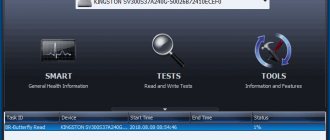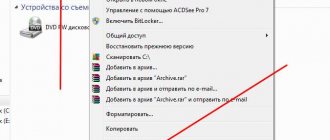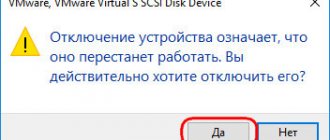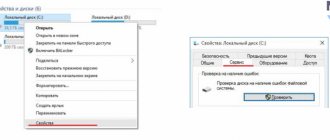Methods for restoring hard drives after formatting
Methods to format a hard drive
Reasons for data loss
Random HDD formatting
Changing the file system from FAT to NTFS
Auslogics File Recovery Software
The procedure for recovering information from a formatted hard drive
If the partition was completely deleted
Conclusion
Restoration at Storelab
…
STORELAB Contact information: Postal address: Kitay-gorod, Lubyansky proezd 15/2, office 212 101000 Moscow, Russia
Phone:+7(495)215-00-24, E-mail: [email protected]
The computer hard drive is the main storage of all user data. In addition to the user's folders and files, system files are stored here, without which the computer simply will not start. Most often, user or system data is located in different sections of the hard drive, so that if one is lost, the other is not affected. But due to errors and manifestations of the human factor, you can accidentally erase important data that has nowhere else to get it from. Fortunately, recovering data from a formatted hard drive is not only possible, but also a simple procedure.
In what cases is it possible to restore?
Data can be recovered in the following situations:
- deleting without using the recycle bin (Shift + Delete);
- damage due to failure of the entire system;
- folders erased and blocked by virus programs;
- formatted partitions (except for “low-level”).
Those files that have been deleted relatively recently have the highest chance of being saved, since this only erases the file location table, and they themselves remain in the same place.
But sometimes it is impossible to recover data at all or the probability of a successful ending is extremely low:
- disk drive after formatting (it was overwritten);
- removal took place using a shredder;
- another information was saved on top of the old one;
- the magnetic layer is physically damaged;
- defeat by web ransomware (without an unlock key).
Separately, it is worth considering the case of a hardware malfunction of the drive, when the electronics board or other mechanical elements have deteriorated. There, the chance of successful data recovery is about 50%, where everything depends on the complexity of the breakdown and the qualifications of the technician, and there is no need to try to recover information using dubious programs.
Methods to format a hard drive
To understand how to recover data from a formatted hard drive, it is advisable to understand what this procedure is. Theoretically, formatting can be of two types:
- Primary formatting of the hard drive. This procedure is performed on all new hard drives, preparing them for future use. Brand new HDDs do not have a file structure; it is created through the formatting process. When you connect such a disk to the system, it will mark it as “RAW” and will not be able to do anything until it is formatted.
- Normal, already with a working hard drive. This will delete absolutely all data. Despite the relatively slow speed of the HDD, the process is surprisingly fast.
You can format the hard drive using both the operating system and third-party software. If it was performed using system tools (for example, Windows), then the chances of successfully returning lost data are almost 100%. Third-party programs may not be so simple; they will use deeper methods of cleaning the media. For example, when using the erase function, it will be impossible to recover data, no matter what method is used.
Introduction
Sometimes, due to the user's own error or a number of other reasons, information on a hard or external drive becomes inaccessible or lost. This often happens due to accidental formatting of the device, when the mistakenly selected disk is cleared and all information stored on it is deleted.
After a user has gone through the process of quickly formatting a hard drive or other storage device, it may seem as if the files that were located on the device are gone forever. However, it is not. The data only becomes invisible and inaccessible for direct use. But using special software they can be restored. Later in the article we will look at what happens when formatting a hard drive, how to protect yourself from unexpected loss and how to recover lost data.
Reasons for data loss
Accidentally deleting one or more files from your computer is a common mistake that even advanced PC users manage to make. Standard data deletion can be easily reversed via the Recycle Bin. If data was deleted from the Recycle Bin, or was deliberately erased “bypassing it” (using the Shift+Del key combination), then restoring it is much more difficult.
But unexpected formatting of the entire disk is a much rarer and interesting case. An ordinary user hardly touches such a need at all; the most he cleans in this way is an ordinary flash drive. Therefore, there are only a couple of possible reasons for unauthorized erasing of an entire hard drive.
Random HDD formatting
Usually the required hard drive partitions are formatted completely randomly. Since the process is faster than cleaning a flash drive, the user does not even immediately realize what he has just done.
In what cases do errors occur? Such confusion can occur in the following situations:
- When reinstalling the operating system. To install a completely clean OS, you need to completely get rid of old system files. They must be separated into another system partition of the hard drive (for example, C:). But during the reinstallation process, when selected, they will not be signed with their own letters - after all, they were signed using system tools. Instead of the old letters there will be inscriptions like “Disk 0”; you can find the one you need only by its size. An inattentive user eventually realizes that he has formatted hard drive D: - he does not know how to restore the data.
- The partition may be damaged, and the OS will simply lose access to it. This could be due to computer viruses, or even physical damage to the PC. In any case, the partition will have to be completely cleared in order for it to work again. Here the user can also make a mistake and erase the other, working part of the hard drive.
- HDDs are subject to malfunctions and errors. After this, the system also loses control over some sections. To “treat” such a hard drive, you don’t always need a full formatting – it’s enough to connect system or third-party utilities to analyze and troubleshoot the problem. But in severe cases you cannot do without formatting. How to clear a working partition without a possible error.
Changing the file system from FAT to NTFS
There are different file systems that differ in how they store data. For Windows, common systems are FAT (16 or 32) and NTFS. FAT is an older system (created back in the mid-90s) and is almost never used on modern equipment. Its main drawback for the user is the inability to work with data whose volume exceeds 4 GB. In addition, when working with folders that contain a lot of data, performance begins to drop significantly, and failures occur with unpleasant frequency.
NTFS is devoid of these problems; if for some reason the user’s hard drive is controlled by the old FAT, then his desire will be to switch to a more modern file system. But the catch is that when switching to another system, all data on the hard drive will certainly be deleted. Not all people know about this; if they are too hasty, they don’t even read the warning about it. The result, as you might already guess, is simple - the hard drive will be completely cleaned.
Is it possible to repair hard drives yourself?
Major breakdowns. If you decide to start repairs on your own, please note that you must clearly understand the essence of the breakdown. And not every breakdown can be fixed by yourself and at home! If the disk has been subjected to physical impact, in other words, dropped, we run to the service center! But if the signal from the HDD disappears during operation due to poor contact of the cable, you can do some other little things yourself!
Hard drive design. Any hard drive is divided into two compartments:
- Special hermetic block,
- Reading heads and external board.
You may ask, why is there a hermetic block there? The fact is that a special magnetic field is created inside, which makes data transfer and storage possible. If you open this block without creating the necessary conditions, dust particles will definitely get inside and the magnetic field will be damaged. In special service centers, after negligence, users with self-repair, using special equipment, these dust particles are blown out, but at home you do not have such devices. And you shouldn’t count on the performance of such a hard drive after such a repair; the maximum you can do after this is read data. Therefore, you should think 10 times about repairing hard drives yourself. Today we will look at the recovery problem and turn only to the software shell, which means there is no need to remove the hard drive from the system unit.
Auslogics File Recovery Software
How to recover information after formatting a hard drive using a special program? Auslogics File Recovery will cope with the task in almost 100% of cases! The features of this application are as follows:
- Recovering a formatted hard drive. The program scans erased categories; you can tell it what types of data need to be restored, at what time they were created or deleted. This significantly speeds up the procedure.
- Sorting the received data. There are many filters for sorting; it will take very little time to find a specific file or folder. Especially considering that there may be hundreds or thousands of recovered files.
- The program works with all major file systems.
- It is possible to restore information even if the category was not just cleared, but completely deleted.
The procedure for recovering information from a formatted hard drive
First of all, you need to download the program (preferably from the official website) onto your PC and install it. The main point is that you do not need to install it in a formatted partition from which you need to restore information.
After installation, launch Auslogics File Recovery. In the list on the left you need to find the desired disk and select it.
Now you need to select the types of data that were lost during the cleanup. If the user remembers exactly what he needs to recover, the process will become much easier. The program can search for many different types of files - from text documents or web pages to music and videos. If you can’t remember what exactly needs to be returned, select the “Search all file types” option. So the program will find and restore everything that is possible, but most likely it will spend much more time on it.
Auslogics File Recovery allows you to specify data by the time the data was changed. This is convenient if a person remembers, for example, when the photos or videos he needed were taken and the documents typed. By specifying an approximate date, you can speed up the search process, and in the future the resulting data can be sorted more easily.
In the next step, you can specify the names and extensions of the files and folders you are looking for. The principle is the same - the more the user remembers, the faster and easier the whole procedure will be completed. After this, you need to click “Next”.
Additionally, you can activate a feature called “Perform deep scan.” A deep search, as you might guess, will be a more effective way to return information, but it can take one and a half times longer. You have to decide whether to sacrifice time for an effective ending. For other options, it is better not to touch. Now all that remains is to start the process by clicking on the “Search” button.
The program will begin to perform its task, while the user can only wait for the result. After finishing the work, Auslogics File Recovery will display a list of what was found and can be recovered.
Some files will lose their name during recovery, and you will have to distinguish them from the rest by the date of modification or extension. The program also provides the ability to preview data. This function will be especially useful when the file can only be partially restored.
In the program settings, it is advisable to enable the “Recover damaged files” option. If any data is damaged (which is quite common when formatting), Auslogics File Recovery will try to restore it to the original data. This will significantly increase the likelihood of data being returned safe and sound, but is fraught with wasted time and processor load.
If the partition was completely deleted
When a hard drive partition is deleted and a completely new one is created in its place, Auslogics File Recovery will also help you recover lost files. Even though in place of the old data there is now not just empty space, but completely new files and folders.
To try this procedure you need the following:
- Go to "Tools".
- Find and select “Search for lost partitions”.
- In the window that opens, specify the drive where you want to search for the old partition to restore information.
- Specify search ranges.
- Start the scanning process and recover the hard drive.
- Get a list of search results.
The found sections will be displayed along with all the others on the left side of the program window. And you can work with them according to the same principle as with ordinary ones - search and restore files, indicate their type and date of modification, etc.
HDD recovery after accidental formatting / system reinstallation. Answers on questions
As usual, I answer any of your questions related to recovering deleted information on your hard drive. I advise programs for working with a hard drive, I suggest what to do if the hard drive is not detected, if the storage device clicks and is not detected, is it possible to restore data after formatting, etc.
The hard drive I was using to back up my files became unreadable. I connect it to the computer, it says: I can’t, I need to format it first. If I do this, I will lose data. Question: when downloading a program for working with a hard drive and installing it on a computer, is it possible to revive an external HDD? Or should it be downloaded to a flash drive?
Answer . You formulated the question correctly and even partially answered it. That's right, it is highly undesirable to install a data recovery program on a hard drive that you plan to restore. If you have a flash drive or have the opportunity to install the utility on another HDD, use this option for working with a hard drive. This way you can avoid writing any information to the problematic hard drive. Before restoring, do not forget to check the hard drive for possible errors, sometimes this significantly simplifies subsequent operations with the HDD.
I connected the hard drive to the tuner: at first the tuner read it, then question marks appeared, and today I connected it to the computer, but the computer does not see it. What to do if the hard drive is not detected?
Answer . To begin with, I would advise checking the operation of the hard drive by connecting it to the computer. Perhaps it has not failed (even judging by the fact that it is identified with a question mark). After connecting to the PC, it is very advisable to check the disk for errors; to do this, follow the link provided. Second tip: it is advisable to format the HDD by selecting the appropriate file system type specified in the documentation for the tuner.
I have a hard drive and on the first day I divided it into 2 parts. Now one part is visible, but the second is not, it is not detected on the disk. Here's how to get the second part back if the system doesn't see the hard drive?
In the BIOS, the system “sees” the 2nd HDD (which is faulty), and Windows “sees” it too, but when you try to open it, it displays the message: “No access to E:\. file or folder is damaged." Reading is impossible. What to do if bios still sees the hard drive?
Answer . Most likely, the second - unformatted - part of the hard drive remains unmarked, the so-called. raw format. In order to return the second, “invisible” part of the HDD, you need to use any hard drive partitioning tool. For these purposes, both the Disk Management system component (you can find it through the Control Panel) and any utility like Acronis Disk Director or Partition Magic are suitable. Select unallocated disk space, select the file system type, and format the disk.
Using the PC Inspector program (for file recovery), I accidentally deleted or formatted the 2nd HDD partition; it contained > 350 GB of information. When you turn on the computer and click on this disk partition, Windows gives a message: “that the disk is not defined and you need to format the disk.” I used various programs and utilities to recover from the Internet. They do not completely recover deleted data. Please help me, what should I do if the computer does not “see” the HDD?
Answer . In order to return a deleted hard drive partition, we recommend using a utility called Partition Table Doctor (see the program description at the link). There are also alternative hard drive utilities like Norton Disk Doctor. In any case, before formatting or partitioning the disk, we recommend that you first check your hard drive for errors. If they are found and corrected, it may be possible to return the deleted information with little effort.
While reinstalling Windows, in the window for selecting the drive on which to install the new Windows, I accidentally formatted drive D and immediately realized that it was the wrong drive... then I formatted drive C and installed Windows.. It is possible on the new Windows (7) to restore the data that was in erased everything on drive D???
Answer . Since you installed Windows on another drive (this is already half the success!), the probability of returning the files is quite high. We recommend reading the article about data recovery after formatting a hard drive at the link provided. For these purposes, not only the Auslogics File Recovery utility is suitable, but also any similar tool (see the “Data Recovery” section in the site menu).
Please tell me, we reinstalled the system on a disk with data, is it possible to somehow restore it?
Answer . You can return the information after reinstalling the operating system. But, since you have already made changes to the file system, it is not at all a fact that you will be able to successfully return all the data. In general, any program for recovering data from a hard drive is suitable for resuscitating a partition.
When turned on, there is a click on the hard drive. The system does not boot, the display shows the message: “no signal”. What to do if the hard drive clicks and is not detected?
Answer . If the disk clicks, then most likely it has failed. However, one should not draw premature conclusions. First, check the functionality of the disk on another computer by connecting a storage device to it. It is also highly recommended to check the quality of the connection between the HDD and the computer: it is quite possible that the problem lies in a poor connection between the hard drive and the motherboard.
If these procedures do not lead to anything, we advise you to read the material on diagnosing and repairing a hard drive:.
I accidentally formatted drive E on my computer, which contains all the important information, including licensed 1C programs. And of course all the photos and videos accumulated over the years. I read your answers to the same problems as in my situation, and I realized that it is possible to return information and restore a formatted disk.
I have a question of this nature: I had many photos and videos on my desktop in a folder and nowhere else. I collected all the new ones there so that I could sort them into folders and later put them on drive E. In the “photo” folder. But unfortunately, I didn’t have time to do this. Will this folder be restored to what it was on the desktop?
I also have a :C drive on my computer. Maybe this folder is still there? Since I understand that my desktop is on the C drive. Or am I mistaken that the desktop is on the C drive? Please tell me ? I appreciate and thank you in advance.
As I understand it, it describes how to format also partition of the disk (C) (which is what I need, I don’t need the rest, D and E), and not the entire disk. I need to clear this partition from an unused hard drive (more precisely, with an uninstalled OS). An attempt to delete from another hard drive (using the mouse context menu) did not give a complete result (various third-party files were deleted - documents, images, program installers, etc., as well as the Windows folder of the old XP system), but the folder (or folders) remained , which apparently remained from this system (like all sorts of Appl. Data, etc.), when I try to delete them, a window appears saying that I cannot delete them and I need to have administrator rights, and the remaining files take up a lot of space (more half of 19.5 GB). It may be possible to use different utilities for this, such as CCleaner or Unlocker, etc.), maybe also, I have also come across a way to change the administrator name. I would like to try to install a new OS in this partition, but (possibly because of this) it doesn’t work for me (it appears even when I try to reinstall the OS windows root system\hal\dll).
I recently reinstalled Windows. There were files I needed on the HDD, I forgot about them and reinstalled them several times. I tried to install it myself via a USB flash drive, there were several attempts to install Windows and unfortunately I formatted and deleted partitions about 7 times. can I recover the photos that are there?
It so happened that one person pulled out of my laptop and accidentally formatted the hard drive.
I really need to return the photos that were there. but there is one nuance - there were 2 operating systems on this disk (Windows and Linux). and the photos were on Linux. Is it possible to restore them?
I will be very grateful for your help...
We wanted to reinstall Windows. We transferred all the necessary files to drive E so as not to lose them. When formatting drive C, it says that for some reason drive E is also formatted. Does this mean that all data and files are lost?! If yes, is it possible to restore them?! And How?! Thanks in advance for your answer."
I reinstalled Windows 10 and entered incorrectly which partition to save. As a result, drive C was rewritten to drive D and, of course, all data was formatted. Already used the Auslogics File Recovery program, the search function for lost partitions and just scanning, but to no avail. Perhaps I did everything wrong.
They asked me to reinstall Windows, it was 10 and reinstalled it on 7. But during installation, the hard drive was divided into two... the photo and the file were transferred to the one that is not the main one. I formatted the hard drive (the one with Windows) and all the backup partitions, leaving unallocated space on the disk and the second one with data. But the installation did not work on unallocated space, since it was in GPT style. I searched the Internet for how to fix it, and ended up using Shift+F10 and following the instructions. And here the hard drive with data is formatted. Is it possible to return photos and files? Or should I apologize?)
I'm trying to install Windows 7 OS (86x/64x for older computers), the installation program, after copying the operating memory files, upon completion of the process, a black screen is displayed with a dividing sloping line that blinks. No further action occurs. And the laptop itself begins to make beeps similar to telephone ones. And if you select any version before starting the installation and press F8 (indicated for setting parameters), then when the copying is complete, a window appears to restore and safely boot the system with various parameters: loading drivers, etc. Please tell me, is it the RAM that is faulty or is the 7 failing like this after the last interrupted formatting. What could be the problem and how can it be solved? The computer needs to be started by 10:00. please, help. I'm waiting for your ambulance. And thanks in advance.
Minitool Power Data Recovery is a program for recovering files from a hard drive
Minitool Power Data Recovery is a program for recovering data on damaged, faulty hard drives, emergency hdds - those that are not detected on the computer.
MiniTool Power Data Recovery main window: selecting a disk partition
Some features of the utility:
- Power Data Recovery recovers entire disks, works with large dynamic disks (> 1 TB), RAID arrays,
- when scanning, it bypasses errors, cyclically reads data, bad blocks, switches the head to a “sparing” mode when reading information from the disk,
- works with FAT 16/32 file systems,
- The “deep scan” option allows you to find deleted files that are not detected during a regular scan,
- Free recovery of 1024 MB of any data.
How to recover information from a hard drive
The program has a step-by-step data recovery wizard. After selecting Logical drive and clicking the Scan button, a list of Scan Results will be displayed. Files are sorted by File name, Size, Creation date.
Video on how to use Power Data Recovery:
Download Minitool Power Data Recovery