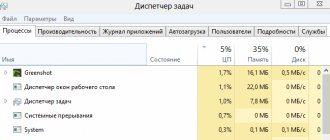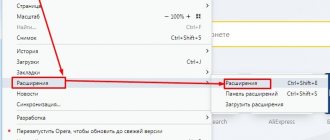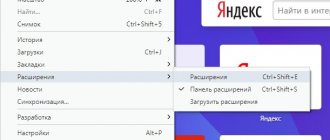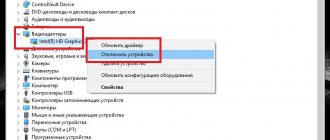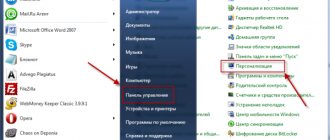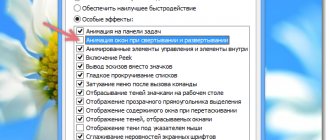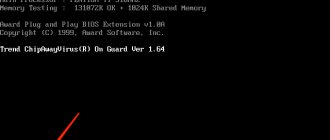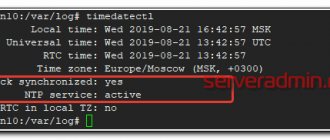Good day to all! For some reason, I never found clear step-by-step instructions on the Internet for solving computer problems. Therefore, I decided to write my own article on the question - what to do if the computer slows down, works slowly or is glitchy at times. Acquaintances, friends and work colleagues constantly ask me this question.
The problem is that there really is no clear answer on the Internet, and most of the articles on this topic can only harm you. Basically, when a computer starts to slow down, there are only two reasons:
- Hardware – a hardware problem with one of the parts.
- Software - when the system is beaten, broken or clogged with unnecessary junk.
I will help you solve all these problems in this article. I will try to write as little water as possible and as much specificity as possible. I will go through all the steps with you. I advise you to read the article from beginning to end, since I will write very important things as I solve this issue. If you have any questions, additions, or notice an error, write immediately in the comments.
System cleaning
Of course, a computer running Windows 7 can slow down, lag and become dull at the same time due to debris in the hard drive and system registry. The problem can be partly solved using the standard Disk Cleanup utility, but it would be much wiser to use one of the special programs, for example AVG TuneUp (download - avg.com):
- Launch the application and click on the “Scan” button.
- Wait until the initial scan of Windows 7 is completed.
- When finished, select the “Correction and Cleaning” function.
- And if you wish, activate Windows 7 automatic scanning - this will help prevent performance problems in the future.
- Now the user can either click “Finish”, close AVG TuneUp and, remembering to restart the computer, start working without any “brakes”.
- Or, by calling the “All functions” side menu, go to additional computer cleaning tools - however, in most cases they do not have much effect.
Tip: if you need to use Windows 7 immediately and there is no time to reboot, you can try the old proven method: right-click on the desktop and “Refresh” it.
Cleaning your computer from dust
To prevent overheating of components, it is necessary to regularly clean the computer from dust and other contaminants. As a result of overheating, a protection mechanism is activated in the processor and graphics adapter - throttling . As a result, performance decreases and the computer begins to think for a long time - slow down.
This is noticeable under load. Let's say you work in Word, then turn on a high-definition movie or game and the slowdowns begin. At the same time, you may hear a lot of noise from the cooling systems as they try to blow air through the dust-clogged radiator fins.
Therefore, the first thing you need to do is look into your system unit or laptop cooling system at least once a year and clean it.
Before cleaning, be sure to unplug the power cord from the computer and remove the battery from the laptop.
It is also necessary to blow out dust from the power supply. It is best to blow with an old vacuum cleaner, and do not suck, but rather blow. The effect is much better. You can see and read how to clean your computer from dust here.
CPUID HWMonitor
It is necessary to monitor the temperature of components through any of the utilities, at least at the time of diagnosis. I like it via CPUID HWMonitor.
Throttling turns on at high temperatures differently for different processors. To summarize, it is desirable that the temperature under load does not exceed 60-65 degrees. Those. the lower the better.
It is also worth paying attention to the temperature of the processor before and after cleaning. If overheating still occurs, you need to replace the thermal paste applied between the processor and the cooler radiator.
Reason 3- 3G/4G modems
Some routers work with 3G/4G modems, the default settings of which are to automatically select the network mode. It is because of this that the router can provide low speed, and the Internet does not load pages well via Wi-Fi. To fix this, you need to install the modem software on your laptop, run it and set in the settings (network priority) only 3G or only 4G.
This can be done using a special small program “Terminal”, in which you need to enter the command:
- AT SYSCFGEX=”03″,3fffffff,2,4,7fffffffffffffff,, for 4G;
- AT SYSCFGEX=”02″,3fffffff,2,4,7fffffffffffffff,, for
After entering, you must press Enter. An example of switching the modem to 4G mode is shown in the picture below.
But before choosing one mode or another, you need to test each of them on your laptop. This will allow you to determine the fastest one, since in each area and mobile network, 3G and 4G speed indicators can differ significantly. This is also affected by network congestion and the distance of the provider's base station.
Reason 2 – Drivers for Wi-Fi module
Sometimes the Internet on a laptop does not work well due to the use of old or clumsy drivers for the wireless adapter. Manufacturers of network cards will improve drivers, so it is necessary to update them periodically (preferably on the websites of equipment manufacturers). If you download firmware yourself without third-party software, then you need to compare the driver versions and their release date.
Check to see if your adapter needs an update! Go to Device Manager and find Network Adapters. Right-click on the hardware and you will see the “Update Driver” option.
Small swap file
Problem . Closely related to the problem of insufficient RAM is a small page file, which can also cause the computer to slow down. A small page file especially affects performance in games, which often annoys many gamers.
Solution . The solution is very simple and free, so to speak, and it consists of increasing the paging file. Right-click on “My Computer”, select “Properties” and go to the “Advanced” tab. Next, go in the following sequence: “Performance” -> “Settings” -> “Advanced” -> “Virtual memory” -> “Change”. Set the paging file size to 2000-3000 MB and click “OK”.
Presence of viruses or other malware
Viruses and malware can cause problems not only with the Internet, but also with the operating system as a whole. To check your PC for threats, you should install the latest version of antivirus software and perform a full scan of your hard drives.
If viruses are detected, it is worth removing them (if system files are infected, a complete reinstallation of Windows may be required).
Working on a weak PC
Using an insufficiently powerful computer can also affect your experience on the Internet, in particular the performance of your browser. If the processor power or the amount of RAM is insufficient, you can correct the situation in two ways - installing a less demanding browser or an “upgrade”.
You can use old versions of Firefox as a lightweight browser; it is strictly not recommended to install Google Chrome on a weak computer.
With a PC upgrade, everything is somewhat more complicated and only experienced users (who already know what to do if the Internet is working poorly) can do it on their own.
Overheating of components
Freezes can be caused by excessive heating of individual components. To check the temperature, install special software. We recommend using AIDA64, it is paid, but has a free period of 4 weeks and performs its functions perfectly.
If your laptop gets very hot, we recommend reading this article.
Full hard drive or HDD problems
Another common situation is that the computer not only slows down, but sometimes freezes completely; you look at the state of the hard drive: it reasonably has a red full indicator (in Windows 7), but the owner does not take any action. Here it is point by point:
- For normal operation of Windows 10, 8, 7, as well as the programs it runs, it is important that there is enough space on the system partition (i.e. drive C). Ideally, if possible, I would recommend twice the size of RAM as unallocated space to almost completely eliminate the problem of a computer or laptop running slowly for this reason.
- If you don’t know how to get more free space and have already removed “everything unnecessary”, the following materials can help you: How to clear drive C of unnecessary files and How to increase drive C at the expense of drive D.
- Disabling the page file to free up disk space, which many people do, is a bad solution to the problem in the vast majority of cases. But disabling hibernation, if there are no other options or you don’t need quick startup of Windows 10 and 8 and hibernation, can be considered as such a solution.
The second possible option is damage to the computer’s hard drive or, more often, a laptop. Typical manifestations: absolutely everything in the system “stops” or begins to “jerky” (except for the mouse pointer), while the hard drive makes strange sounds, and then suddenly everything is fine again. The advice here is to take care of the safety of your data (saving important ones to other drives), check the hard drive, and possibly change it.