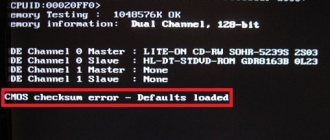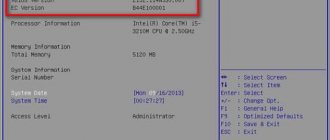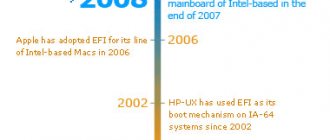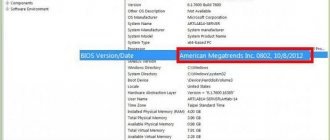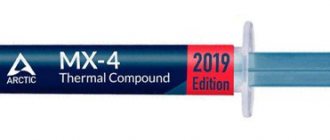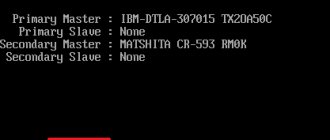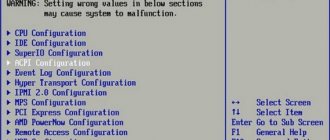Many ordinary users do not even suspect that there is a regular battery in the computer. Moreover, sometimes it needs to be changed, since a voltage drop can cause many problems, sometimes very strange and unpredictable. Sometimes troubleshooting or finding out the reasons for the strange behavior of the computer does not yield results, and even reinstalling the system does not help, but you just need to replace this battery. It is very inexpensive, and you can do the replacement yourself in a couple of minutes - you only need a screwdriver.
Method for replacing the battery on a computer motherboard.
Signs of a dead BIOS battery
When the battery runs out, a variety of signs appear, sometimes subtle ones. The simplest symptom is the system clock constantly resetting. This entails other problems, for example:
- The browser on different sites complains about outdated security certificates, since the system time may differ by several years, or even decades.
- An antivirus may report that its databases are out of date and the license is invalid, all because the date does not match the current one.
- Another symptom is that some programs stop running. Again due to a glitch in the calendar.
Usually, immediately when you turn on the computer, you can detect signs of a dead battery - after the BIOS test, a message appears, and the system may not boot further. Often this inscription looks like “Press F1 to CMOS Setup”, and when you press the F1 key, you go to the settings. The fact is that they are reset to default settings, and the configuration must be adjusted each time, since nothing is saved after shutdown. Although the computer usually starts with default settings, the story repeats itself every time it is turned on.
The messages may be different, and all because of the BIOS battery. For example, there may be the message “CMOS Battery Failed”, which clearly indicates a problem, or “System Battery State Low” - a warning about the battery being low. If you remove the battery from the motherboard and check the voltage at its contacts, it will indeed be noticeably lower than expected.
What kind of battery is in the computer motherboard?
A circular lithium battery on the system card provides power to the CMOS memory when the device is turned off. The element is not a battery and therefore does not restore its resource when the computer is connected to the network. The battery life is 2-6 years.
It is recommended to change it without waiting for complete discharge, as this will lead to various failures in the system:
- the startup of the processor, video card, cooler will slow down, and some programs will refuse to work correctly;
- when you turn on the PC, the message CMOS checksum error - Defaults loaded will appear on the monitor screen, indicating that the user settings have been reset;
- the computer will begin to reboot spontaneously or will stop starting;
- Due to violation of BIOS operating parameters, the date and time will be constantly reset.
Most manufacturers install 3 types of batteries on motherboards.
The reason for replacing the battery may be a decrease in voltage, the value of which is 3 V. You can check it with a multimeter or voltmeter, for which the battery is removed from a previously de-energized computer. Some motherboards are equipped with a charge sensor that beeps when the battery is low.
A new battery is selected in accordance with the old model. To do this, you need to remove it from the system card and read the label on the disk. Installing an incorrectly sized product will require changes to the mounting configuration, which may affect the operation of the electronic device.
There are 3 types of similar elements, which differ in thickness:
- standard CR2032 - 3.1 mm;
- CR2016 - 1.6 mm;
- CR2025 - 2.4 mm.
It is best to purchase Japanese and South Korean models with a long service life. If you do not open the packaging, you can store a new battery for 20 years.
Where is the battery located and what does it look like?
Finding this element is very easy. If you open the system unit, you can immediately see which battery is in the motherboard and where it is located. It's hard not to notice this shiny round element. It is located in a simple round socket with a clamp, which can be located either horizontally or vertically on the edge, depending on the design of the motherboard. The BIOS battery is located next to the microcircuit that powers it, and it is easy to find the inscription on it. There is also a jumper nearby for resetting the settings. Many people think that this is a battery that is recharged while the computer is running, but in fact this is not the case. The battery in the motherboard is the most common - lithium manganese dioxide, 20 mm in diameter, with a voltage of about 3 Volts. The same ones are used in wall clocks, electronic scales and other household appliances.
It is marked, for example, CR2025 or CR2032. The first number 20 is the diameter in millimeters, and the second is the thickness. The most common is CR2032; most likely, you will find such a battery in your system unit. It lasts for 3-5 years, after which its voltage drops to a level of about 2 Volts and problems begin, since this is not enough to power the CMOS chip and requires replacement. Sometimes batteries last for a longer period - some work for 7 years or even longer, but sooner or later they deplete their resource.
How to change
First of all, go to the BIOS setup (when booting, press the Del or F2 key, depending on the firmware) and take pictures of all the settings in all tabs, so that later they can be restored manually - after all, after replacing the battery, the SMOS memory will be cleared, and the BIOS will write the settings to it default.
It makes sense to take a photo only if the CMOS memory has not yet been cleared due to a dead element, and we decided to replace it in time.
Now we open the system unit and look for a battery on the motherboard. We figured out where it is located above. We pry up one of its edges (opposite to the protrusions in the plastic housing of the socket) with a knife, an awl, a needle or even a thin screwdriver, while simultaneously pressing the metal retainer-bracket with the same awl, and remove it.
We insert a new battery: place one edge of it behind the protrusions and push it in until the latch engages. After turning on, the BIOS will store the default settings in the CMOS memory, and if there are problems with them, go into the BIOS setup again and restore the settings using the photographs taken, and at the same time set the date and time, although the latter can be done from under WINDOWS.
Important! After replacing the battery, the password, if it was set to enter the BIOS setup, will be reset. The operating system login password will remain valid.
How to properly replace the battery in a computer
Replacing the battery on a computer motherboard is a simple procedure. Let's look at it in more detail:
- Disconnect the computer from the network, including the switch on the power supply on the rear wall of the case.
- Wait a few minutes.
- Remove the cover of the system unit - the left one, viewed from the front.
- Find the battery - it is inserted into a round plastic socket and can be placed flat on the board or on an edge.
- Use a screwdriver or tweezers to pull the latch while pushing the battery to the side. After that, take it out.
- Carefully install the new one, the latch should close.
- Return the computer cover to its place.
Getting the battery out is the most difficult thing in this whole procedure, especially if it is located vertically. You need to do everything carefully so as not to tear anything off, so it’s convenient to use a small screwdriver or tweezers. After turning it on, you need to go into the BIOS and reset the clock and date. Typically, you can enter the settings by pressing the Delete or F2 key immediately after turning it on. You may need to change settings to improve your computer's performance or change boot devices. After all, the original ones were reset when the old battery was still there.
Now you know how to remove the battery from the motherboard and what it is needed for. This is very simple to do, but you need to be careful, because a computer is a rather sensitive and complex device; it can be broken with an awkward movement, and even more so with brute force.
When to change the battery
The BIOS battery in the computer needs to be changed in cases where the presence of the following symptoms becomes obvious:
- The time on the computer no longer corresponds to the real one. Every time you restart the PC, the time settings will be lost. The same situation can occur with the date.
- The BIOS itself can be reset to default settings.
- Browsers display a warning about expired certificates.
- The system starts showing errors mentioning "CMOS".
- In exceptional cases, the operating system installed on your PC may simply not start.
One of the less obvious signs of a dead battery on the motherboard is the low voltage produced by the battery. By the way, if the battery looks swollen or there is some kind of plaque on it, it is necessary to replace such an element. To check the voltage you will need a device - a multimeter.
Switch the device to DC voltage measurement mode. Place the probes of the device as shown in the picture - red to the battery case, and black (minus) to the motherboard case, or to the connector case. If the device shows a value below 2.7 V, then it is better to replace such an energy source.
Motherboard. Battery replacement procedure
Probably the most easily replaced part of the motherboard is the CMOS battery. Here's a step-by-step guide on how to replace your desktop computer battery. Step 1: Battery Specifications and Buying a Replacement First, you need to find an exact replacement for your existing battery. To do this, you must first check the exact specification of the old battery. Turn off the computer, unplug the power cord, and open the side of the processor using a screwdriver. Make sure you do not have wristbands or other accessories on your wrist, and use an insulating mat to prevent the passage of electrostatic discharge. Find a battery that looks like a coin. Write down the battery number and brand that is engraved on it. Buy a new battery with the exact same specifications. Step 2: Record CMOS and BIOS settings When the battery is removed, the CMOS and BIOS settings are automatically reset. So it is important that you write down both settings before removing the battery. This way you can enter the settings correctly after replacement. Step 3: Remove the old battery After recording the settings, turn off the computer and unplug the power cord. Open the side of the processor again and locate the old battery. All you have to do is press down on the edge of the battery mount with your finger or a screwdriver to remove the battery. Step 4: Install New CMOS Battery Now replace the old battery with the new battery. Reattach the side of the processor, plug in the power cord, and restart the computer. Go to system settings and change BIOS and CMOS settings to what you wrote down. Set the date and time. This is where your work ends.
Rating 3.0 out of 5. Votes: 4
| RSS |
| Pioneer | |2015-07-14 20:42:55 |
| Answer |
| Petrovich | |2015-06-21 20:53:35 |
| Answer |
| user - lame | |2013-03-08 15:14:55 |
| Answer |
| tolik - How to correctly install the battery on the motherboard | |2013-01-08 16:42:43 |
| Answer |
| Yuri - How to change the battery on the motherboard | |2013-01-09 18:18:53 |
| Answer |
| Glory | |2012-06-18 22:50:19 |
| Answer |
| lion - standard BIOS settings | |2012-06-18 23:23:26 |
| Answer |
| Andrey - Reply to Anton | |2012-03-07 19:47:15 |
| Answer |
| Anton | |2012-02-28 19:03:09 |
| Answer |
| Anonymously | |2015-04-28 23:02:46 |
| Answer |
| Vladimir | |2011-11-16 16:25:55 |
| Answer |
| Andrey - qualification | |2011-11-14 21:13:05 |
| Answer |
| Sergal - qualification | |2012-12-03 18:43:43 |
| Answer |
| oksanka - help!! | |2013-01-17 03:09:02 |
| Answer |
| Yuri - Forgotten password | |2013-01-17 19:14:12 |
| Answer |
We change the battery on the motherboard.
Both desktops and laptops, even after being turned off for several days before you turn them back on, save time? Yes, you guessed right. It is because of the motherboard battery that makes the clock work all the time, even while the laptop is turned off. In addition to this function, the battery also performs the functions of CMOS memory. Sometimes when you get a "CMOS Battery Failure" signal at startup, it's time to replace the battery. This article provides a step-by-step guide on how to replace the battery in your motherboard. Attention is focused only on desktop computers that require battery replacement.
In the case of laptop computers, it is better that you let the experts carry out the replacement. The reason is not only the complex internal structure, but also the fact that opening a laptop at your own risk will void the warranty on the computer. Let's tell you a little about the motherboard battery before we dive into the replacement procedures.
Signs of failure
You can tell that the battery life has expired by the fact that every time you turn on the PC, the date and time are lost.
- The antivirus will complain about outdated protection bases (due to the fact that the time in the OS is out of order), and if you use the paid version, the license key may be lost. The reason for this is the discrepancy between the set times.
But if you close your eyes to the date and time, this might happen (not on all machines):
- The computer will start slowly, especially during the initial boot phase.
- The BIOS will directly state that it is time to change the battery, displaying a corresponding notification on the screen instead of starting Windows (this is if the battery charge is completely dead).
- When you start your computer, you will see messages in English that include the word CMOS.
- Some programs will refuse to work.
- When you open certain sites, you may receive a warning from your browser that their certificates have expired.
Okay, good on the sad stuff. Let's solve this problem.