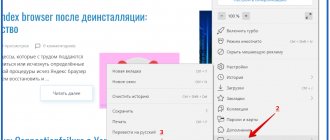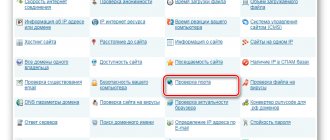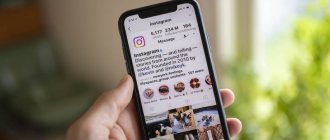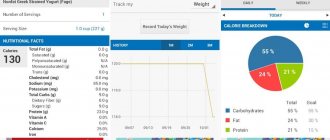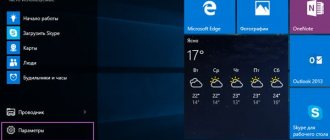Support for screen cutouts at the system level
Essential Phone and Apple were the first to release smartphones with cutouts at the top of the screen, where the speaker, camera and sensors are located. This design made it possible to increase the diagonal and make more efficient use of the front panel space.
The cutout, popularly called a unibrow, has been copied by Chinese manufacturers up to the fifth tier, as well as well-known global brands. Therefore, to simplify tasks for manufacturers and application developers, Android P now has native support for screen cutouts.
Unibrow - cutout at the top of the screen
At the same time, Google does not intend to set strict standards for the shape and size of such cutouts, but only the ability to simulate the corresponding area on devices where there are no cutouts.
New curtain and its contents
In Android Pie, the clock icon has moved from the far right corner of the screen to the far left. This is not the most important innovation, but it was made for the sake of “unibrows”. And yes, there is native support for cutouts.
In the curtain you can now not only quickly respond to messages, but also conduct a full-fledged dialogue there and view attachments. Android Pie has AI-generated responses similar to those seen in Gmail (the question is how it will work in Russian). There is now a function for saving unsent messages, so if you close something without finishing a reply, you can continue editing later.
The interaction of the quick settings field with the notification platform has been conveniently implemented. When you expand the first panel, the second one shrinks completely, and vice versa. This is convenient on large, wide-format matrices. I was annoyed by the transfer of the settings icon from the top of the quick settings to the very bottom. Now, to click on it, you need to perform an extra action - fully expand the curtain.
The interface looks great, the blue round icons on a white background are beautiful. The volume control panel has also been updated; it is now in the form of a tile, pops up on the side of the volume rocker and has additional keys for changing sound modes and going to settings. By default, only the volume of multimedia is adjusted, not system sounds and calls.
Improved notifications
Communication in messaging applications has become more convenient , since reading and typing does not require opening the program; both actions are performed from the notification area. And to improve convenience, Android P now has image previews.
Correspondence in instant messengers directly from the notification panel
Another innovation is a hint with answers. The system studies the interlocutor’s last message and offers three response options: positive, neutral and negative. For example, you agree to have dinner, and the interlocutor has agreed, then the system will prompt you to respond: “see you then,” “sounds good,” and “sorry, I can’t.”
also offers to automatically hide notifications , which are often deleted without viewing. These could be newsletters from online stores or messages on subscribed topics from forums. After some time, a red button appears on such notifications confirming automatic hiding. To resume display, you will need to go to the application settings and allow display.
Android 9 Pie - Improved Material View
When Material Design arrived in Android 5.0, it was possible for Android to finally catch up to iOS in simple aesthetic appeal. All Google applications and services have become more pleasant to look at.
Google Pixel phones have started to look too stiff next to some third-party alternatives. Android Pie's changes aim to address these issues, much like its designers realizing that wearing a tight v-neck T-shirt for four years isn't "style."
Android 9 Pie offers a lot more color. The feature toggles in the drop-down control center are blue circles rather than icons with plain text. And the almost monochrome settings menu of Android 8.0 is filled with colorful icons. It's more like the settings area of a Samsung phone.
Related: Best Android Phones
Android 9.0 (left), Android 8.1.0 (right)
Android 9.0 (left), Android 8.1.0 (right)
Has it gotten any better? For someone who switches between different Android user interfaces almost every week, Android 8.0 Pixel UI will seem a little simpler.
However, the home screen remains virtually unchanged. Android Pie moves the clock from the top right to the top left corner of the screen, but that's about it.
Android 9.0 (left), Android 8.1.0 (right)
The app menu hasn't changed much except for the App Actions feature. Compared to the Pixel 2 running Android 8.1.0 just before the update, the old interface uses a slightly more transparent background, revealing the desktop background more clearly.
Android 9.0 Pie has almost opaque backgrounds in apps.
The biggest visual change is seen in the Recent Apps multitasking screen. Previously, app screens looked like a semi-3D cascade, with only one frozen app visible on the screen at a time.
Android Pie uses flat app previews as you swipe through them. It's more like iOS multitasking, making quickly switching apps a little less frustrating.
The multitasking screen gives you more options. A universal search bar and a row of application icons are now located at the bottom of the screen.
Updated design
In Android P, the appearance of the system will once again change. The new OS is made in Material Design 2.0 style and looks just great! Flat design elements, like icons and buttons pasted on top, prominent and shaded layers are a characteristic feature of the material design of the new OS.
This is what material design looks like
A lot of white, a lot of curves and even closer to the iPhone - the overall impression of the design of Android 9 Pie.
Curtain and settings - rounded corners, light background.
But the general concept adopted in Android 8 Oreo has been preserved, so the changes can be considered cosmetic. The gray background has brightened. The rectangular search widget in settings and on the desktop has been replaced by an oval one. Also, the icons for settings items have become colored and are described in a round area.
Home screen in Android OS 9 (left) and 8 (right)
The design of the quick settings menu buttons also corresponds to the general style, only in black and white. The area with icons and notifications has been rounded and is also divided by thin lines around the circumference.
Updated appearance in Material Design 2 style
The uniform style of the new appearance design corresponds to the concept of frameless smartphones. The rounded edges introduced in iOS 10-11 clearly served as an impetus for Android 9 Pie developers. The unification of appearance does not repel those who first switched to Android from iOS. Which only benefits smartphone manufacturers.
The second global, eye-catching innovation is that the main background color has been “repainted” and is now white. Changing the background color highlights and draws attention to the icons of buttons, labels, and alerts. The design turned out expressive and bright, in comparison with the previous one. For all its juiciness, the design concept does not hurt the eye, but is easier for users. A bright icon on a light background is much more noticeable.
The references of the new design solution to the iPhone X are noticeable, and some may blame the developers of the new version for this. But such a step serves the idea of unifying the two systems rather than causing negative emotions. The overall impression of the updated exterior design can be expressed in two words - fresh and bright.
Availability of choice is an important quality for users; everyone wants individuality in the design of their own smartphone. The developers have given the opportunity to the owners, so that everyone can choose their own style, color, gamma, brightness.
Randomization by MAC addresses, navigation inside buildings, network dosing
As an experimental feature, a “ MAC address randomization ” option has been added to the developers section. Now, when connecting to each Wi-Fi network, the device generates a random MAC address, which will avoid user tracking.
Wi-Fi RTT support is also announced . Thanks to this, the accuracy of determining the position of the smartphone inside buildings where the GPS module does not work well will increase to 1-2 meters.
Also in the Wi-Fi settings there is a “ Dosing ” section. If you mark an access point where there are limits on the amount of traffic, the smartphone will limit background activity to prevent data consumption for application updates, system updates, etc.
Wi-Fi settings and enabling randomization by mac addresses
New navigation system
Google took a look at Apple's gesture control in the iPhone X. Now, most of the time, there will be only one key in the touch strip located at the bottom of the display.
It is responsible for going to the home screen when pressed, going to the multitasking menu with a short swipe up, activating the menu of installed applications with a long swipe or two short swipes up.
If you drag the center key from left to right, you will switch from one running application to another. A long drag and drop moves the user through the entire list of running applications, which has now become horizontal.
The key responsible for the “back” action now appears only when necessary.
Volume control
In Android P, the volume slider window has moved to the right side of the screen, and consists of two areas. The lower area, when pressed once, changes the sound alert to ringing, vibration or silent. The upper area with a slider changes the alert volume. To change the volume, for example in wireless headphones, you need to click on the button with two arrows to display an additional window.
Another change to the default value of the volume buttons. In Android Oreo and earlier versions, pressing the volume button adjusted the call alert strength. And if the player is active, the multimedia volume changed. Starting with Android P, the default changes media volume and does not affect the selected volume for incoming notifications.
Adjusting sound in Android Pie
Overall, the design and functionality of volume control panels have become more beautiful and convenient.
Android 9 Pie - Navigation Gesture
In order to get used to Android 9 Pie, you need to play with it a little and get used to where the recent applications menu is.
In Android Oreo, the app drawer is located “below” the home screen. You scroll up to go to page 2. Recent apps are located behind the home screen.
What's changing in Android Pie. The Latest Apps section is designed to feel much closer to the top of the interface.
This becomes clear when you enable Gesture Navigation, one of Android 9 Pie's key features at launch. It replaces the usual three soft keys with one, although a back button appears next to it if necessary.
One click on the screen from the Home screen will take you to Recent Apps and a second click will take you to App Drawer. The app switcher screen is now "between" the home screens and the app drawer, rather than behind or below them.
It may take some time to get used to these changes. But ultimately, you will feel that the new Recent Apps page is better than the old one.
Some may prefer old-fashioned soft keys. They feel more familiar and allow you to open windows and recent applications with the click of a button or gesture.
If you have Android Pie and want to try out the gestures feature, you can find it in Settings > Gestures.
Connect up to 5 Bluetooth devices
In Android 8 Oreo, the user is allowed to connect only 2 Bluetooth devices: one for incoming calls and one for multimedia. In Android P, the number of simultaneous Bluetooth connections has increased to five. This function is activated in the “for developers” section.
Selecting the number of Bluetooth connections
New volume control menu
The volume control bar now looks completely different and is displayed not at the top of the screen, but on the right, right next to the physical buttons of the device. Above the adjustment slider there is a button for switching to devices paired via Bluetooth, and below it there is a profile switch (silent, vibration, ringing).
Improved power saving mode
With the release of Android 5 Lollipop, a power saving mode appeared that limits the phone's performance when it reaches 5 or 15% charge. In Android P, the inclusion range has expanded, from 5 to 70%. Also, activating the power saving mode no longer turns the status and navigation bars orange.
Enabling energy saving on versions 9 and 8 of the platform
You can set the energy saving to activate when a specified battery level is reached
Xiaomi
As for Xiaomi, the guys from the Middle Kingdom are not famous for frequently updating the software of their smartphones. However, a few devices will still receive Android P. Moreover, Xiaomi Mi MIX 2s has already received.
| Supported Android P devices | Estimated update date |
| Mi 8/8EE/8SE | 4th quarter 2018 |
| Mi A1 (Android One) | 4th quarter 2018 |
| Mi 6/6 Pro | 2nd quarter 2019 |
| Mi Mix 2 | 2nd quarter 2019 |
The final operating system for Mi 5, Mi Note 2, Mi MIX devices will be Android 8. Also, Redmi Note 4, 5 and 5 Pro will receive only eight and rightly so.
Changes in location accuracy
In Android 6.0, the user was offered 3 modes of location settings:
- High accuracy - using GPS, Wi-Fi, Bluetooth or mobile networks.
- Save energy - use Wi-Fi, Bluetooth or mobile networks.
- Device only – use GPS and device sensors.
In Android 9, the modes section has been simplified and presented as location precision with a state toggle. In the active position, “high precision mode” is used. When disabled, only GPS is used.
There are now only two options for determining location accuracy. Before there were three.
Android 9 Pie - App Actions
Audio playback highlights another key Android Pie addition: App Actions. Shortcuts to installed apps are now stored in two small rectangles below the first row of app icons.
Android Pie selects the shortcuts you use most often. For example, playing a weekly Spotify Discovery playlist, starting an activity in Google Fit, or playing the “latest” episode in Podcast Addict.
Similar shortcuts already exist in Android Oreo, which can be found by long-pressing the app icon.
These shortcuts only clutter the application page. AI, selected widgets for the app drawer, and pretty much everyone stopped using widgets years ago.
Google says we'll also see similar shortcuts in areas like universal search results, but they're not active in this initial version of Android Pie.
Show upcoming events in the Quick Settings panel
If an alarm is active or night mode is scheduled to turn on, the start time is displayed in the Quick Settings panel. This will allow you to understand whether the mode is active, as well as quickly go to full settings to change parameters.
Quick settings menu with display of upcoming events (alarm clock, reminder, mode switching, etc.).
Safety first
The pattern key entered when unlocking disappears as you draw it. Thus, the risk of snooping on such a password is reduced.
Android P also began to limit access to microphones, cameras and phone sensors to third-party applications running in the background.
In addition, it is stated:
- Familiar (for iPhone users) text zooming when editing
- Supports HDR VP9 video and HEIF image compression
- The API responsible for the operation of dual cameras - smooth zooming and bokeh effect, which is currently not possible to test.
- New APIs for working with machine learning
The next DP will be released in May, and the final build will not be available until the third quarter of 2020.
Share in the comments which of the presented options you would like to see in iOS 12.
(Be the first to vote for this article!)