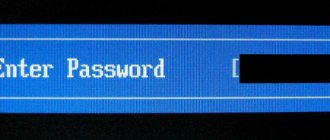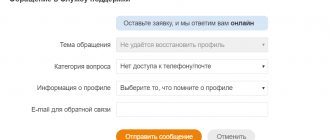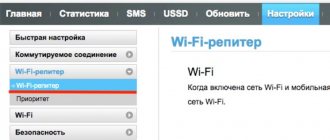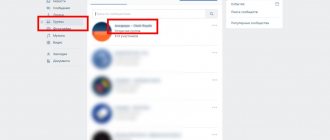The popular VKontakte network is only developing its momentum every day, actively adding users. At the same time, the number of pages hacked and viewed by unauthorized persons is growing every day. But the developers of the modern portal should not be blamed. In order to view information from a VK page, it is not necessary to Hack your page (See How to hack a VKontakte page). To do this, you can just turn on your computer and go to the page through the browser where the password was saved. In this article we will look at all the pros and cons of creating and saving a password.
What is a VK password and why is it needed?
A password can be considered a symbol, most often a set of letters, numbers and other characters, which is intended to confirm authority and identity. Passwords are used to protect information from access by unauthorized persons. Despite all the seriousness, you can make sure that the VK password is not saved.
In order for the password to provide high-quality protection against unauthorized access to the VKontakte page, you should think carefully about creating it. Quite often, people use their first and last names and date of birth as a password. The names of loved ones and their dates of birth are also provided with a password. This action can be considered wrong if among your friends there are individuals who may want to visit your page without your knowledge. In such situations, choosing a password to log into your account will not be difficult. As a rule, your friends know what day you and your relatives were born on; they also probably know the date of your wedding and other important events.
In order to ensure that the information on your social network page remains truly yours, you should take care of a more complex combination of characters that will serve as a password for your page. If you suddenly forget your password, you should recover it (See How to recover your VKontakte password)
It will be even easier to obtain your information if you save your VK password in the browser you use. To do this, you just need to turn on your computer, open your browser, and it will give absolutely anyone access to log into your account.
How to avoid saving your password in your browser
Surely everyone who registers in the VK system has encountered the following: when entering a password and login, the browser prompts you to save the password for your personal page. This is natural, since saving mode is enabled in every browser by default. Using the system, you can not only save, but also remove the saved VK password.
Here's how it works using Google Chrome as an example. After entering the data, a window is formed asking the question: Do I need to save a password for this site?
In principle, it is possible to simply use the “No” button, but in the future the system will again ask you to save your password. If you use the “Save” button, the password will certainly be saved and a person with access to your PC will be able to visit your page at any time.
To avoid accidentally saving your password, you must disable the function for saving logins and passwords. In Chrome, you need to click on the button where the three bars are located and go to the “Settings” item in the menu.
Once in the settings, go to the “Passwords and Forms” subsection and uncheck “Offer to save passwords for sites.”
From now on, the browser will no longer offer you the option to remember your password. This method also works in other browsers based on the Chromium engine, including Yandex Browser and the new Opera. Now you will learn how to prevent the VK password from being saved.
About how to remove the password from a social media page. network, if it is already saved, we will talk below.
How to delete numbers when logging into VKontakte in Google Chrome?
Here we'll look at how you can do this in the three most popular browsers, starting with Google Chrome. Here, you first need to open the menu of additional functions by clicking on the button with three dots in the upper right part of the browser, after which you need to go to the “Settings” item in the drop-down list. Next, in the central part of the page, in the “Autofill” section, you need to open the “Passwords” section, which, in fact, stores all the information about saved phone numbers.
On the next page that opens with passwords in the upper right part, you need to enter “vk” in the search bar to display all those numbers and passwords that relate to the VKontakte site. Next to the required phone number, click on the button with three dots, after which you just click on “Delete”. After this, the browser will forget both the phone number and the password that relates to it, that is, they will no longer be substituted when logging into the social network. In the same way, you can get rid of all saved phone numbers and passwords in the browser.
In addition, you can mass clear all saved data about phones and passwords in the browser. To do this, first in Google Chrome you need to click on the button with three dots in the upper right part and then in the additional functions menu you need to go to the item “Additional tools” - “Deleting data on viewed pages”.
In the next window that opens, on the “Advanced” tab, you can either leave all available items checked to completely delete the relevant information, or you can leave only the “Passwords and other login information” item checked so that only this information is deleted. After selecting the desired item, you just need to click on the “Delete data” button to perform this cleaning.
Remove saved VKontakte password
If you are an active user of social networks, then you should be interested in how you can delete an already saved VKontakte password, because quite often we do not need to use the function in the browser - saving the password that we enter to enter the social network site, even if This is a computer that is located outside the home.
Let's say you forgot your device at home, but you urgently needed to log into your personal VK account and talk to a friend about a meeting. Alternatively, a person has the opportunity to go to a netcafe or computer club and use the device. But, if, after implementing the plan, you do not check the “Someone else’s computer” option, then the login and password data will be saved in the web browser. As a result, your page on a social network can be accessible to any “user” who decides to use the device after you.
This is why you should know how to delete a saved password saved in your browser. In this section we will talk about the most used popular web browsers: Yandex, Chrome and Opera.
Browser help
Initially, every browser is automatically designed to save passwords. This is done for the convenience of users. Some of them create several profiles on the same social network at once, and remembering all the passwords is not an easy task. Thus, the browser makes life easier for those who use it.
So, if the autosave function is not disabled, the browser will automatically offer to remember the authorization values.
Let's look at the process of saving a password using Google Chrome as an example ( ). Essentially, other browsers work in the same way. As soon as you log in to your personal page, Chrome will prompt you to save your password. The notification will automatically appear in the address bar. If you accidentally close the window, open it again by clicking on the key symbol there.
But what to do if this notification does not appear. In this case, most likely, saving passwords in the browser itself is prohibited. Here you will have to go to the settings and correct this option. Open Chrome Tools, scroll down to the "Passwords and Forms" option.
Check the boxes and try logging into VK again. After these steps everything will work out. In other browsers, approximately the same scheme works. For Firefox ( ), the path will be as follows: Tools – Options – Protection – Exclude. In Opera () find Settings - Forms - Password Management. Well, in IE ( ) go to Tools - Internet Options - General. There, delete the history and give the browser permission to save logins and passwords.
Some people do not trust this method, so they prefer special programs. If you are one of these types of people, the following information in the article will be just for you.
How to remove a password in the Browser - Yandex
One of the most commonly used web browsers today can rightfully be considered Yandex Browser, powered by the same engine as Google Chrome. It also has its differences. However, in this section we will not talk about the advantages of this browser, but about how to remove the saved VKontakte password or the data used to log into any other site while operating in this web browser.
In the right corner, at the top, click on the key with 3 horizontal stripes. By clicking on it, go to the “Settings” section, then scroll down the page and go to the auxiliary options by pressing the desired key. Find the “Passwords and Autofill” subsection and click “Manage Passwords”. A window will open where you have the opportunity to select and delete information from any website on which you are registered.
The basis
Let's start with the fact that it's no secret that in Contact, the login and password are very important elements. So, if we can’t really defend the first point, then the second component is easy. Now we will do this.
The first thing we have to do is come up with the so-called basis for our future password. It is best to choose some significant surname, word or event that is important to you. With all this, if you are thinking about how to save a password in Contact, then it would be better to indicate information that no one knows about. For example, the name of your first pet, who lived with you 10 years ago. After this, you can proceed to the next stage.
How to remove a password in Opera
When you have learned how to delete a saved VKontakte password in the Yandex Browser, it is also recommended that you familiarize yourself with the tips on what you will need to do to perform a similar operation in Opera.
Launch the Opera web browser and open the menu items by clicking the browser logo key in the upper left corner. In the next step, refer to the “Settings” function, and then to the “Security” section. Here you need the “Manage saved passwords” button. Click it, and in the window that appears you will see a list of pages and saved passwords that should be deleted by clicking on the cross.
In addition, you have a chance to find a forgotten password from another resource on which you are registered. To do this, click on the contrary “Show” data for the site you are trying to find out. This browser also allows you to remember your password.
How to find out the password from VK using the page code
For experienced users, there is another way to decrypt the saved password. To do this, you need to use the code of a specific page. Of course, this method will only work if the password is saved in the browser. What should be done:
- Log out of your account.
- Select the points that hide the security code.
- Right-click and then click on the “View code” line.
- In the command window that appears, select the word “Password” and double-click on it.
- Erase the contents of the word and write “TEXT”. Press the enter button.
After completing the action, the contents of the password will appear in place of the dots.
Removing saved VKontakte password in Chrome
If you use the Google Chrome web browser, then to get rid of saving your password, you should perform almost the same steps as in Yandex Browser.
First, you need to go to the Chrome settings and click on the “Show advanced settings” link. In the “Passwords and Forms” subsection, click on the “Customize” button, which is located next to the “Offer to save passwords for sites” item. You already know how to delete a saved VKontakte password in the Opera and Yandex browsers. Thus, you need to do the same with Chrome.
How to delete numbers when logging into VKontakte in Mozilla Firefox?
Finally, we will also look at the algorithm for all these actions in the Mozilla Firefox browser. Here, you first need to click on the button with three horizontal stripes to open a menu of additional functions, in which you need to select the “Logins and Passwords” item.
Next, in the window that opens, select the item with the saved phone number and password from your VKontakte page. In this case, you can select several such items at once. When they are marked, you just need to click on the “Delete” button so that this data is erased from the browser’s memory.
Which browser is better to use
Despite the fact that today the World Wide Web offers a fairly decent number of browsers, each of which has its own advantages and disadvantages, Google Chrome should be considered the most popular and best characterized. This section is devoted to evidence about why Google is better than other browsers.
Browser speed is one of the important indicators. Since modern virtual resources are built using different technologies, performance should be calculated using the maximum number of technologies.
This test reflects the determination of the speed of browsers when playing video and content that uses the capabilities of JavaScript. Every user encounters these technologies every day on almost every website, for example, when watching videos on YouTube, etc. As you can see in the chart, Google Chrome is in first place when compared to worthy competitors.
In addition, Chrome has an optimal degree of security, which is very important these days; it should also be noted that the incognito mode in the browser works flawlessly. This factor is very important in situations such as infection with viruses and even more serious things.
This testing primarily took into account modern security standards, control over phishing attacks and sites designed for the activities of the latter. It is important to understand that in this case the speed of response is important, regardless of what you are doing - watching a video or deleting a history, and often this factor is considered the starting point. As you have already noted, Chrome is again ahead of fairly significant competitors, of course, not as significantly as in the previous case, but the victory is again with it.
Support for new technologies is a feature that at first glance seems invisible. This characteristic has recently justified itself.
After all of the above, it becomes clearly obvious that Google Chrome is in a leading position among the variety of browsers, at least for this period of time and in the near future. You can verify its indispensability the first time you use it. If we mention the settings that allow you to delete a saved VKontakte password, they also work smoothly in the Chrome browser, and all the functionality of the popular network works properly (downloading video and audio files, photos, etc.).
How to recover saved VK password
In addition to cases when it is necessary to remove saving a password from the browser settings, there are completely opposite cases when the user constantly forgets the password. Here you need to go to the same settings and go the opposite way.
This is absolutely not difficult to do in Chrome settings. In the same right corner of the browser, click on the icon with three horizontal stripes. You need to click on it and select “Settings”. At the very bottom, click “Show advanced settings”, find “Passwords and forms” and check the box “Offer to save passwords”. This way the entered password will be saved.
Yandex browser
- Just like in Chrome, we look for an icon with three horizontal lines.
- Click on the “Settings” item.
- At the very bottom of the page, click on “Show additional settings”.
- Find the “Passwords and AutoFill” section and click on “Manage Passwords”.
- A list of all sites with saved passwords will appear, on the right side there will be a cross, when you click on it, the password will be deleted!
- It's decided!
Now you know how to delete a saved login when logging into VKontakte if you accidentally saved them on someone else’s computer. Good luck to you and see you again.
Most VK users try to come up with the most complex password possible in order to protect their personal page from hacking. If you constantly have difficulty remembering and every login to your account is accompanied by painful memories, this article is for you.
How to save a password on Android
Saving your password in Chrome directly depends on whether you have synchronized them on your devices (phone, computer). Once the synchronization is completed, you will be able to use passwords in Chrome on all your devices and in the necessary applications using your Android device. In addition, you can also remove saving the password on your phone.
Passwords will be saved on your phone in your Google account if one of the following conditions is met:
- you log into Chrome using your Google account and have enabled password synchronization;
- you use Smart Lock to enter passwords on Android.
In other cases, passwords will only be saved on the Android device.
By default, Chrome offers a password saving feature. You have the ability to disable or re-enable this function at any time.
To do this, you need to launch the Chrome app on your Android device.
Click on the “More” icon located in the upper right corner of the screen.
Select Smart Lock settings for passwords or to save passwords.
Cancel the setting located at the top of the screen. Now you are aware of what needs to be done so that the VK password is not saved when using Android.
How to find out the password for VK on your phone through a browser
The simplest and most effective way to determine a VK password is to use a mobile browser. Currently, there are many browsers, but Google, Yandex, Opera and Mozilla have gained particular popularity.
Google Chrome
The main advantage of this browser is the high speed of information processing. It is also worth noting that the Google browser is installed on all mobile gadgets running Android. This application has a function that allows you to save entered passwords for social networks and other Internet resources. To find the password, you need to find a special section in the root of the browser. The instructions look like this:
- Click on the three dots icon at the top of the screen.
- Go to the settings section.
- Open the password block.
The user will be able to view only those passwords that he saved after being prompted by the system. If this function has never been used, then there will be no passwords in the described block.
When the password page opens, it will display information with a security code and the name of the resource. To view the saved password, you need to perform this manipulation:
- Click on the name of a specific resource.
- A window will open containing the username and password in the form of asterisks.
- To display the hidden code, click on the label with the image of an eye. You may need to enter a PIN code to unlock your mobile gadget.
When the information is displayed, it can be saved to the exchange buffer by clicking on the special icon. Almost every browser is capable of storing security codes, but this feature must be enabled.
Opera
Instructions for finding a saved password:
- To go to the main menu of the browser, you will need to click on the button with the letter “O”. It is located on the left side of the top panel.
- In the new window, click on the settings section.
- Scroll to the bottom of the screen and click on more information.
- Find the tab with passwords and forms.
- Open a pop-up window located opposite the last tab.
- Next, you need to find the VKontakte website and click on the image with the eye opposite.
After completing the steps, the encrypted password will be displayed in the browser. To go to your page, just copy the code to the clipboard.
Mozilla FireFox
Using this browser, searching for a saved password is much easier. What should be done:
- Open the main menu of the browser. You need to click on the shortcut with three stripes in the corner of the screen.
- Go to the settings section.
- Find a block with privacy and protection in the open list
- Next, find the tab with logins and passwords.
- Click on the saved logins button.
- Find the required site and click on its name.
- The next step is to click on the display password button.
After the described steps, the system will provide a password. However, in some cases the browser may request a special key. This is a protection system against unauthorized access to personal information. As a rule, the key is provided after installing the browser itself. It is recommended to save this code on your computer or write it in a notepad.
Yandex browser
The main feature of this browser is the automatic saving of information that was specified on various pages on the Internet. The main thing is that the system settings do not change. If the phone owner constantly uses Yandex.Browser to access the Internet, then finding the password will not be difficult. What actions need to be taken:
- Click on the three stripes icon at the top of the screen.
- In the window that appears, find the section with passwords.
- Next, a page will open that will contain visited sites and passwords for them.
- You need to select “VK” and, on the contrary, click on the eye icon.
The user will see a decrypted code that protects the VKontakte page.